Surprises are good sometimes. However, what if your iPhone won’t charge when you need it the most. It will drive you crazy when your iPhone doesn’t charge or doesn’t take in any charge when plugged into an outlet.
Despite that, you don’t need to rush to an Apple Store to get it fixed as soon you face this problem. You can fix most of the problems related to iPhone charging at home. This article will show you how to fix an iPhone that won’t charge at all.
Reasons Why Your iPhone Won’t Charge
If you’re wondering why your iPhone won’t charge, then there could be many reasons. It could be an unknown charger, an unsupported case, or lint sneaking into the port. So, whatever the reason may be, we’ll try all possible solutions to help you resolve an iPhone that cannot charge.
Ways to Fix your iPhone Unable to Charge (2021)
1. Clear the Sludge of your iPhone’s Charging Port

You need to check if your iPhone’s Charging Port has sludge or gunk collected in it. It might sound weird to you first, but debris builds up in your charging ports and speaker grills over time, leading to problems like these. It’s best to keep it clean frequently to avoid these problems in the future.
To clear the gunk out of your iPhone, you need first to shut down your iPhone. Now take a small toothpick or a hairpin and firmly clean the port. Be careful when you do this, and do it as firmly as possible, or else the pins inside the port will get damaged, and you will have to get it replaced too.
2. Check for Damage on the Lightning Cable or the Power Adapter

When you find that your iPhone won’t charge, try to check its lightning cable and its power adapter. There are a ton of chargers available in the market for iPhones and other Apple products. And some cheaper ones are not certified by MFI as well. MFI stands for Made for iPhone/iPad/iPod. If you don’t have a product that’s certified by that, then you’ll see a pop-up stating, “Accessory may not be certified.”
It’s always best to avoid such products in the first place. If you have an MFI certified power adapter and cable, then you should check for any possible damage on the cable or if the power adapter is working or not. If they’re not working, then you should possibly go for an MFI certified cable or power adapter.
It’s best to purchase from the Apple Store in times when your iPhone won’t charge. Also, try to use a cable from your friend or relative to find whether it is working or not. If their cable works, it’s probably your lightning cable that isn’t working.
3. Check if Case Supports Wireless Charging or Not
If you’re using a case and trying to charge iPhone 8 or above models wirelessly, ensure that your case supports the wireless charging feature. If it doesn’t support it, your iPhone won’t charge. It’s not a necessity that all cases for iPhone support Qi-wireless charging, especially the rugged cases.
So if you have got any new case for the iPhone, make sure that it supports wireless charging out of the box. If not, you should remove the case from the iPhone and try charging again; your phone would charge again. Otherwise, you can go with wired charging instead of wireless charging if you want to remove the case.
4. Force Restart your iPhone
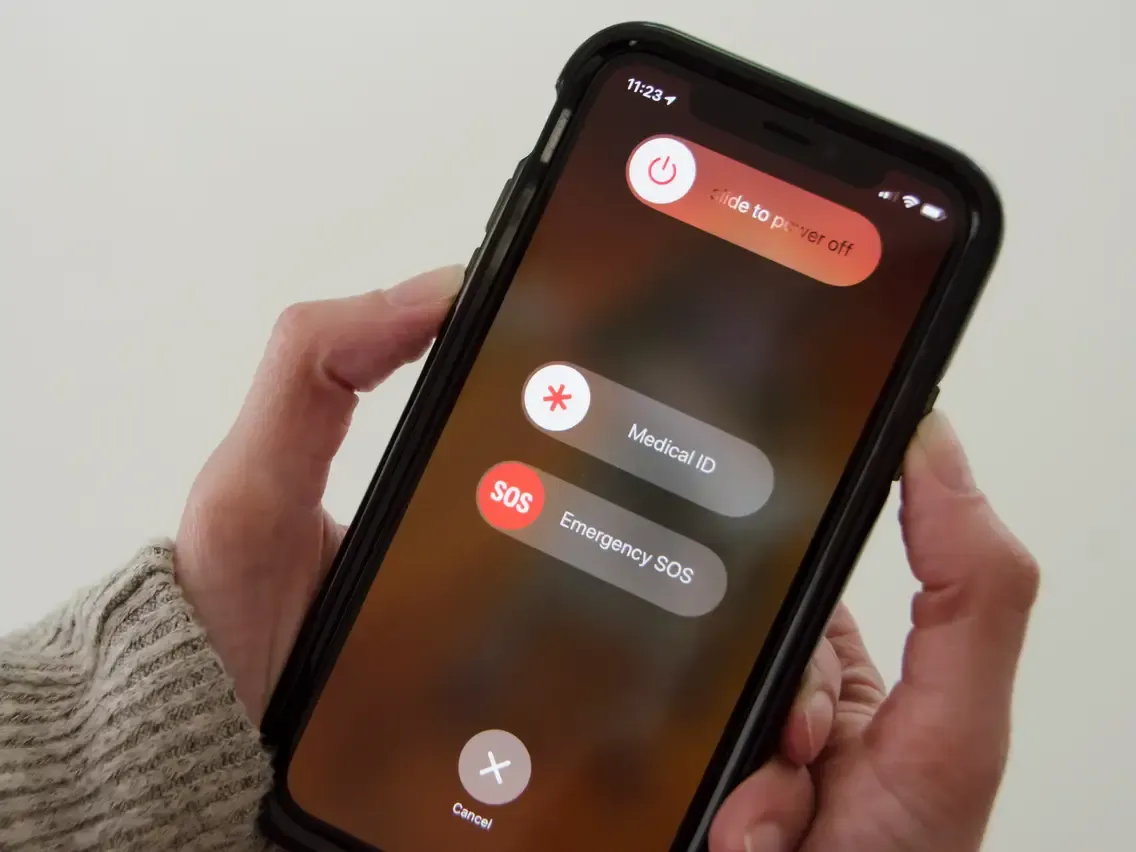
If your iPhone doesn’t charge still, then you should try restarting your iPhone. Most of the issues are sometimes caused by the software side, so it’s best to perform a force restart on your iPhone, and it should work. It might not be a big thing, but it might just work sometimes.
5. Hard Reset your iPhone
If you still can’t charge your iPhone, the last and final resort is to reset the iPhone. It might be a software issue that isn’t letting you charge your iPhone. You might have a different model, and thus hard resetting an iPhone differs from device to device. Here’s how you can hard reset your iPhone.
| iPhone Model | How to Hard Reset |
|---|---|
| iPhone 6, 6S, 6S Plus, SE, and previous models | Hold the Power button and Home button together until the Apple logo appears on your screen. Once there, let go of the buttons. |
| iPhone 7 and 7 Plus | Hold the Power button and Volume down button together until the Apple logo appears on your screen. Once there, let go of the buttons. |
| iPhone 8, 8 Plus, X, XS, XS Max, XR, 11, 11 Pro, 12, 12 Mini, 12 Pro, 12 Pro Max, and above models | 1. Quickly press and release the Volume up button. 2. Quickly press and release the Volume down button. 3. Press and hold the Power button/Side button until you see the Apple logo. |
Still you iPhone Won’t Charge? Here’s What to do!
If your iPhone doesn’t charge still, it’s best to try one of these methods to fix your iPhone. However, trying these methods should be used as a last resort, and they should always work.
Check iPhone’s Warranty
If your iPhone still has a warranty, it’s best to go to an Apple Store and get your lightning cable replaced for free; if the problem lies in your iPhone. The only condition is that your Lightning cable should be in good condition. Before that, you must make an appointment with the Genius bar or make a call to the Apple Support website. It’s best to do that since you won’t have to wait in line for your turn.
Try Third Party Cables
It would be best if you tried some third-party cables too. When iPhone’s high-quality and durable cables don’t work, the third-party cables are your last option when you don’t want to spend a hefty sum. You can buy the less expensive chargers for around $5. Some good-quality cables can work like a charm in situations like these. It would help if you had a good eye for those.
Put iPhone in DFU Mode and Restore
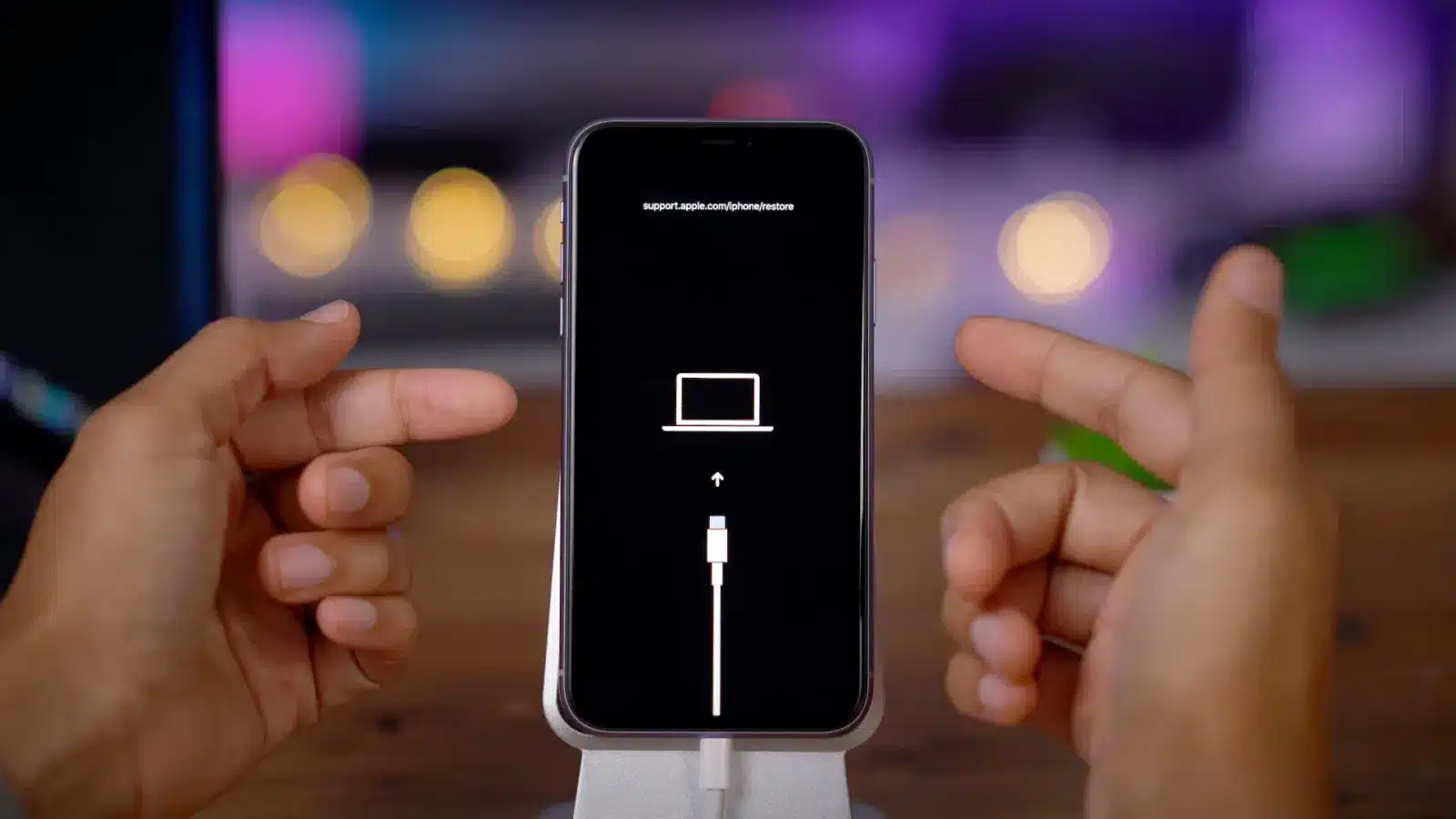
When the above methods don’t work, a DFU Restore of your iPhone might work like a charm. Now that you’ve checked for all the possible errors, it’s best to go for a DFU Mode Restore of your iPhone. If you can’t find a software issue on the surface, the best method is to perform a DFU Restore.
A DFU Restore not only resets your iPhone and erases your internal storage but also restores it to factory settings, which might solve severe issues within the iPhone’s software (possibly). There’s a difference between DFU Mode and Recovery Mode which might be confusing at first, but you’ll understand slowly. Check this article to know how to put your iPhone in DFU mode and restore it.
Get Your iPhone Repaired
With all these steps, if your iPhone still won’t charge, try to get it repaired. If it isn’t in warranty, then you might be charged more for the same. If you’ve got a warranty left on your iPhone, then you’re in luck. It’s best to get it repaired if none of these methods worked for you. Hopefully, Apple Store might take care of it without a problem. If it’s something that they can’t repair too, then you’ll get a replacement.
Your iPhone is Charging Again!
We hope that this article helped you fix the issue when an iPhone doesn’t charge. Suppose you don’t have any worries about the comment below that made your iPhone charge again. If you have any queries regarding this problem, then make sure to comment below.
ALSO READ: