You might have come across Android System WebView while updating your apps on Play Store. You might be unaware of it and might even want to uninstall it or disable it without any clue. Well, you shouldn’t remove it or disable it. Here’s why.
In later Android versions, after Nougat, Android System WebView isn’t listed as a separate app in the app drawer. This guide will explain what Android System WebView is and why it is on your smartphone.
What is Android System WebView (TL;DR)?
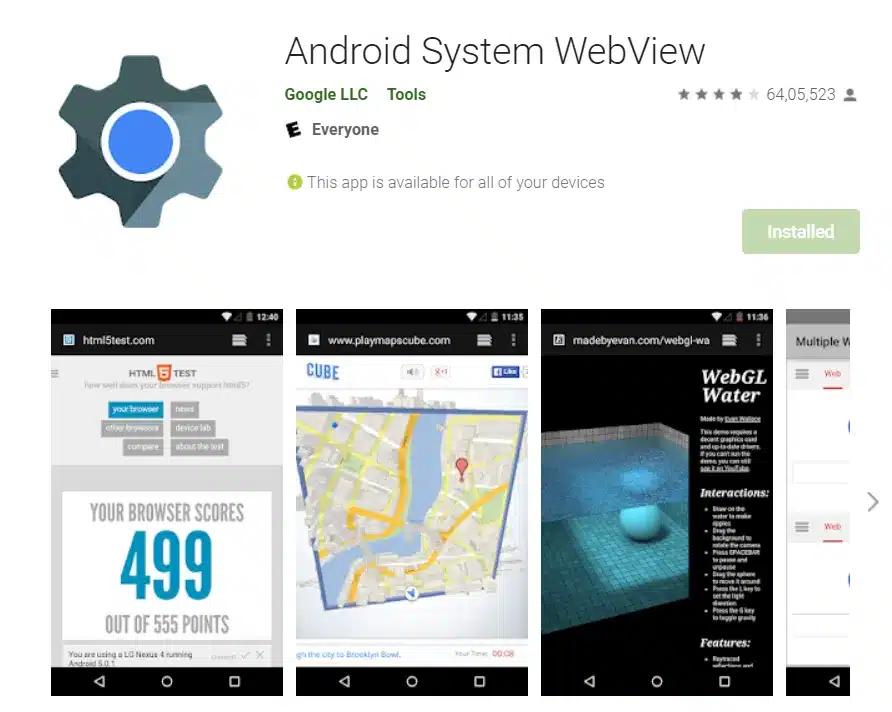
Android System WebView is an application that comes with your Android device by default that displays the web content on your device without opening any web browser. Simply put, Android System WebView is a smaller version the Chrome that allows you to open web links without using any dedicated web browser.
When you click a link in an app, it will open the System WebView as if the browser is in the app. However, apps may not use this or use something similar to that. It is why some apps open in the browser and not in the WebView.
Do I need Android System WebView? Should you Disable it?
Yes, you do need Android System WebView on your smartphone. However, if you are running Android 7.0 or above versions, you can disable it safely. But if you disable it when you’re not running Android 7.0 or above, then you will have to face some adverse effects.
If you don’t have Chrome on your Android or have it disabled, it’s best to keep it regardless of the Android version you are using. If you plan to use any other browser, you shouldn’t disable the WebView app. So it would be best if you didn’t disable the Android System WebView on your device.
How to Disable Android System WebView?
We wouldn’t recommend disabling Android System WebView on devices not running Android 7.0 or above. But if your Android device runs on 7.0 or above, then you can disable it.
To disable Android System WebView, follow these instructions:
- Go to your device’s Settings.
- Tap on Apps/Applications.
- Select the More option or the three-dot menu.
- Choose the “Show System apps” option or the “Show all apps” option.
- Look for Android System WebView on the list and tap on it.
- Select the Disable option.
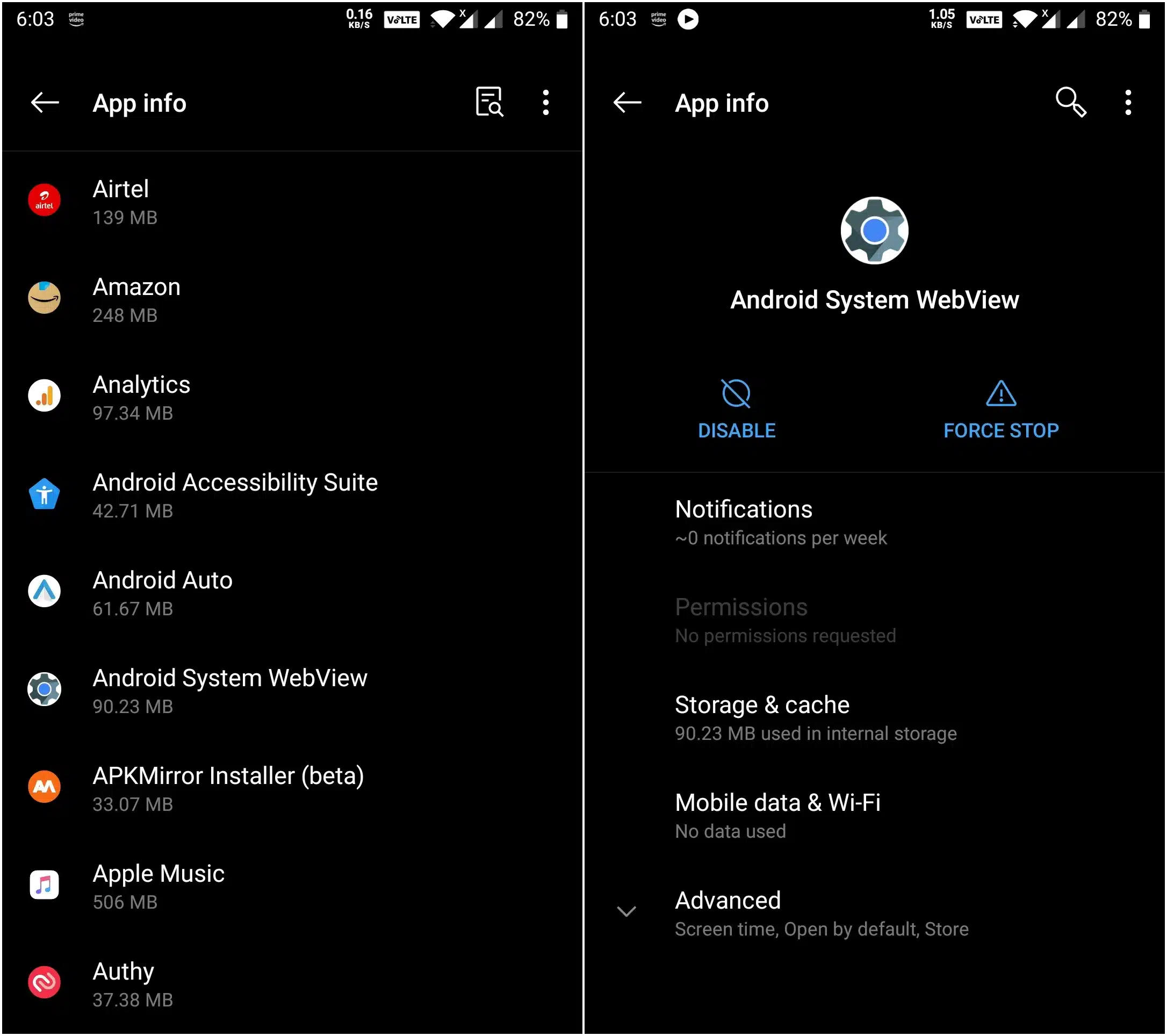
These steps will disable Android System WebView from your Android device. However, if you are not on Android 7.0 or above, it’s best not to follow the steps above and disable it.
You can’t uninstall Android System WebVIew from your device, but you can disable it or uninstall its updates to an extent. Uninstalling its updates would give you the advantage of storage on your smartphone. These updates also help fix some bugs, so it’s best not to disable them.
What is Android System WebView (Technically)?
Android System WebView is a system component housed in the Android operating system. It displays the web content inside an app without leaving the app (not a browser). Developers can implement browsing functionality in their apps using the WebView code library in their applications. Including this on their application can let their apps effectively use a browser to interact with the web pages.
In the earlier versions of Android, WebView was capable of being updated via Android updates only. Starting Android 5.0, Google separated WebView as a core system component to be updated via the Google Play Store.
With Android 7.0, Google moved the WebView component to Android 7.0 Nougat. As a result of this, System WebView could get updated by updating Chrome. Sooner, with Android 10, Google moved it back as a separate app, which remains to the date, and continues with Android 11 too.
Wrapping Up Things!
We hope this article helped you to understand everything about Android System WebView in detail. If you are unsure about any app like this, it’s better to investigate more about it before taking any steps further.
It’s best to check your installed apps from time to time to avoid any suspicious apps entering without your permission. In conclusion, WebView isn’t something that you need to worry about it. It’s an app from Google and is a part of the Android system.
Editor’s Picks:
- How to Restore Recently Closed Tabs in Chrome, Firefox, Edge, Opera, and Safari Easily
- How to Find Mac Address, IP Address, and Network Connection Details on Any Device Easily
- What is “Runtime Broker” and Why is it Running on Windows?
- How To Fix WHEA Uncorrectable Error (0x0000124) on Windows 10 Easily
- 5 Best Procreate Alternatives for Android