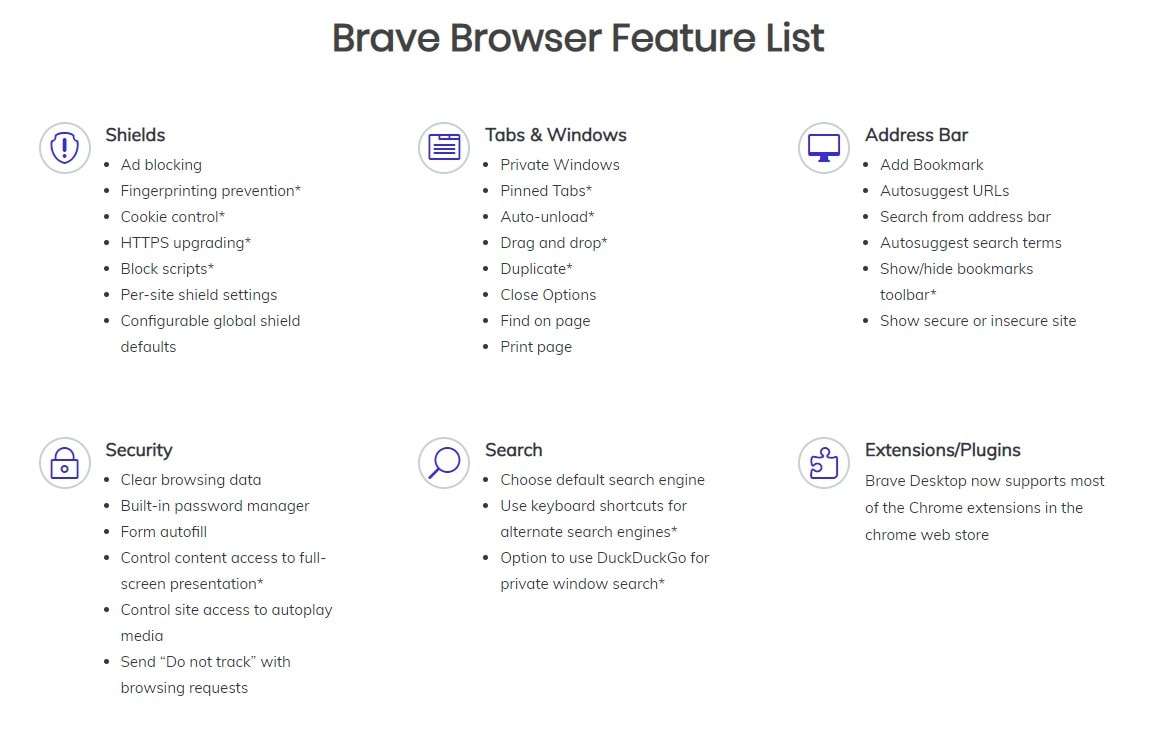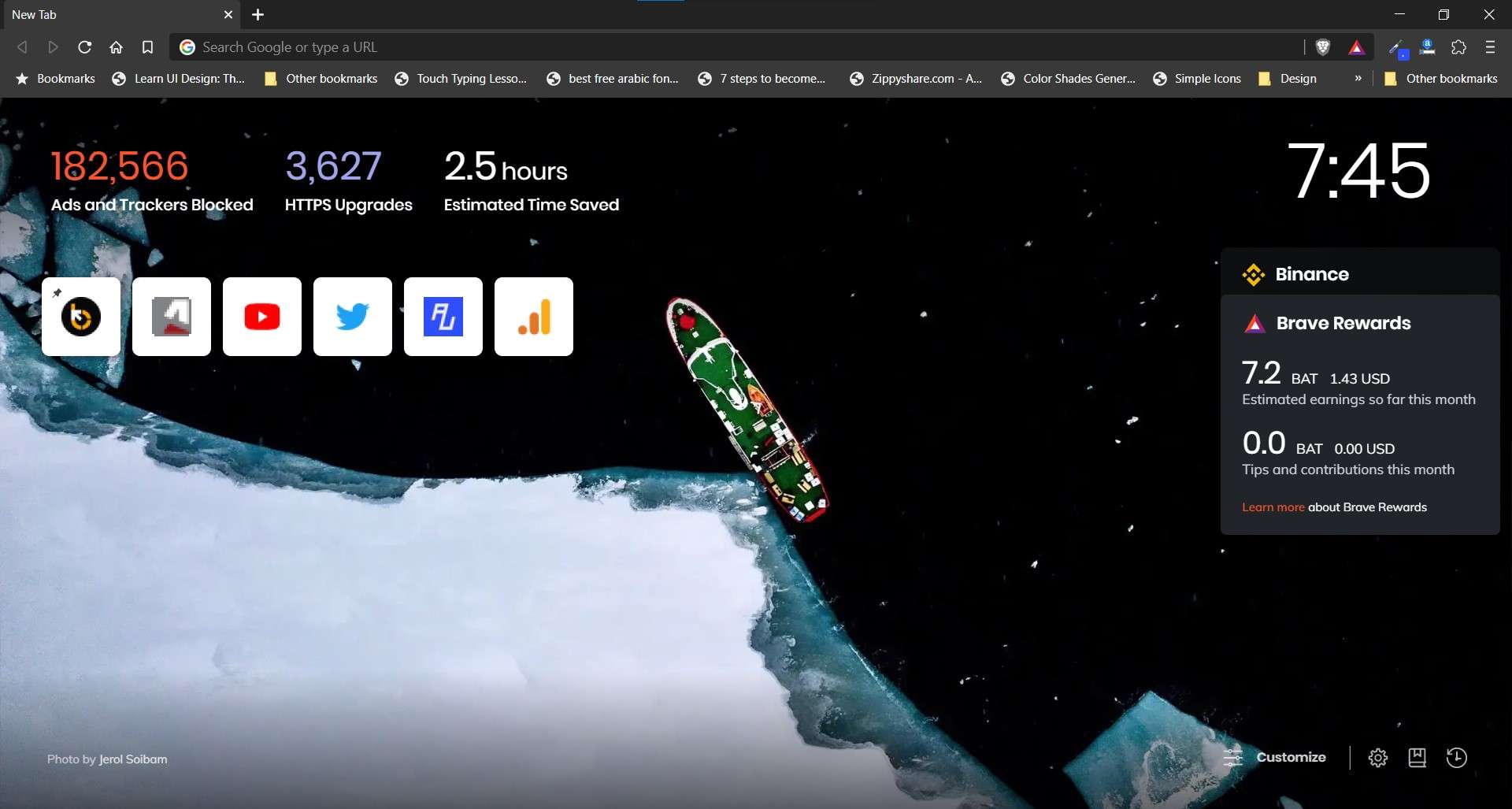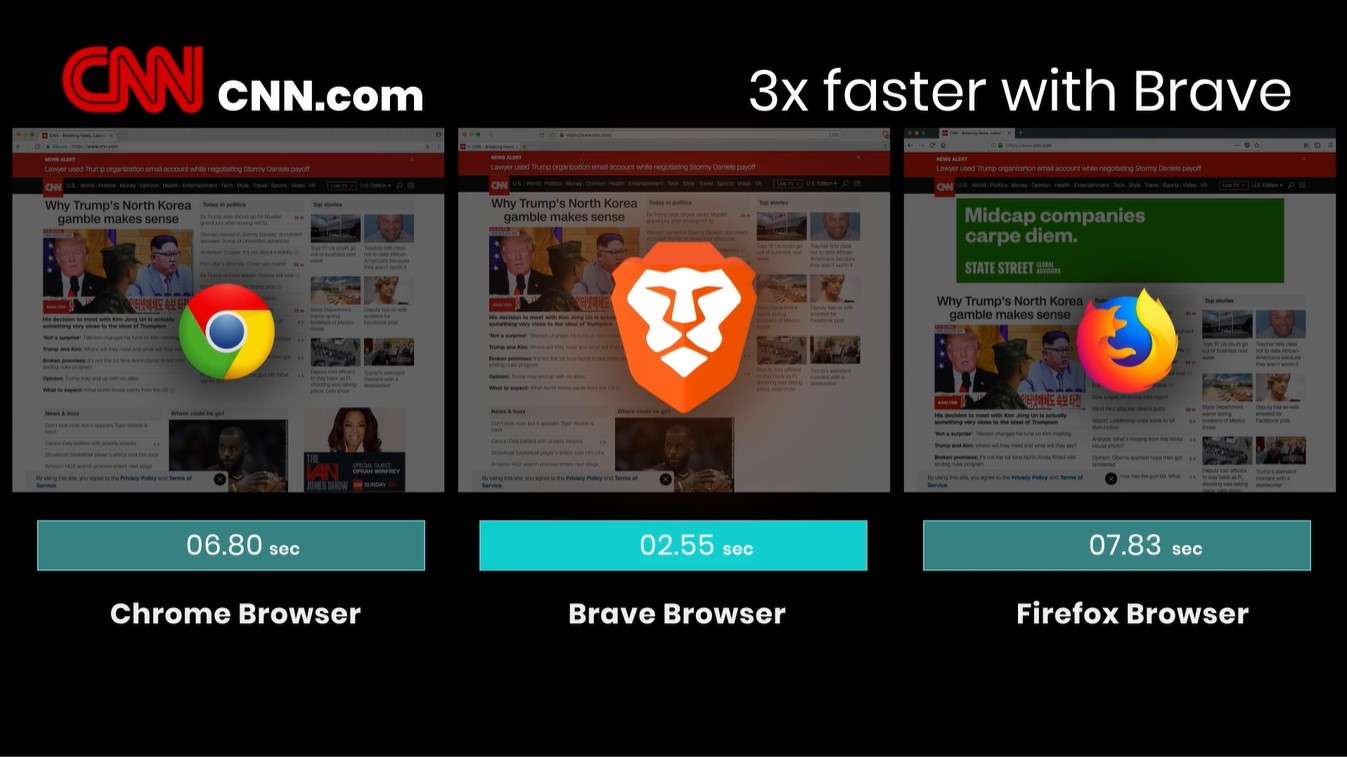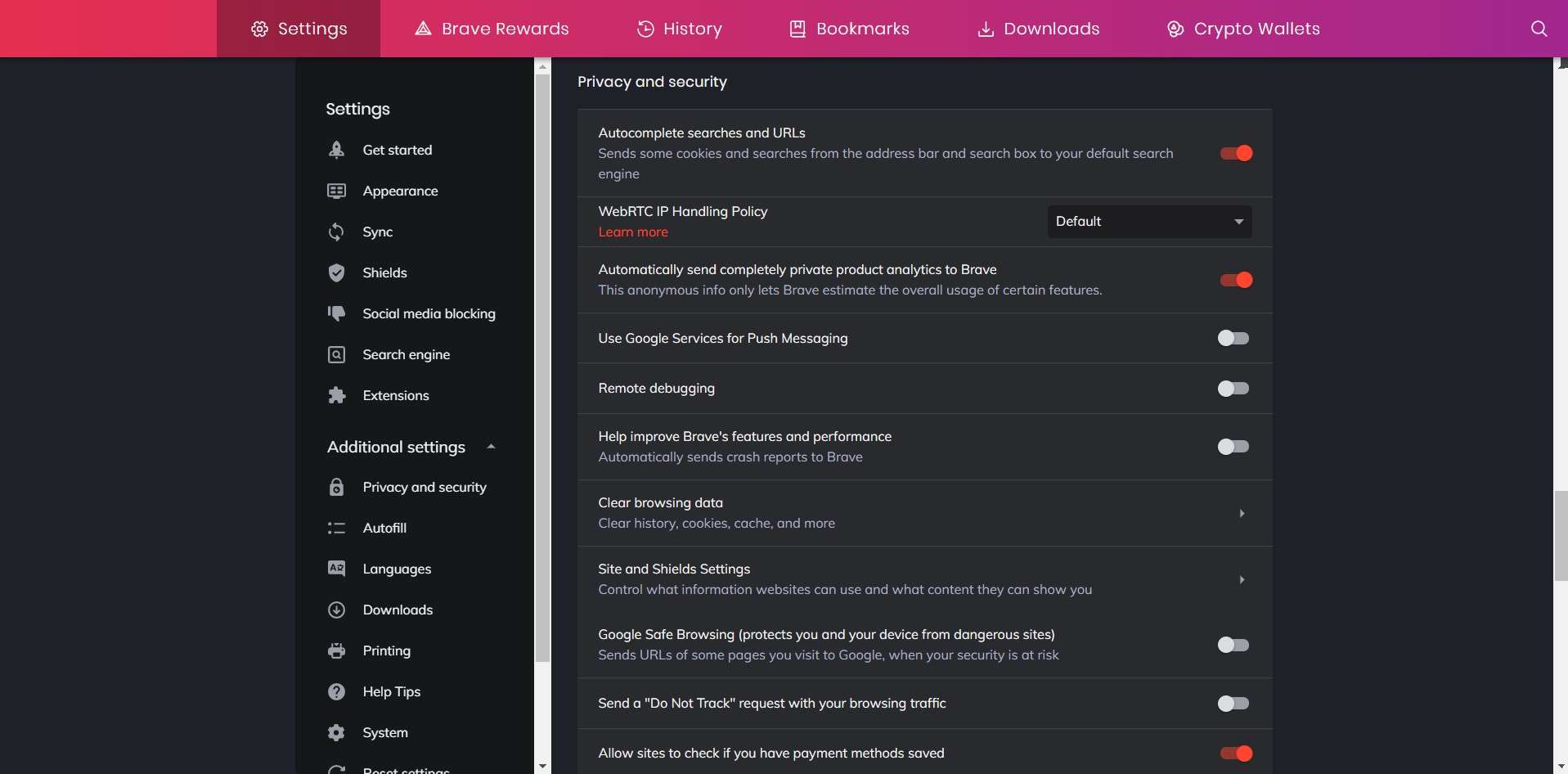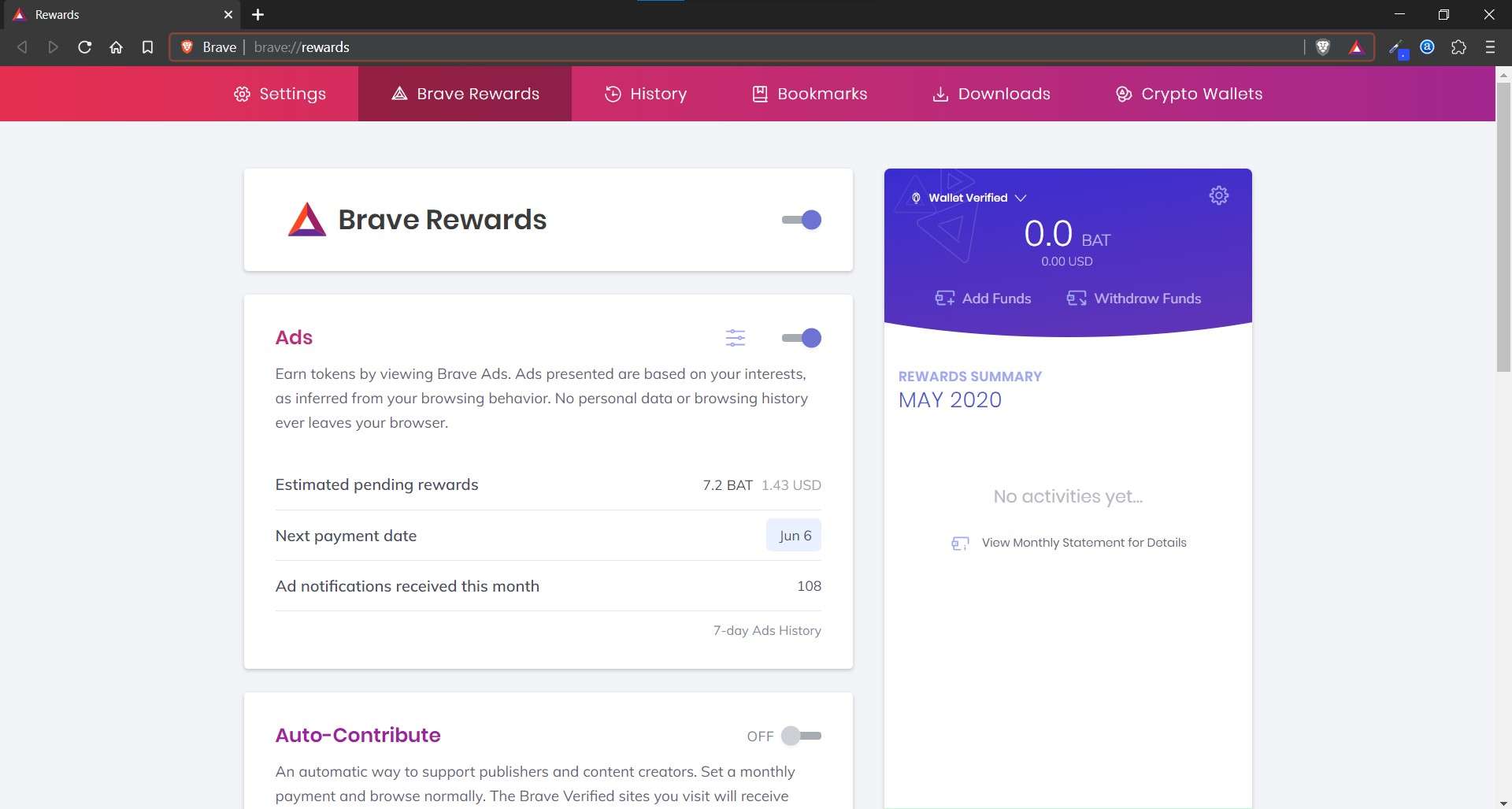It’s been a few months since I was looking for some good alternatives for Google Chrome. Chrome was eating a lot of RAM, and my computer kept crashing again and again. Thus, it was time to replace it finally. I went over many alternatives and tested out various browsers, including the new Microsoft Edge browser as well. Most of them were also running on the Chromium source code, and I thought I would get the same experience as Google Chrome. But that didn’t go the same as I expected.
The reason why I switched from Google Chrome is that it’s been getting slower lately. We’ve seen reports of Chrome 80 is facing lags as well. While moving from Chrome wasn’t easy, but it was time to make the switch. After digging some more, I finally found the best alternative for Google Chrome is Brave Browser. Here’s the review of Brave Browser and why I made the switch to it. I tested the Brave Browser on an Android device and a Windows 10 machine with a 4GB of RAM, which makes it the right way to test it besides Google Chrome. Apart from Windows, Brave is also available for macOS, Android, and iOS.
Also Read: 20 Best Google Chrome Flags You Should Use Right Now!
Brave Browser Review
Features
Brave Browser comes with a ton of features built-in to it. Taking a look at it, it’s a featured-pack browser and more like an install it, and it’s good to go. You wouldn’t need to set up much since Brave Browser takes care of most of the things on its own. Before we dig into the features, we would like to tell you that I was running v1.8.95 while this review was in writing. As a result, there might be a chance for the addition of new features.
1. Brave Shields: By default, Brave Browser comes with an ad-blocker installed. The company calls it Brave Shields. It strips out annoying ads and trackers from the webpages. Brave Shield also helps in managing cookies of a site, and the good part is that it is configurable for every website independently. With this enabled, the websites load much faster than any other browsers I’ve tested. Additionally, it even blocks auto-playing videos, so it doesn’t interrupt your experience.
2. Tabs/Windows: Brave has a great set of features for tabs and windows experience, increasing their capabilities. Some of them might be available on Windows, yet Brave manages to push additional features to the Tabs and Windows. You can pin and duplicate Tabs conveniently.
Brave allows you to open three types of windows. The default one just opens up a new Browser Window, as usual. The “New Private Window” will enable you to browse in incognito mode, but Brave gives you the option to allow DuckDuckGo for more search privacy. The “New Private Window with Tor” is for those who want to use Tor Browser for maintaining their privacy online at a professional level, and Brave gives you the same at no extra download.
3. Reader Mode: If you don’t like seeing awkward things on the websites you visit, Brave has an in-built toggle for reader mode. It lifts annoying pop-ups and keeps the content as the primary focus. It still is an early stage, so that it might strip away necessary things.
4. WebTorrent: Brave Browser can catch torrents by default and takes away the need to download a standalone software for torrents. If you download torrent files daily, the WebTorrent feature might be convenient for you. It catches magnet URLs and torrent files by default, but you can even turn it off. It needs the Tab kept open for the download to complete. That’s why I turned it off since it requires more power from your PC.
5. HTTPS Everywhere: You might have heard of the extension “HTTPS Everywhere.” It converts most of the sites from HTTP to HTTPS protocol. Brave Browser, on the other hand, saves you the effort and adds it to the Brave Browser by default.
6. Extensions: Brave Browser is based on Chromium, and can make use of a variety of Extensions. If you are moving from Chrome to Brave Browser, you will be able to install every Chrome Extension here as well. You can open the Chrome Webstore and start downloading whatever extensions you like. You’ll see “Add to Brave” instead of “Add to Chrome” now.
Along with these features, there is more to cover. It will take a lot of time if we start talking about every single element. These were some of the prominent features to take a look at regarding Brave. These were some of the reasons why I had to consider switching to the Brave Browser.
User Interface
The UI of the Brave Browser is simple and has gone through many changes. Once you install the Browser, it is effortless to set up. The Browser will present you the choices for your convenience, from search engine to the theme of the Browser, everything will be in control. Regardless, Brave looks more like the Chrome browser, and you won’t lose the familiar UI.
Every element is in their usual positions like Chrome, which makes the navigation painless. If you have used any Chromium-based browser, you’ll have a familiar ring. It supports the gestures, scrolling making navigation through the Browser a child’s play.
The New Tab page won’t be familiar if coming from Google Chrome. It’s not filled with ads; instead, it shows the stats on how Brave saved your time by blocking ads and trackers. A new wallpaper will greet you whenever you open the New Tab, and you will get the link to the same wallpaper for download. On the New Tab page, you’ll also see your most visited sites, time, bookmarks bar, and Brave Rewards stats (we’ll come to this later). Overall, the interface is easy to use and navigate, and I was quite impressed with this.
Also Read: Top 10 Free IDM Alternatives For Windows, macOS and Linux
Performance
If the above things didn’t impress you, I’m sure the performance will do that. Unlike other Chromium-based Browsers, Brave isn’t RAM hungry. Instead, it consumes less RAM while delivers a better speed on both desktops and mobiles. Given the competition, Brave still excels at the battle while consuming less RAM, thanks to Brave Shields.
The Brave Browser claims it is 3x to 6x faster at opening websites. A test from Brave and other benchmarks say the same, and I’ve noticed it myself too. The Brave Browser does the same thing on mobiles as well. It might lack a little bit from Firefox on the iOS operating system, but the rest is neck-to-neck. I’m sure you’ll be impressed with the speed as well. I was able to run Adobe Illustrator and Brave browser at the same time on a 4GB RAM device. Believe me or not, but it’s true.
Privacy and Security
Brave Browser’s slogan suggests it’s a privacy-focused browser. While Brave Shields does most of the job for you, you don’t need to worry about anything else. As mentioned above, Brave Shields takes care of the ads and malicious trackers embedded into some websites to track you. With HTTPS Everywhere, you need not worry about the security protocols, additionally.
Brave Browser uses the Chromium open-source project, but it doesn’t send any of your data to Google at all. Moreover, it uses Google Safe Browsing to maintain your privacy as much as possible. Although, there are instances where Brave uses settings to collect your data; nevertheless, they are turned off by default. Google might still use citations to keep your footprints tracked.
Brave also offers Tor browsing capabilities to protect your identity as much as possible. That said, your IP is anonymized, making it tough to track your identity. Not to mention, the Tor Window provided by Brave Browser isn’t a full-fledged Tor Browser, but a piece of that. By that, I mean it won’t let you see every node in the Tor Relay to the corresponding location. You won’t have full control over the Tor network offered by Brave Browser, but it gets the job done.
Also Read: 10 Best Android Emulators for Windows PC and Mac (2020)
Brave Rewards
We’ve finally reached on the most exciting part of the Brave Browser, Brave Rewards. Yes, Brave rewards you for using the Brave Browser. So how to earn money from Brave Rewards? It’s simple; all you need to do is download the Brave Browser from the link given below and start using it. Before that, you might want to opt-in to the Brave Rewards program, and you might need to get your Uphold account connected to receive the rewards.
The Brave Browser rewards users with a cryptocurrency called “BAT (Basic Attention Token)” for viewing ads that pop-up while using the Browser. Brave assures that these ads are entirely safe, and won’t affect your privacy. You can transfer the BAT earned to any cryptocurrency you want. Using Uphold or even withdraw it to your desired bank via wire transfer. I’ve made nearly ₹2,000 (~$26) in five months of using the Brave Browser. It’s free money, and who would not want that.
Also Read: Realme Buds Wireless Review: Best Budget Wireless Earbuds Under 2000
Verdict
Google Chrome is impressive in terms of the features that it offers already. I envy you for sticking to Google Chrome as their main Browser and aren’t likely to switch to any other Browser soon. But if you want to move out of the chain to try something different with minor alterations, Brave Browser is the one to look.
Brave Browser in an outstanding browser compared to Google Chrome. It’s privacy-focused features allow you to keep you safe from multiple ads and trackers. With a rewards program, Brave is likely to gain a lot of new users over time. If you can compromise the passwords and history sync between desktop and mobiles, you should give Brave Browser a go. I recommend this to most of my friends, and they’re happy with it as well.
Brave Browser is available on Windows, macOS, Linux, Android, and iOS. It means you can take the Brave Browser to any platform you want, and it will perform the same. Let us know if we missed anything about the Brave Browser in the comments below. Share your experience with us if you tried the Brave Browser.
For the latest tech news and reviews, follow TechBaked on Twitter, Facebook, Instagram, and join our Telegram Channel for daily tech news in your inbox.