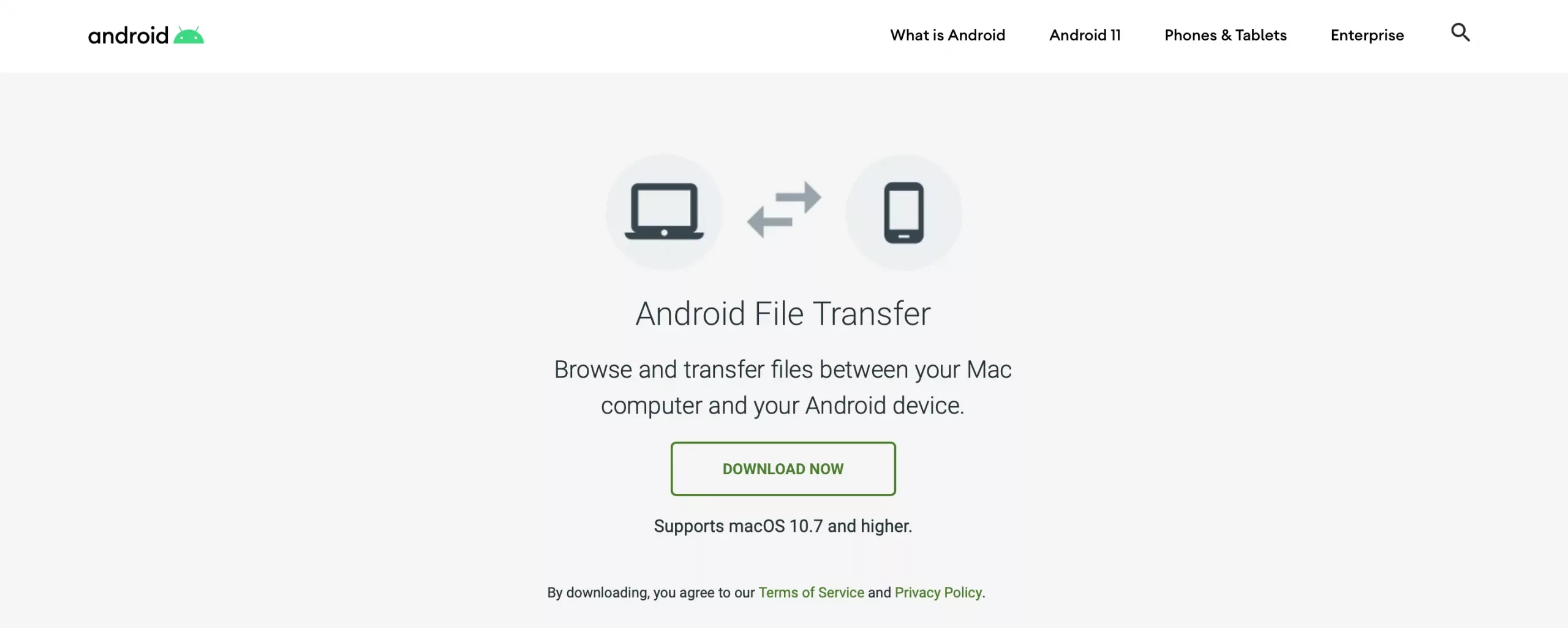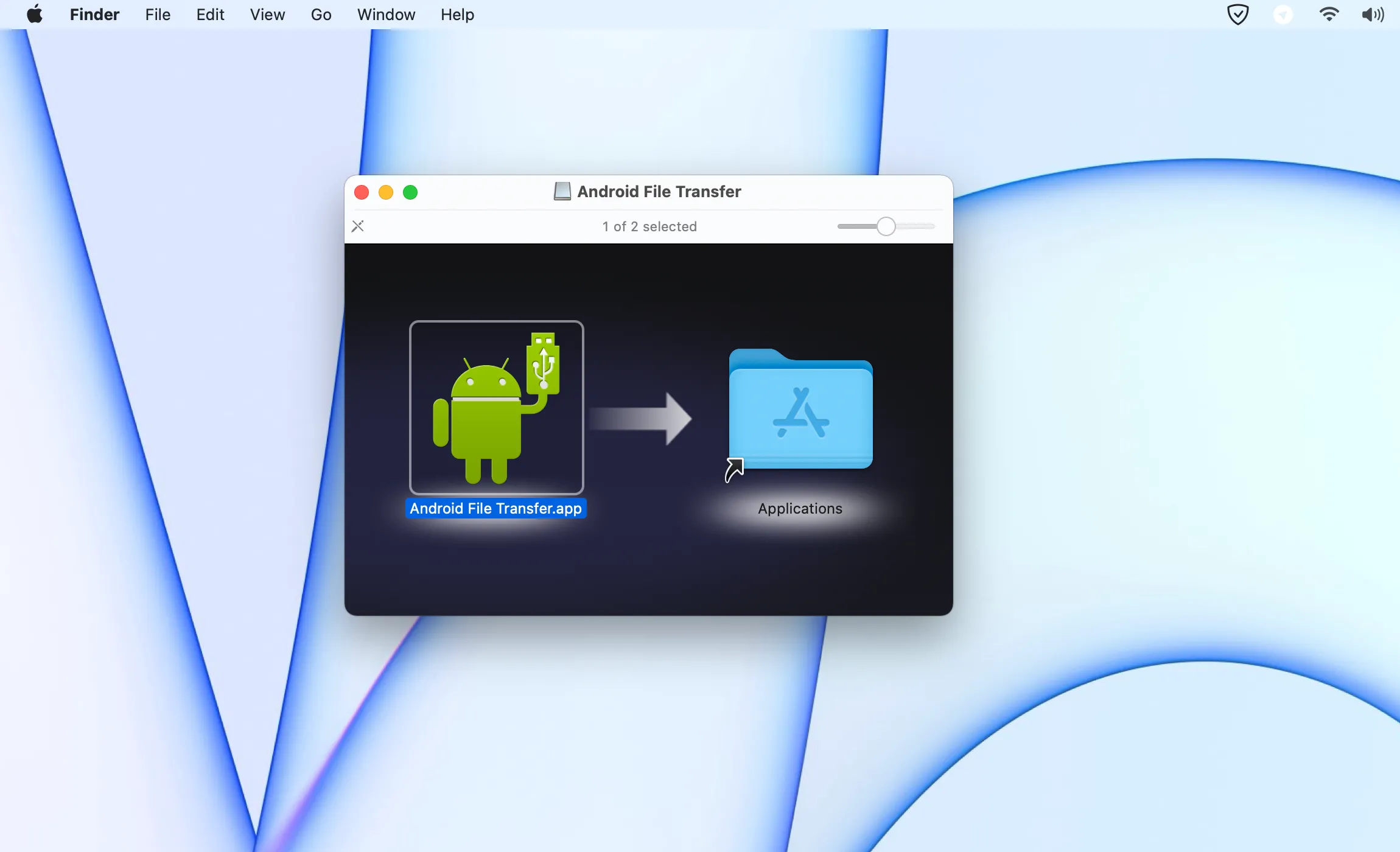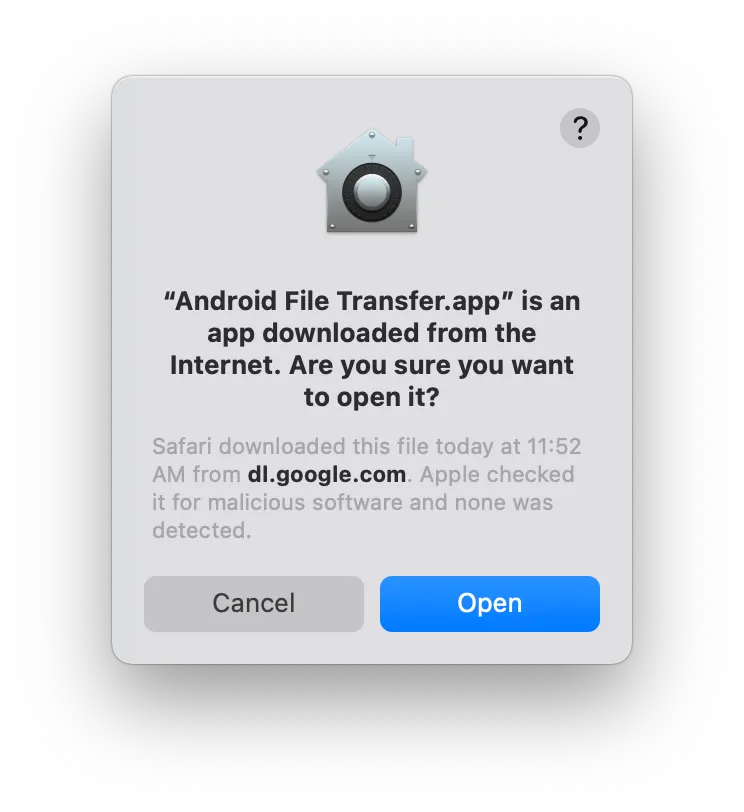When you want to transfer files from Android to a Windows PC, things are simple. Whether copying and pasting files, deleting them, or editing them, it’s easy on Windows. For some reason, things aren’t that easy on a Mac. Transferring files from Android to Mac isn’t as easy as you’d expect.
The best solution to this problem is Google’s official program — Android File Transfer. This app from Google lets you transfer files between Android and Mac easily. Despite that, you could still face some bugs here and there, and the app is well known for its inconsistency.
This guide will show you how to use Android File Transfer on macOS to transfer files between Android and Mac. Apart from this, we’ll provide you with other ways to transfer between Android and Mac without a USB Cable.
How to Transfer Files from Android to Mac using Android File Transfer (2021)
To use Android File Transfer, you’ll have to be running on macOS 10.7 or above. In case you aren’t, you should update your Mac to the latest version possible. If you’ve decided to perform Android to Mac file transfer using a USB Cable via Android File Transfer, here’s how you can do it:
- Download Android File Transfer from the Official Android website.
- Open the AndroidFileTransfer.dmg file that you downloaded previously.
- Drag and drop the Android File Transfer app to the Applications folder when a Finder window pops up.
- Open Android File Transfer from the Launchpad or the Applications folder in the Finder.
- You’ll be prompted with a message as a securtiy check since the application was dowloaded from the internet. Click Open to continue with the process.
- Now connect your Android phone to the Mac via USB Cable. The Android File Transfer will launch automatically. If it hasn’t poped up, change the transfer mode to File Transfer or MTP mode on your Androif phone.
- From the Android File Transfer app, you can drag and drop the files that you want to copy to your Mac. And that’s it, you’re done!
Other Ways to Perform Android to Mac File Transfer
Apart from the wired way, you can use transfer files from Android to Mac using wireless methods. However, the wireless methods are quite slow compared to the USB method since there’s nothing like Airdrop that can transfer files from Android to Mac as Apple does within the ecosystem. So here are the best wireless ways to transfer files from Android to Mac.
Bluetooth
It’s obvious, but you can easily transfer files from Android to Mac using Bluetooth. It “almost” works like Airdrop on Android. All you’d need to do is select the file/folder and share it using Bluetooth. The video below might help you with that process to get a detailed overview.
Third-Party File Sharing or Messaging Apps
You can also use third-party services to share files between your Android and Mac. There are many options, such as Airdroid, Google Drive, Send Anywhere, and many other cloud services that can transfer files from Android phone to Mac and vice versa.
You can also use apps like Telegram to share files between two devices. You can upload your files to the Saved Messages chat on your Android device and access those files on your Mac using Telegram’s app or web service.
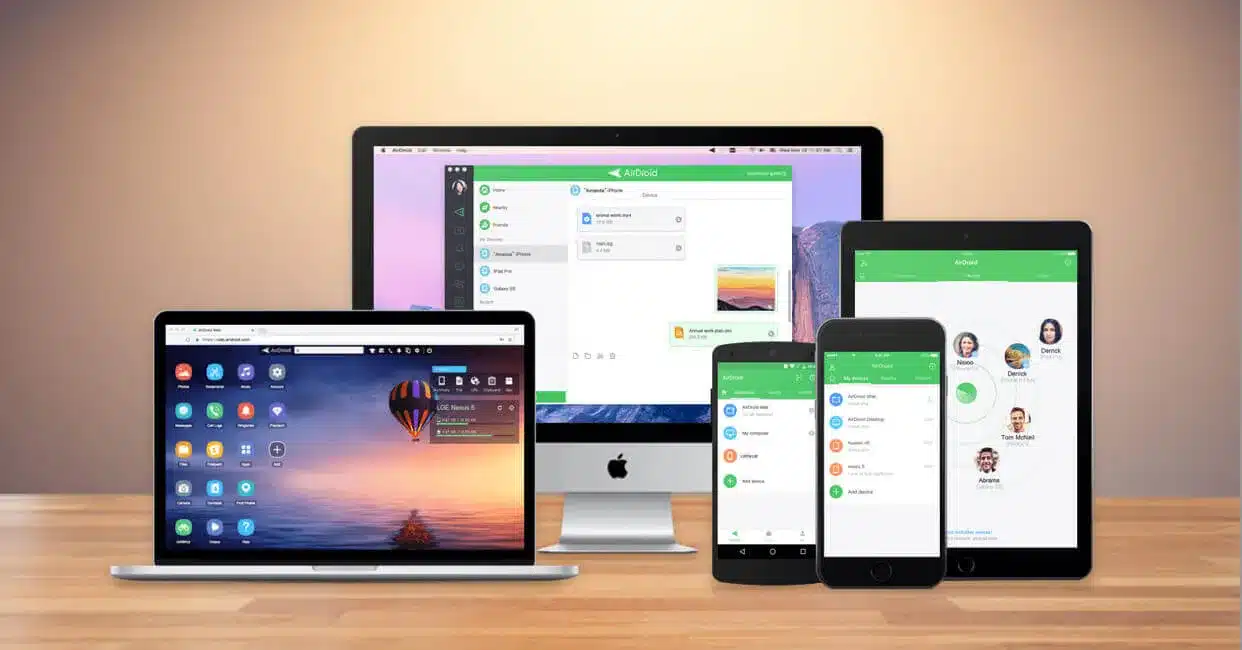
Despite that, transferring large files will take up a lot of your internet bandwidth, and also the transfer speeds depend upon your internet speed. This method requires you to be connected to the internet and thus might not work for all of you out there.
Transferring Files between Android and Mac
We hope you understood how to transfer files between Android and your Mac. It’s easy to understand that Google’s official method works the best. You can also use other third-party apps to transfer files. But both of the devices need to be connected to the internet, and it isn’t efficient for bandwidth.
It’s best to use Android’s File Transfer to perform Android and Mac File transfer. However, it’s still not a reliable method, but the only method. Transferring files to Mac has always been a tough task; things haven’t been straightforward, whether it is from Windows or Android. If you have any further questions/suggestions regarding Android and Mac file transfer, make sure to leave them in the comments below.
YOU MIGHT ALSO LIKE:
- My iPhone Won’t Charge When Plugged! 6 Ways to Fix it
- What is About Blank(about:blank)? How Can You Remove It? Should you be Concerned?
- How to Hide Photos in Google Photos (2 Easy Ways)
- What is Android System WebView? Should you Disable or Uninstall it?
- How to Restore Recently Closed Tabs in Chrome, Firefox, Edge, Opera, and Safari Easily