“Storage space running out” — Felt tingles down your spine after reading that? Everyone’s phobia is Android’s bone-shivering persistent notification to alert users of low internal storage. Even if your phone hasn’t forewarned you of the future circumstances yet, you undeniably must be feeling fidgety from now itself.
Indeed, no one wants to throw a farewell party for their apps, priceless pictures, videos, etc. We’ve got your back if you’re already stuck in the situation or envision yourself being there in a trice. Here are the 12 best ways to free up storage space without deleting apps or photos.
1. Back up Data
Backing up data is a win-win method. It ensures your data is securely stored while allowing you to get rid of the original versions present on your phone. It is safe and secure; you can even access the data on other devices.
To back up media and files, Google Drive and Photos are arguably the best options. For backing up applications and everything else, you can check for your system’s in-built cloud service, like Samsung Cloud, Mi Cloud, etc. Some of the more popular third-party ones are Mega and Microsoft OneDrive.
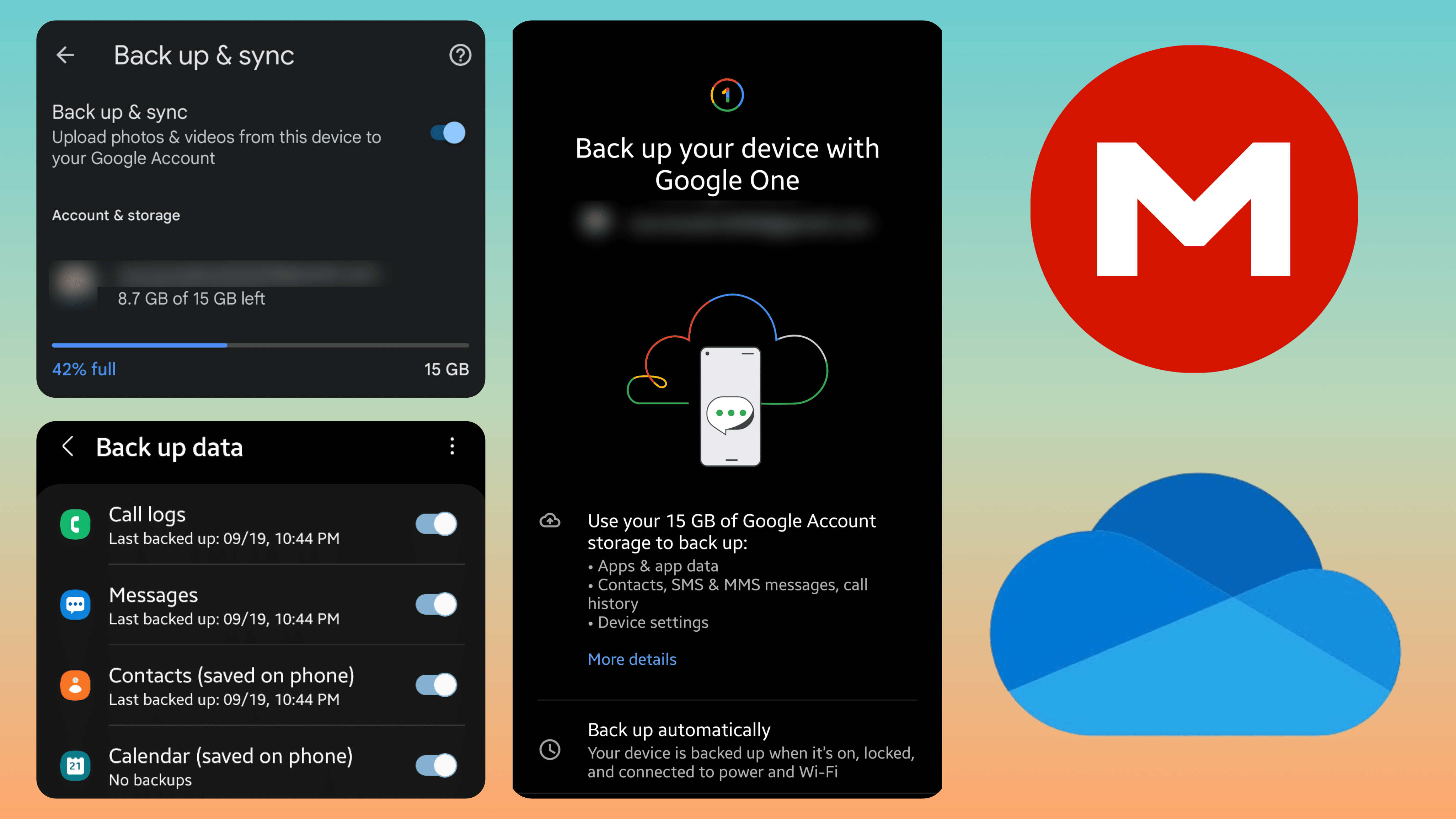
2. Delete Heavy Files
People sometimes install substantially sized files from various apps. The prime examples are movies from streaming apps like Netflix and Prime Video and playlists from Spotify, YouTube Music, etc.
Except for a handful of people, almost no one opens such files for the second time. So, you can do the rightful by deleting such apps instantly.
3. Lower Down Camera Settings
If your phone flaunts fancy higher-resolution sensors, say 48MP, 64MP, or even 108MP, the best you can do is stop clicking high-resolution pictures.
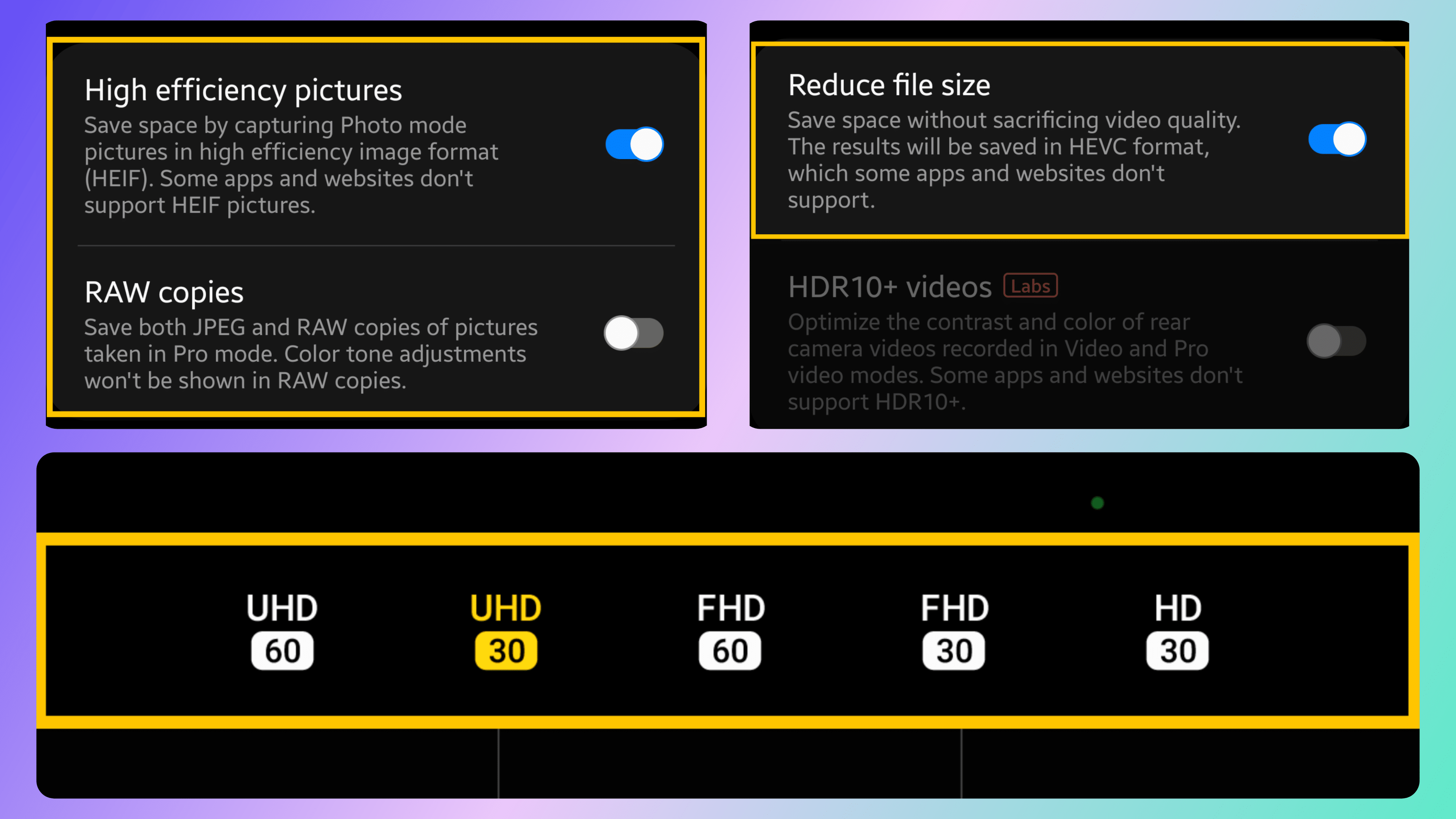
You can do the same for videos, i.e., lowering the resolution from 4K to 1080p or 720p. Alternatively, you can switch to high-efficiency image file format (HEIF) and high-efficiency video codec (HEVC) if your phone supports it. Try not to capture photos/videos in pro/RAW mode, as they contain much information and take a big chunk of storage.
4. Clear Cache
The cache can be considered a memory that an app or game creates the second you open it. It ensures that the next time you open the app, it will have your login details, presets, and progress levels pre-assembled to provide a ceaseless experience.
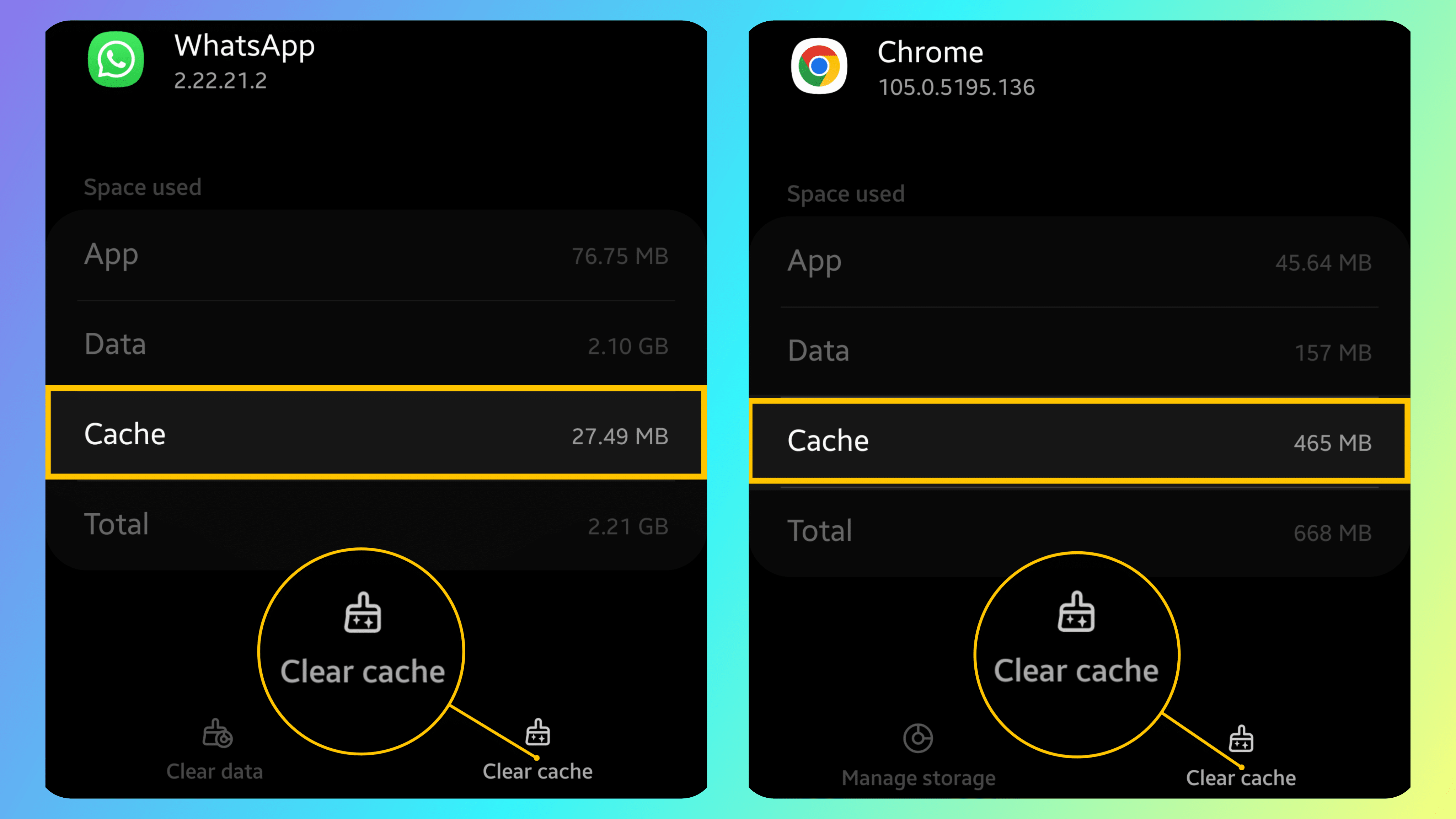
However, not all that glitters is gold, as cached data can sometimes take up a significant proportion of system storage. At the very least, you should delete cached data of regularly used apps once every few months. Web Cookies are broadly the same so you can delete them too.
5. Disable Automatic Downloads
Another disregarded thing that hides in plain sight is automatic downloads. People usually forget to turn off the automatic installation of updates, podcasts from podcast apps, etc. Turning this feature off is quite fruitful. You’ll have to fiddle with the app’s settings to turn it off.
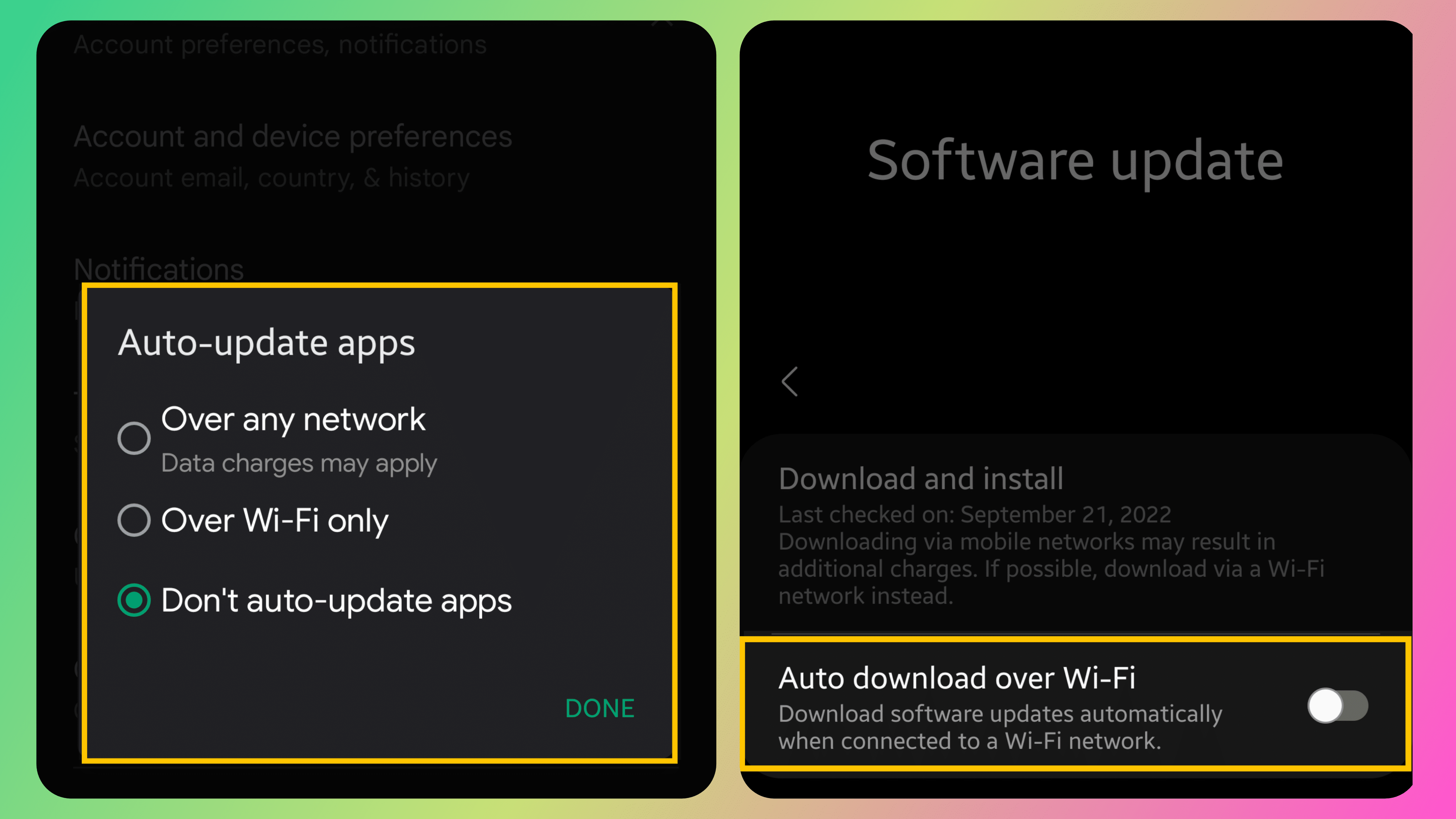
6. Use an SD Card
If your lucky phone supports an SD Card, you can take advantage of it, saving valuable storage space. But SD Cards have much slower storage speeds than your phone’s, so use them for filling light stuff, like photos, videos, documents, etc.
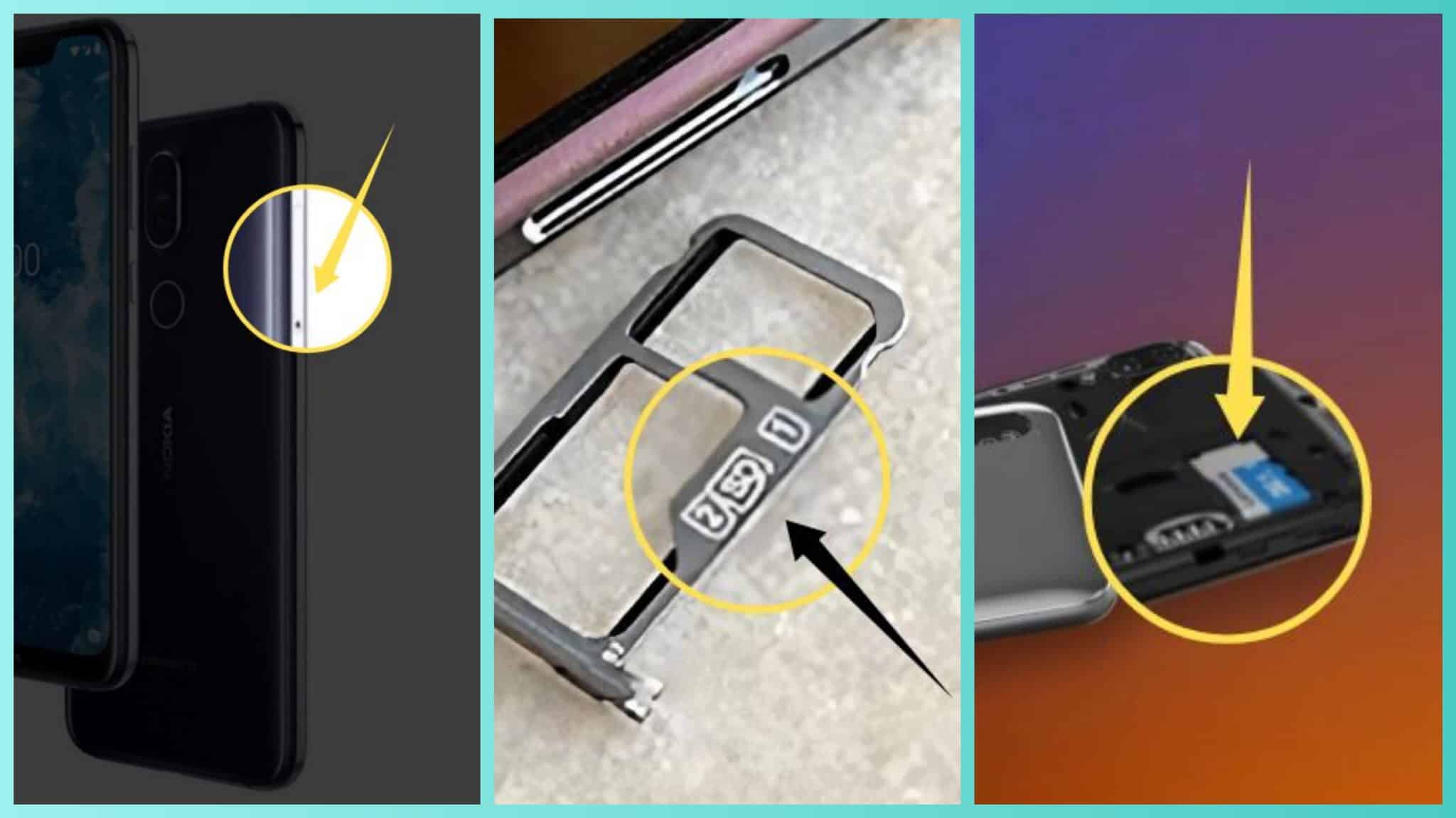
You can directly transfer your choice of files to your SD Card using your phone’s storage manager. Alternatively, you can set the camera app to store pictures and videos on the SD Card by default. Other apps on your phone might also support this functionality, so check.
7. Clear Your Phone’s Trash
As doltish as it may sound, your phone’s trash could overflow with useless files. Not just that, your gallery’s trash might also be in the same state. Now is an excellent time to check for it and clear it off on the spot.
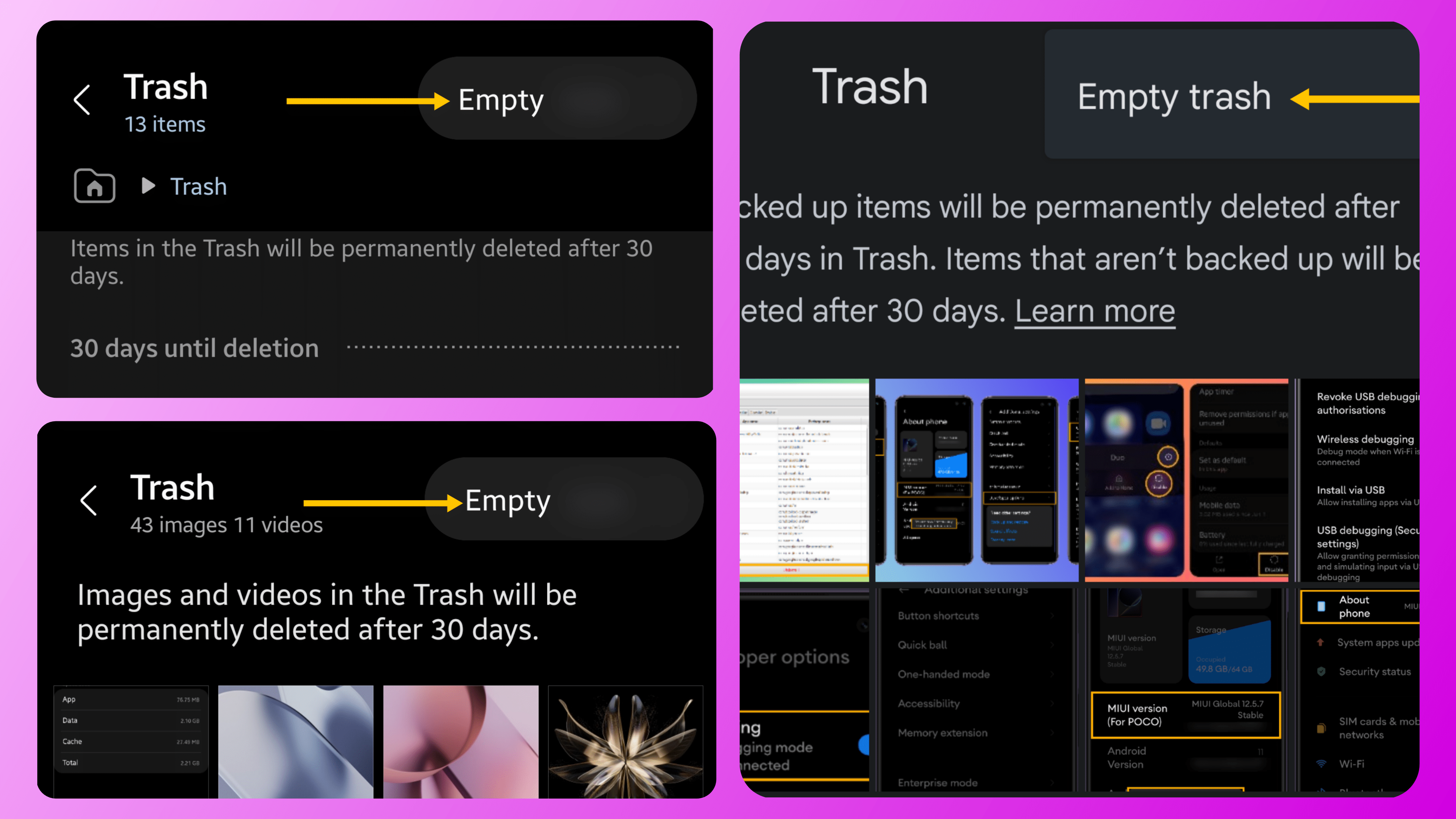
8. Disable Media Visibility
WhatsApp is ill-famed for filling up our phone’s storage in a flash; the critical reason is media visibility. By default, WhatsApp stores every form of media, photos, videos, PDFs, etc., in your phone’s storage. Telegram, too, does the same.
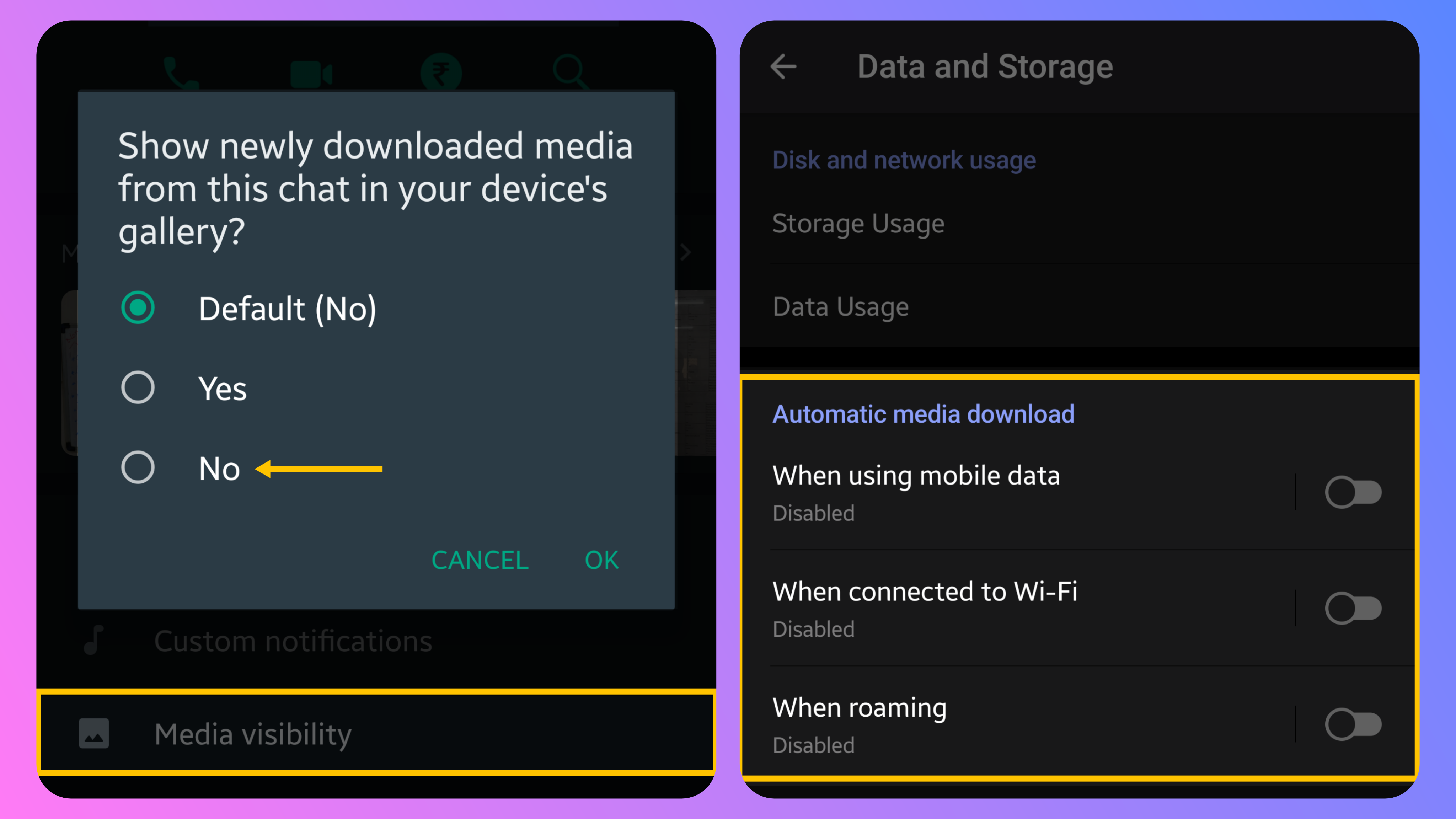
No one is a stranger to the sheer number of messages they receive, so turning off media visibility could be a trump card. WhatsApp allows turning off media visibility from specific chats or for all, so it’s up to you. You can permanently save specific files in your phone’s storage if you’d like to.
9. Delete Duplicates
We often download a file twice or capture two indistinguishable photographs, which take up space. Thus, you can check for and eliminate duplicate files on your phone.
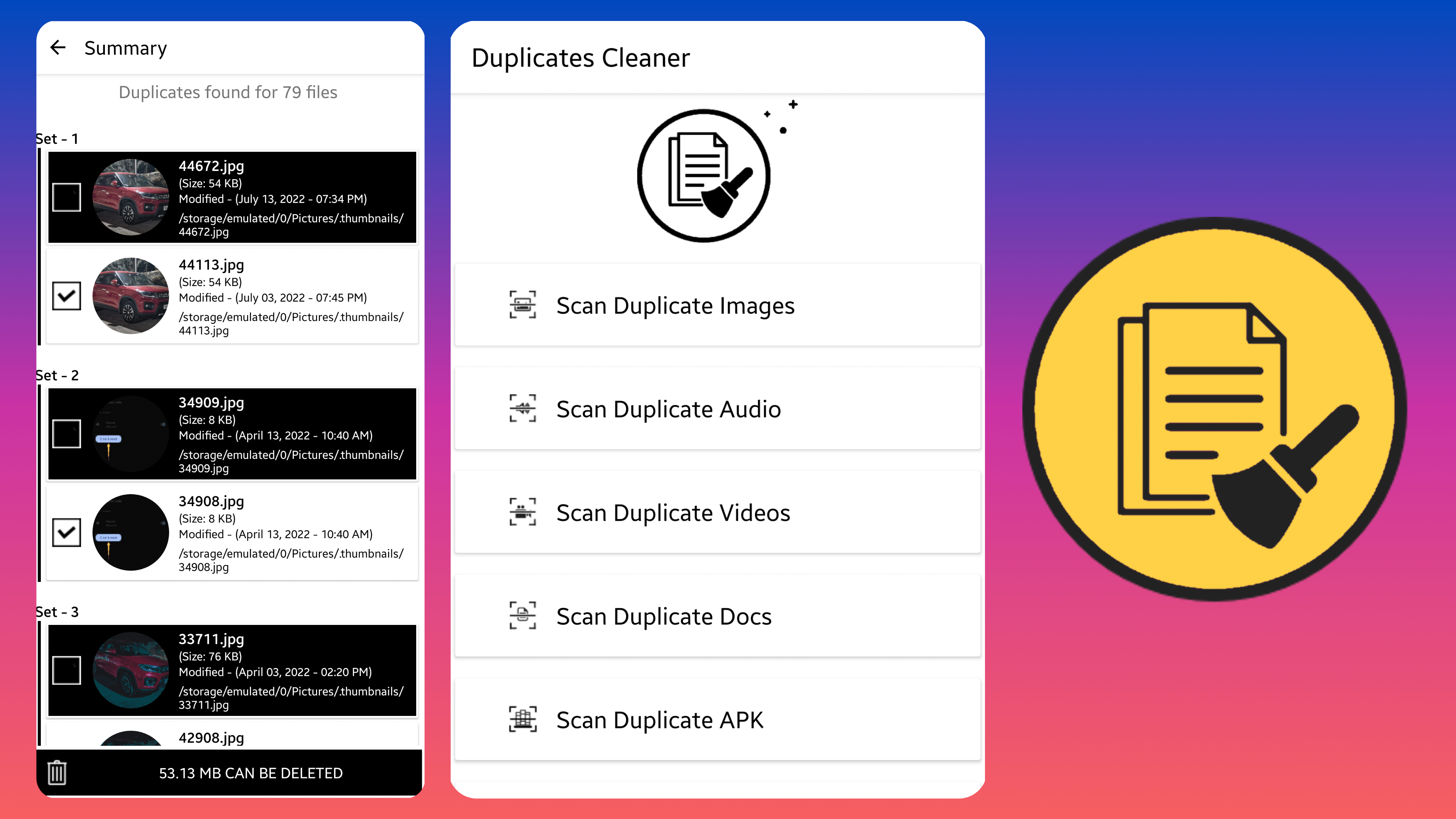
For that, check if your phone’s gallery supports such functionality. For instance, Google Photos and Samsung Gallery occasionally suggest clearing duplicates. Despite this, we recommend you check for duplicates using Duplicates Cleaner, which is tailor-made.
10. Turn Off Virtual RAM
If you’ve got those glistening new phones which boast virtual RAM expansion, then hold on. You might be astonished to realize that virtual RAM can take up nearly 5-8 GB of internal storage. Of course, you can limit the value, but it’s still a considerable amount of storage. So, it’s better to revert to the original capacity if you’re running low on storage space.
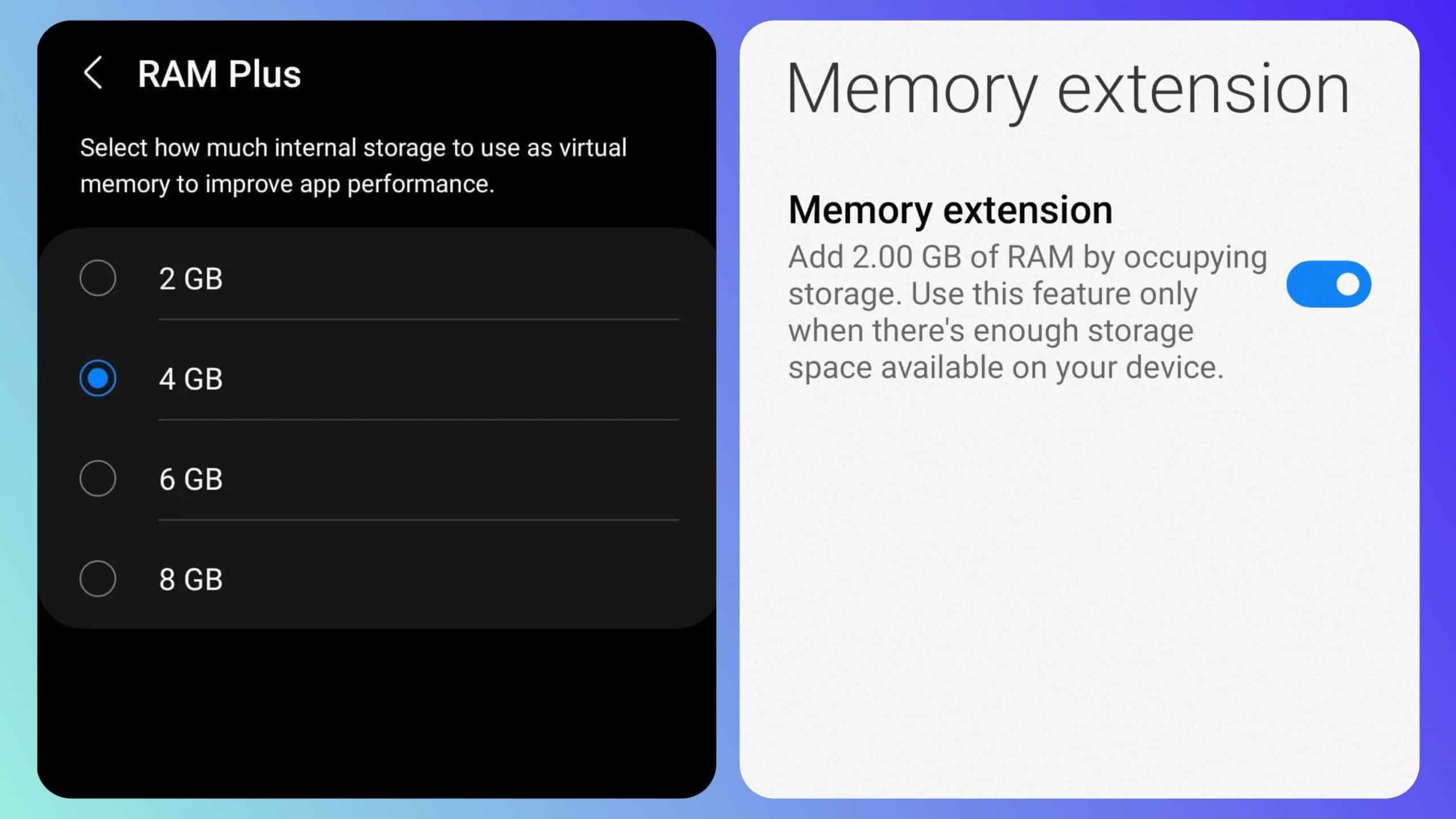
11. Uninstall Installation/APK files
If you regularly install apps from third-party sources, you might have accumulated plenty of APKs, or android application packages, by now. After an app gets installed, there’s no use for the installation files anymore; thus, they’re worth deleting. Most file managers sort the onboard APK files so your job gets easier.
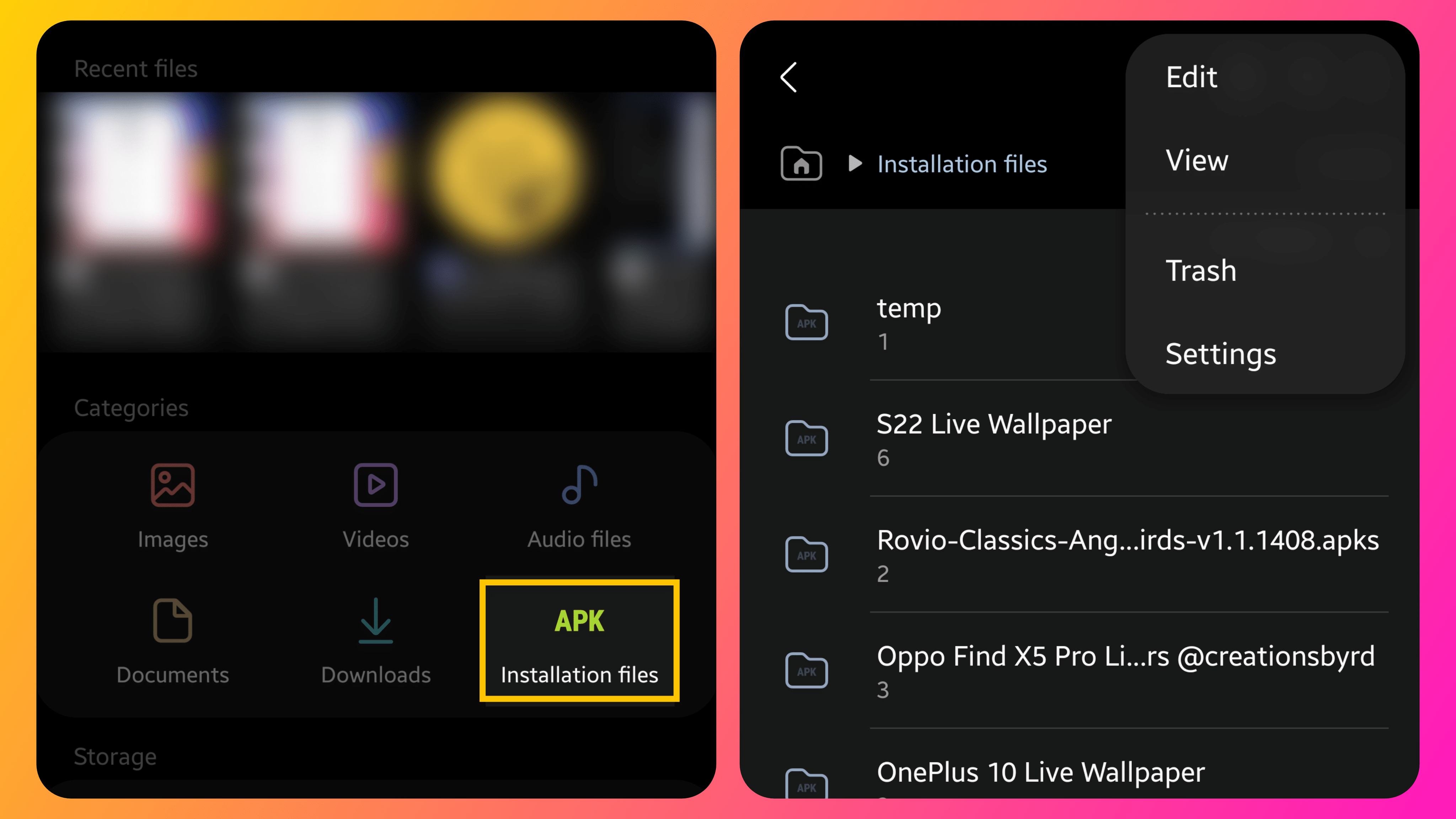
12. Switch to Lite Versions
Many popular apps, including Spotify, Facebook, Twitter, and others, have lite versions. They are easy on system resources and take up a fraction of the space compared to their full-fledged versions. Thus, if your phone lacks storage space, you may switch to the lite versions of apps.
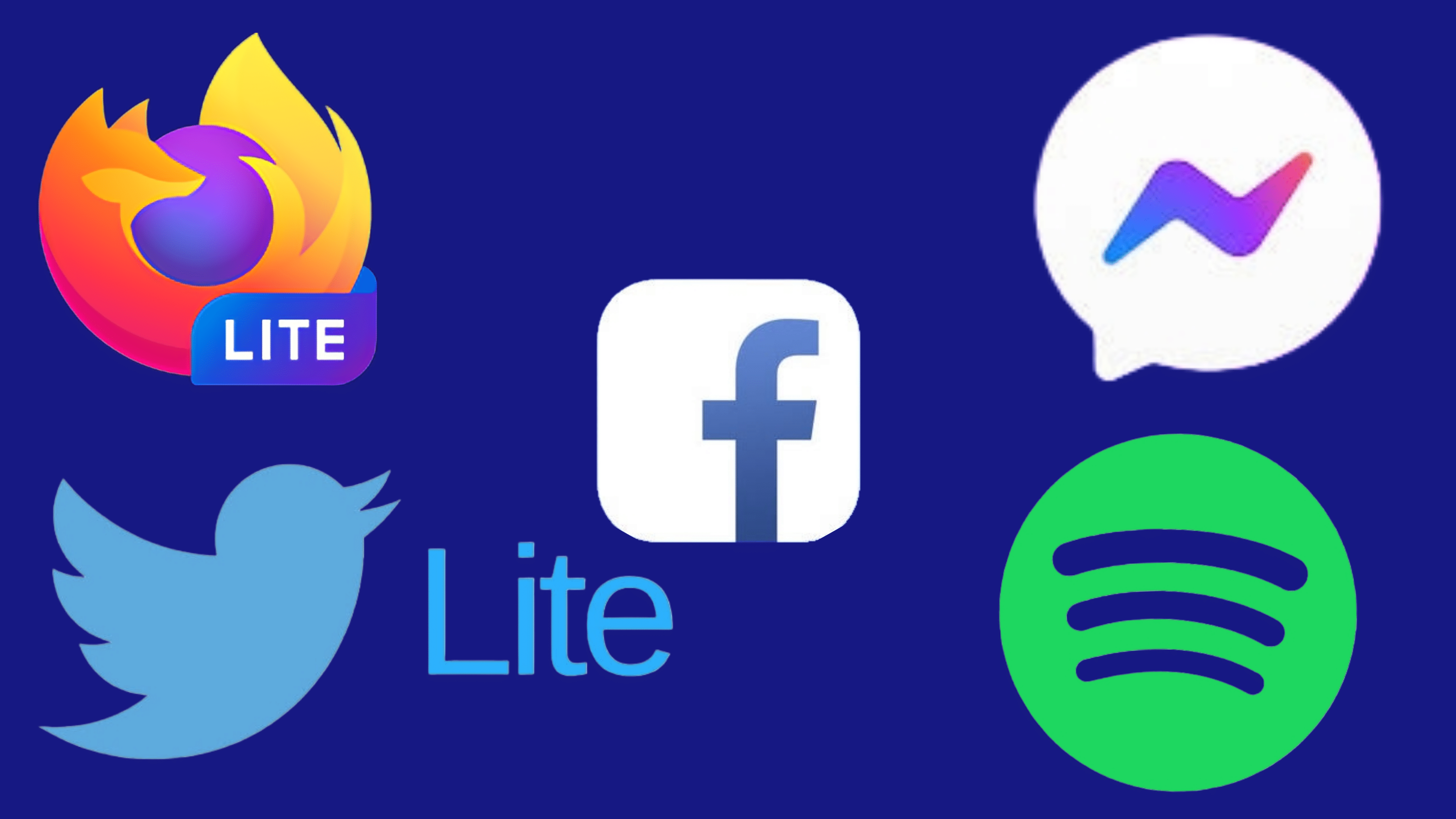
Conclusion
With this, we’ve come to the end of this article. We hope one of the methods mentioned above might have solved your problem. Disgracefully, if your device still complains of insufficient storage space after following every possible step, you have no choice but to upgrade to a new smartphone.