Subscribing to applications brings a whole lot of flexibility to our lives by providing features an extra mile ahead when compared to free versions. Be it any subscription and Apple has one of the most convenient environments for signing up for services and canceling it anytime. However, too many subscriptions and not using those services can be a waste of money.
There could be subscriptions that you don’t require in the current times or not using them in day-to-day life. If you have enabled the auto-pay option and the subscriptions will keep renewing as time goes on. The best way to save those bucks is by managing these services and cancel subscriptions made on iPhone, iPad, and Mac.
Which Subscriptions Can Be Canceled on iPhone, iPad, and Mac?
Now that you have decided to cancel subscriptions, let’s discuss about which services you can cancel on your Apple account. You can cancel subscriptions made on App Store and connected with your Apple ID. These subscriptions include Apple’s official services like Apple Music, Apple TV, and Apple One.
There can be other third-party subscriptions too such as streaming platforms like HBO, Hulu, and Spotify. The Apple account subscriptions will even have other paid memberships like the newspapers. You can directly go to the App Store on any Apple device and unsubscribe from these services.
For those subscriptions that aren’t made from the Apple account, you need to take the pain of writing emails or calling their customer service number for the cancelation.
How to Cancel Subscriptions From App Store on iPhone/iPad
As a prerequisite, it’s better to keep your Apple ID and password handy to make the process hassle-free. Here’s a way to cancel subscriptions on the App Store of your iPhone/iPad
1. Go to the Settings app on your iPhone.
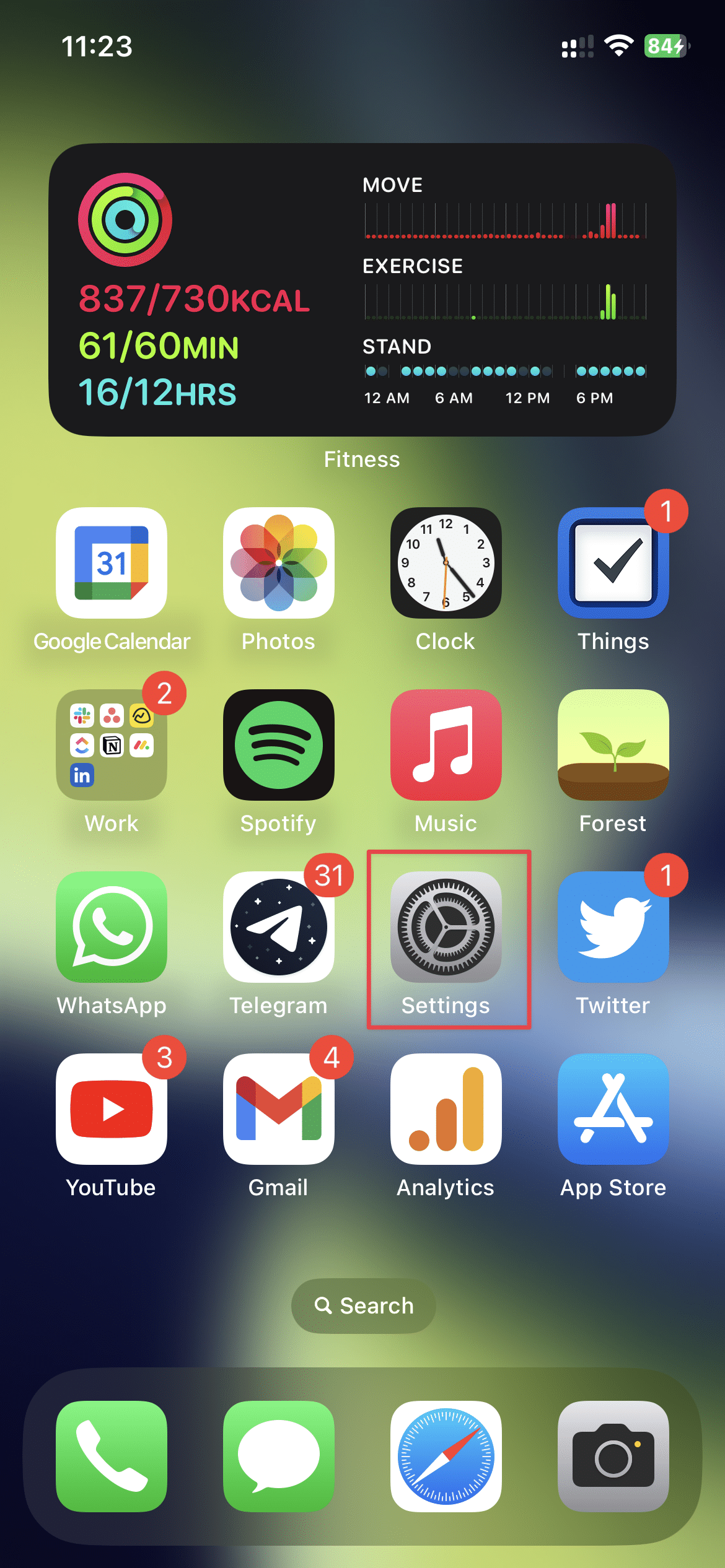
2. Tap your Apple ID name on the top of iPhone settings.
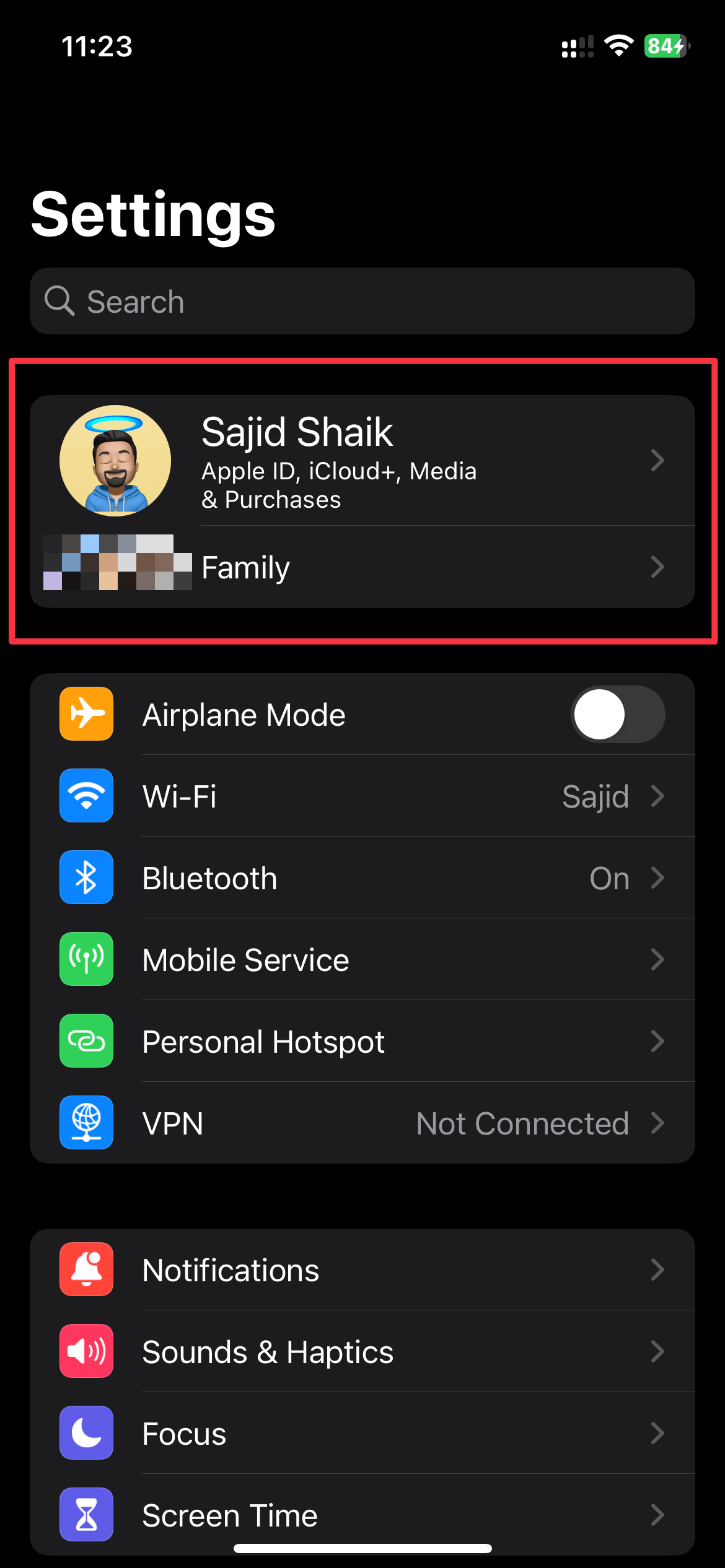
3. Select Subscriptions from the options. You’ll see all of your active and inactive subscriptions.
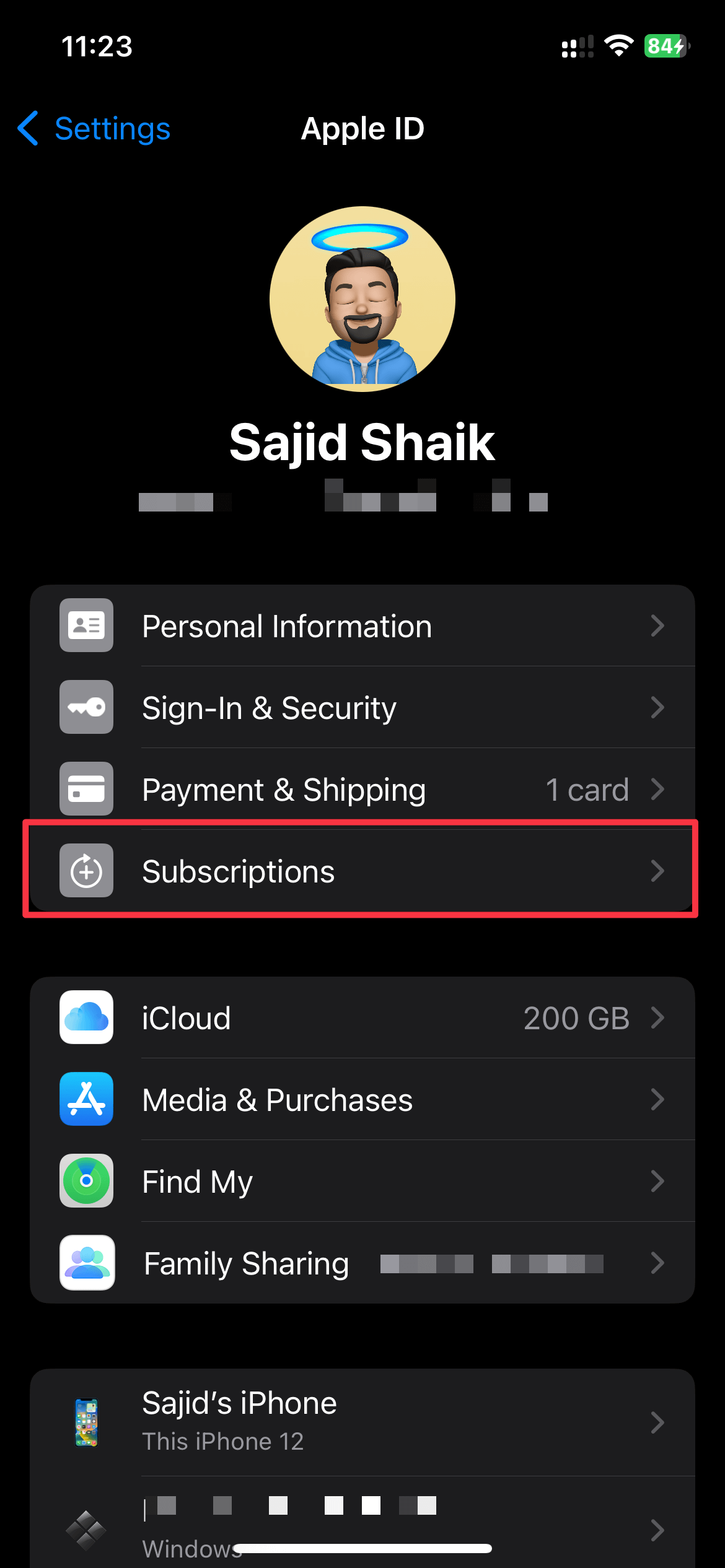
4. To cancel a subscription, tap on that subscription and then tap on Cancel Subscription to unsubscribe.
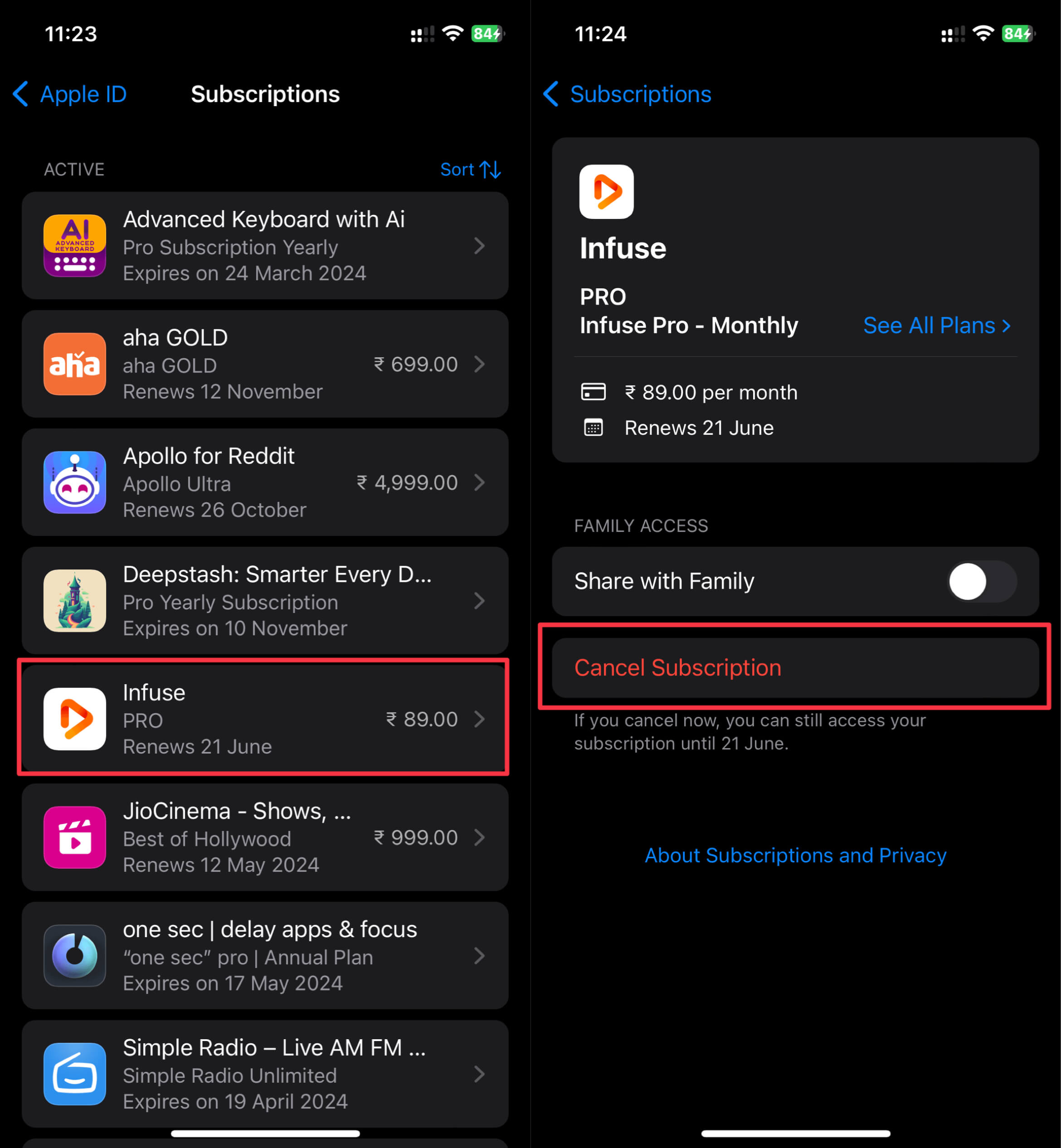
5. Select Confirm to cancel the subscription.
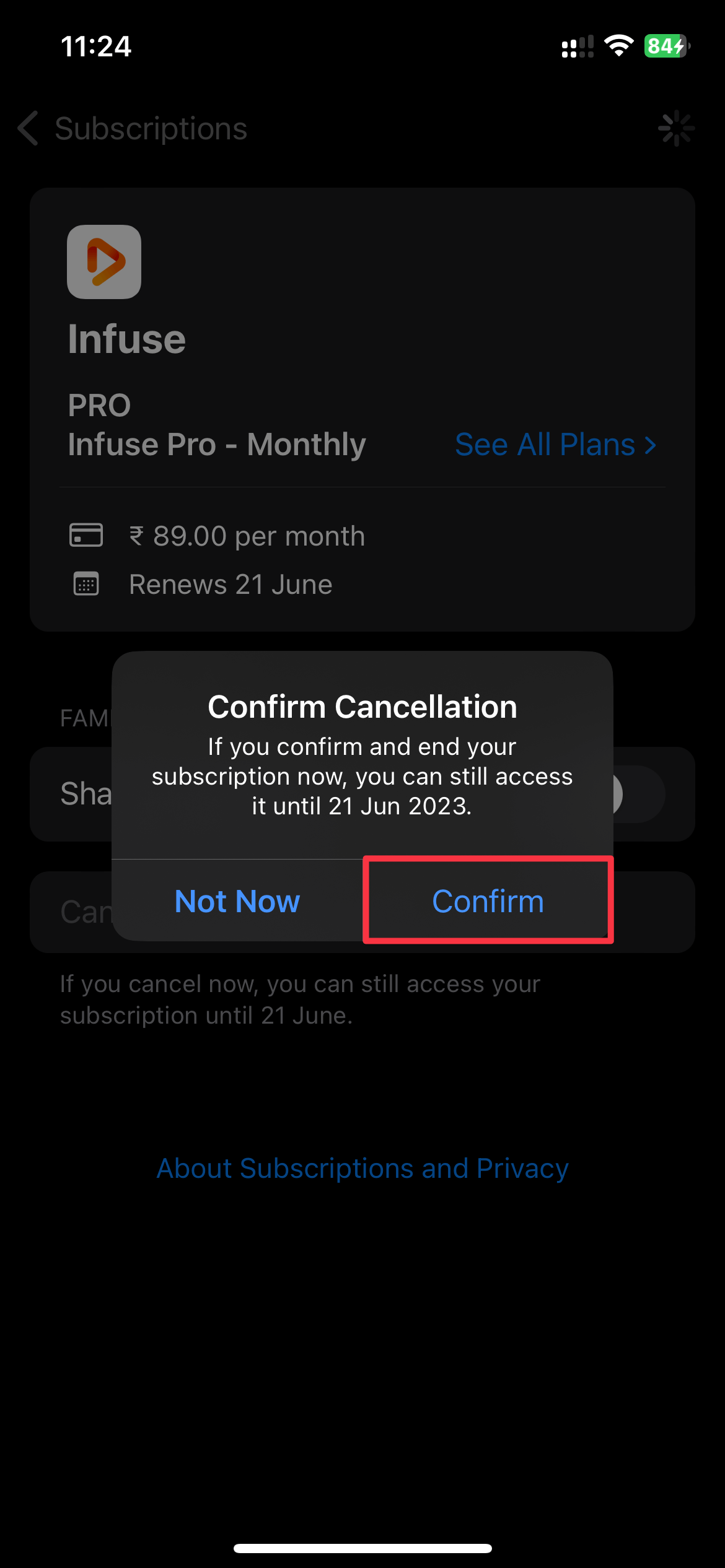
How to Cancel Subscriptions From App Store on Mac
You can easily manage your subscriptions made on Apple ID using your Mac system. Here’s how to cancel subscriptions on the App Store of macOS.
1. Open App Store on your Mac from Launchpad or Spotlight.
2. Click on your name on the bottom left and log in if prompted by the App Store.
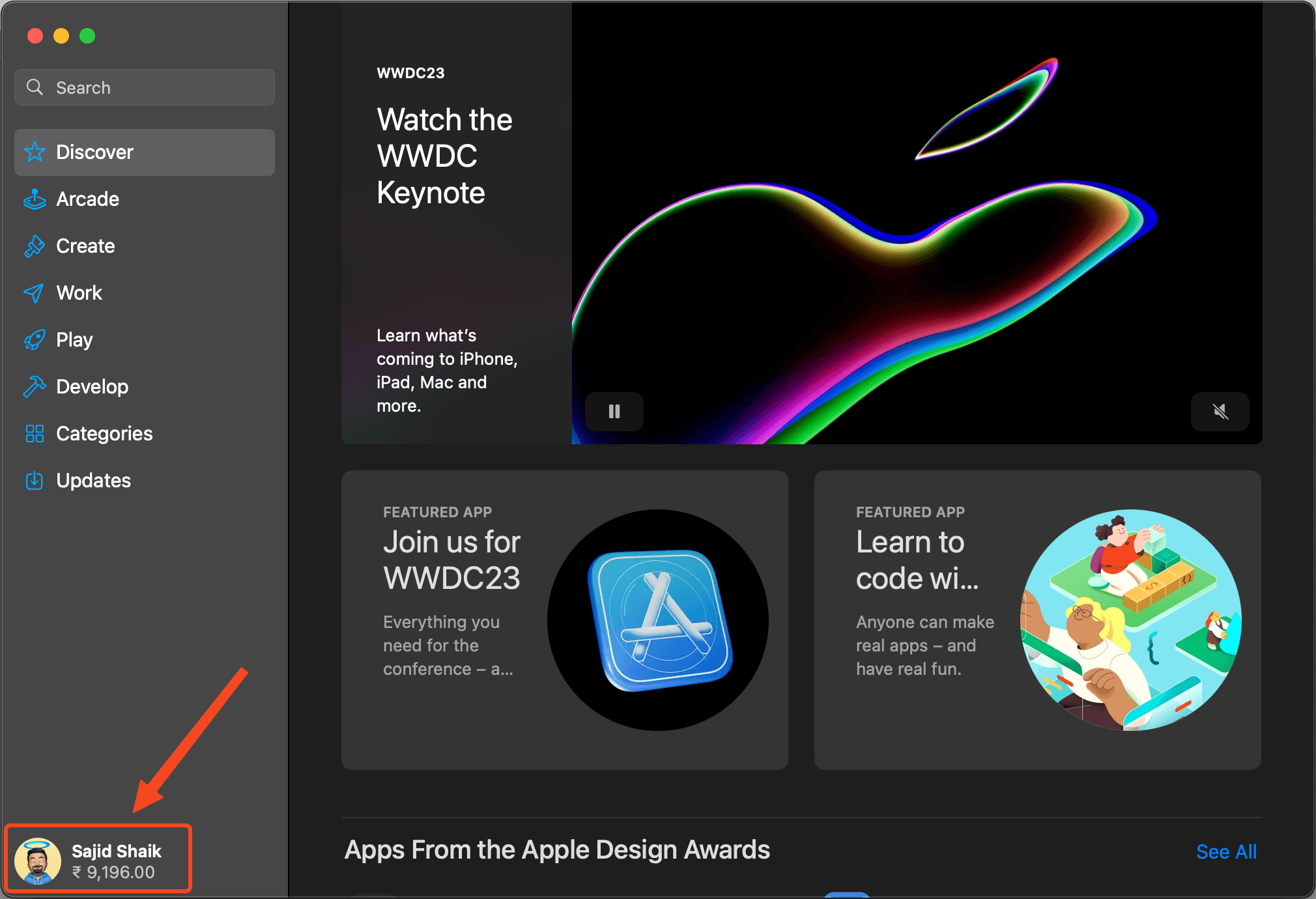
3. Go to the Account Settings page which opens up as a pop-up window. You might need to sign in if required.
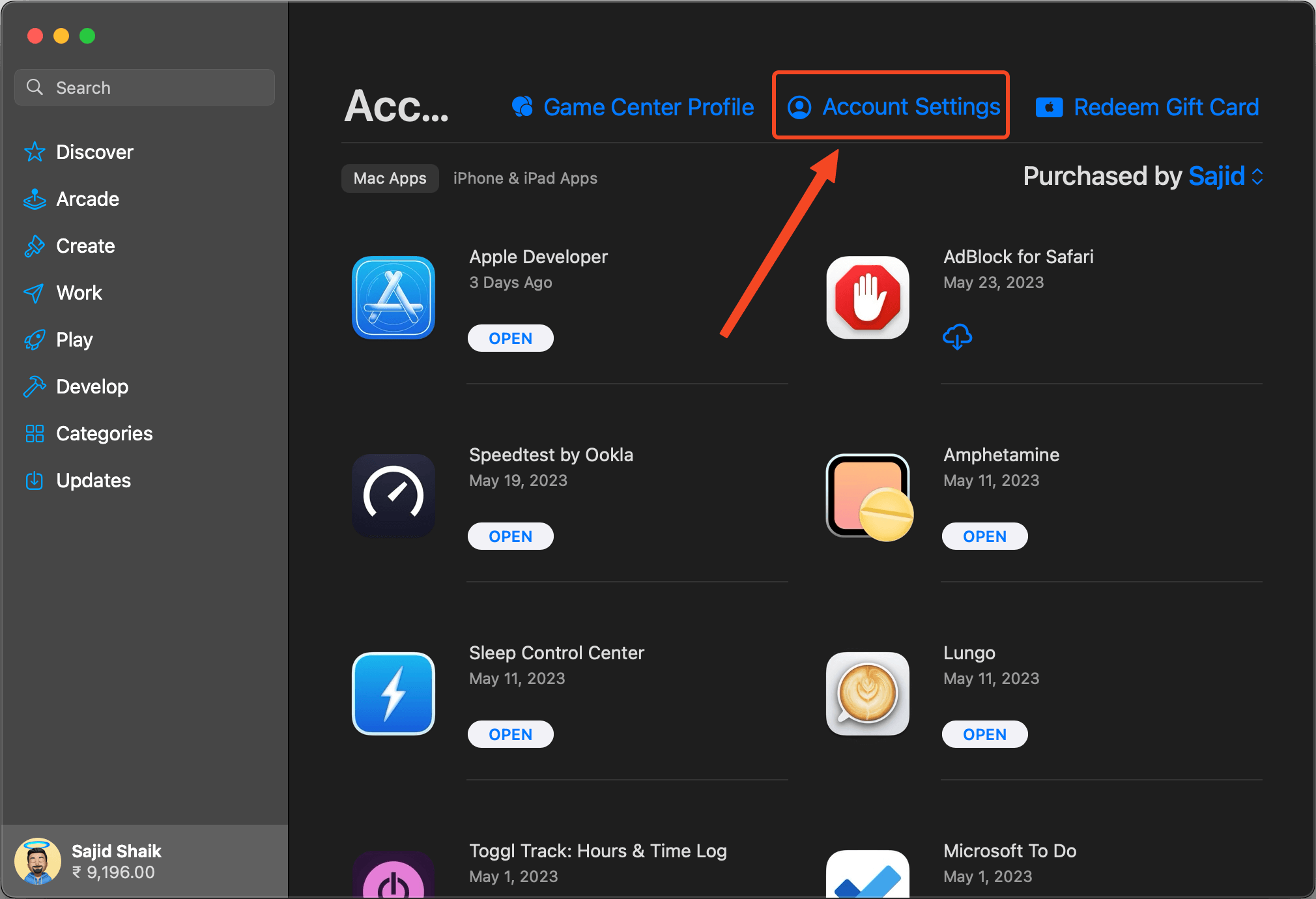
4. Scroll down and find the Manage option, next to the Subscriptions section.
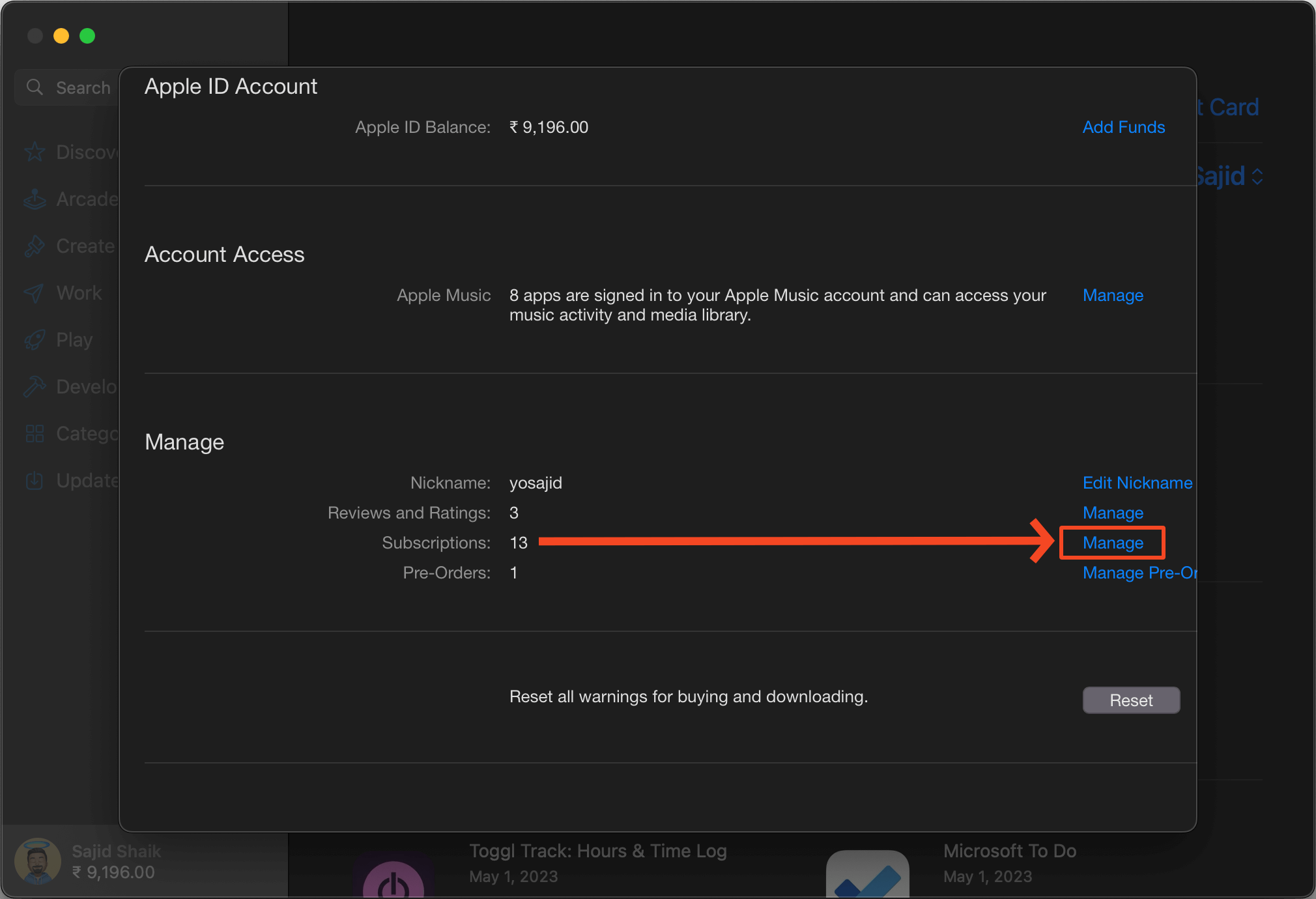
5. Click the Edit option next to the specific subscription that you want to cancel.
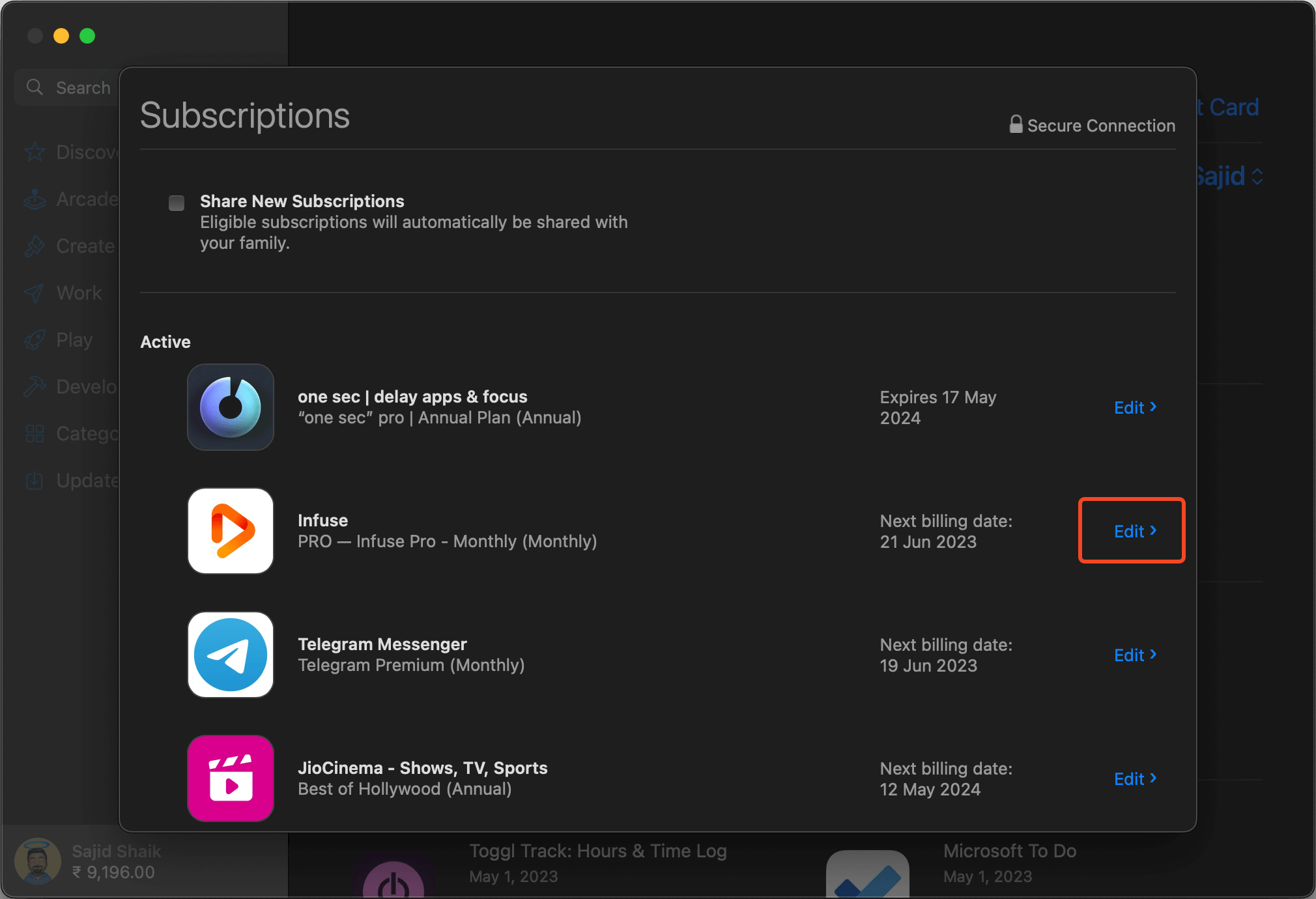
6. Click on the Cancel/Cancel Subscription to unsubscribe from the service.
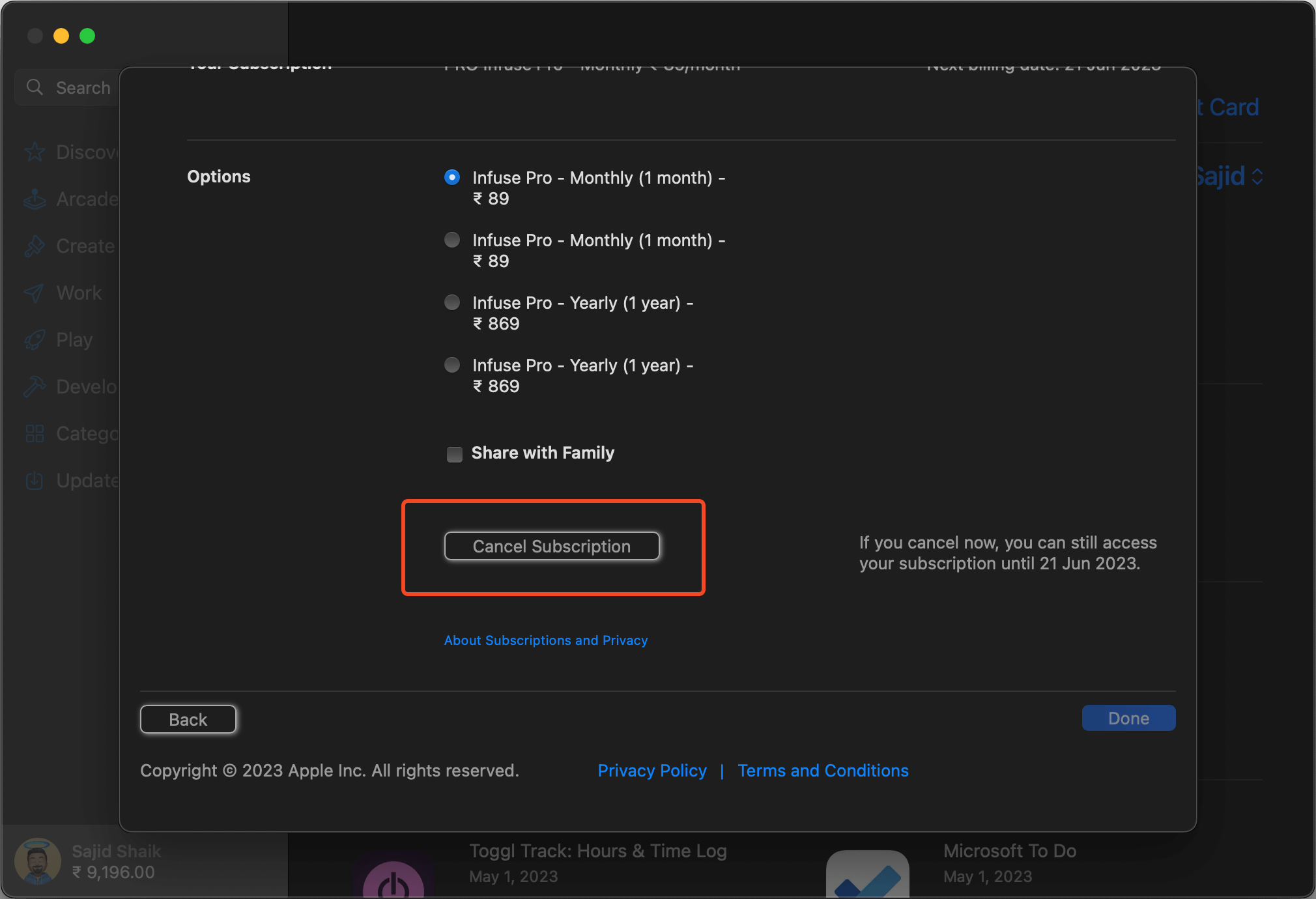
Apart from canceling and renewal of subscriptions, you can track the spending on these services using the “Purchase History” page.
You can even enable the “Renewal Receipts” option provided on the Subscriptions page. This ensures you receive a generated receipt of any new renewals made on a subscription. Helping you in keeping aware of the auto-renewals of any services on the App Store.
Cancel Unnecessary Subscriptions on the App Store
Managing the subscriptions every now and then can help you keep a tab on the services that you aren’t using very often.
We have provided the best ways to cancel the subscriptions on the App Store of iPhone, iPad, and Mac systems. It’s a wise method to spend less on subscriptions that aren’t in use and keep renewing only the required services.
READ NEXT: How to Stop Spotify from Opening at Startup on Mac and Windows