Vivaldi announced its new email client, Mail 1.0, which manages your emails from the Vivaldi browser. It integrates with Vivaldi Calendar and Vivaldi RSS Feed seamlessly.
Vivaldi Mail 1.0 allows you to add multiple email accounts to your browser from different services like Google, Microsoft, or any other service. You can manage your emails, to-do lists, feeds, and many more without leaving your Vivaldi browser.
The new Vivaldi Mail looks visually similar to what you’re used to seeing on Gmail and Microsoft Outlook. Being a familiar interface, you can navigate through the interface with ease. On top of that, Vivaldi offers a few more ways to customize your email experience.
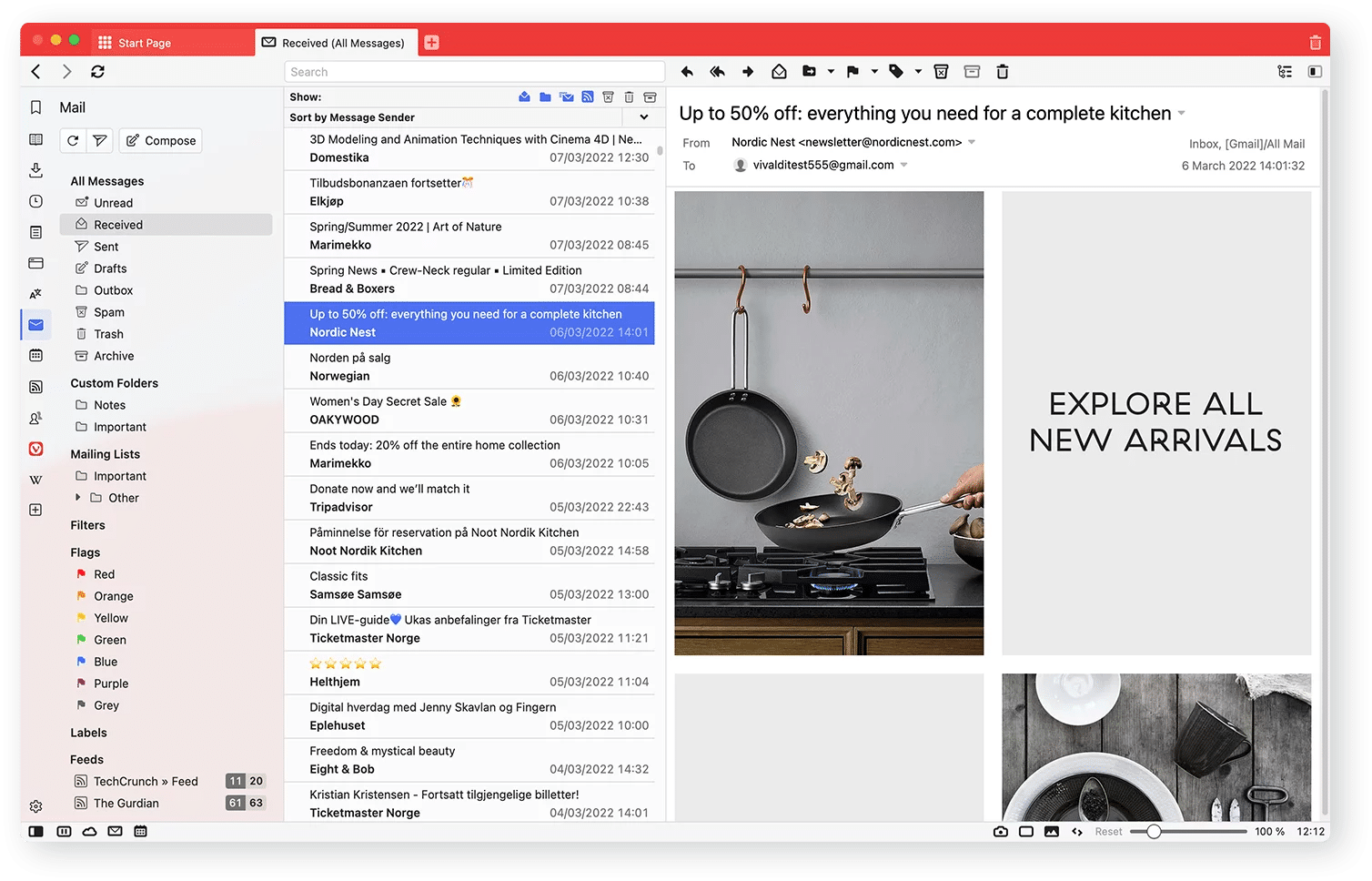
It allows you to search for mailing lists, threads, trash, spam, and more. Furthermore, it detects other mails on your email accounts and categorizes them into conversations, work-related emails, and more.
You can also customize the view layout of Mail 1.0 in various ways to your preferences. For instance, you can go from a three-pane vertical view to a horizontal split view. In the meantime, your Vivaldi Mail, Calendar, and Feeds are accessible from the sidebar, meaning you can check for emails, feeds, and events while browsing the internet.
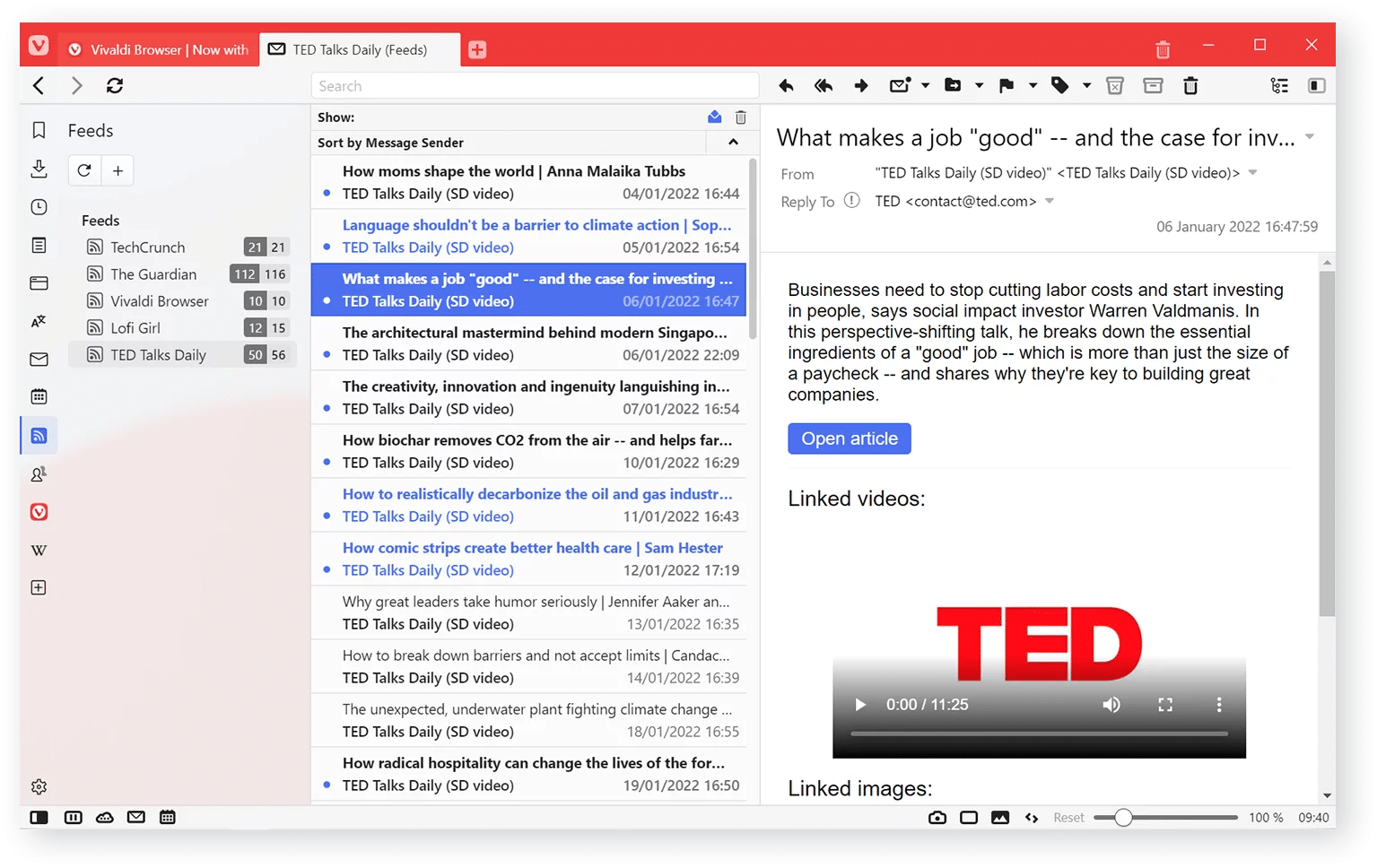
The Vivaldi Feed, on the other hand, supports all the RSS standards, including the Atom standard. According to Vivaldi, you can watch inline YouTube videos in the feed, limiting user tracking. You can view the feeds in the dedicated sidebar or Mail panel.
The Vivaldi Calendar is similar to Google Calendar, allowing you to use it with a local account or online accounts such as Google or any other service. You can add events to your calendar while surfing the web with a single command.
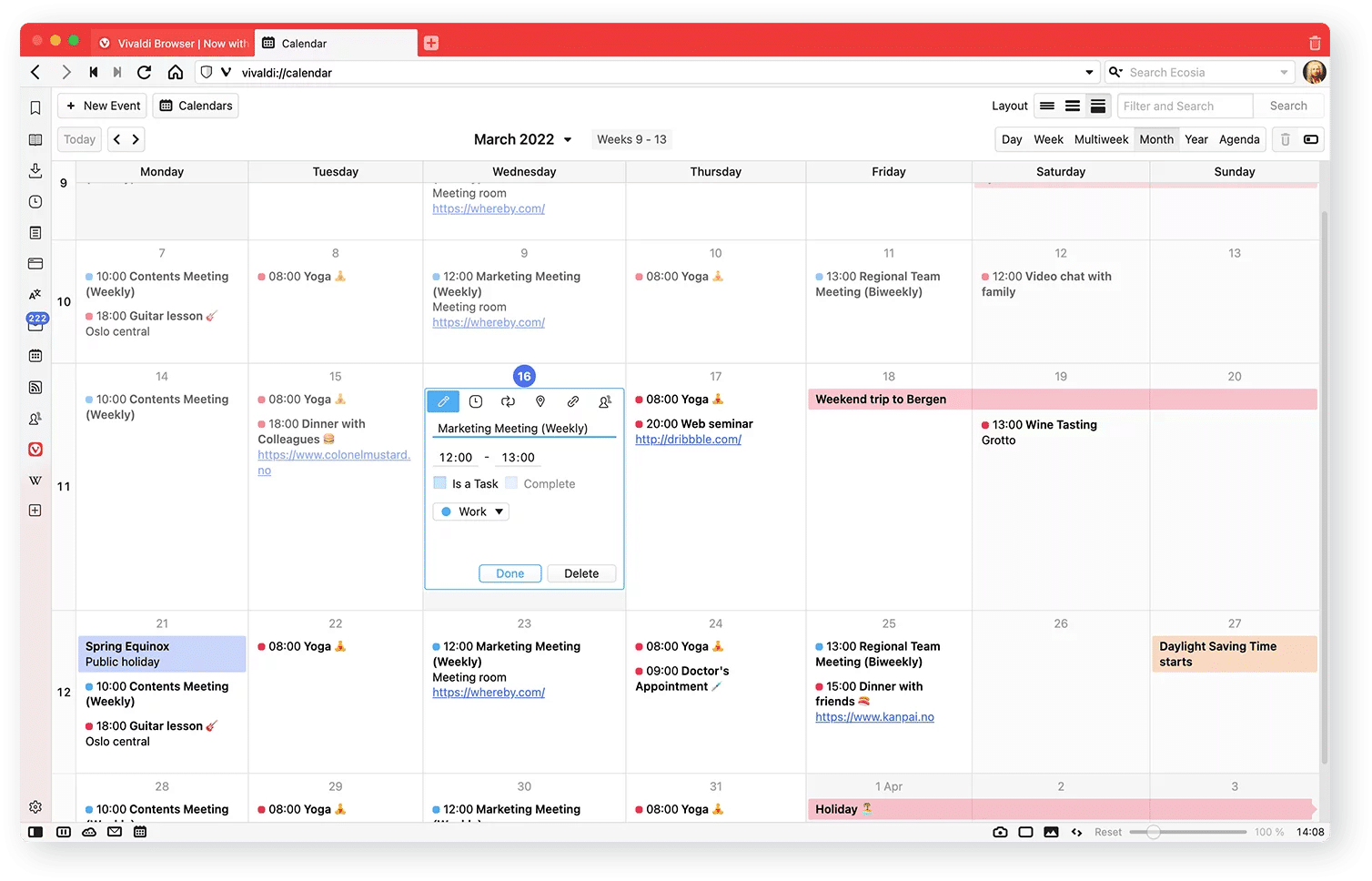
If you’re someone using Vivaldi already, you can head over to Settings > General > Productivity features and toggle the Enable Mail, Calendar, and Feeds option.
If you don’t have Vivaldi, you can download Vivaldi for Mac, Windows, and Linux, and it’s also available on mobile (Android and iOS). Once installed, select the Fully Loaded layout when setting up to enable all these new features.