Bloatware is most likely the first thing that comes to mind when hearing the word “Android.” Almost every smartphone brand, except some, bundles unwelcoming sets of applications, software services, and whatnot.
What makes it even worse is that you can’t quickly get rid of such apps. Don’t worry; this guide will help you find bloatware on your Android phone and get rid of it.
What is Bloatware?
Bloatware comprises boondoggle applications that are often pre-built into the software. Brands usually play such tactics to earn extra cash through commissions from the respective pre-installed apps. Unfortunately, manual sorting is the only way to identify them.
Most of the first-party applications aren’t sinless, either. Any unwanted app qualifies as bloatware, be it browsers (Mi Browser, Oppo Browser, etc.), payment applications (Finshell Pay, Mi Pay, Mi Credit, etc.), or even app and theme stores (Galaxy Store, Galaxy Themes, etc.).
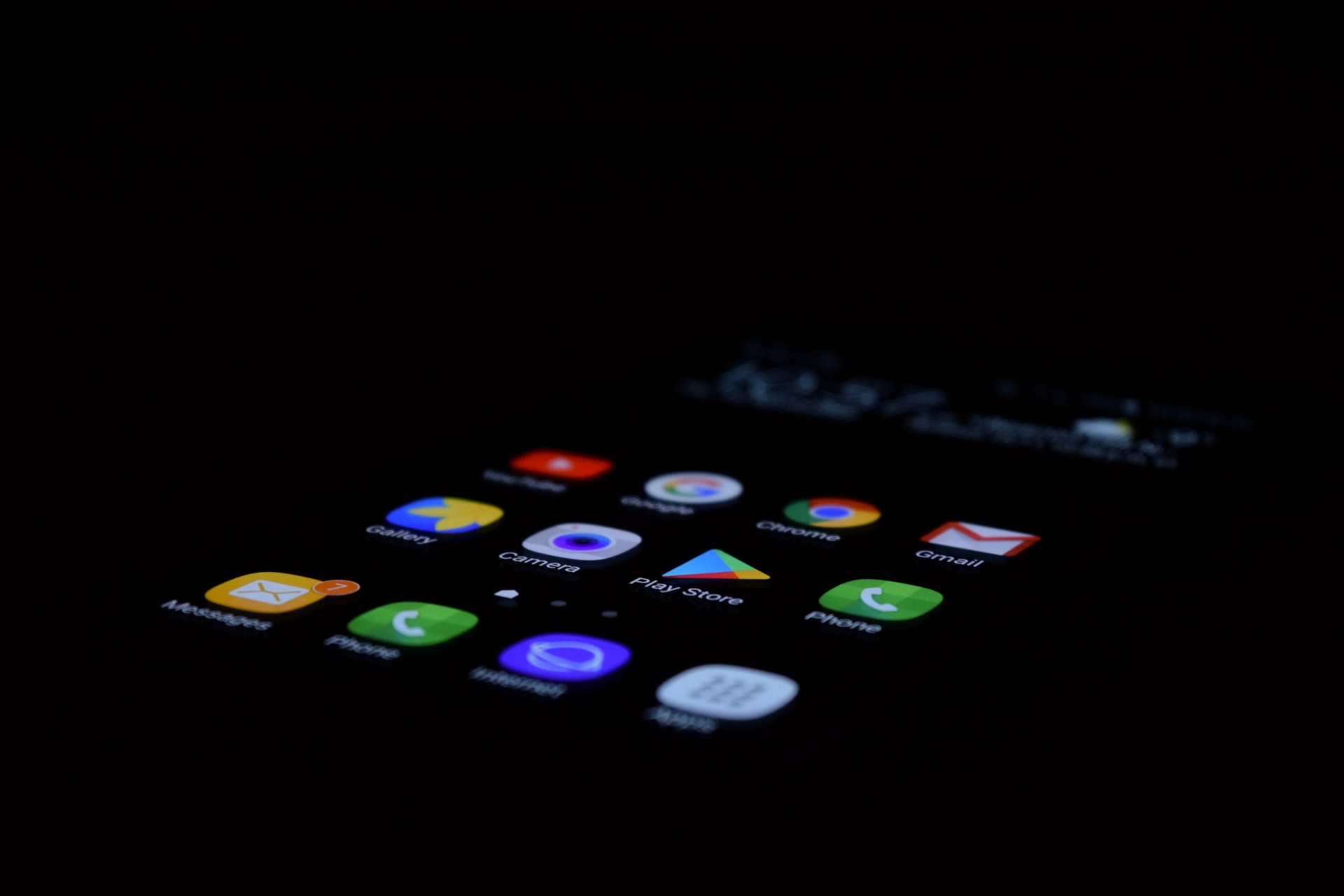
The apps unapologetically take up valuable space, slow down your phone eventually, drain the battery, send unnecessary notifications, track usage, and often collect diagnostic data. That said, let’s get rid of them.
Be Watchful While Setting Up Your Phone
Brands have devised devious ways to sneak in bloatware, the most common of which is while setting up a device. Unable to keep the excitement, people usually don’t pay attention while setting up their shiny new phones and proceed to commit an effortless yet momentous misstep.
While setting up your device, keep an eye on the boxes you can uncheck. Uncheck every possible checkbox unashamedly, be it regarding usage and diagnostic data collection, location history, promotions, and ‘special alerts,’ etc. The prime culprits are Samsung, Vivo, and iQOO.
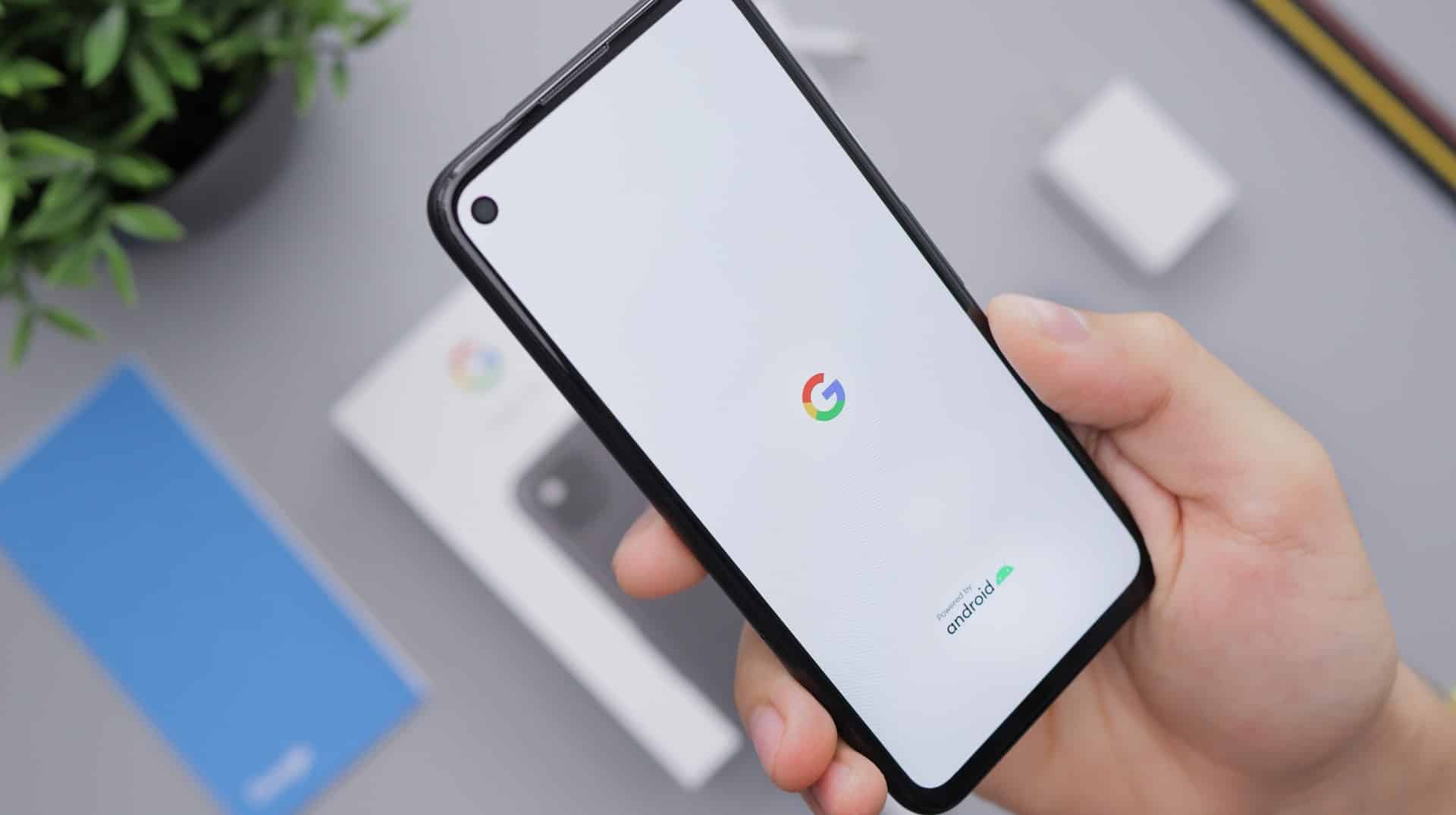
Sometime after, you’ll arrive at a buffet of ‘suggested applications.’ Decline the proposal and DO NOT agree to install any app, no matter how useful the app is. It’s a cunning way to earn commissions, and you can easily tackle it by installing the applications directly from Play Store later on.
Delete Apps Manually
Graciously, most third-party applications are easily uninstallable. After identifying the culprits, you can perform the procedure and dump them. Woefully, most first-party and some third-party applications aren’t deletable this way.
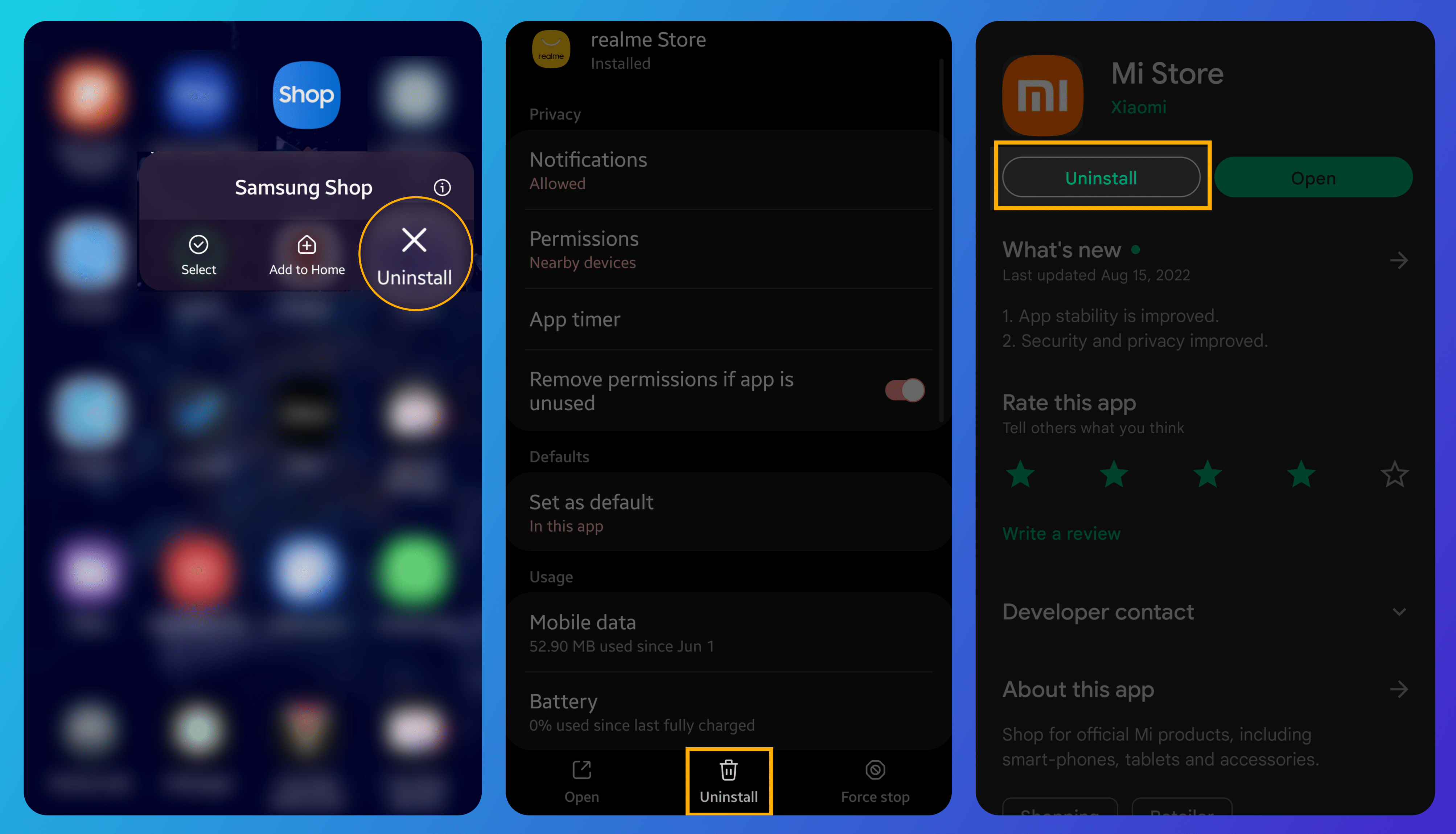
Disable The Uninstallable
If the software restricts specific applications from getting uninstalled, you can always disable them. It assures those apps won’t run in the background, send uncalled notifications, etc.
To do so, you need to hold the respective app’s icon and click on ‘App Info.’ You’ll be directed to the app’s settings, where you can disable it.
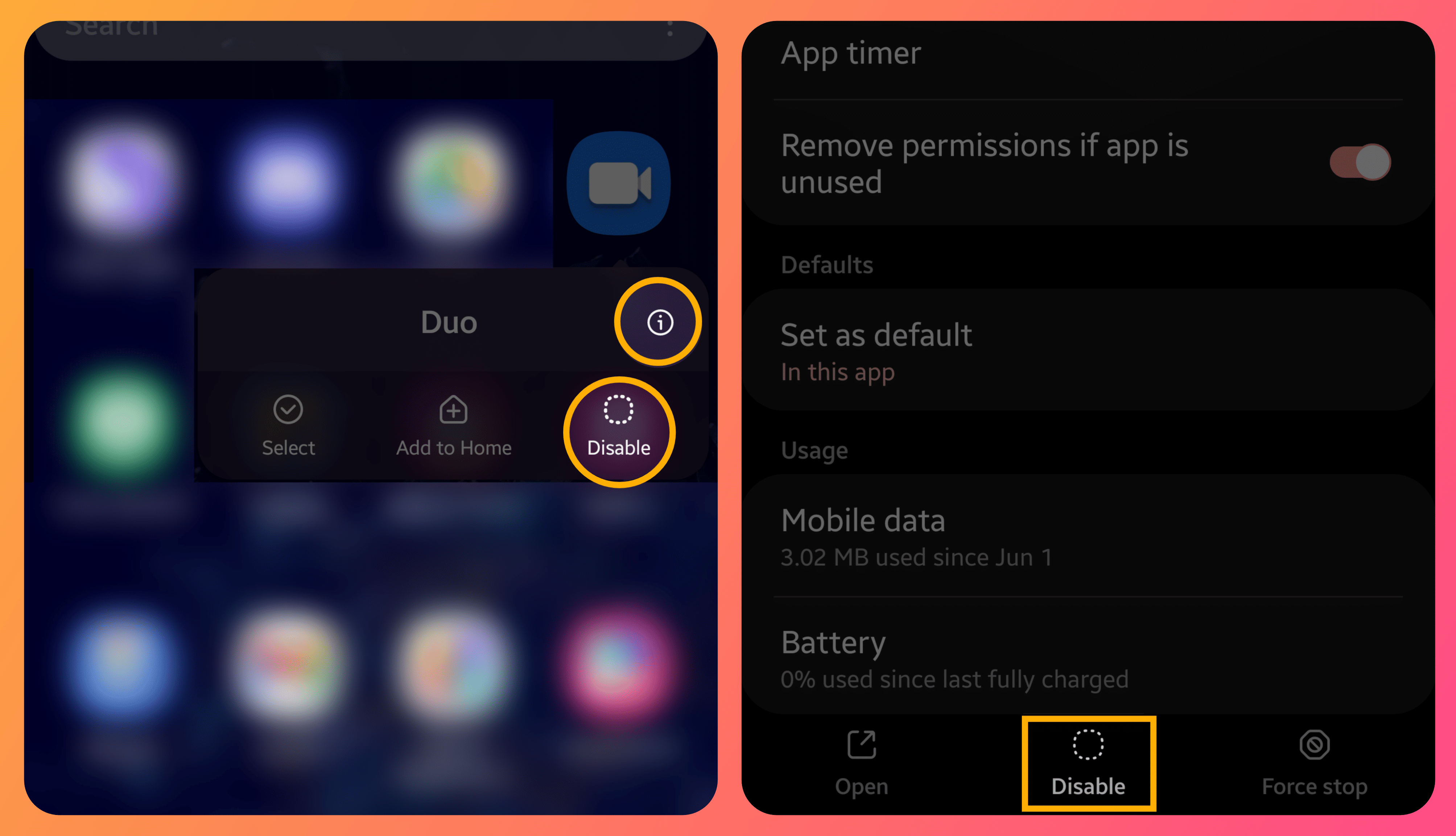
Be On Your Guard After Updating Your Phone
Setting up a device judiciously isn’t the final nail in the coffin of bloatware. Out of nowhere, brands, especially Samsung and Realme, slide in unwanted applications with updates. You will have to scan your device manually and eliminate such apps immediately.
Universal Android Debloater
If you constantly long to get rid of bloatware wholly, you’ll have to go the extra mile. Universal Android Debloater is a boon that allows easy deletion of any application from your Android device.
Warning: this asset requires ADB (Android Debug Bridge) and a PC to work.
Here’s a detailed guide on how to proceed with the tool:
- First things first, you need to set up ADB on your PC.
- With that out, you can head over and install the apt version (Windows/Linux/macOS) of Universal Android Debloater on your system.
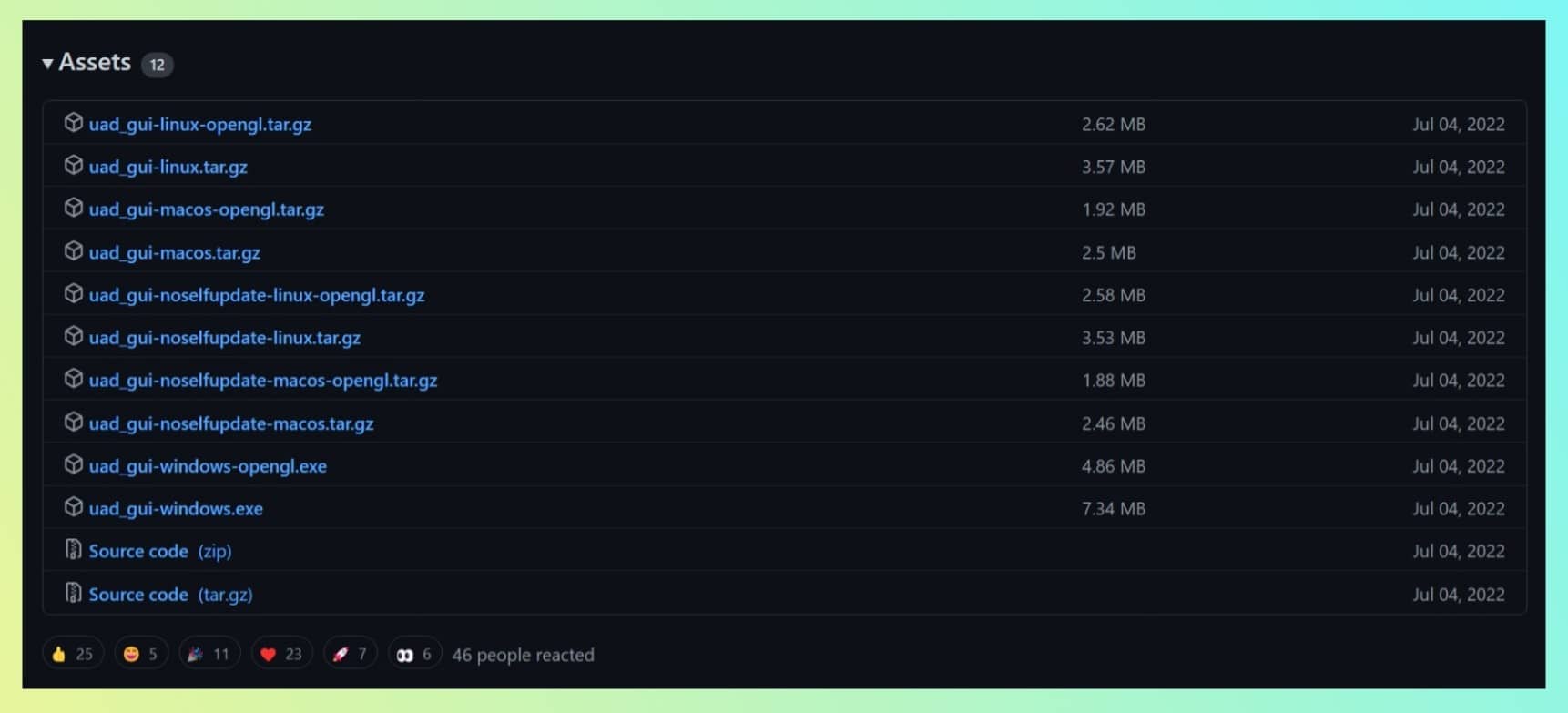
- Once installed, click on the .exe file, and the application window will open.
- Connect your smartphone to your computer using a USB cable. Your device should now show up in the application.
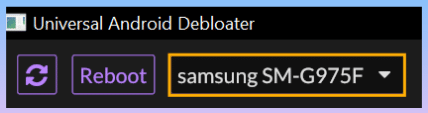
- The app will initially recommend a set of applications to uninstall right away, but we suggest you proofread the list before proceeding. Now, you’re all set to uninstall the requisite bloatware applications.
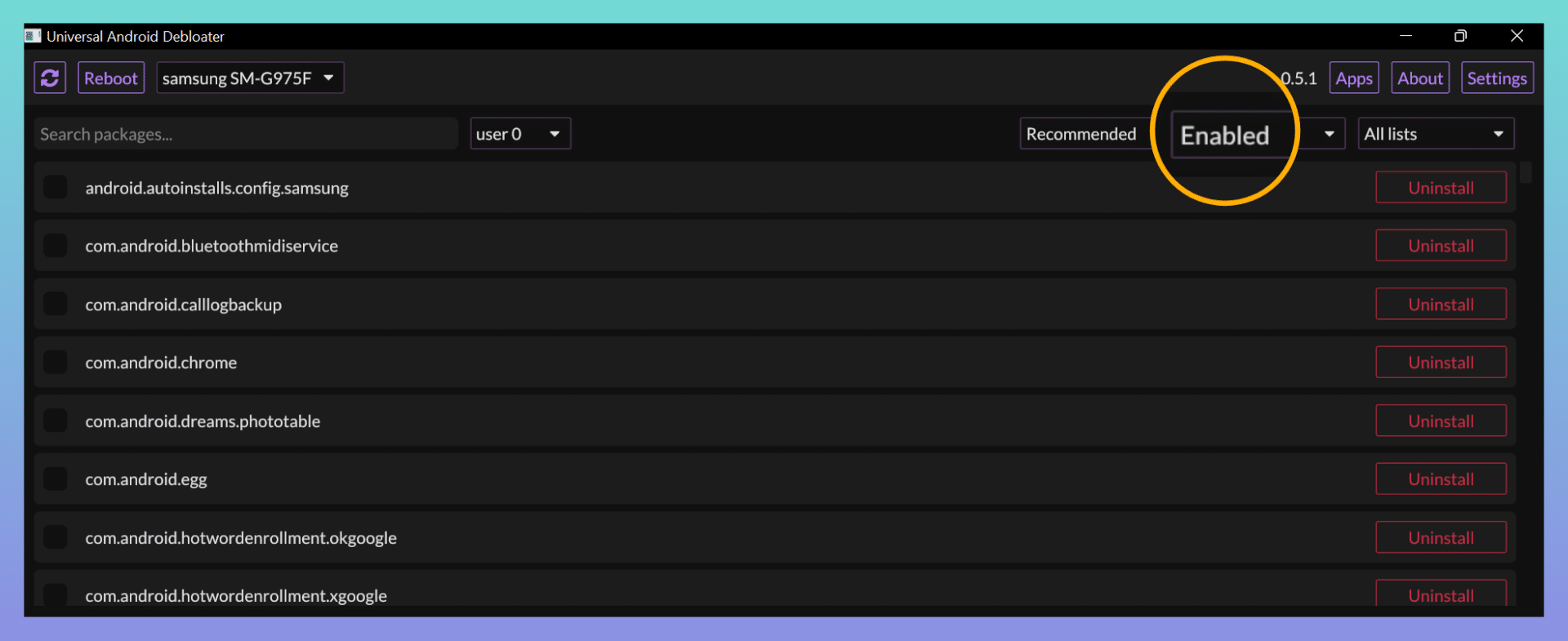
Furthermore, if you need to get rid of a specific application, you can search for its name in the search box. If you cannot find an app’s package name, install Package Viewer from the Play Store and check for it there.
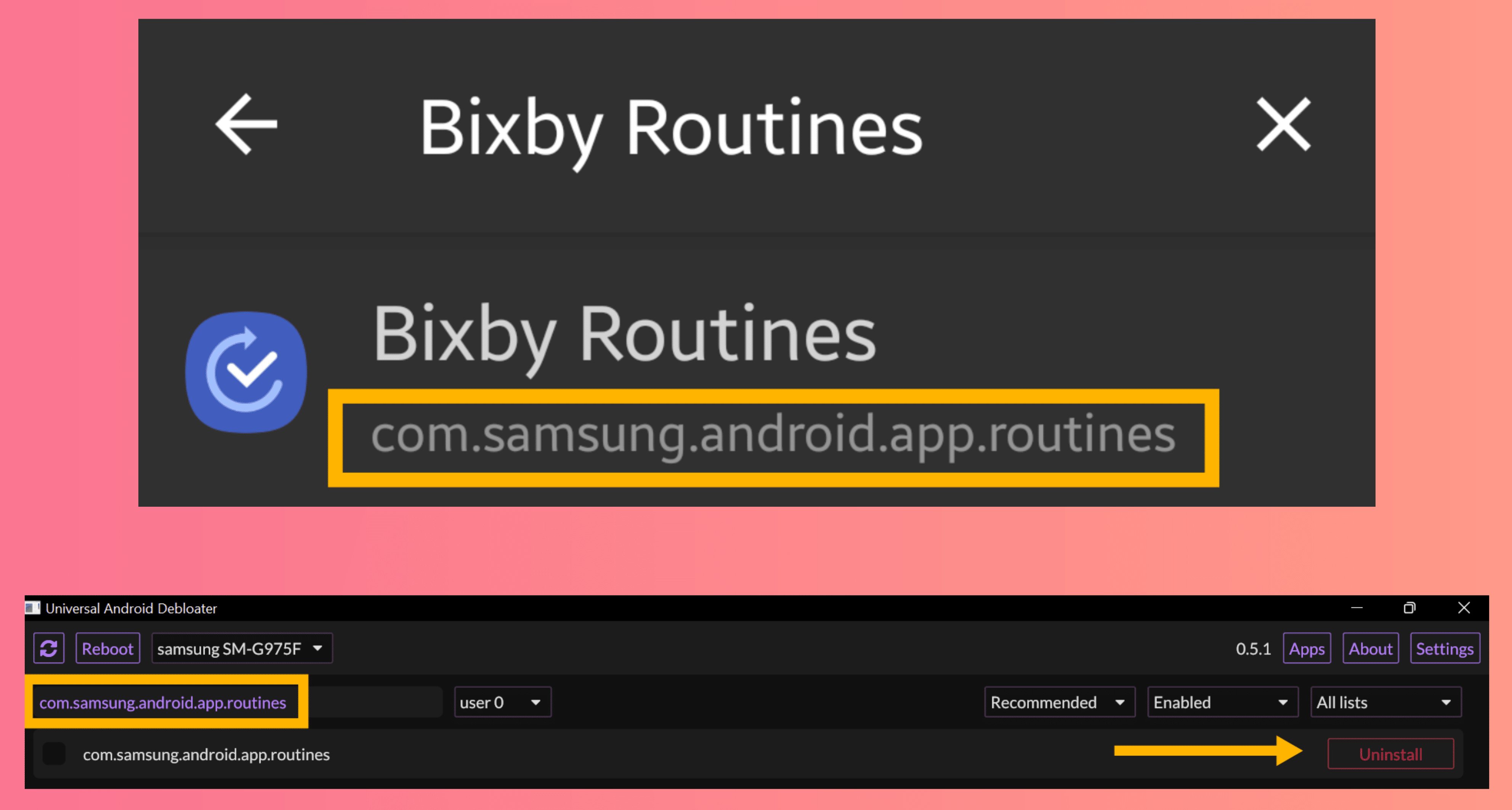
With some exceptions, the uninstalled apps won’t appear on your device ever again unless you perform a factory reset. The best part is that you can get rid of any notorious application you want and even restore it later if your mind changes.
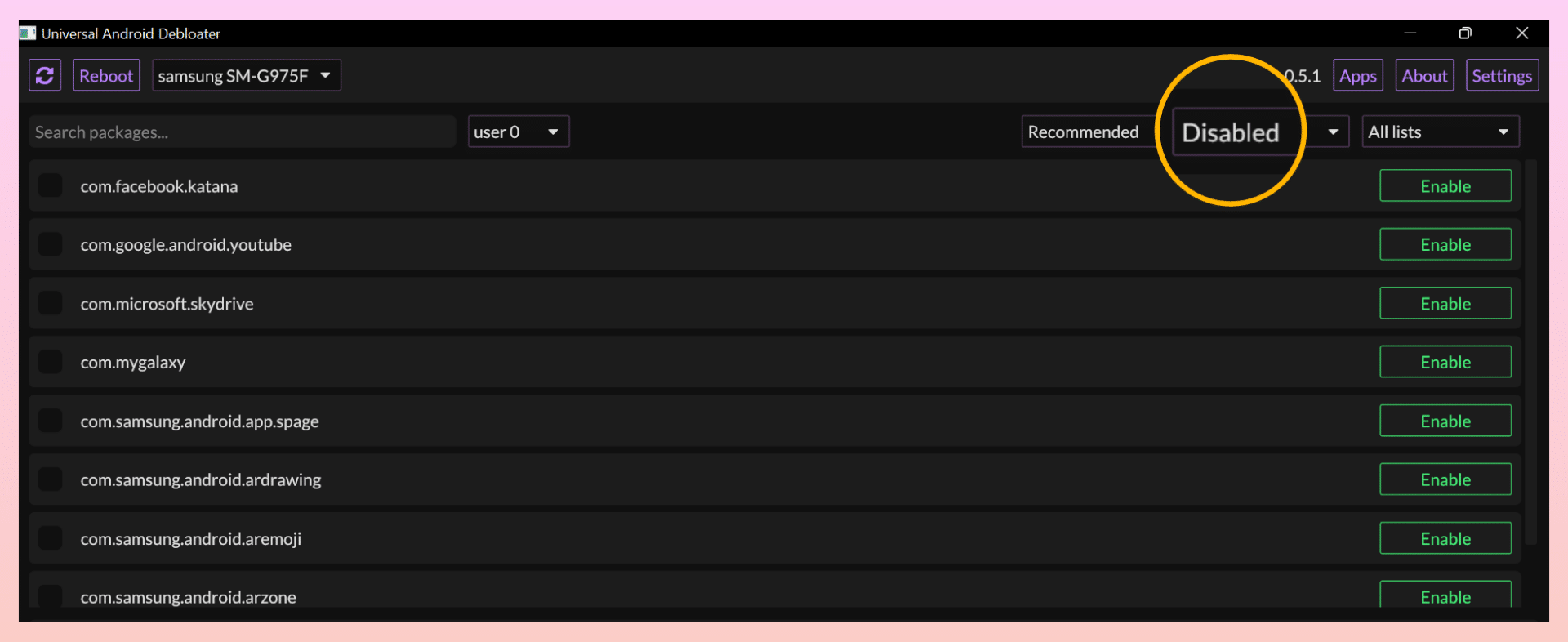
Caution: Do not try uninstalling the core system applications or the ones required for the system to work properly. Doing so may hinder the functionality of your smartphone. So, only delete the apps you're sure of, and please don't try your luck with others.
Uninstall Bloatware Directly Using ADB
Alternatively, you can directly uninstall the required applications using ADB. The procedure is a child’s play to perform. Let us show you how:
- Of course, you will have to set up ADB beforehand.
- Once set up, head over to the folder containing the ADB tools. Open a command prompt window in the respective folder by pressing ‘Ctrl+L‘ or ‘Alt+D‘ and entering ‘cmd‘ in the highlighted search box.

- After you’re in, connect your smartphone and type adb devices in the command prompt window. Your device’s name should appear in the subsequent line, provided you followed the previous steps correctly.
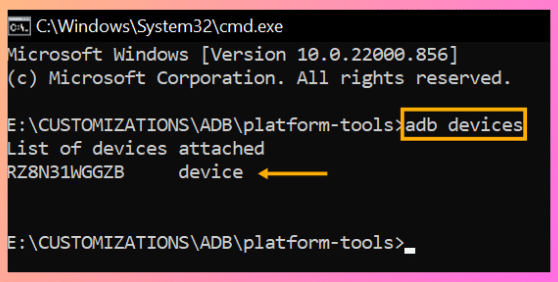
- To uninstall an app, enter the command – adb shell cmd package uninstall -k NameOfPackage
- In place of ‘NameOfPackage,’ enter the application’s package name. Again, you can install Package Viewer to check for any app’s package name. Hit the enter key to execute the command.
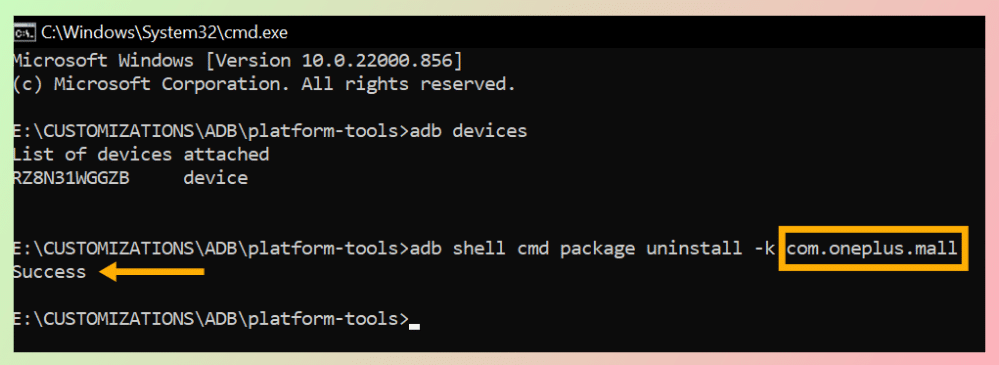
Needless to say, you shouldn’t uninstall the crucial apps required for system stability.
Xiaomi ADB Fastboot
If you’re a Xiaomi/Poco user and neither of the above methods works on your device as intended, you can try out Xiaomi ADB Fastboot. Sure, yes, this is specifically for the said users only.
- Install the Xiaomi ADB Fastboot tool on your system from here.
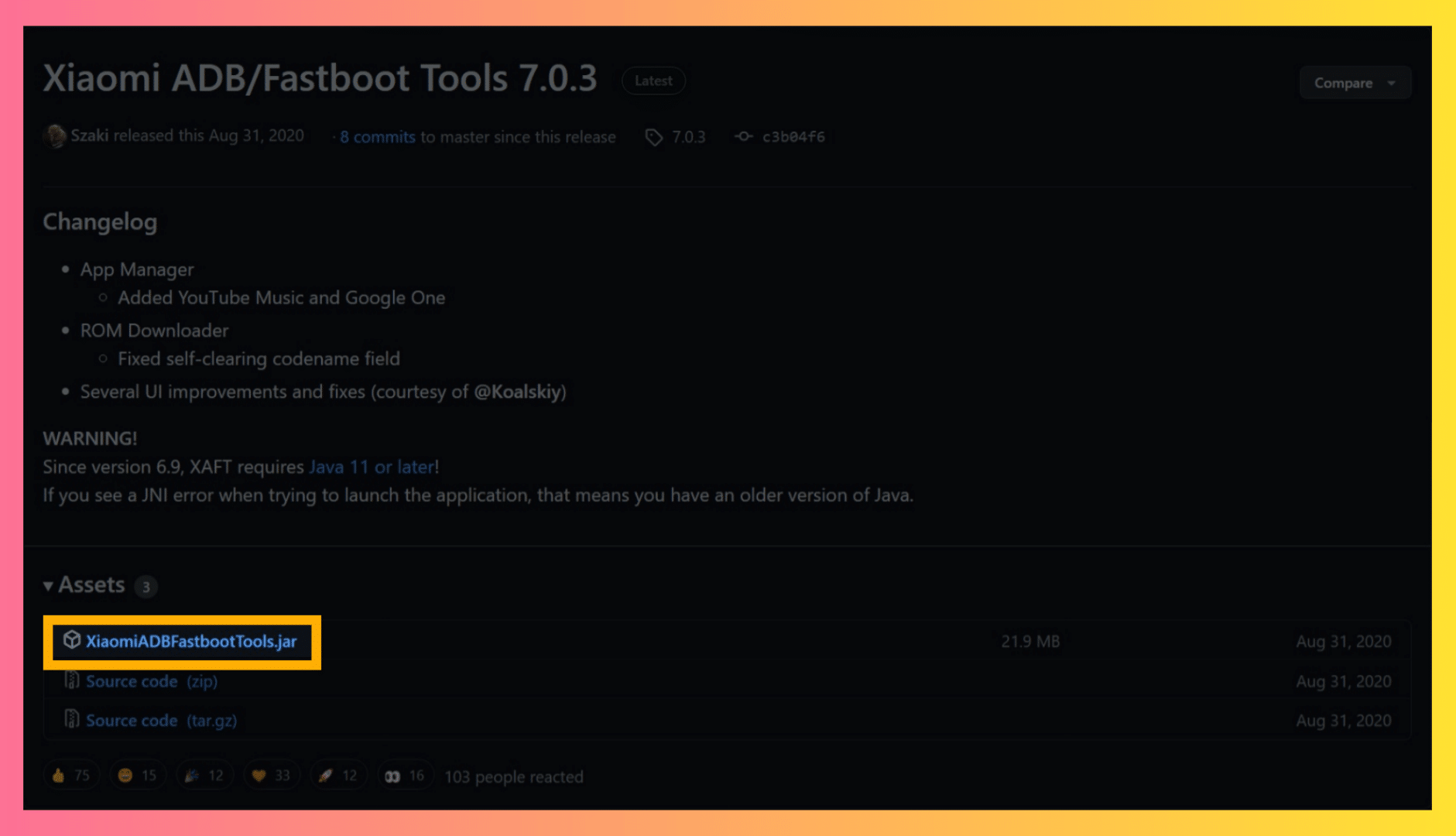
- Before proceeding, make sure to turn on USB Debugging. For that, head over to your phone’s Settings → About phone. There, click on ‘MIUI version’ 7 times, and you’ll be granted developer access. Afterward, head to Additional Settings on your phone’s settings page, where you’ll find ‘Developer options.’ Tap on it and scroll down until you find ‘USB Debugging.’ Enable it.
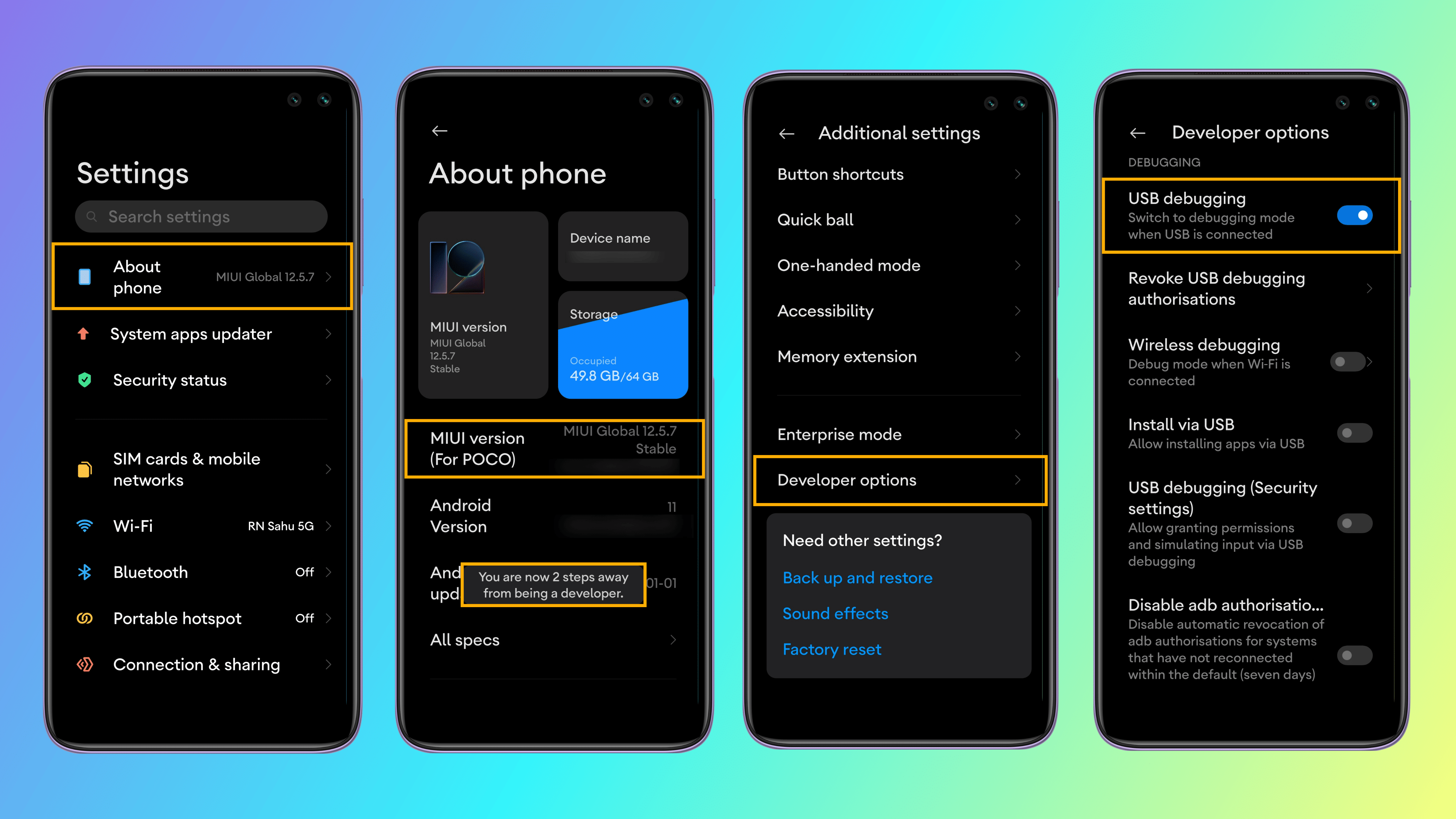
- Open the .jar file and connect your Xiaomi smartphone to your computer using a USB cable. Accept the prompt for USB Debugging on your smartphone after connecting.
- Once the device appears in the application, you can choose and uninstall the unwanted applications from your Xiaomi phone.
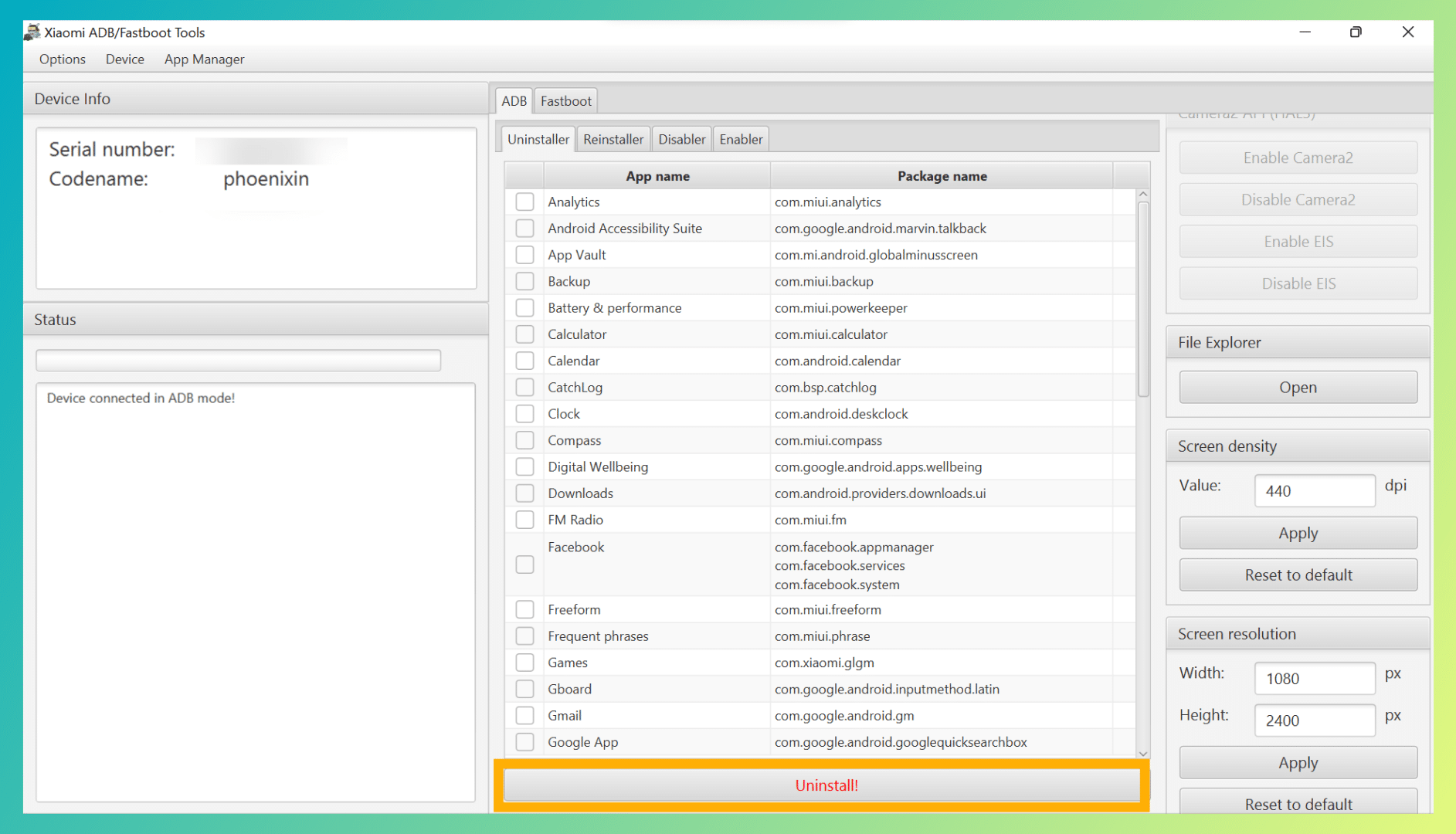
- As always, install Package Viewer to find the package names of applications.
It goes without saying that you shouldn’t attempt uninstalling the critical apps needed for the system to work as intended.
Conclusion
With this, we come to the end of our article. While bloatware is no less than weed destroying a farm, getting rid of it isn’t a piece of cake either. Nonetheless, we hope to have laid down the methods frictionlessly.