In October 2022, Apple announced its latest iOS 16.1 alongside iPadOS 16.1, macOS Ventura, watchOS 9.1, tvOS 16.1, and HomePod 16.1. This update introduced the long-awaited feature called Live Activities to the public.
It might not be obvious when you first hear about Live Activities since only a handful of apps currently support it. You need not worry about it; we’ll guide you through what Live Activities are on iPhone, how they work, and list apps that currently support Live Activities on iOS 16.1 and above.
What are Live Activities on iOS 16?
Live Activities on iPhone is a pinned notification on your iPhone lock screen that shows you what’s happening in real time. It could be a workout, sports game, delivery, or anything else. Furthermore, if you have an iPhone 14 Pro or iPhone 14 Pro Max, Live Activities are also visible on Dynamic Island (pill-shaped cutout).
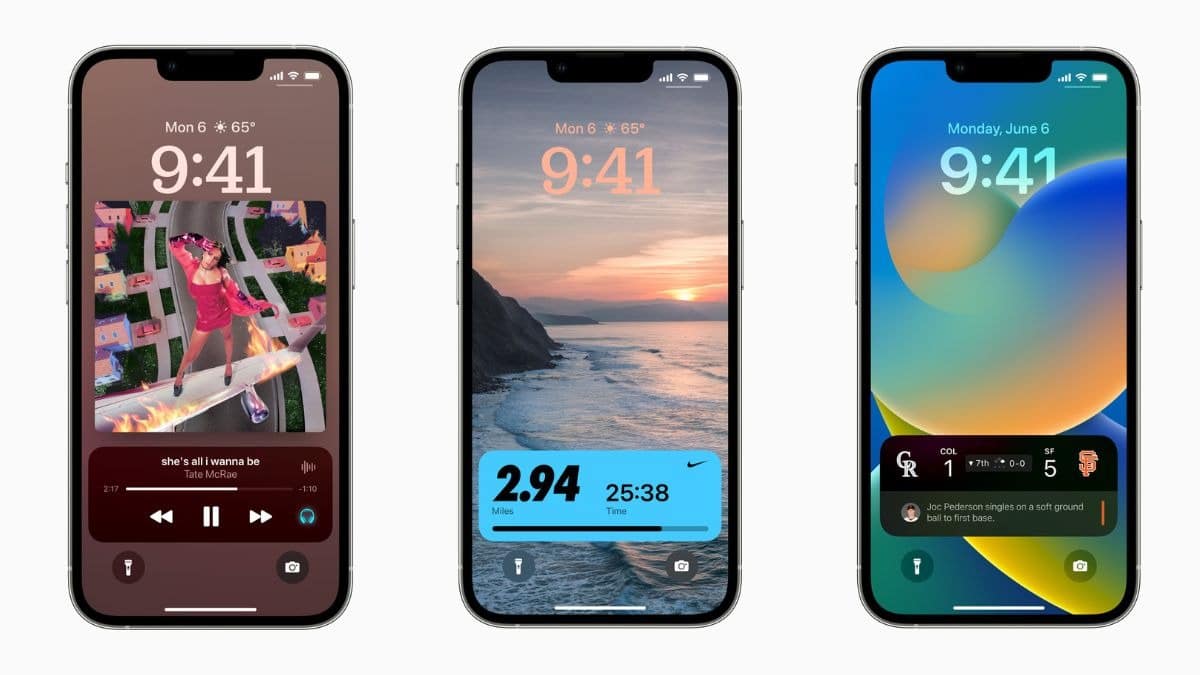
For instance, you order food from apps like Uber Eats and keep your iPhone aside. Generally, if you want to check its status, you’d go to the app and click on the order status. However, Live Activities allows you to take your order status to the lock screen in a notification form, which updates in real time.
As a result, you’ll be able to check your order status right from your iPhone’s lock screen. It saves you time and effort since you wouldn’t have to unlock your iPhone and navigate the app.
Apple shared its Live Activities API with the developers after iOS 16, allowing them to benefit from Live Activities in their apps. Live Activities are currently available on iPhones running iOS 16.1 and above.
How to Enable Live Activities on iPhone?
Developers enable the Live Activities feature by default on their apps. However, if the developer didn’t enable it, here’s how you can enable it on your iPhone.
- Open Settings on your iPhone.
- Scroll down and select the app you want to enable Live Activities.
- Enable the toggle next to Live Activities.
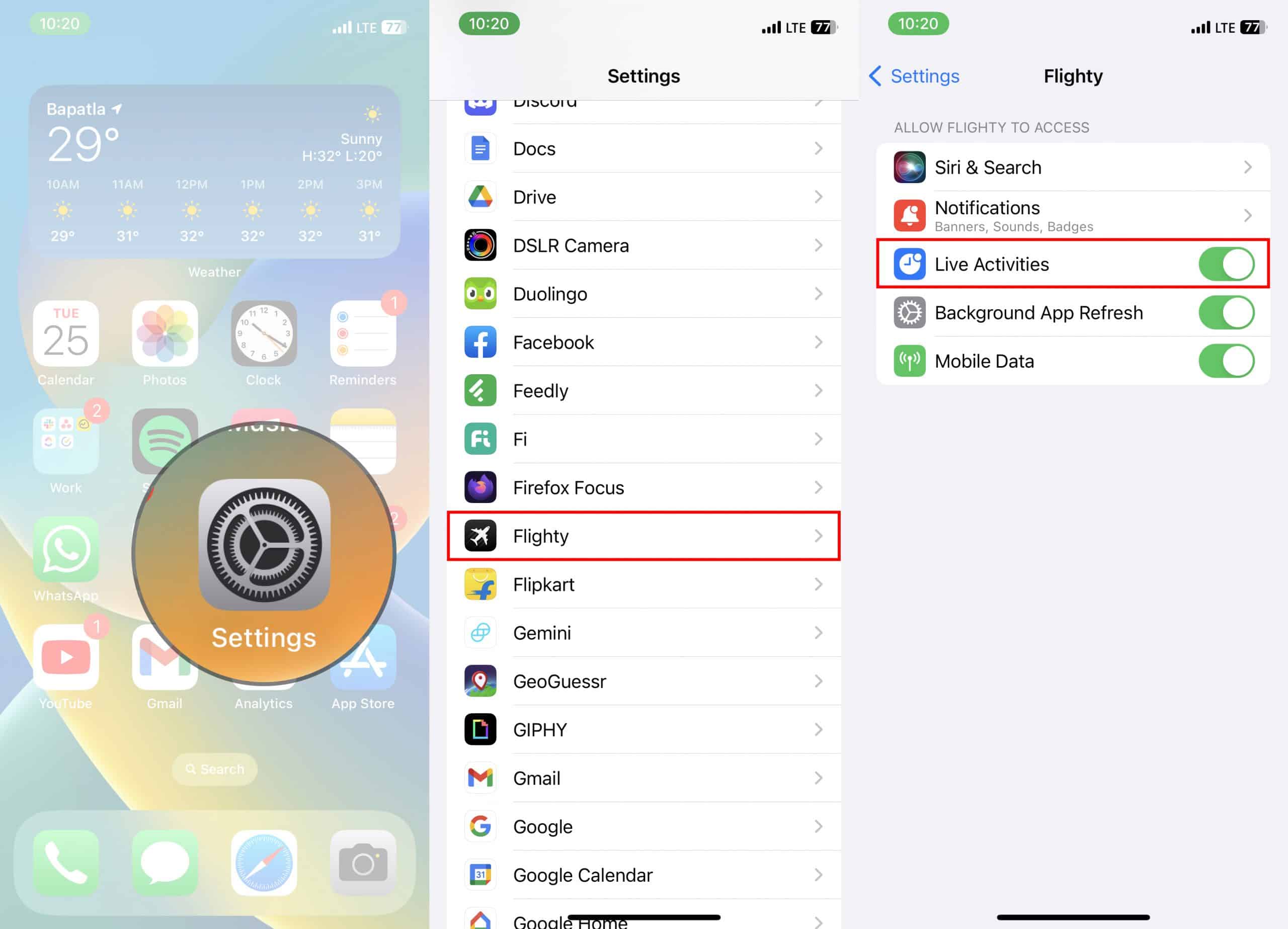
How to Disable Live Activities on your iPhone?
If you don’t like the Live Activity of a particular app, you can disable it. Here’s how to disable the Live Activities of a specific app.
- Open the Settings app on your iPhone.
- Select the app you want to disable Live Activities.
- Disable the toggle next to Live Activities.
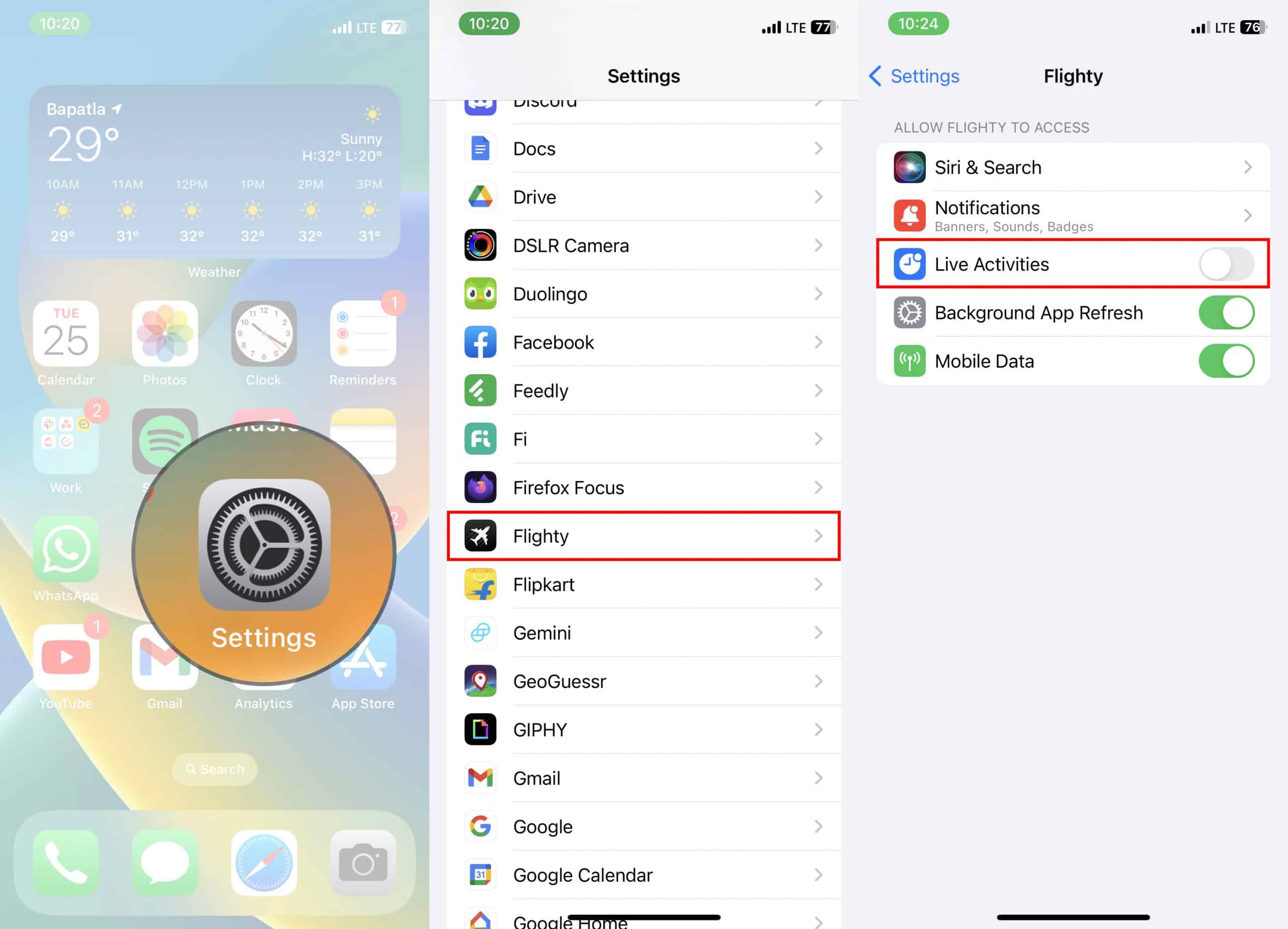
List of Apps That Support Live Activities on iPhones With iOS 16.1 and Above
After iOS 16.1 update, many developers rolled out Live Activities to their apps. Here is a list of apps supporting Live Activities on iPhones running iOS 16.1 and above.
- Time’s Up! – visual timer
- Structured – visual planner
- Sticky Timers and Countdowns – multiple timers and countdowns
- Mango Baby – baby things tracker
- Coachy – gym exercises
- Crouton, meal planner, and recipe book
- Soor – music player
- LookUp, visual English dictionary
- Bolt – workout planner
- Dark Noise – noises like rain, birds, etc
- Coffee Book – coffee tracker
- Passcodes – password manager
- Flighty – flight tracker
- Forest – focus timer
- Booby Track – breastfeed tracker
- Pestle – recipe organizer
- Paddle Logger for Watersports – water sports
- Reality tasks – kanban and to-do
- MD Clock – clock widget
- Money Coach – budgeting
- Focus – time management
- OffScreen – limit screen time
- FITIV – pulse heart rate monitor
- One Widget – lock screen widget
- Fat Burn Tracker
- Carrot Weather – weather (paid version only)
- Slopes – ski and snowboard tracker
- Grocery – grocery list
- GoodTask – task manager
- Lumy – sun tracker
- FotMob – soccer scores
- Calzy – calculator
- Streaks – habit tracker
- Shelf – lock screen widgets
- Pi-hole Remote
- Wolt Delivery – food delivery
- FotMob – soccer scores tracker
- Timelogger Plus – time tracking
- Liftin’ Workout Tracker
- Planny – task manager and planner
- Just Press Record – to record
- Timery – time tracker (coming soon)
- SmartGym
- Endel
- Thuisbezorgd / Just Eat – food delivery
- Rippple for Trakt – TV/movie tracker
- Crumbl Cookies – cookies delivery
- Subjects – student planner
- Lock Launcher
- Alpenglow: Sunset Forecast
- Aviary 2
- TickTick
- FocusPomo: Pomodoro Study Timer
- Landscape: Mountaineering
- CardPointers for Credit Card Rewards
- PosturePal: reminder
- TV Remote: Universal Remote
- Sports Alerts
- Plantry: Meal Planner
- Comic Reader: Read your comics
- Next Drop: Sneaker releases
- Thiro
- StartWatch: Instant timers
- Orto: For Sonos
- Kookin
- timer. – Multi countdown timer
- Remember: Stickies widget
- TomoNow 2
- Gain
- Apollo for Reddit
- Magica: Mileage Tracker
- Dark Hue
- LockWidget: Lockscreen widgets
- Boring Island
- Streaks
- FocusCafe
- Zomato
- Uber Eats
- Night Sky
- OneWidget: LockScreen Widget
- WakeOut: Healthy work timer
- Citymapper: All your transport
- Marvis Pro
- YaoYao: Jump Rope
- Point in time
- FocusCafe: Improving focus
- Activity Builder
- Tasks: Create Live Activities
- Scorespot: Football results
- Calzy
- Box Box Club
- GoodTask
- iHour: Focus Time Tracker
- MinimaList – To do list & Task
- PixelPals: Widget and Activity
- ParkMobile: Find Parking
- Weather- Dynamic Island Widget
- Tyme 3: Time Tracking
- Egghart: The Egg Timer
- Timery for Toggl
- Train Island
- Athan Pro: Quran, Azan, Qibla
- Passcodes: Password Manager
- Deadline App
Wrapping Up
So that’s what Live Activities are on iPhones running iOS 16.1 and above. The apps mentioned above currently support Live Activities, and we’ll update the list if we find more apps that support Live Activities. So keep an eye on this space to find more such apps.
If you think we missed out on any app on this list, you can mention it in the comments, and we’ll add it to the list.