iOS 16.2 added the new Freeform app and end-to-end iCloud encryption. The most prominent feature, though, was Apple Music Sing. It shows lyrics in real-time and lets you adjust the singer’s volume.
The feature is available for all Apple Music subscribers across the globe. Unfortunately, it does not exist yet on Android and Mac and is exclusive to iOS & iPadOS. Read on as we briefly discuss the Apple Music Sing feature and walk you through steps to enable and use it.
What Is Apple Music Sing?
Apple Music Sing is a new feature in iOS 16.2 that uses artificial intelligence where the vocals of a song are separated from the tune in real time.
The volume of the singer’s voice can be turned down to complete zero, or you can adjust that with a slider. The lyrics are highlighted as you sing along and displayed beat-by-beat.
Requirements For Apple Music Sing
The feature doesn’t exist on macOS yet, but available on all iPhones and iPads. If you’ve an iPhone running iOS 16.2 and newer or iPad with iPadOS 16.2 or later, you can use Apple Music Sing.
Here’s a list of all the devices that will get Apple Music Sing:
- iPhone 11 and later.
- iPhone SE 2020.
- iPad Pro 3rd Gen and later.
- iPad Air 4th Gen and newer.
- iPad Mini 6th Gen and latest.
- iPad 9th Gen and newer.
- Apple TV 4K (2022 model) with tvOS 16.2 or later
Also, Apple Music Sing does not support all of the songs on the app, but most of the popular ones are supported.
Note: Apple Music Sing does not work with the cheapest Apple Music Voice plan, which uses Siri to play songs. If you have the Voice plan, you’ll have to upgrade to a regular plan if you want to use Apple Music Sing.
How to Use Apple Music Sing
Using Apple Music Sing straightforward and easy. Here’s how to use Apple Music Sing in iOS and iPadOS:
1. Open the player on Apple Music after playing a supported song.
2. Tap on the Lyrics icon (quotations in square) that represents lyrics on the bottom left.
3. Tap the Sing icon (mic with stars) to enter Apple Music Sing.
You can further adjust the vocal volume to your preference by swiping up or down. By default, the singer’s voice is set to a low volume. And tapping the Sing button once more will turn the feature off.
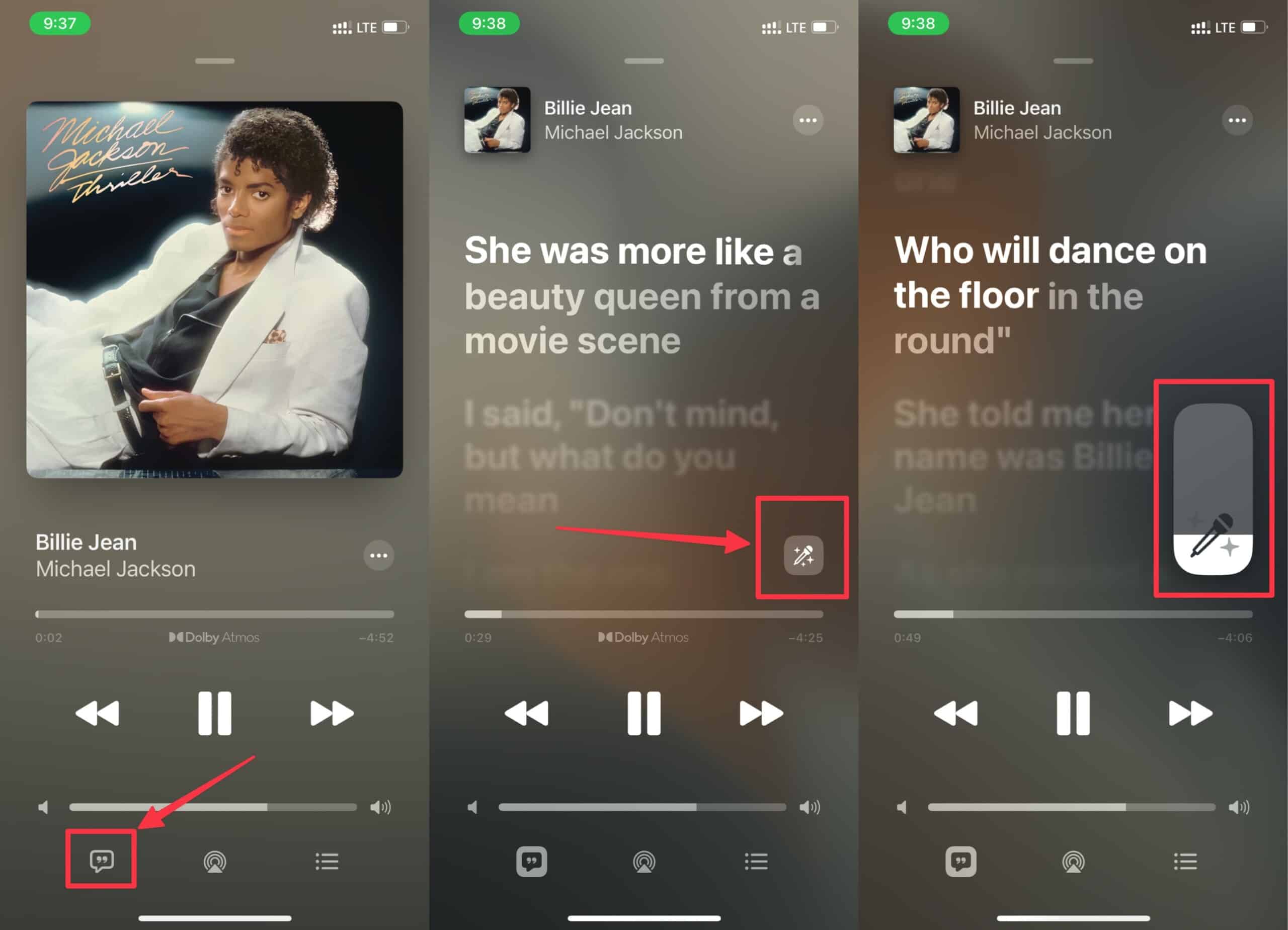
Find Songs That Support Apple Music Sing
Using Apple Music Sing will turn off Dolby Atmos and Lossless streaming. Playing instrumentals in Lossless audio quality isn’t currently possible, and Dolby Atmos will be turned off.
Many songs have multiple singers, so a feature called Duet View shows lyrics on opposite sides. This feature will be handy if you want to sing with someone else. You can effortlessly use this feature instead of relying on third-party apps for Karaokes of songs.
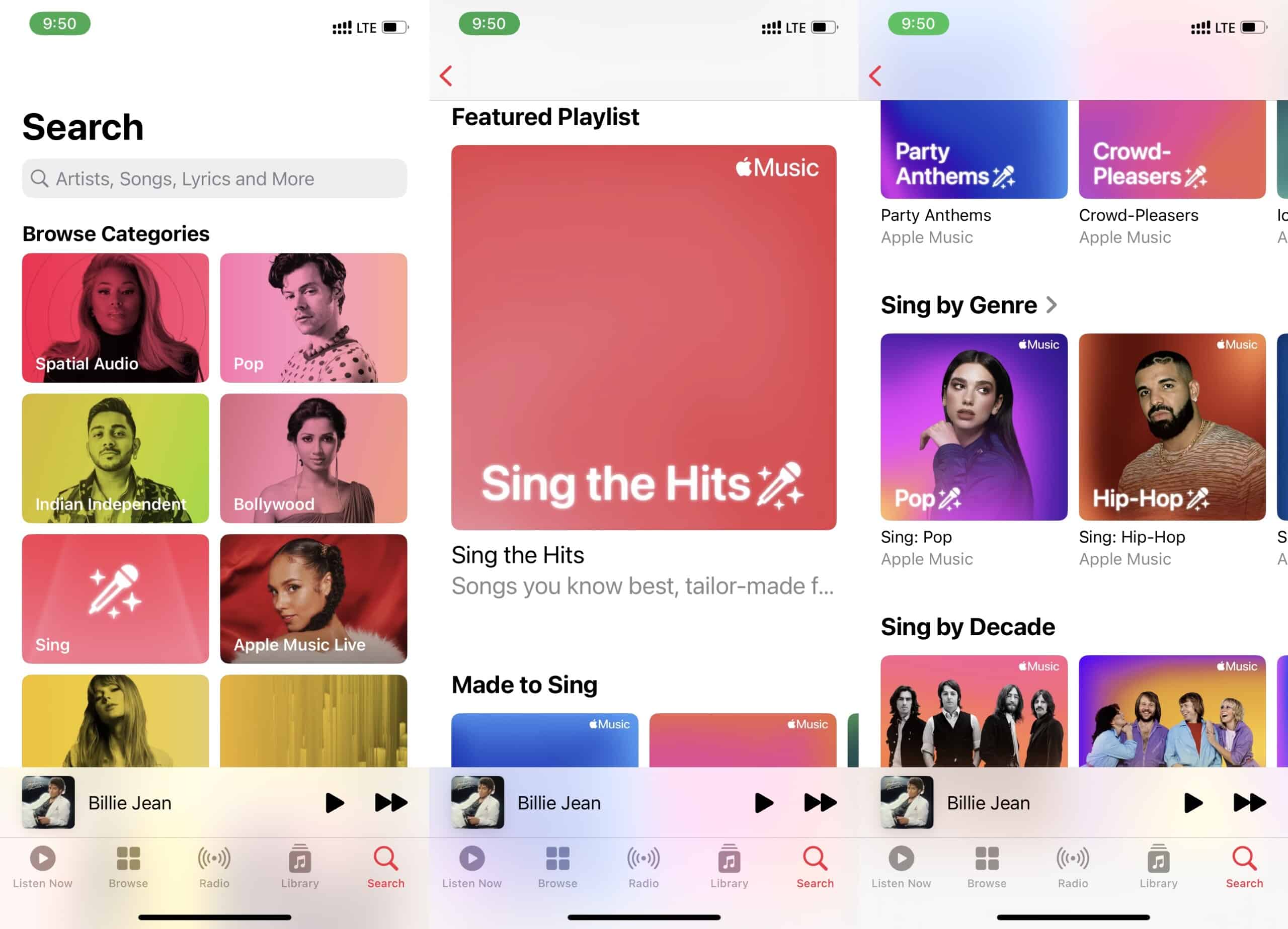
No official list of songs compatible with this feature was shared, but there’s a Sing category within the app, located in the Browse section. Apple Music Sing supports multiple languages and is not restricted to English only.
Flaunt Your Singing Skills With Apple Music Sing!
If you’re curious about this feature but your favorite songs don’t support it, you can always look for more songs in the Browse tab.
By looking for the Sing button with the star-shaped microphone icon, you can also determine for yourself whether the songs you like support it or not.
If you have an incompatible phone or don’t have an Apple Music subscription, you can always try out third-party karaoke apps like Starmaker or Smule. The easiest way to find karaoke of songs is YouTube.
However, if you want to share your screen with others while singing, you can use the Screen Share feature on your iPhone, iPad, and Mac.
Next Article: How to Screen Share in FaceTime on iPhone, iPad, and Mac