Internet Protocol or I.P. address is assigned to each device connected to any network on the Internet. It is how an ISP distinguishes you from others on the web. However, I.P. address makes tracking user and user activities a reasonably simple task as it takes just a few clicks, and you would know the user’s general location. There’s a whole other reason why you should change your I.P. address because the ISP already knows your activities online.
Another reason is that hacking someone’s device or siphoning sensitive data with an exposed I.P. address. Plus, there’s always a risk of cybercriminals lurking around, making changing I.P. addresses a need of the hour. Apart from that, changing I.P. addresses comes with its benefits, such as you can unlock geo-restricted or work or school-restricted websites. Changing I.P. Addresses is not difficult, though, and it is legal if you want a short answer.

Here’s everything you need to know about I.P. address, why, and how to change the I.P. address on any device out there.
Why Should You Change IP Address?
There are quite a few reasons why you should use your I.P. address. Here are a few reasons to do it.
- Unblock geo-restricted content
If you use any streaming service like Netflix, you must know that it has separate media libraries for each country, and there’s no way you can access some U.S. shows geo-blocked by Netflix in India (for instance). Changing I.P. addresses can help reroute your location giving you access to the previously blocked content.
- Anonymous
Your ISP knows all your activities on the Internet once you connect to it. It turns out this can be a problem in today’s world. Changing an ISP using Tor or VPN can help make you anonymous and almost invisible to lurking eyes.
- Protect data
Both VPN and Tor browsers encrypt the data you send and receive using the Internet. It turns out it can be easily intercepted by the ISP, government authorities, and even cybercriminals. Thus, changing I.P. address, location, and VPN can prevent such tracking and your data.
- Create multiple profiles on a single app/website
Some websites restrict you from creating more than one profile using the same I.P. Of course, you can use different devices, but that becomes a hassle. Changing I.P. address gives you the power to create multiple profiles on an app/website as the latter wouldn’t know if you are using the same device or not unless they have countermeasures.
- Reduces ping/lag
It holds for activities that require faster ping. For instance, If you are a gamer, changing I.P. and location can help you get a quicker ping, reducing lag allowing for better game performance.
These were just some of the reasons why you should consider changing your I.P. address. Of course, there’s a flip side, too, as people can use a new I.P. address for unlawful and illegal activities so beware.
Is It Legal to Change IP Address?

Changing I.P. Addresses is easy. However, if it’s legal or not is a topic of discussion and may differ from country to country. It is legal to change I.P. addresses, although what you do with a changed or new I.P. address matters a lot. Access a geo-restricted movie library or set up an I.P. address to protect your identity and online activities, and it goes under the radar without any hitch.
However, activities like I.P. spoofing can land you in trouble as using a new I.P. address for something illegal is, of course, illegal. Changing I.P. addresses in India is legal as well. However, each country may have restrictions, exceptions, and a clause of total illegality, so do consider that before deciding to go forward and change the I.P. address.
How to Change Your IP Address to Another Country
You just read why you need or you should change your I.P. address. Do you know that you can also change your I.P. address to another country? Such as I live in India, but I can change my I.P. address from an Indian location to one in the U.S. or China or wherever I want. Here are some of the ways you can do it.
1. Using VPN (Virtual Private Network)
Probably the easiest of them all, VPN or Virtual Private Network lets you change your I.P. address or instead hides it from the ISP. When you activate a VPN, all the data is encrypted using military-grade encryption algorithms or on which VPN provider you have opted. You can change servers, and you can change a city, country, or even a continent virtually while sitting on your couch.

Perhaps what makes VPN so handy is the convenience of using it. It can break free of any geo-restriction as well as grant you superpowers on the Internet, although there are still some exceptions to know about for the respective country you live in.
2. Using Tor Browser
Tor is a free-to-use browser that gives you a superpower for sending data and requesting it while hiding the I.P. address. The browser has a layer of heavy-duty encryption and uses Onion Router that makes you completely anonymous when browsing the web. However, some websites may not let you in via a Tor browser. Similarly, you could end up in a rather unwanted part of the Internet called the Deep Web, which isn’t the regular Internet you have seen until now.
3. Using Proxy Server
You can use a proxy server to change your I.P. address to another country as the public I.P. address is masked and instead, what others see is an I.P. address of a proxy server. Using a proxy server hides your I.P. address, allows accessing blocked websites, and gives you anonymity. However, there’s a downside, too, such as incompatibility, identity theft, and others.
How to Change IP Address on Android
Here’s how you can change or set up an I.P. address on your Android smartphone.
Change I.P. Automatically
- On your Android device, go to Settings >> Connections and proceed to Wi-Fi.
- Search for the network you are connected to (which should be on the top) and hit the “Forget” button.
- Next up, when you try to connect to the wireless network again, the IP should be changed automatically.
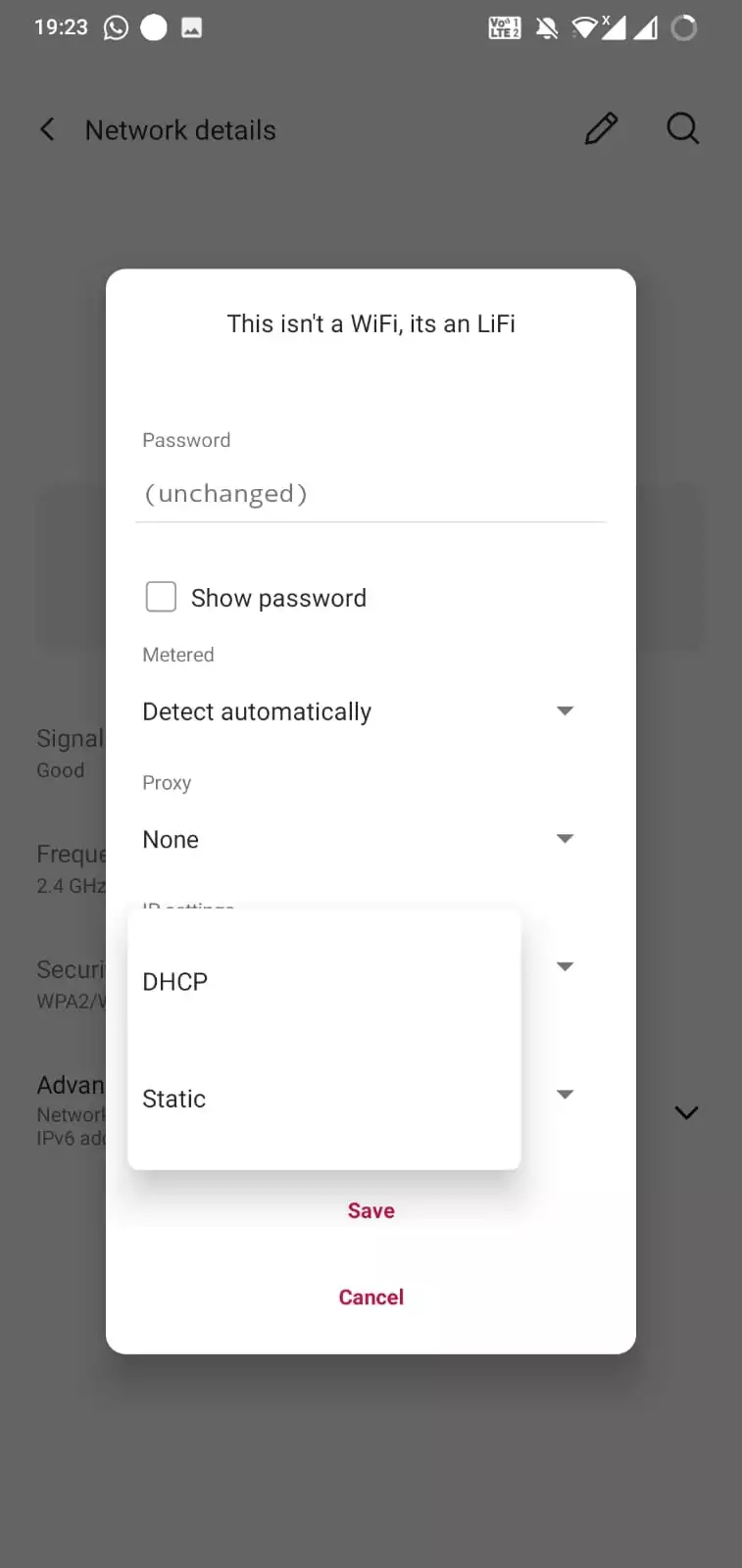
Change I.P. Manually
- To manually change IP on Android, go to its Settings >> Connections (or WiFi Connections).
- Check out the network you are connected to and go to its settings by hitting the “gear-shaped icon”.
- Proceed to the Advanced section at the end of the page.
- Check out for “IP Settings >> Static”.
- Feed-in the IP address that you want to feed and it’s done.
- Reboot the device and check if the IP address has been changed or not.
How to Change IP Address on iPhone
If you want to change your I.P. address on an iPhone, here’s what you have to do.
Change I.P. Automatically
- First up, go to Settings > Wi-Fi.
- Next up, proceed to the “Info” icon against the WiFi network you are connected to and want to change IP for.
- Next up, tap on the “Static” tab.
- Feed-in the IP address that you want to set and there you have it. Hit the “Wi-Fi icon” to save.
- Note that if the IP address you entered already exists, you will be prompted to enter a different IP address.
Change I.P. Automatically
- To change IP automatically, you need to go to Settings >> Network.
- Select the network you are connected to and proceed to its IPv4 address.
- Click on “Configure IP” and change it to “Automatic”.
How to Change IP Address on Windows
Changing I.P. Addresses on Windows is relatively easy to follow the instructions below.
Set up I.P. Address Automatically
- Search for your IP on Google Chrome (or other browsers) by searching for “My IP”.
- First up, tap on the “Win+R” buttons on your keyboard to open the “Run” command.
- Type “CMD” for Command Prompt.
- Now type the command “ipcongif /release” (space exists) and hit Enter.
- Next up, type “ipconfig /renew” (again, space exists) and press the Enter button.
- Your IP Address should be automatically changed.
Set up I.P. Address Manually
- Go to the Administrator account on the PC.
- Tap on “Start”, search for “Control Panel” and proceed to “Network Properties”.
- Head out to the LAN (local area connection) you are using and right-click on it to go to “Properties”.
- Tap on “TCP/IP”.
- You will be prompted to enter IP address manually assuming that the new IP address is available.
- Save all the settings, reboot the PC and it’s done.
- You can search for “My IP” on Google Chrome and check if this has changed the IP.
How to Change IP Address on Mac
Here’s how you can set up an I.P. address on Mac.
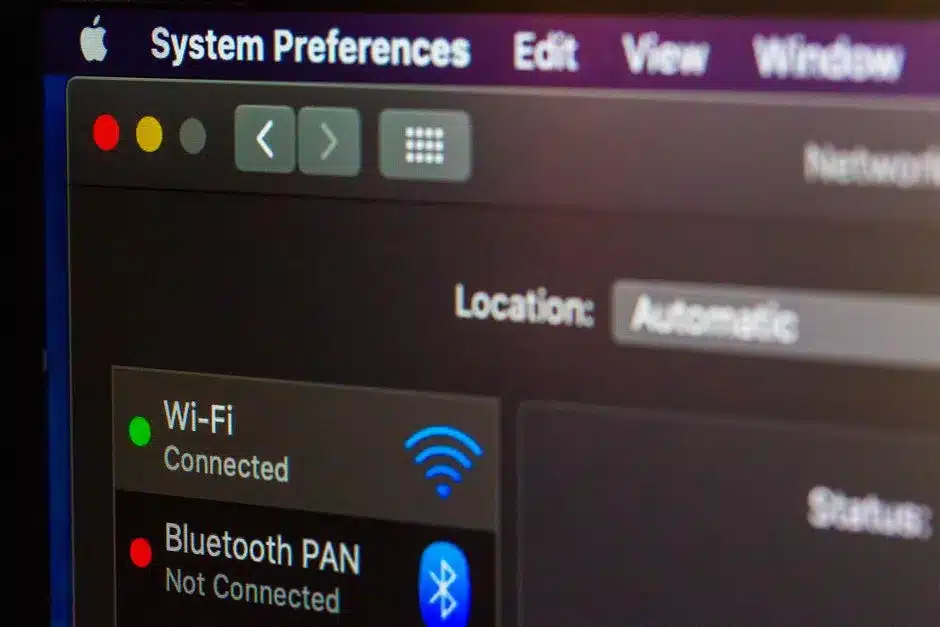
Change I.P. Automatically
- On your Mac, go to the Apple icon located on the top-left corner.
- Navigate through “System Preferences” and hurtle through “Network >> Advanced”.
- Check out for TCP/IP and go to “Renew DHCP Lease” located on the right side of the screen.
- This should let you update the IP address on the Mac computer.
Change I.P. Manually
- To manually change the IP address, go to System Preferences >> Network.
- Proceed to “Network Connection” and go to “Configure IPv4”.
- Select “Manually” from the options and as you have seen it, you will have an IP address here.
- Save the settings, it’s better to reboot and check if everything works accordingly or not.
Change Your IP Address on Any Device
It was a quick guide on how you can change your I.P. address on iPhone, Mac, Windows, and Android devices. By now, you are familiar with why you need to change your I.P. address and the various options to change to different countries and more. Let us know how this post worked for you.