Windows is the most popular operating system on PCs. It has the most number of apps, and most of us have used it at some point, so it feels familiar.
Now, you can run Windows on your smartphone or tablet through the Windows PC emulator for Android devices.
You can start with native Windows apps like Notepad and MS Paint and play games like Solitare and Minesweeper. Then move to install your Windows applications on Android through Wine and Winlator.
And if you just want to get the feel of using Windows, then a few of the simulators here will take you down memory lane.
Best Windows PC Emulator for Android
| Emulator | Run Your Windows Apps and Games | Windows Version |
| Wine | Yes | Windows 7 with Windows 98 skin |
| JPCMSIM | No | MS-DOS to Windows 11 |
| Win7 Simu | No | Windows 98 to Windows 11 |
| Win98 Emulator | No | Windows 98 |
| WinXP Simulator Lite | No | Windows XP |
| Winlator | Yes | Windows 7, 10 |
| Limbo PC Emulator | No | Windows 7 |
1. Wine
This is as close to a Windows emulator for Android as you can get. You can run Windows apps on an Android device.
Wine is basically a Windows emulator that lets you run 32-bit and 64-bit applications on your Android device. You run apps as old as Windows 3.1.
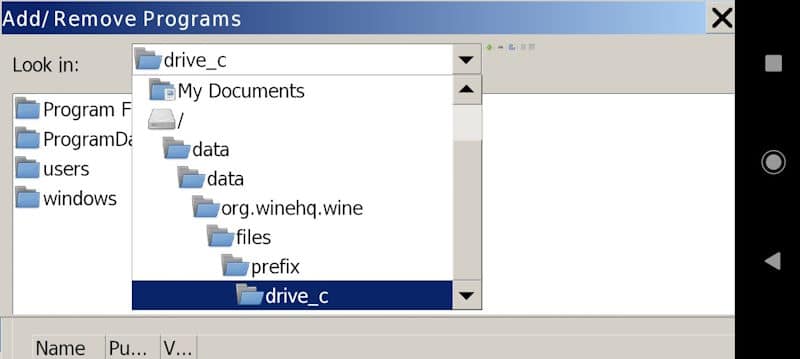
Finding a stable version suitable for your device might take some time. The interface resembles Windows 98, with an underlying Windows 7 system. It features both a command prompt and a run prompt.
You will not get a proper graphical interface here. Here, you can run Windows applications from virtual C and D drives located in ‘My Computer’.
Do remember that dragging window dialogues across the screen can be inconsistent, as they often get stuck halfway or outside the screen.
WINE for Android is still in its early stages compared to its PC counterpart. You can expect improvements in newer versions.
2. JPCSIM – Working Windows Simulator
You cannot run your Windows apps on JPCSIM, but it gives you the whole OS experience. It simulates Windows versions from MS-DOS to Windows 11.
It mimics the experience of a real Windows OS, helping you become familiar with its environment. On newer versions, you can use standard Windows applications such as Media Player, paint, basic games, and others.
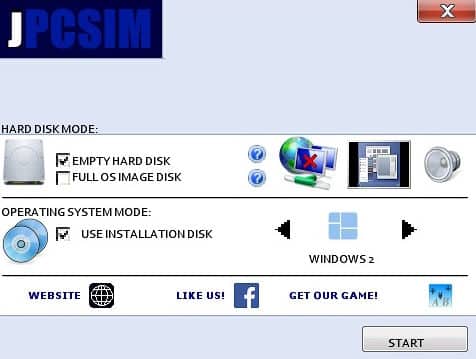
When you launch this Windows emulator, it takes 10-15 seconds to “boot up”. That is a nice touch, like the real thing.
An on-screen mouse pointer is included, which you can use with your fingers. Additionally, it has a built-in onboard keyboard that acts as a substitute for a physical keyboard.
3. Win7 Simu
You cannot run your Windows apps on JPCSIM, but it gives you the whole OS experience. It simulates Windows versions from MS-DOS to Windows 11.
When you launch the emulator, tapping anywhere on the screen will take you to the BIOS Setup utility screen unless you prefer to load the default Windows OS directly.
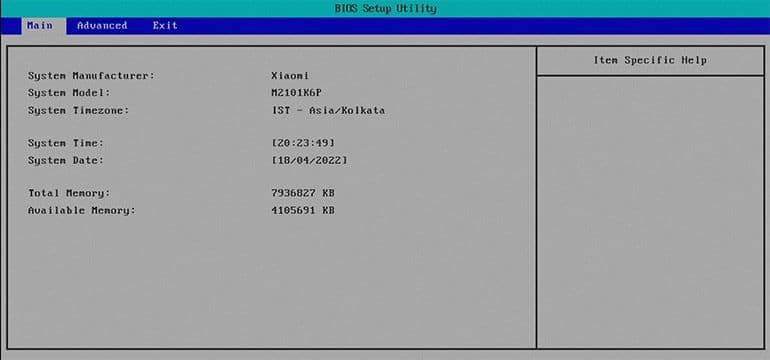
Once you enter the BIOS setup, go to the Advanced tab and select the Windows version you want to emulate.
Here, you will find the Instant Boot, which skips boot animation and takes you straight to the log-on page.
After selecting the Windows version, navigate to the ‘Exit’ tab and select ‘Exit Saving Changes’ to launch Windows on your Android phone.
Here, you will find a library of apps after logging in, mainly in the Start Menu. You will find tools like the clock, compass, notepad, paint, media player, and the personalization menu function.

You get a couple of offline games – Minesweeper, Purble Place, Solitaire, and Classic Tetris to kill your boredom. All these games appear in full-window mode.
Once done with gaming, feel free to go online. You can browse the internet through working versions of Chrome and Internet Explorer.
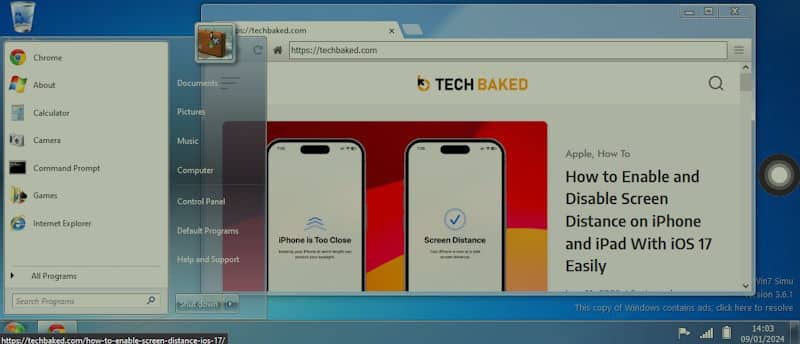
Additionally, the platform has seven popular online games, including Among Us, Flappy Bird, Minecraft Survival, Paper.io 2, Venge.io, Zombs Royale, and Basketball Legends 2020. You can play them on the Windows simulator.
That is not all; you can also add your files to the emulator. In the storage section, there is a Windows System (C) and Android (A), which need access to the device’s files and folders.
4. Win98 emulator
Win98 is one of the most straightforward Windows emulators for Android. You land straight straight on the desktop after the basic tutorial screen.
When you launch the emulator, tapping anywhere on the screen will take you to the BIOS Setup utility screen unless you prefer to load the default Windows OS directly.
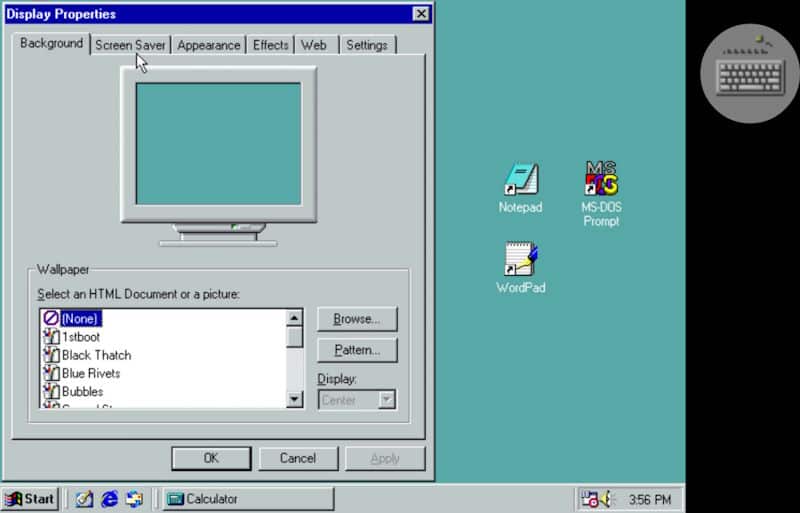
Simply tap once with two fingers to open the right-click menu. A single tap with one finger acts as a click, and like in Windows, you will need to double-tap to open any application.
You get two partitions for adding your files here, System C and Android A, present in My Computer.
Fire up Internet Explorer and browse the internet without a hiccup. You can watch YouTube videos and visit other media-rich websites.
MS Paint functions as an application for Windows 98. You can draw using paintbrushes and pencils and choose from various colors. Save your creations in any designated folder, and you can reopen them later to continue with your drawing project.
5. WinXP Simulator Lite
So, what you get is a pretty neat simulation of the old Windows XP interface. We are talking about the classic start menu, those familiar window designs, and even a desktop you can play around with.
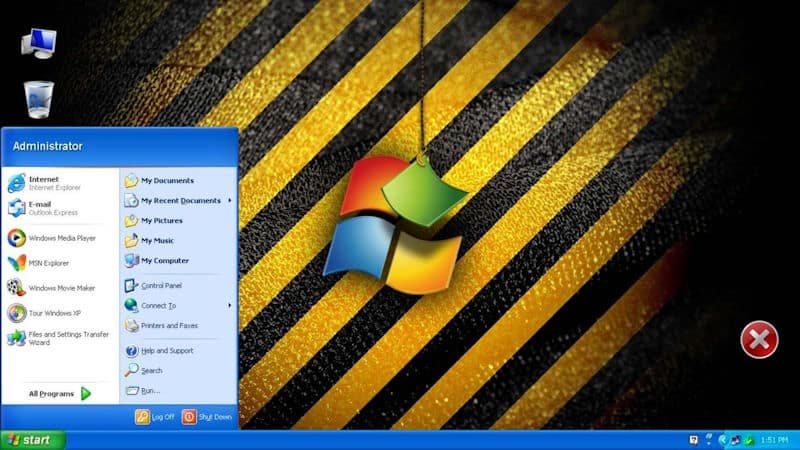
It has got basic apps like Notepad and Paint and a simplified version of Internet Explorer. Just like the old days, but without the real computing power.
You can get many Windows XP errors to emulate the real experience. There are seven classic English songs that you can play on the Media Player.
6. Limbo PC Emulator
LIMBO PC Emulator is this amazing Windows emulator that lets you run different operating systems on Android.
You can run not just one but a bunch of different versions of Windows right on your Android device.

You are not stuck with one-size-fits-all settings. Nope, you can tweak things like the CPU type, how much RAM you are using, and even how big the hard disk is. It is like custom-building your own virtual PC
One of my favourite features is the VNC server capability. It’s like having a remote control to access your emulated system from anywhere.
Just keep in mind, though, how well it runs depends on your phone’s hardware.
7. Winlator
Winlator is a Windows emulator app for Android, which relies on Wine and Box8 to run the apps on the device.
You can play older PC games on Android through Winlator, such as Mass Effect 2, Deux Ex, Fall Out 3, Mass Effect 2, etc.
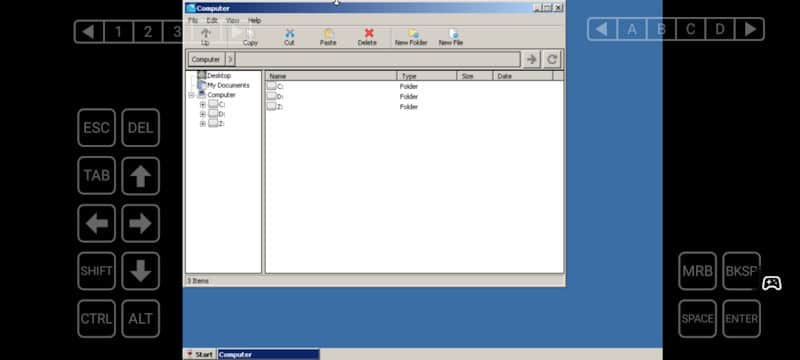
Basically, you can run most Windows 7 apps on Winlator if they are compatible. You need a phone or tablet with a powerful processor and enough RAM to emulate without lag.
FAQs – Frequently Asked Question
1. Can you run .exe files on Android?
You can run .exe files on Android using Wine or Winlator. The list of support apps is still short, but it is growing gradually.
2. Is there a PC game emulator for Android?
You can run a few games on Wine. Apart from that, Winlator lets you play older PC games on Android, as we discussed above.
If you want to play the latest PC games on Android, then cloud gaming is for you. Services like Vortex, GeForce Now, and Steam’s Remote Play lets you play games on the phone/tablet.
Start using Windows Emulator for Android
No Windows emulator is perfect, and they are improving gradually. You can try different emulators for specific uses.
Any emulator you use will need a powerful smartphone or tablet. Emulation requires a lot of power, and most mid-range phones can’t handle it.