Vivaldi has unveiled new versions of its web browser to version 5.1 on Windows and Android. The update includes horizontal scrolling for tabs, a reading list feature, and a quick settings panel for desktop users. In addition, Android users can count on new customization options and more speed.
According to the company, the Vivaldi browser on desktop and notebooks lets you scroll tabs horizontally, even when working with two levels of tab stacks, save pages to read later with the Reading List and provide quick access settings for the start page.
The new version on Android provides more theme colors, flexible minimum tab width, and improves the speed, even with many open tabs. This updated version brings several vital improvements comprising Scrollable tabs, a new reading list, and a new start page quick settings panel.
The Scrollable Tabs feature lets you scroll the tab horizontally and can be combined with two-level Tab Stacks for a unique way to manage open tabs over one of the tab rows, and the tabs will scroll in the direction of the mouse cursor.
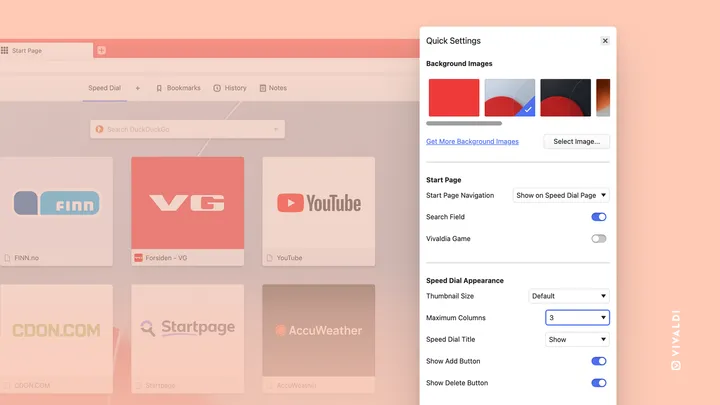
This brings Vivaldi’s horizontal tabs up to scratch with its vertical tabs, which have always supported scrolling. You need to enable the horizontal scrolling option in Settings > Tabs > Tabs Bar. Check the Enable Horizontal Scrolling option to do so. You may then use the arrow icons or the mouse to scroll the tab bar. Note that scrolling is only enabled if enough tabs are open.
The Reading List feature works like Reading List in Microsoft Edge and lets you save and keep track of stories and other web pages you wish to read later. It’s built-in, and there’s no service to deal with, and it will sync between your PCs.
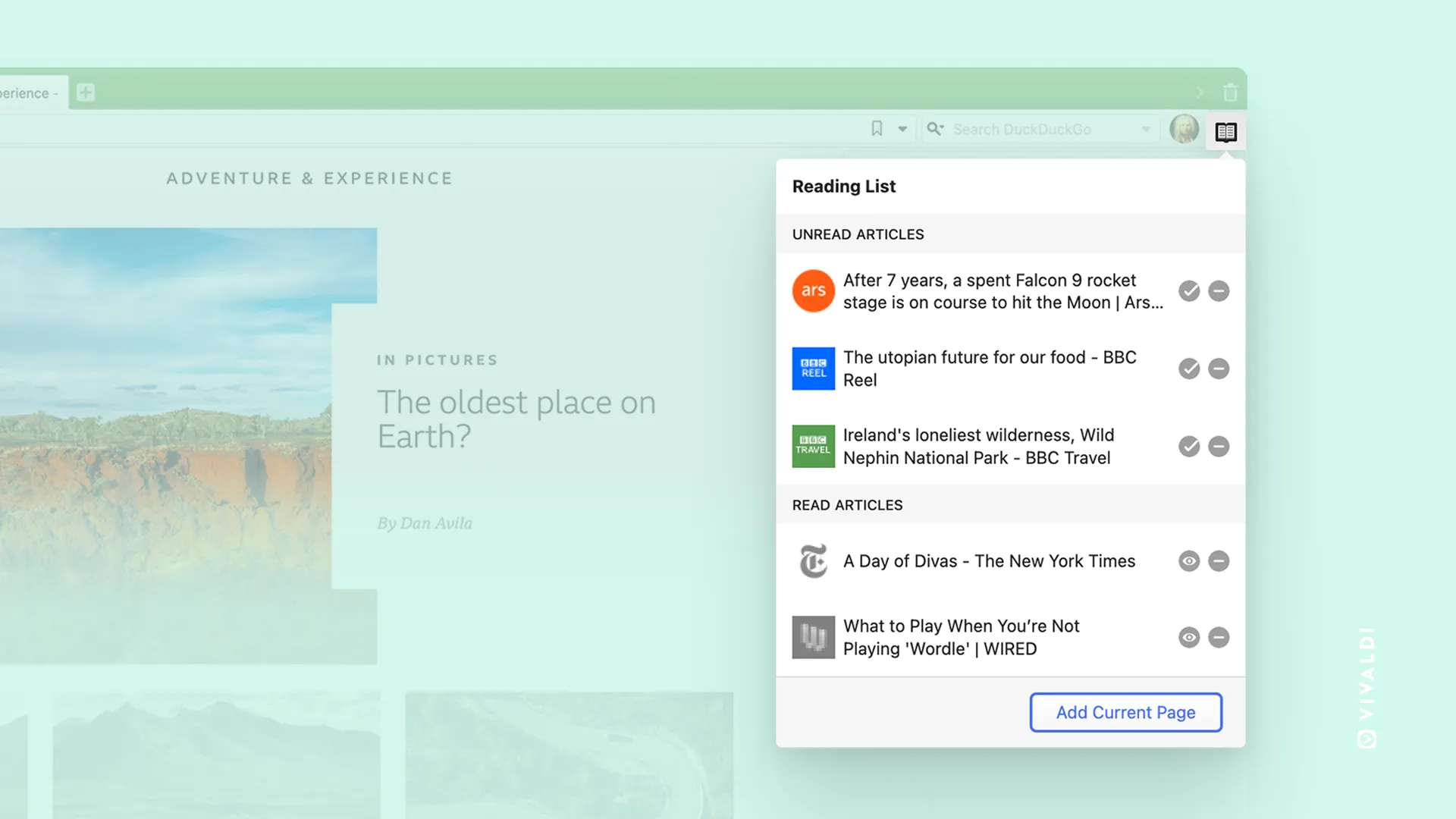
You can access/add pages to the reading list using keyboard shortcuts or mouse gestures. However, Reading List is not enabled by default. You need to go to Settings > Address Bar > Reading List to allow the icon. Once done, you may activate it when you are on a page to add that article to the list.
Vivaldi version 5.1 has some improvements on Android in terms of performance. According to the company, Vivaldi 5.1 provides more color theme choices that users can customize the browser more than before, with adaptive colors, four themes presets, or their custom color.
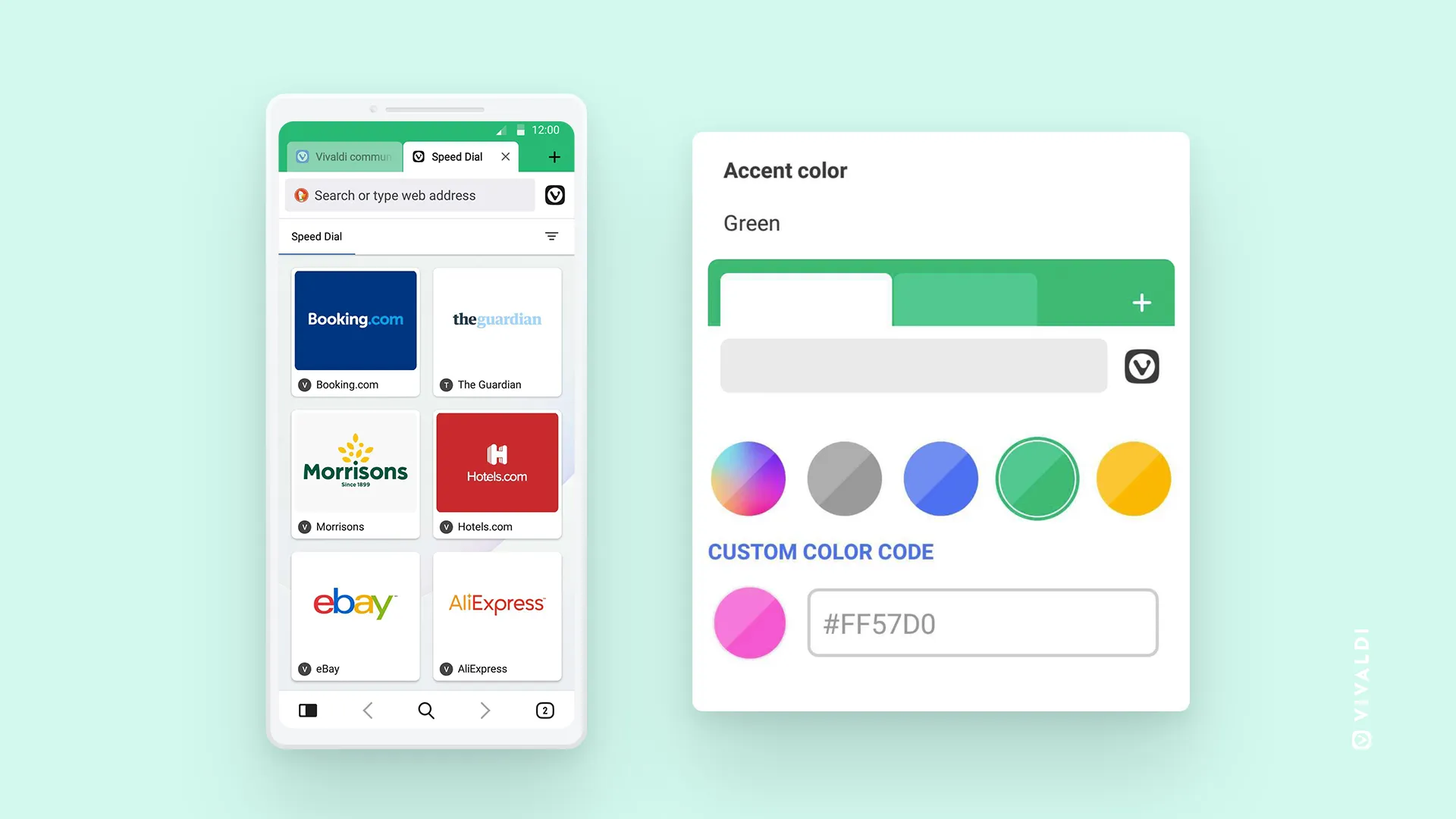
In addition, users can also customize the minimum width of tabs in the browser so that the shrinkable tabs feature doesn’t make them too small, and the performance gets a lot better. In addition, four preset colors and an option to pick a custom color are now available under Settings > Appearance > Theme > Accent color.