There are many advantages to blocking a number on your device. You might be receiving spam calls from the number or not want notifications of a certain number popping up on your lock screen. The best thing about this feature is that it is not permanent, you can always unblock a number if you change your mind.
Unblocking a number is equally easy as blocking a number. So in this article, we’ll explore the steps through which you can unblock a number with great ease. But before diving into the tutorial let’s review what blocking a number actually does.
What Happens if You Block a Number
A blocked number can’t call you. It can neither text you nor it can Facetime you. The blocked number only has the ability to send you a voicemail.
To your surprise whenever a blocked number calls you they are always redirected to voicemail. Your Apple device won’t notify you about this voicemail. Instead, the voicemail would remain in your inbox until you check and delete it.
How to Unblock a Number on iPhone and iPad
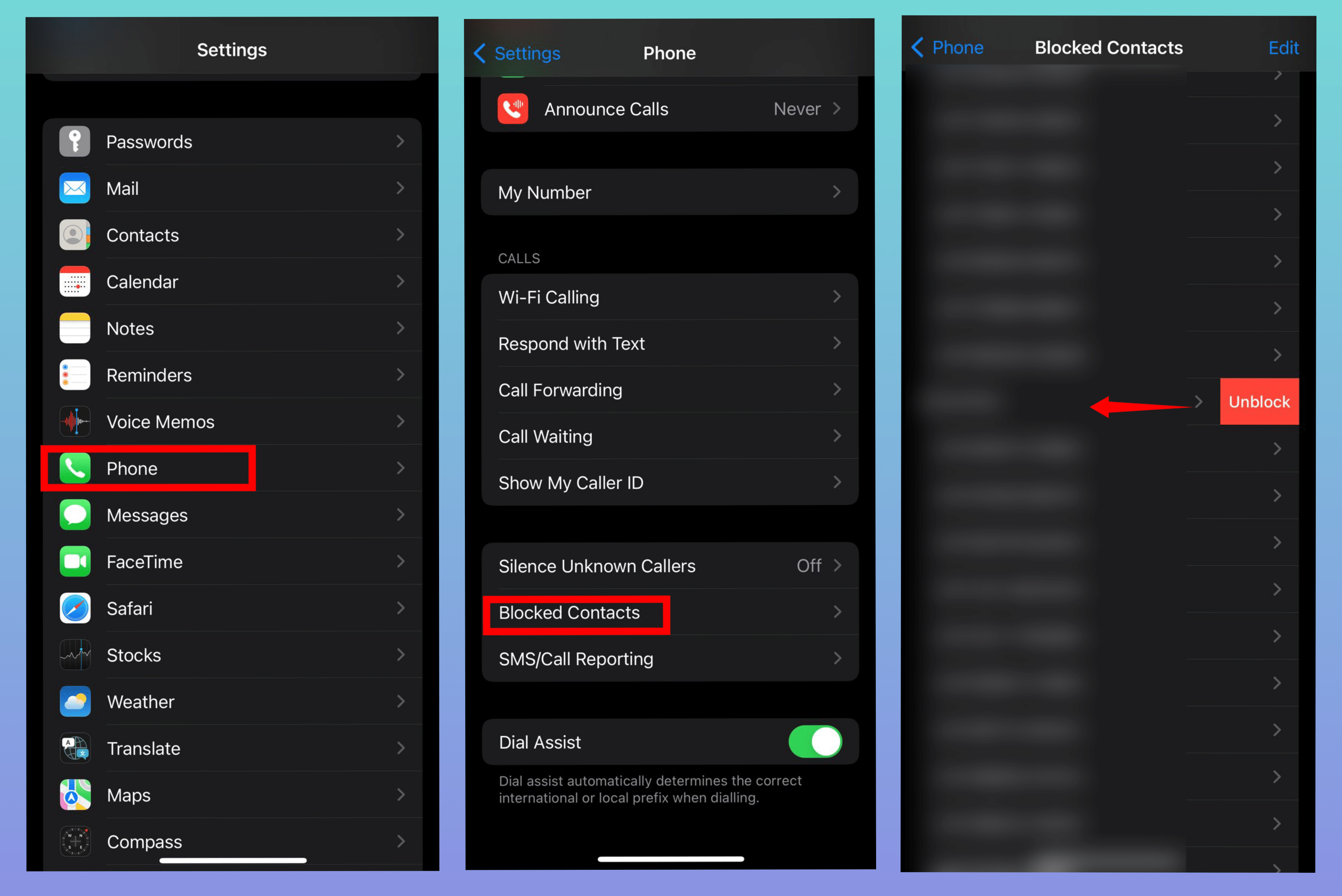
1. Open Settings.
2. Scroll down and select Phone. In case you have an iPad, select Facetime.
3. Tap Blocked Contacts.
4. In the Blocked Contacts list, swipe from right to left across the number and tap Unblock.
How to Unblock a Number That Texts You
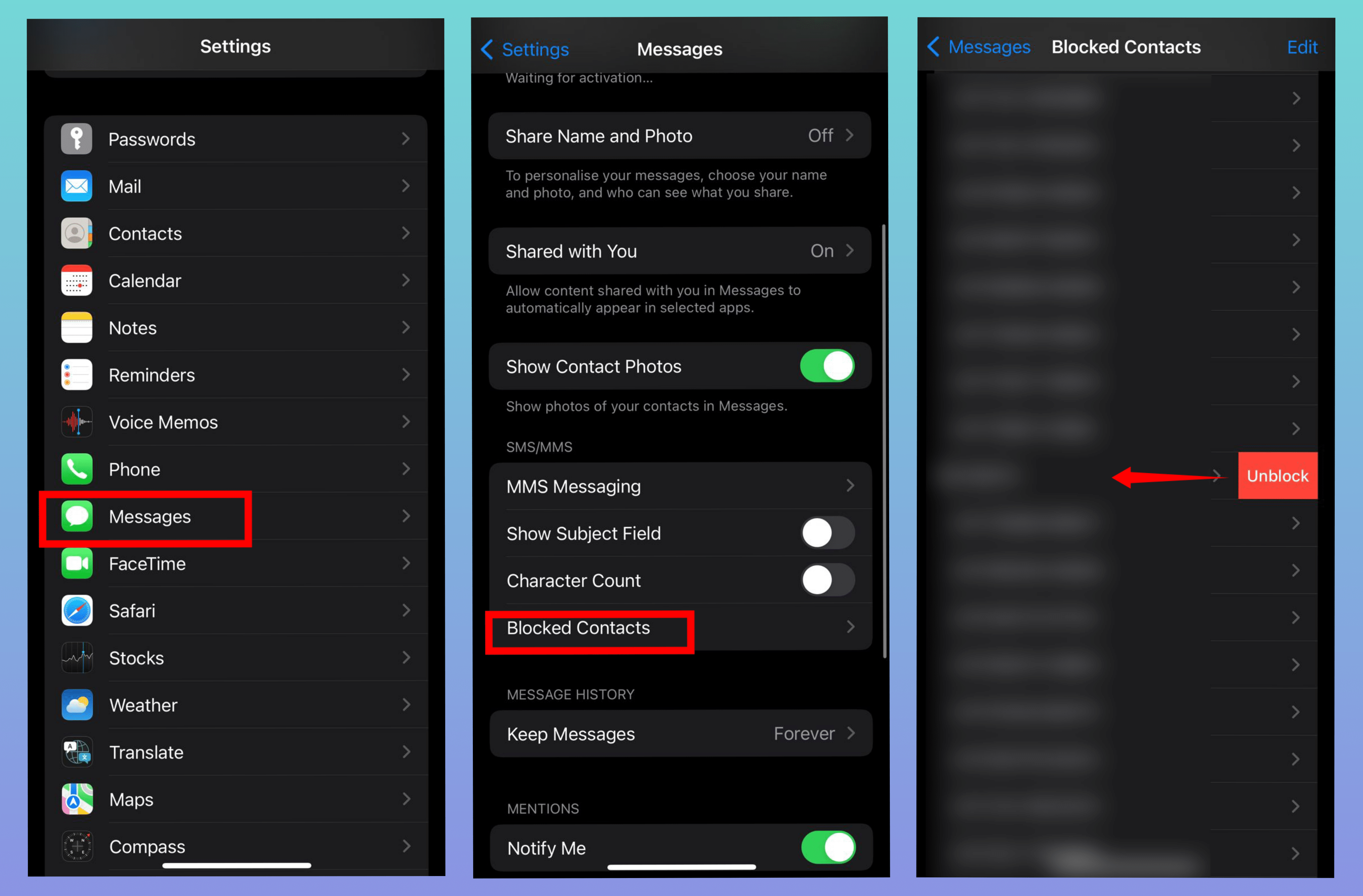
1. Open Settings.
2. Tap Messages.
3. Select Blocked Contacts.
4. Swipe from right to left across the contact you want to unblock.
5. Tap Unblock.
Unblock Any Phone Number on Your iPhone
Blocking specific contacts may give you relief from several numbers from which you receive spam calls every day. It can also be avoided to receive notifications from contacts you would like to stay away from. For any further queries related to the above tutorial, you can always use the comments section below.