In all honesty, Android’s automatic WiFi turning on automatically feature is probably the least appealing automation. Things get worse if you travel frequently, have multiple saved networks, or want to use cellular data to turn your phone into a mobile hotspot. But fret not; this article will show you how to prevent WiFi turning on automatically on your Android phone.
Please note that your phone may not be the same as ours, so if you are unable to navigate to the said setting, try searching for it in your device's settings page directly.
Why Does Android WiFi Turning On Automatically?
“Turn on WiFi automatically” was a new advanced setting that Google had introduced with Android 8.0 Oreo. In time, when Android 9 Pie came out, all phones had the feature turned on by default.
As the name implies, your smartphone will automatically search for nearby WiFi networks and connect to the most suitable or saved network. It sure sounds good, but it often gets annoying after a while. Fortunately, you can use several methods to fix WiFi turning on automatically on Android.
Disable “Turn On WiFi Automatically” From System Settings
1. Go to your phone’s Settings.
2. Open Connections or Network & Internet, depending on your device.
3. Select Wi-Fi.
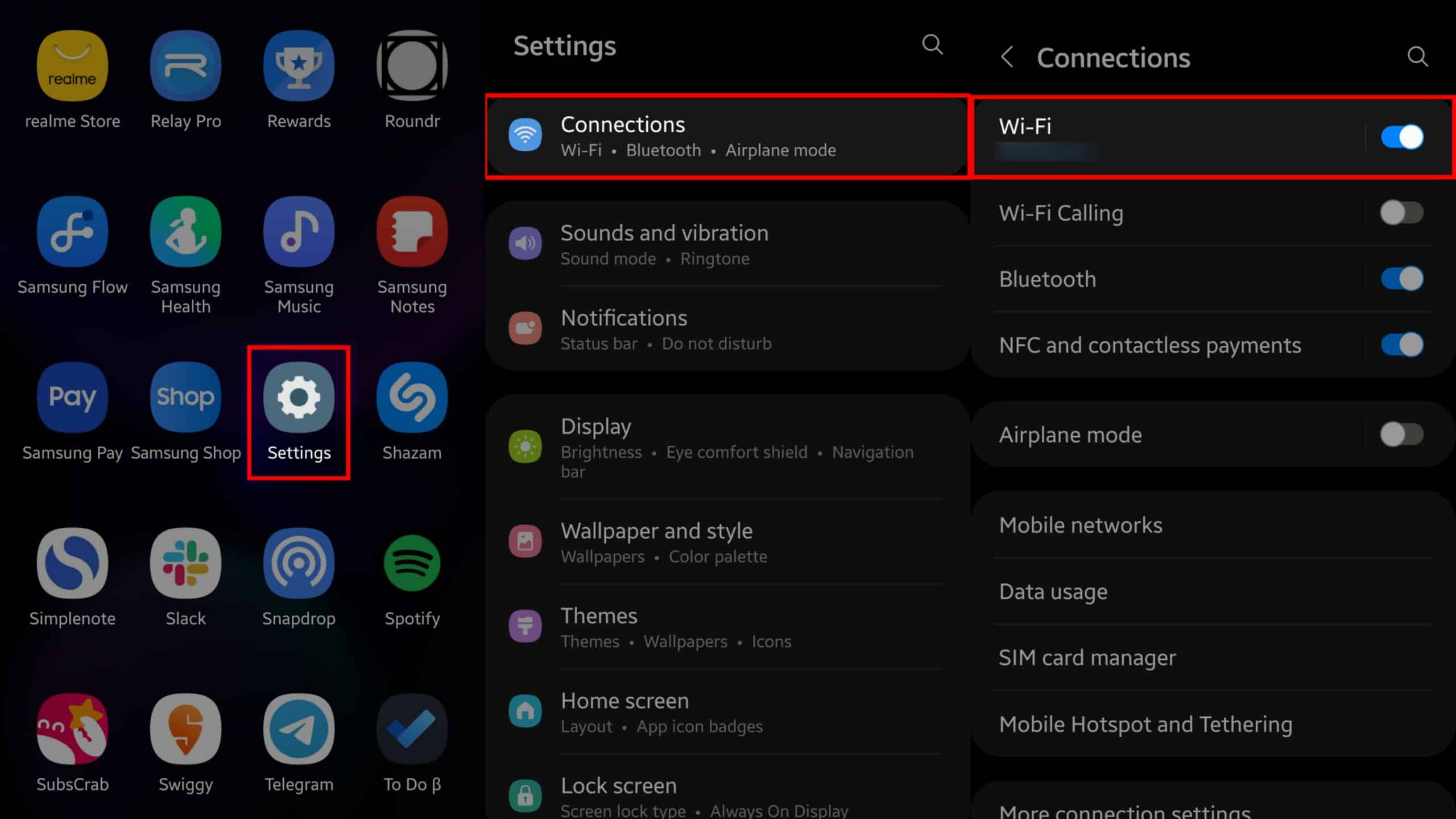
4. Tap the kebab menu () from the top-right corner and select Advanced. In some phones, you may need to open Wi-Fi preferences instead.
5. Disable Turn on Wi-Fi automatically.
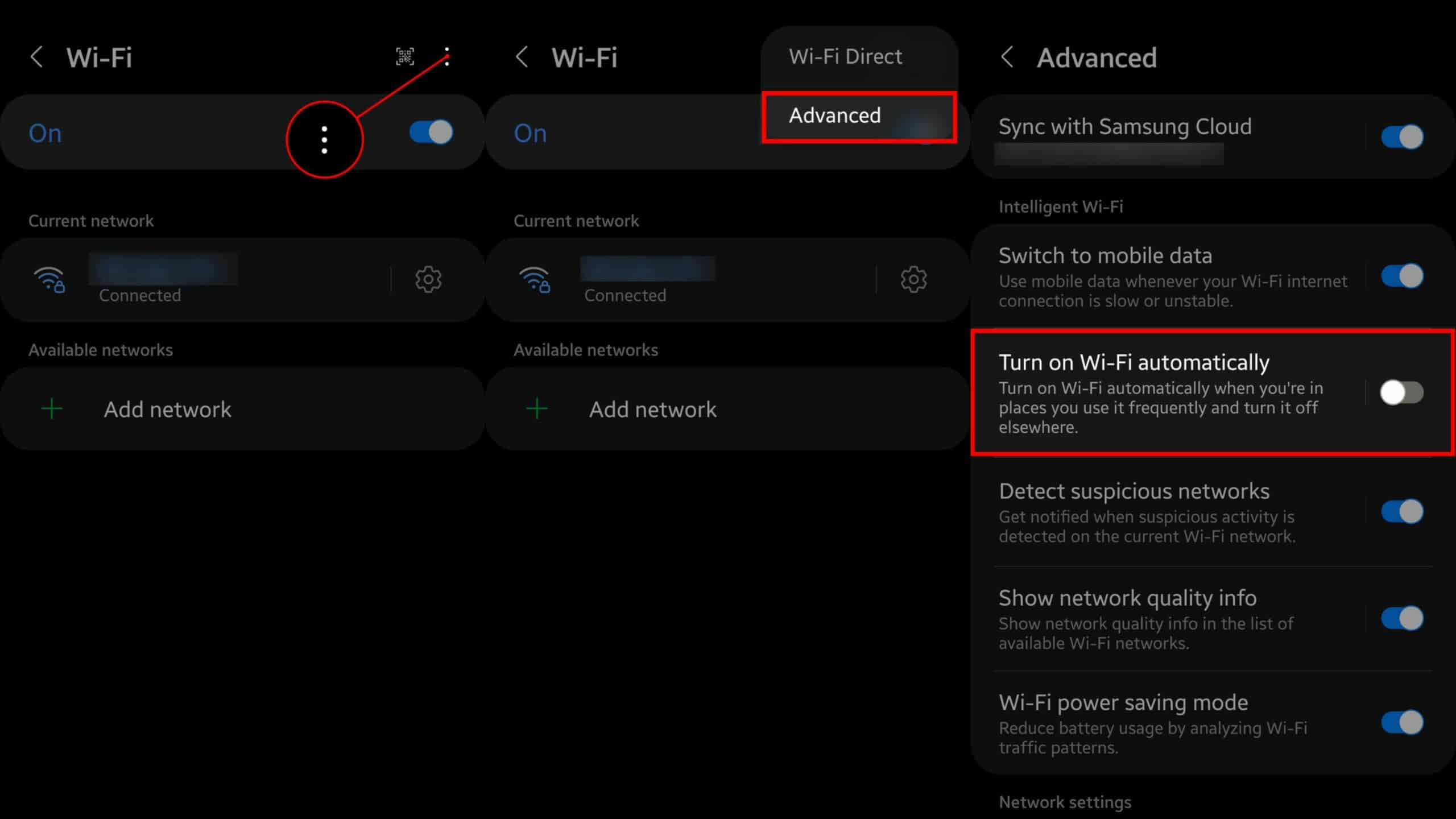
Disable a Particular WiFi Network From Reconnecting Automatically
Sometimes, you do want to connect to all other WiFi networks automatically except a few. Luckily, you can do by following a few simple steps on your Android phone:
1. Go to your phone’s Settings.
2. Select Connections or Network & Internet, depending on your device.
3. Tap Wi-Fi.
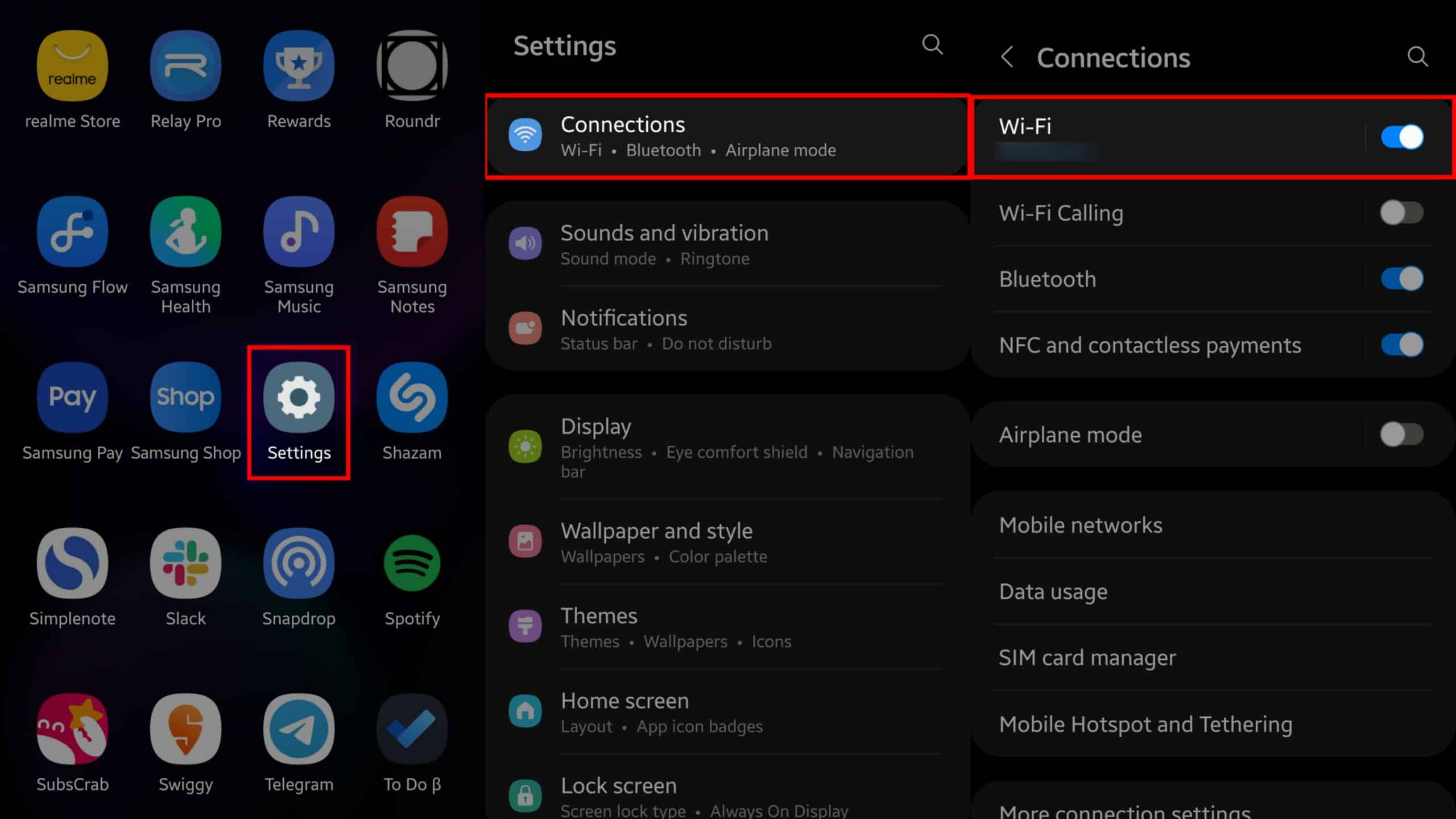
4. Open the respective Wi-Fi network’s settings.
5. Disable Auto reconnect.
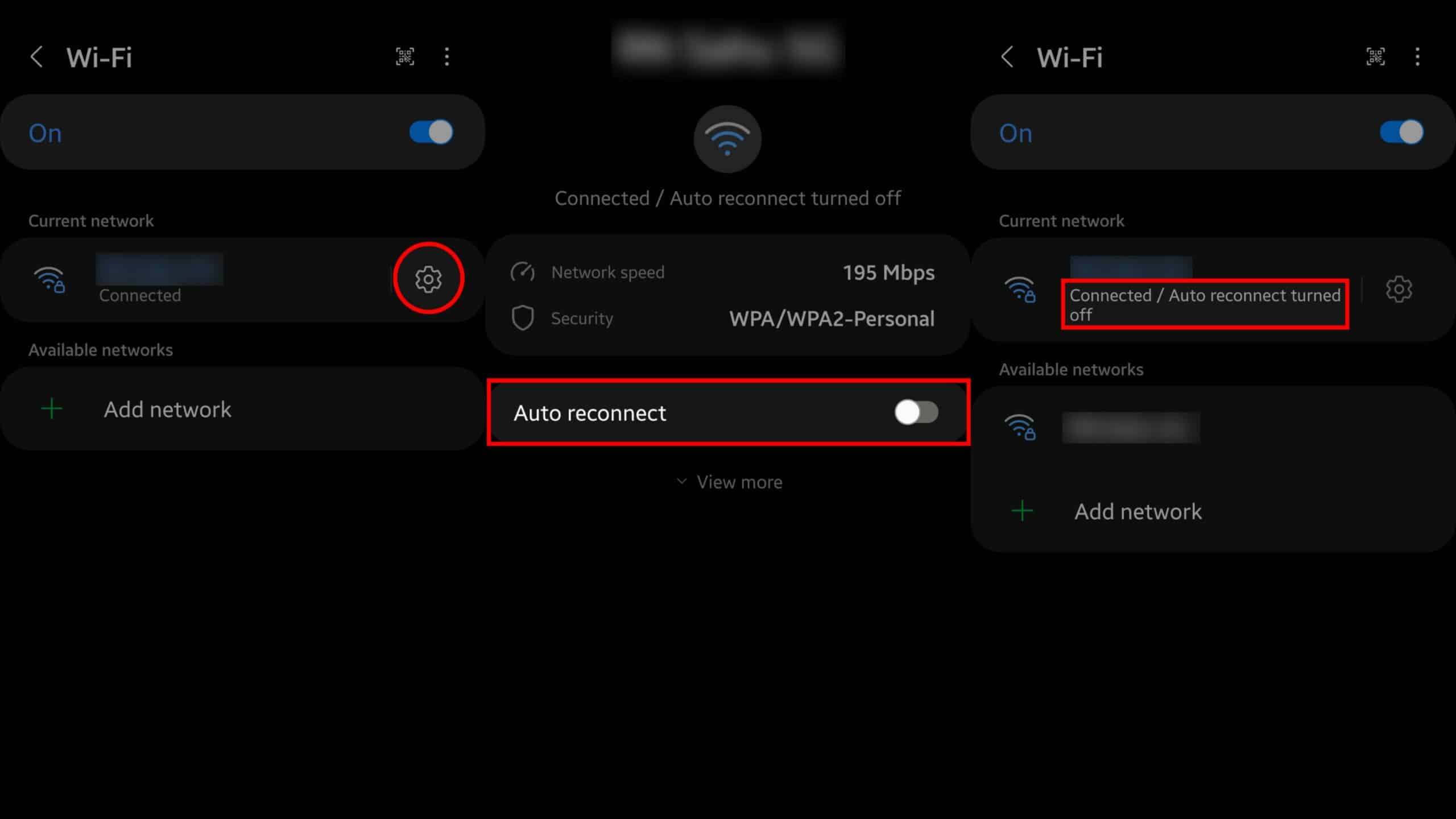
Disable WiFi Scanning
WiFi scanning is usually used by the phone’s location services to improve detection accuracy. It allows the services to use WiFi even when it’s not turned on. So it’s best to disable it, which saves a lot of battery in turn.
1. Go to your phone’s Settings.
2. Open Location.
3. Tap Location services.
4. Disable Wi-Fi scanning.
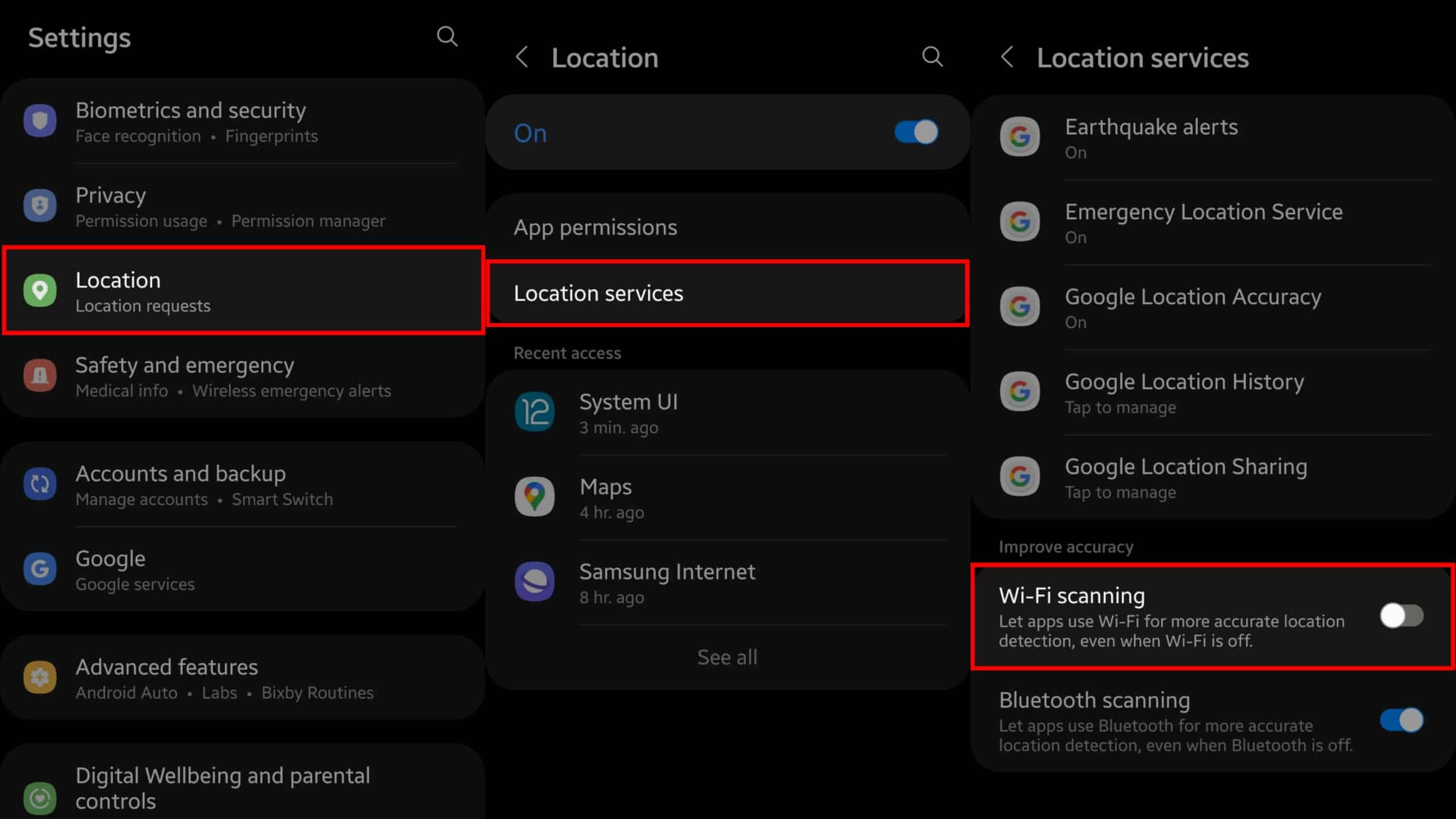
Save Battery by Stopping WiFi Turning On Automatically
Although it’s good to let WiFi turn on automatically on newer phones, it’s ideal to keep it turned off on an old Android phone. As a result, it’ll save you some battery on your smartphone and you’ll be in charge when it connects to a known WiFi network.
With this, we come to the end of our guide. We hope to have solved your problem in an uncomplicated manner. Also, did you know you can view saved WiFi password on any device? Yes, it’s possible and there’s a guide following this article.
Read Next: 5 Easy Ways to View Saved WiFi Passwords on Any Device