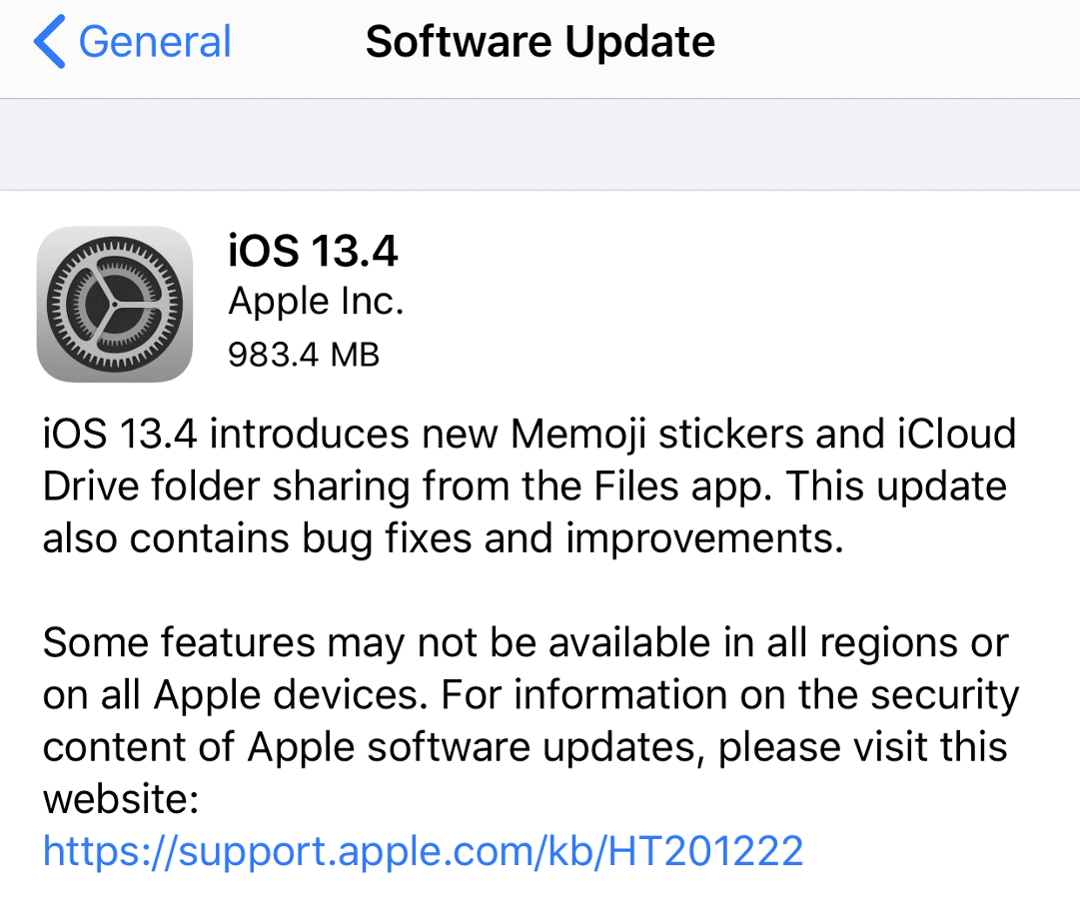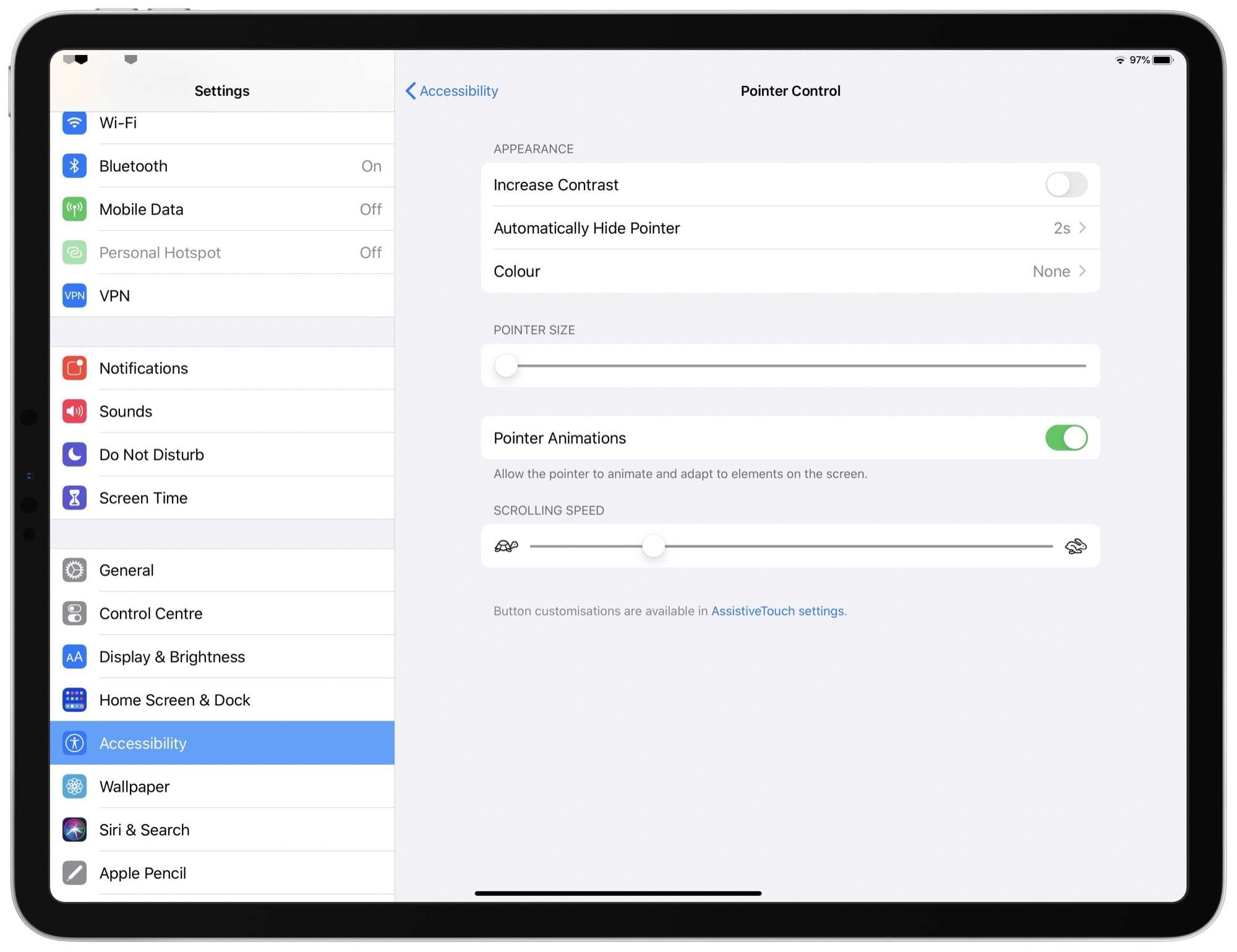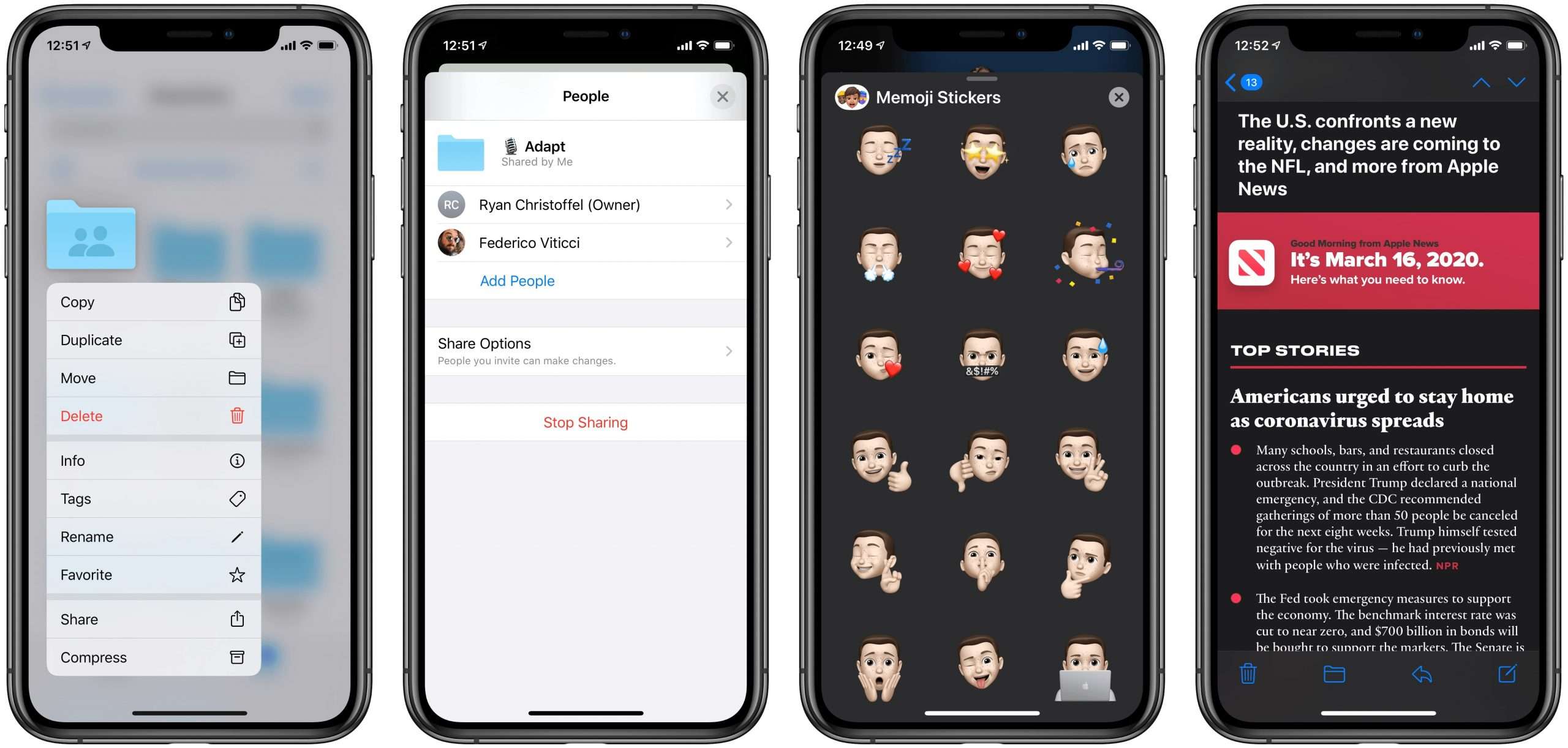Last week Apple released the Golden Master builds for iOS 13.4 and iPadOS 13.4. As per schedule, the new iOS 13.4 stable update and iPadOS 13.4 stable update is now out for all supported Apple devices. The features from the Golden Master Edition and stable update are almost similar, including some bug fixes in the stable version.
Since Apple delivers regular updates, we already saw many leaks about the iOS 14 and iPadOS 14 updates, which may arrive soon. So you can expect a whole bunch of new features. In this post, we’ll tell you how to download the latest iOS 13.4 and iPadOS 13.4 on your iPhone and iPad, respectively.
Also Read: Apple Announces New iPad Pro With Trackpad Support And More!
If you’re already on the Golden Master edition of iOS 13.4 or iPadOS 13.4, there’s no need to update your device to the latest stable update of iOS 13.4 or iPadOS 13.4 since the features are pretty much the same. They contain the same build number, and that’s why the update will be quite useless.
The iOS 13.4 stable update supports iPhone 11, iPhone 11 Pro, iPhone 11 Pro Max, iPhone X, iPhone XR, iPhone XS, iPhone XS Max, iPhone 8, iPhone 8 Plus, iPhone 7, and iPhone 7 Plus. On the other hand, iPadOS 13.4 is available for iPads. The size of the update may vary from device to device.
iOS 13.4 and iPadOS 13.4 come with the same features with slight variations from device to device, and there’ll be a few new features on the iPad, though. Here’s a rundown of the new features of iOS 13.4 and iPadOS 13.4.
iOS 13.4 and iPadOS 13.4 Update Features
The features are exciting and also come with some bug fixes along, which might is a requirement for your iPhones or iPads. Here are some of the key features released along with the iOS 13.4 and iPadOS 13.4 stable updates.
1. Mouse and Trackpad Support (iPadOS only): iPads will now support mouse and trackpads with the latest update of 13.4. It includes customizations for cursors, pointer speeds, and much more. Users can get access to this feature by going into Settings > Accessibility > Pointer Control. Along with trackpad support, Apple’s iconic gestures are now supported on iPad too.
2. Memoji Stickers Support: Apple has added a new set of Memoji stickers to this update. To be precise, they’re nine new Memoji stickers. If you were fond of Memoji’s earlier, then you will like these new stickers.
3. iCloud Folder Sharing: In this new update, Apple adds folder sharing in the iCloud. This feature lets you share the files over iCloud for modifying any assets or just viewing purposes. It is mostly similar to the sharing links in Google Drive, where you give access to the files to someone else. To access this feature, go to the Files app and long press on any file, then select Share > Add people.
4. Updated Mail Toolbar: In the Mail app, you’ll be seeing a redesigned toolbar containing four options now. These options are Compose, Reply, Folder, and Delete.
5. Universal App Purchases: From now on, developers can implement universal app purchases on the App Store. It allows a user to purchase an app on one device and access it on other devices instead of paying separately. Though, it will be dependent on the developer to implement this to which devices.
6. Apple TV Family Sharing: Apple TV will now have Family Sharing as an option on the Apple TV app. It lets a user share Movies, TV shows to the members added to the Family Sharing feature. It also lets us modify the downloads and streaming quality for other members too.
7. Arcade Games: On the App Store, you’ll see a new Arcade option which allows a user to play a variety of games. The best thing is that the user can pause it on one device and then resume it on another device with ease.
So these were some of the fantastic features you’ll be able to see on the new iOS 13.4 and the iPadOS 13.4. More functions aren’t here since they were of low importance, and bug fixes also added to this update.
Also Read: 10 Best Games to Play at Home While Quarantined
Download iOS 13.4 and iPadOS 13.4 Stable Update
If your device is one of the supported devices, you’ll get the update on your device automatically. There might be a delay before the update reaches you. Thus, it’s better to wait and be patient in that case.
You can always use IPSW files to manually update your iPhone or iPad via iTunes or the Finder. The process may be complicated, though it’ll be simple once you read some guides available on the internet.
If you don’t want to go haywire with the complicated process, just follow the simple means provided below. It’ll be comfortable, and you might install the iOS 13.4 or the iPadOS 13.4 on your particular device. Also, note that the process isn’t risky, so you need to worry about the data loss. But we still recommend you take a backup of your device before proceeding to the process.
Also Read: Best Phones Under 30000 In India
Steps To Install iOS 13.4 and iPadOS 13.4 Update
1. Connect your phone to an active internet connection where WiFi is preferable with good speed.
2. Clear some storage on your device if you don’t have any space on your phone for the update.
3. Go to Settings on your iPhone or iPad.
4. Now tap on General and then Software Update.
5. It’ll show the latest iOS 13.4 or iPadOS 13.4 updates based on your device. If you don’t see any update, just search for it manually.
6. Once you see the update, tap on Download and Install.
7. Your device will start downloading the iOS 13.4 or the iPadOS 13.4 updates as per your device.
8. Once the download is complete, you’ll get a prompt to reboot. Just tap on Reboot.
9. Once the Reboot is over, your iPhone or iPad will have iOS 13.4 or iPadOS 13.4, respectively.
If you are on Golden Master Edition build, you won’t receive any update for iOS 13.4 or iPadOS 13.4 on your iPhone or iPad, respectively. But you can still remove yourself from the beta and move back to the stable build. You can follow the below steps to remove the beta profile on your iPhone or iPad.
Also Read: 2 Best Ways To Remove YouTube Ads on Android [No Root]
Steps To Remove Beta Profile From iPhone and iPad
If you remove the beta profile from your iPhone or iPad, you won’t receive any further beta updates until you reinstall the beta profile. If you decide not to get new beta updates, then follow the steps below to remove the beta profile on iOS.
1. Open the Settings on your iPhone or iPad.
2. Tap on General and select the Profile option to open it.
3. It’ll show the profiles installed.
4. Tap on the profile to remove.
5. Now select the Remove Profile option. It will remove the beta profile.
6. Once the process is over, you’ll get a prompt to reboot. Just tap on Reboot. If not, reboot the phone manually.
7. After the Reboot, go to System Updates and Install the latest iOS 13.4 or iPadOS 13.4 stable updates.
The process was simple, right? Indeed it would be. You can always reinstall the beta update whenever you want to install the beta update on your device.
If you have any questions regarding the process or if you have any suggestions, please let us know in the comments below.
For the latest tech news and reviews, follow TechBaked on Twitter, Facebook, Instagram, and join our Telegram Channel for daily tech news in your inbox.