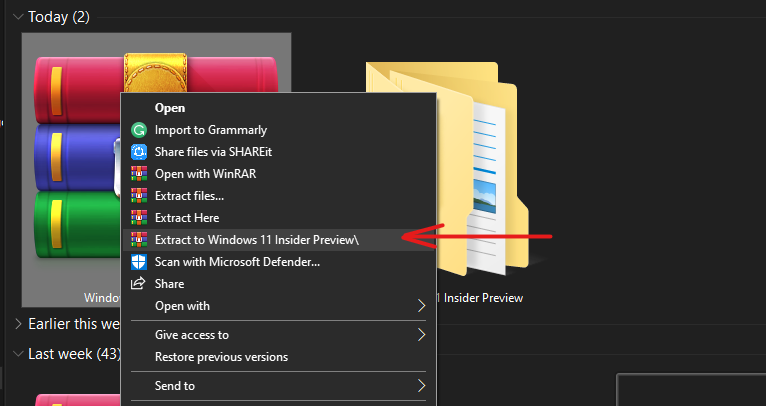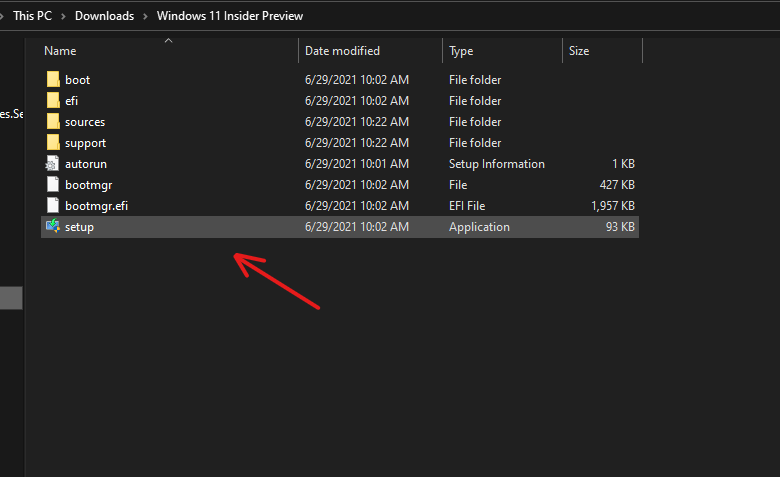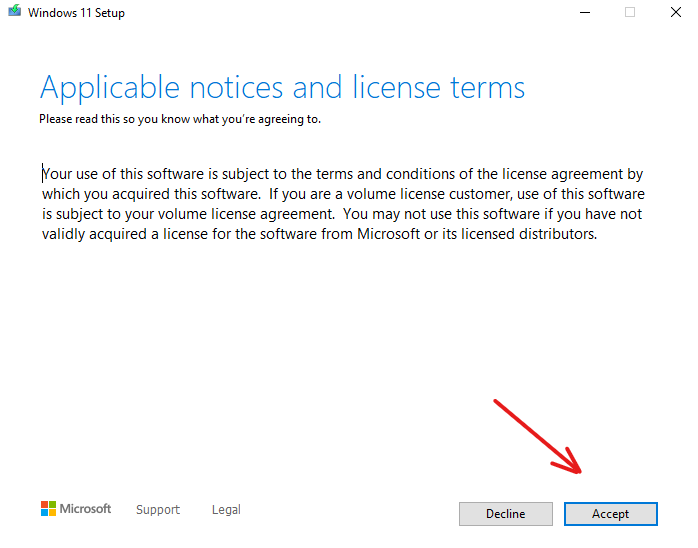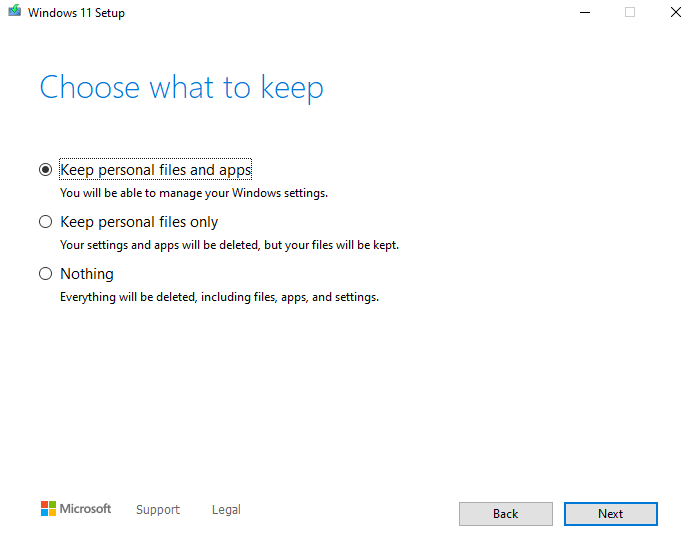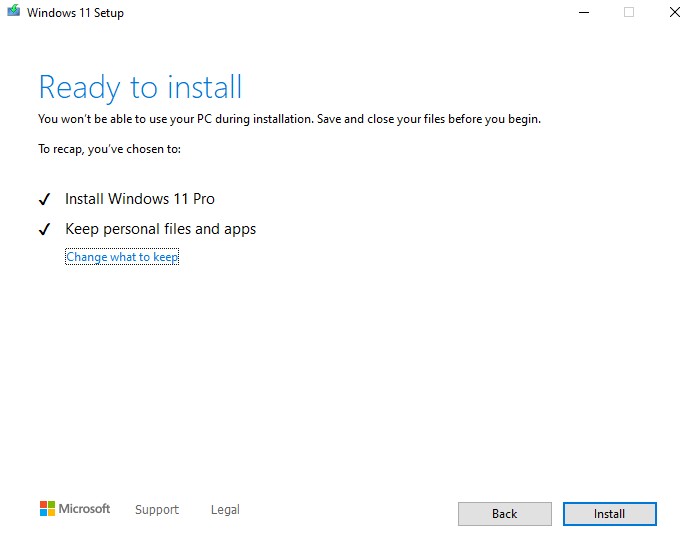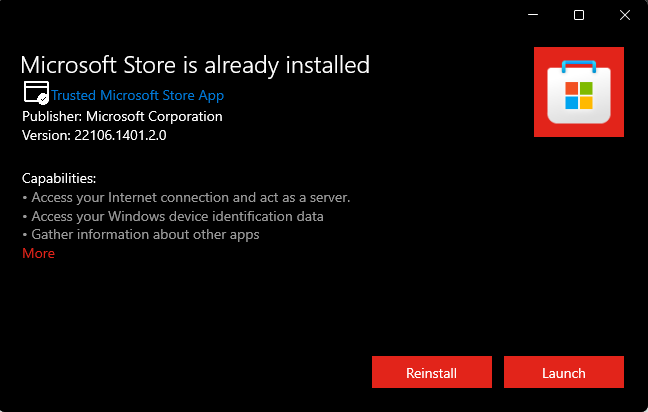Windows 11 Insider Preview has finally arrived and paved the route to many enthusiasts who badly wanted to try out the new OS update after Windows 10. Although, not every Windows PC or laptop user has the compatible specifications for installing the official developer build. Windows has even provided a Health Check-Up tool that tells you if your PC can run Windows 11 or not.
The check-up tool has shown positive signs for users that have the required specifications for running Windows 11. While some users that tried the Health check-up tool have blatantly prompted users that their PC cannot run Windows 11. The tool doesn’t give the specific reason for which aspect of the specification is missing. But, we have found a way for users to install Windows 11 Insider Preview on Incompatible PCs.
How to Install Windows 11 Insider Preview on Incompatible PCs
The best and only way that any Windows 10 user can upgrade to Windows 11 is by using the Insider Preview program from Windows. Besides, not all the users have the compatibility or required specifications set by Microsoft.
There are fewer chances that you can install it using the Windows Update feature. Instead of Windows Update, we are gonna use a different and manual method.
- Download the Windows 11 Insider Preview Zip file from here.
- After downloading the file, extract the files from the Insider Preview folder.
- Open the setup.exe file for proceeding with the Windows 11 installation process.
- Now, on the Windows 11 setup, Follow the setup page and click Accept on the License terms agreement
- In the next step, you need to choose what to keep for which you can choose the “Keep personal files and apps” to not lose any of your previous data.
- Now, you get the Ready to Install page, click on the Install option to start the installation process for the Windows 11 Insider Preview.
- Wait for the process to complete and you get greeted with the latest Windows 11 welcome page.
In this manner, you can install Windows 11 Insider Preview on Incompatible PCs without the official Microsoft way. Although, if you have all the required specifications and the Health Check-Up tool gives you a clean sheet that you can run the Windows 11. Then you can go ahead and install the Insider Preview build in the traditional Microsoft way.
How to Get the New Microsoft Store Early on Windows 11
Now that you have installed the new Windows 11 build on your PC and experienced its uber-looking animations and font. But still, there’s one thing that’s missing and it’s the new updated Microsoft Store.
Microsoft has not included the updated Microsoft Store application in the Windows 11 Insider Preview build. Although, we have a solution for installing the New Microsoft store early on Windows 11.
- Download the New Microsoft Store installer and open the setup file.
- Now, click on the update option to install the new Microsoft Store.
- Launch the New Microsoft Store after the installation.
Thus, you can experience the new Microsoft Store on Windows 11. This makes your experience wholesome, as you can now experience the updated application store; that was a main highlight at the Windows 11 keynote. The other exciting feature of the New Microsoft Store is its support for Android apps on Windows operating system.
Windows 11 Insider Preview Features
Start Menu and Taskbar

The new start menu and taskbar are the new upgrades from the previous generation of Windows. The Start menu got a new overhaul and the live tiles are gone which mostly no one used most of the time. Besides, the whole array of icons have shifted from the left to the middle. This change was welcomed by many users and fits in perfectly with the UI.
File Explorer, Rounded Corners, and Multi-tasking Swap Features
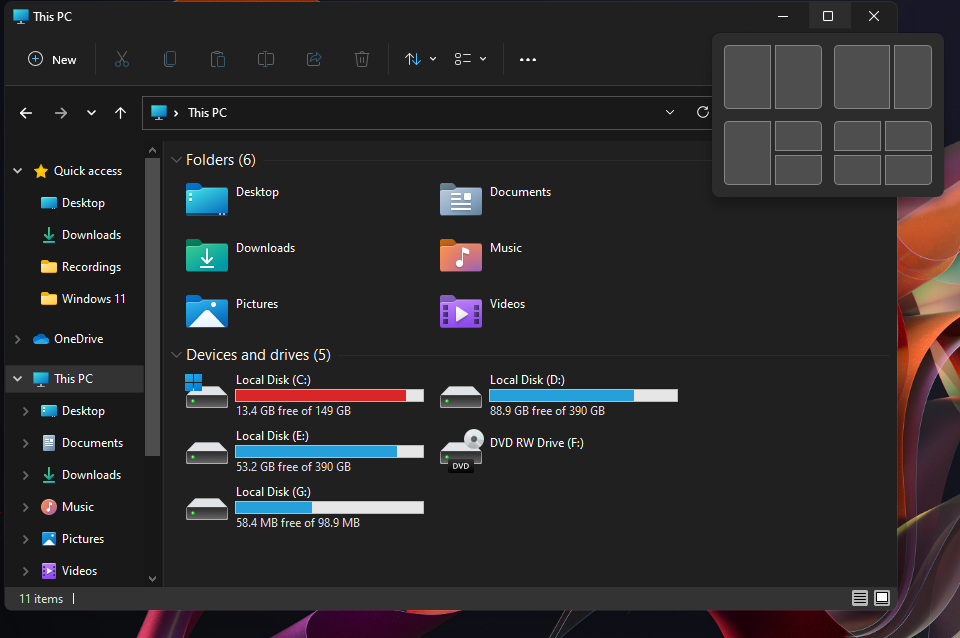
The new update has given a path to new additions for Windows in terms of user interface and overall design. Microsoft has changed the icons quite a bit that looks more appealing and minimal. The whole user interface now features rounded corners which makes the experience more attractive. The new Multi-tasking swap features help you to open 3 to 4 windows simultaneously.
Installation of Windows 11 Insider Preview is Done
The Windows 11 is still in its early stages and the stable build is scheduled to arrive at the end of this year. Although, you can experience the all-new Windows 11 Insider Preview you may have to keep some points to note. The build of the Windows is still in its developing stages and you may encounter a few bugs and issues in the beginning.
There is a nifty feature in the Windows OS where you can roll back to the previous stable build if you don’t like the updated Windows build. As the build is in its early stages, you can wait for the stable build. Or you can jump on directly with the Windows 11 Insider Preview to experience the new Windows in all its glory before everybody else.
ALSO READ: