Instagram is undoubtedly one of the largest photo-sharing social networking platforms, where millions of people add billions of photos every day. As Instagram is known for its photo and video-sharing chops, it gets a lot of footfalls for those who live to shoot and upload videos of themselves or anyone else. One of Instagram’s popular features is adding music to Instagram posts and stories. Note that posts and stories are two different features on Instagram, but both allow robust capabilities to add music of your choice. Here’s more about it.
Music on Instagram Posts And Stories
Instagram has an in-app music library that will give you access to hundreds of songs, especially the ones trending at the moment. You can use this music on Instagram Stories and Posts to add spice before uploading them. Note that Instagram is currently testing the ability to add music to Instagram posts, so if you don’t have it, the reason is Instagram hasn’t released it yet in your country. The rest of the users get access to adding music on both posts and stories without any hassle.
Assuming that you want to add music to your posts or stories, there is more than one way to do it. You can use the app’s music sticker to add it on top of posts or stories as overlays, or you can edit a photo/video by overlaying music before uploading it to Instagram. Note that any unlicensed music on Instagram is likely to be discarded, so it is preferable if you use licensed or license-free music only.
How To Add Music To Instagram Stories
Note that adding music on Instagram Post and Stories is almost the same. Talking about Stories, these are temporary and vanish after 24 hours. Here’s how you can add music to Instagram stories using the Instagram app.
01. Launch the Instagram app (of course).
02. On the home screen, locate the “Add” button that should be in the top-right corner of the screen alongside “Messages.”
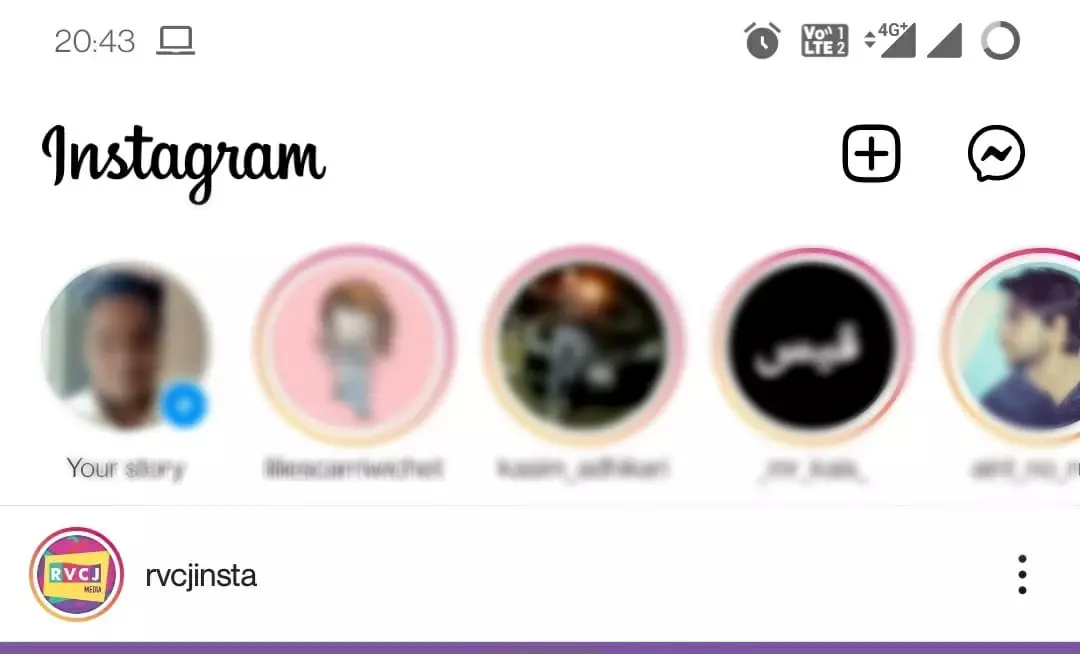
03. You will get a dropdown menu asking if you want to add a ‘Post,’ ‘Story,’ ‘Reel,’ or ‘Live.’ Select ‘Story’ in this instance.
For the uninitiated, ‘Post’ remains permanently on the profile unless deleted; ‘Story’ is temporary and will vanish after 24 hours; ‘Reel’ as a TikTok equivalent of Instagram; and ‘Live’ means you’re live streaming or live vlogging, etc.
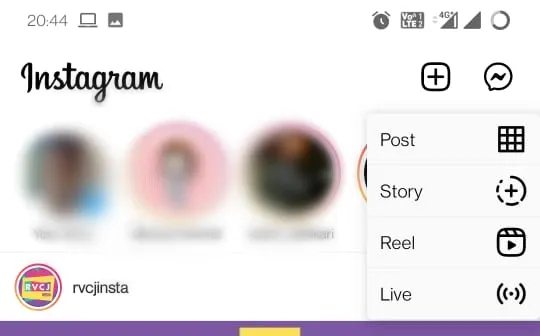
04. Choose the photo or the video you want to add on the ‘Story’ or use the ‘Camera’ feature to shoot live and post.
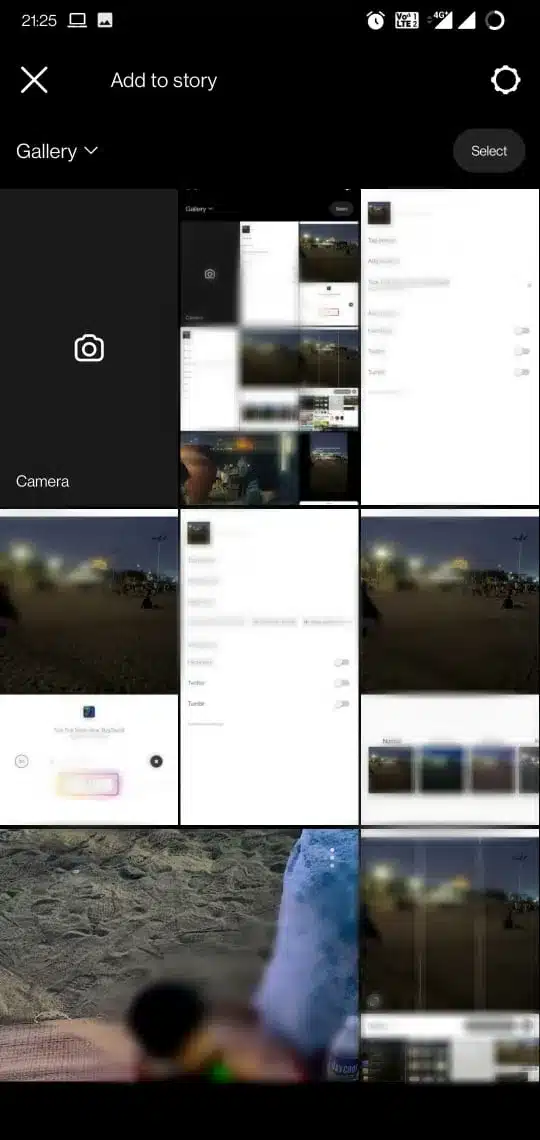
05. In the top-right corner, there are several options. Choose the ‘Stickers’ option to give you all the elements you can add to your post or story.
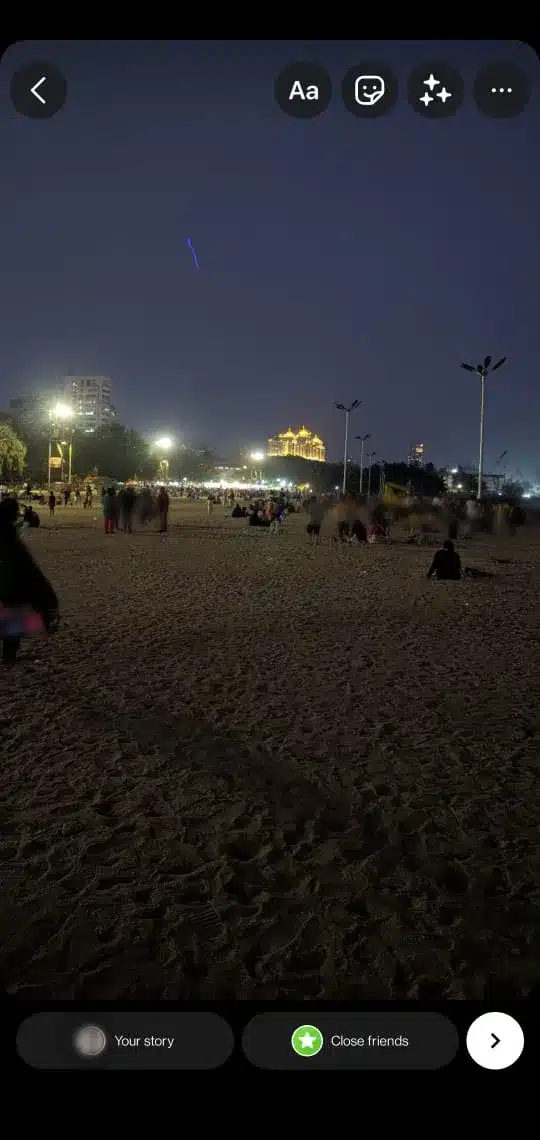
06. Choose ‘Music’ from the menu.
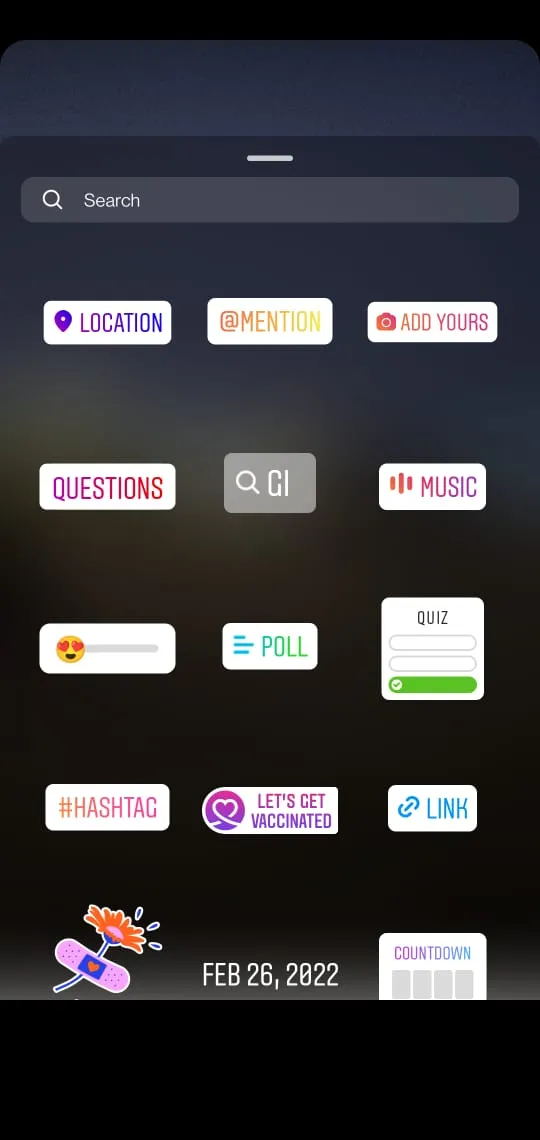
07. Now, you can either select the songs from the “For You” or “Browse” section, or you can search for them. Note that this doesn’t guarantee all the songs will be available on Instagram, so expect many songs missing. Perhaps, you can find the trending and popular ones for sure. This range includes Kacha Badam, Buttercup, Dance Meme, etc.
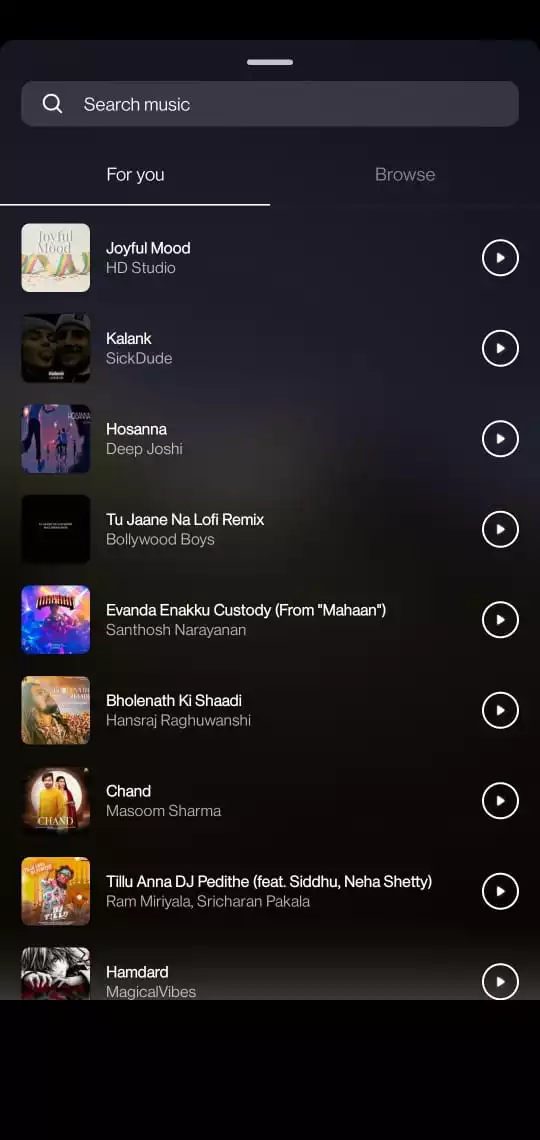
08. Once you select the music/song you want to add, it’s time to decide how you want the music to showcase on the post/story.
09. You can manually select what part or section of the song you want to feature. You can also scroll by lyrics.
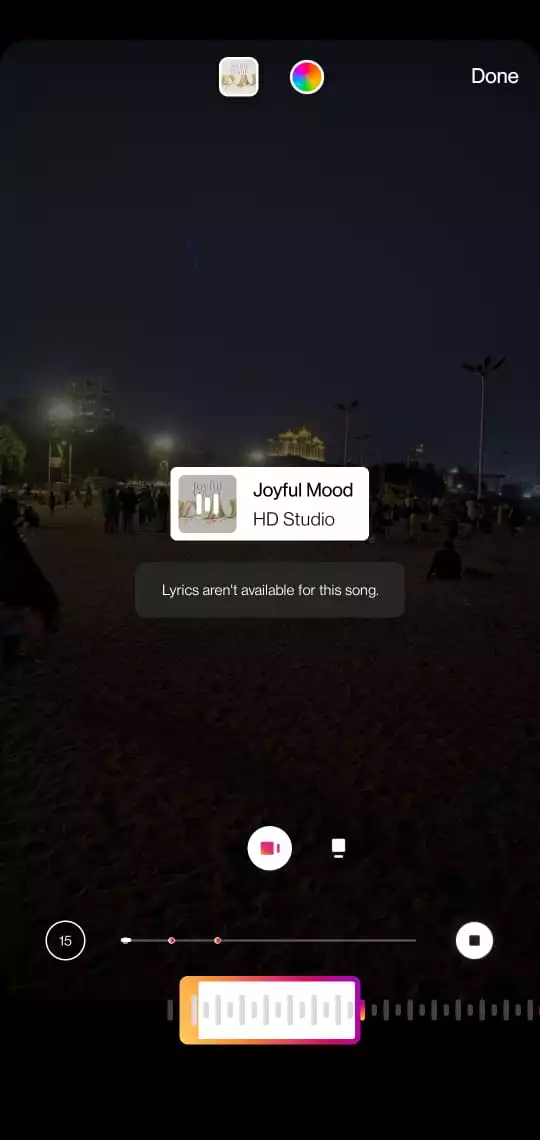
10. Next up, choose if you would like to show lyrics (and how) or choose any last two stickers to show a thumbnail or album cover.
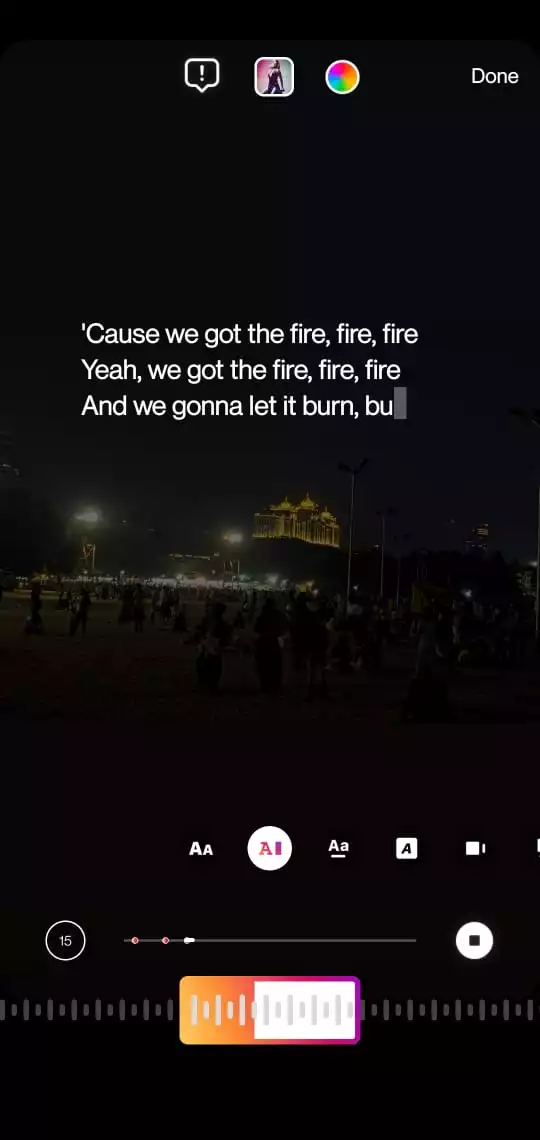
11. Note that you can hit the circular ‘color palette’ icon at the top of the screen to change font colors if you select lyrics.
12. Finally, hit ‘Done.’
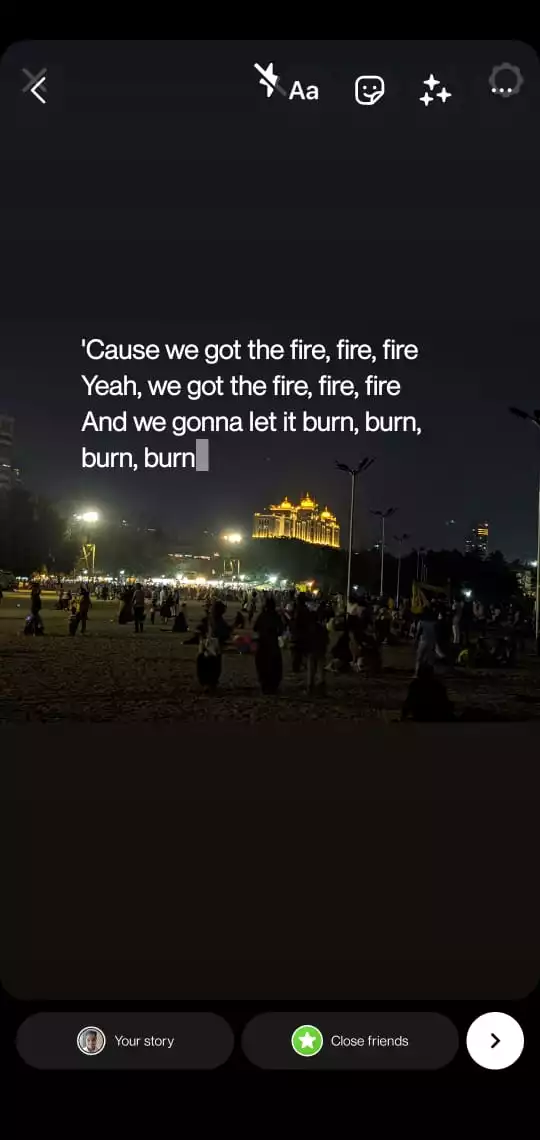
1.’3. On the main canvas, you can still add other stickers, text, and so on. Finally, hit the “Your Story” button at the bottom of the screen, and it will get automatically uploaded to your story. You can hit the “right arrow” button in the bottom-right corner to select “Your Story,” “Close friends,” or “Message.
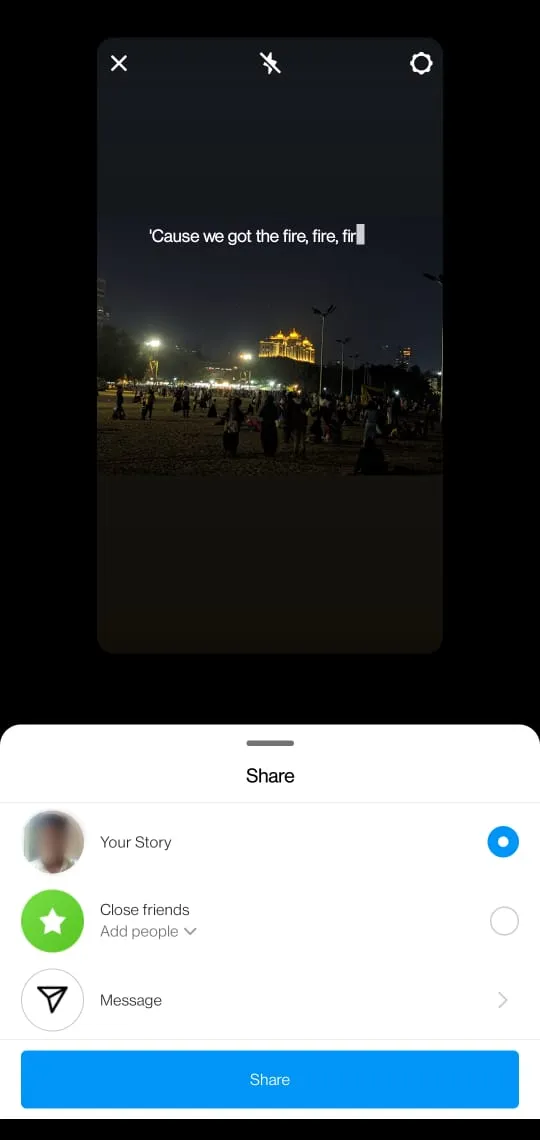
And that’s how you can add music to Instagram Stories.
How To Add Music To Instagram Posts
As said, the Instagram posts remain put on your profile unless you decide to delete them. You can add music to these posts, be it a photo or a video. Here’s how you can do it.
01. First up, tap on the “Add” button located in the top-right corner and select “Post.”
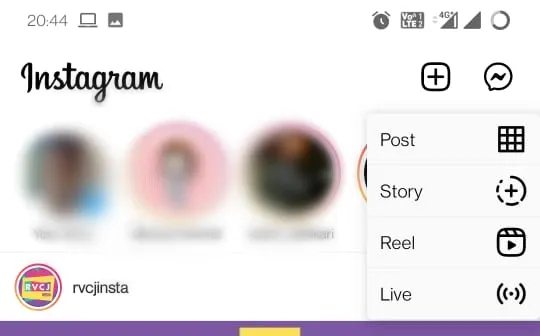
0.” 2. Scroll through the Gallery, Camera Rolls, or shoot a new photo or video and adjust the window you need, and hit the arrow in the top-right corner to proceed.

03. You can edit the image/videos selected using the in-app editor. Hit the arrow in the top-right corner and proceed.
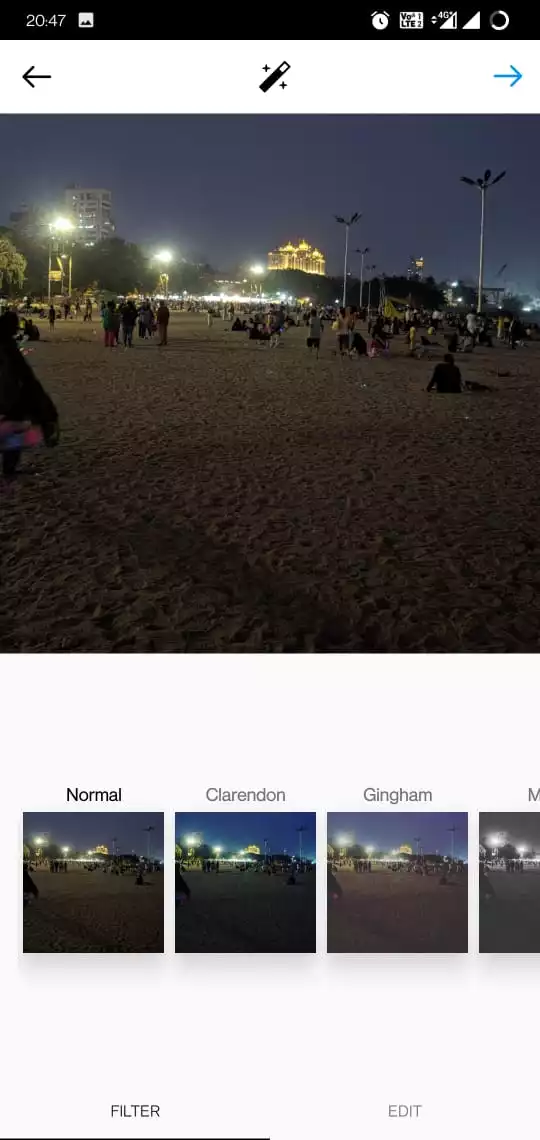
04. You can add the caption here, tag people, add location, and most importantly, “Add Music” as well, so tap on it.
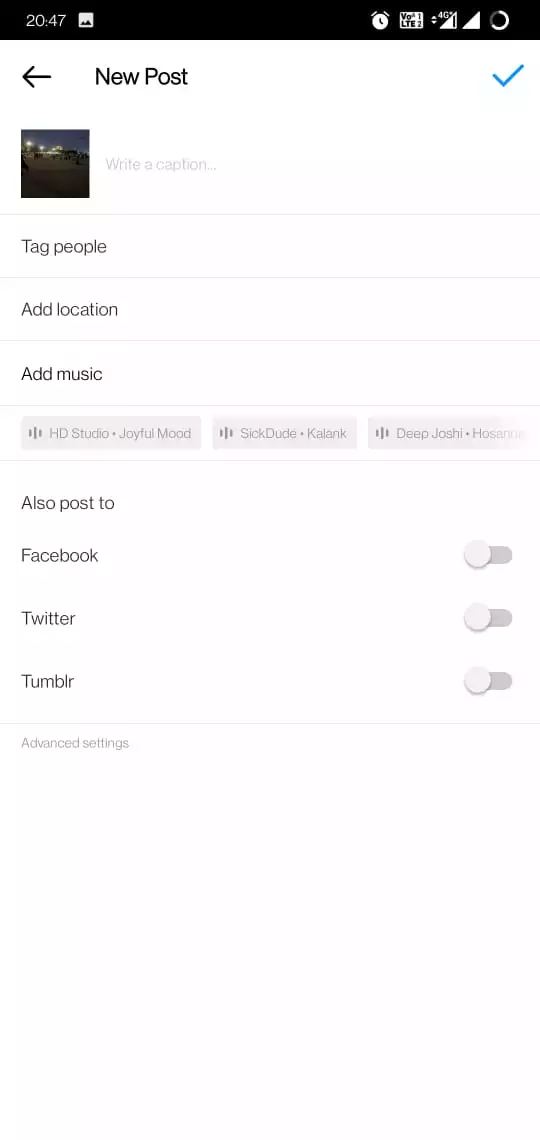
05. Now, similar to how you chose the music from the list or searched using keywords in the last “How To Add Music On Instagram Stories,” follow steps 06 to 10.
In short, search or select the song from the list >> choose the right section of the music that you want to host, choose the clip duration, and hit the ‘tick button’ on the top-right corner.
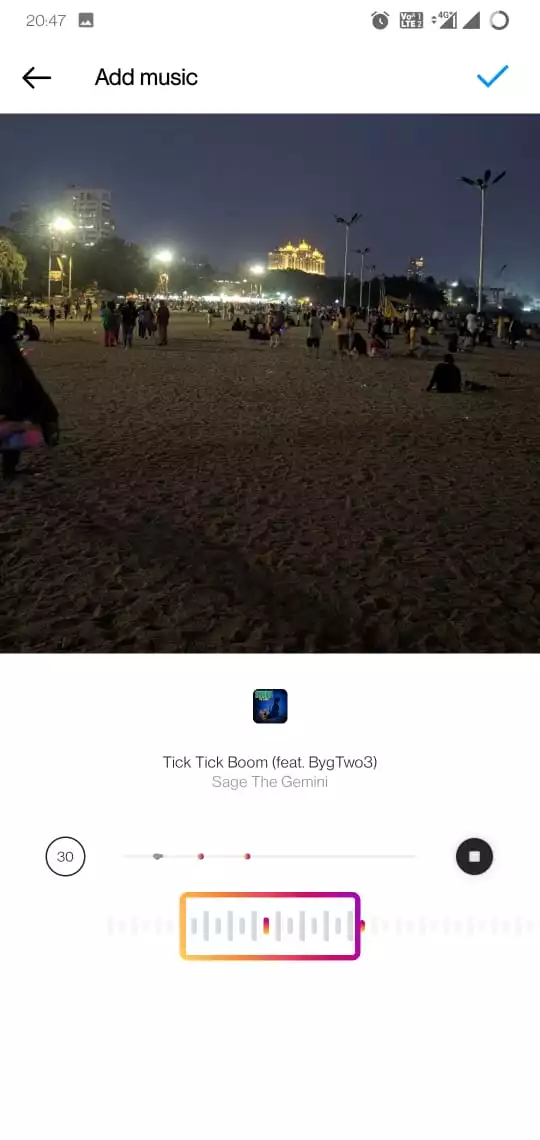
Note: You cannot add lyrics in posts since it is limited to Stories only.
06. Finally, you will be back on the “New Post” section, where you can finally hit the tick button in the top-right corner to finally upload it.

Check your profile to find the post you just made and bingo.
How To Add Music On Instagram Posts And Stories Using Video Editors
There are bazillion video editor apps available on Google Play Store and Apple App Stores such as InShot [iOS/Android], VideoShow [iOS/Android], Magisto [iOS/Android], Adobe Premiere Rush [iOS/Android], and that’s just the tip of the iceberg.
You can download any one of the apps for your phone. You need to have a separate file for music, be it NCS or any original music you want to add. Adding copyrighted music to Instagram posts or stories can trigger its automatic removal, although the conditions vary.
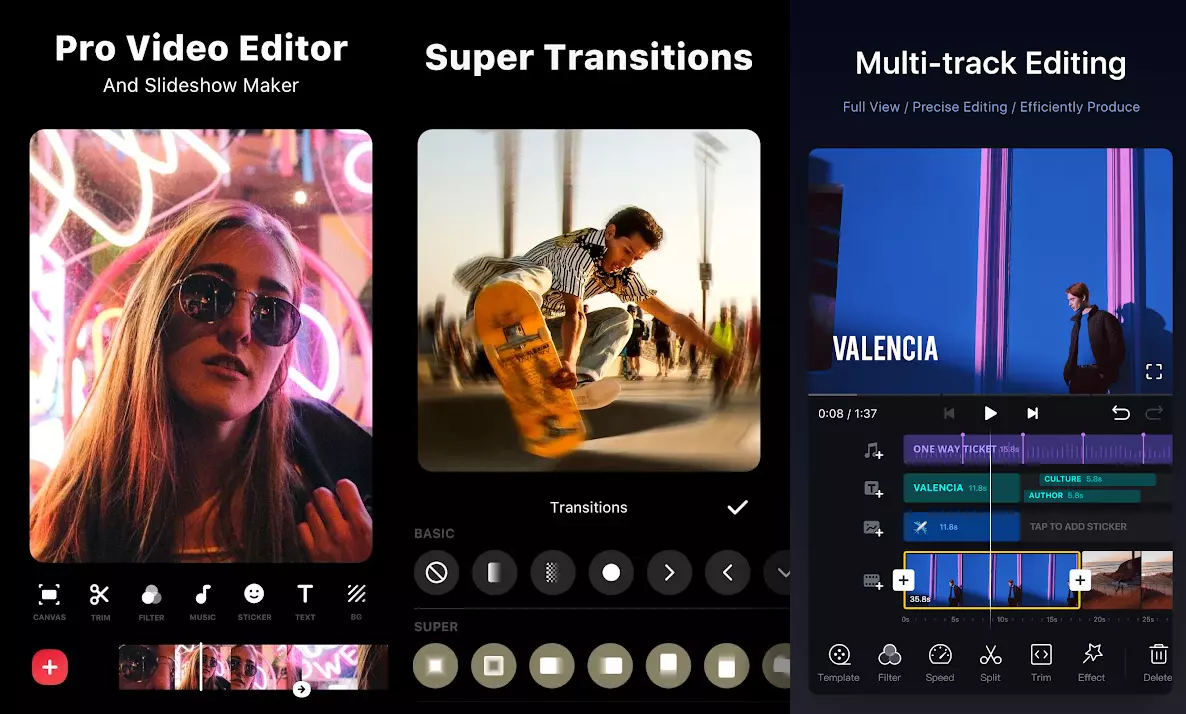
When you add a video or image on these editors, add the music from storage or Drive, and you should be able to export it in various resolutions. Some video editor apps have watermarks on their free version, while some have certain limitations. If you are a seasoned Instagram user and want to add videos without watermark, opting for a freemium ad-based or premium version should help.
Wrapping Up
With that, we conclude our guide on how you can add music to both Instagram posts and stories using in-app features and video editors. Of course, the ability to add music natively to posts remains available for selected countries. So in case you haven’t received it at the time of reading, you can use video editors or rely on posting stories with music instead.