Messages sent and received in social messaging platforms are stored on the internet but not with the new feature from Facebook for Instagram. The Vanish Mode on Instagram from Facebook helps make conversations more private where they automatically get erased after the end of the conversation. The disappearing messages feature in Vanish mode is quite similar to the chats on the Snapchat application.
This feature from the social media company arrived last year, making it a relatively new mode on Instagram. Using this feature on Instagram can withdraw the worry of others peeking at your conversations and maintain privacy while you are away from your device. Let’s know more about this disappearing feature, and we will provide you with the steps on how to use Vanish Mode on Instagram.
What is Vanish Mode?
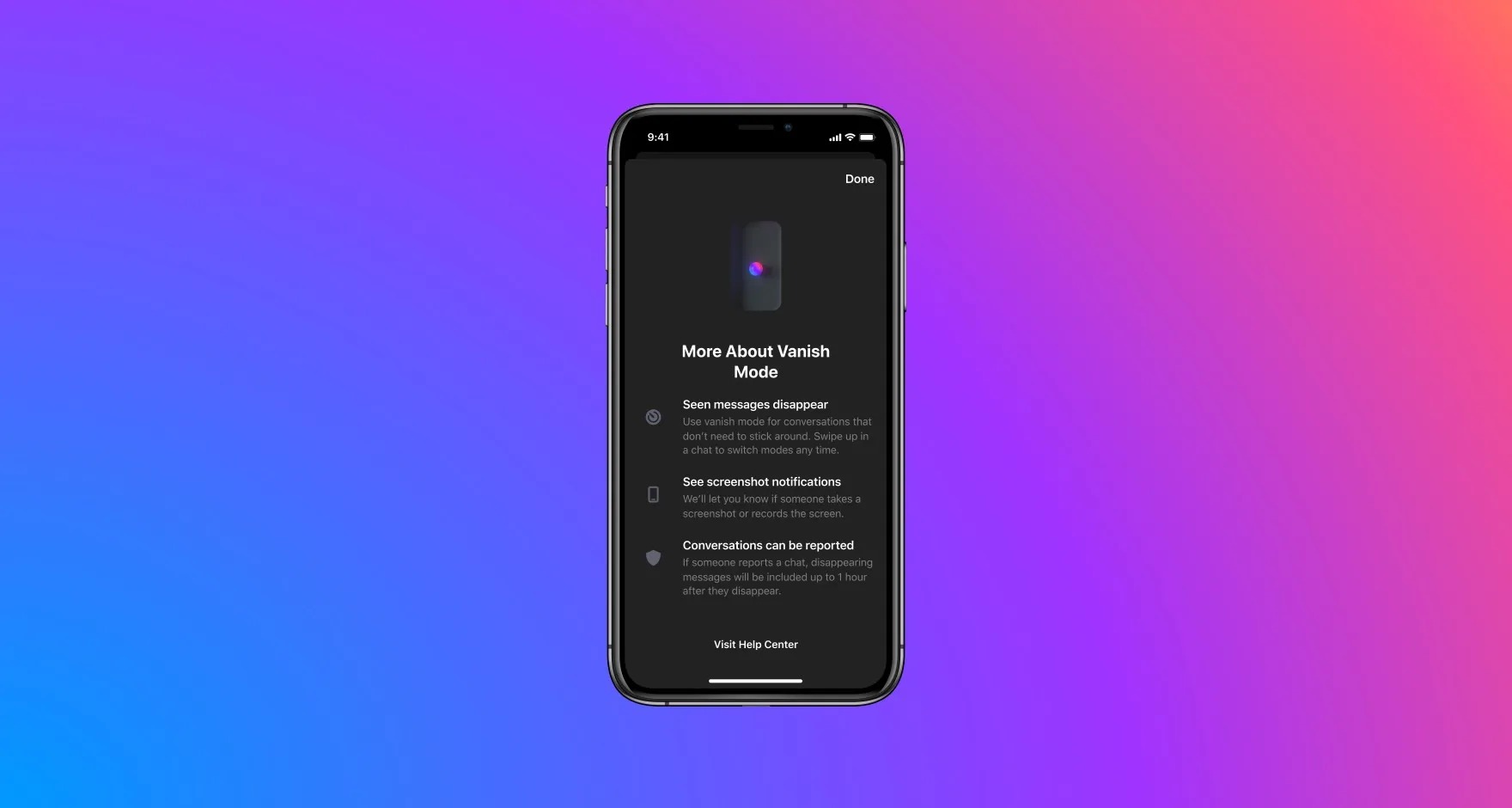
Vanish Mode for messages on Instagram was rolled out in December 2020 with the intention for users to make forgettable conversations. Moreover, the feature first debuted on Facebook’s messenger and was added to Instagram due to its seamless sync between both applications. The application even showcases a tutorial for new users on Instagram for the new disappearing Mode.
The Mode is a savior for making some sneaky conversations; without showing up on the DM’s of Instagram with just a simple swipe gesture. Apart from regular text messages, the vanish mode supports GIFs, Photos, and Videos just like normal messaging and disappears after the recipient looks at them. Make sure that you have turned on the Mode before sending any private messages, or else they are just sent messages in Normal Mode.
How to use Vanish Mode on Instagram
Here’s how you can turn on or off Vanish mode on Instagram.
- Open the Instagram application and select the chat section icon found on the top right.
- Now, select any previously made conversations or go for the new message option for making a new conversation.
- After opening a chat page of your desired user, try to stay at the bottom of the conversation where it last ended.
- Now, just swipe up right away and the vanish mode will turn on.
- Send the text messages or media just like a normal conversation.
- After the completion of the private chat; just swipe downwards to turn off Vanish mode.
- The sent and received messages in the mode disappear right away.
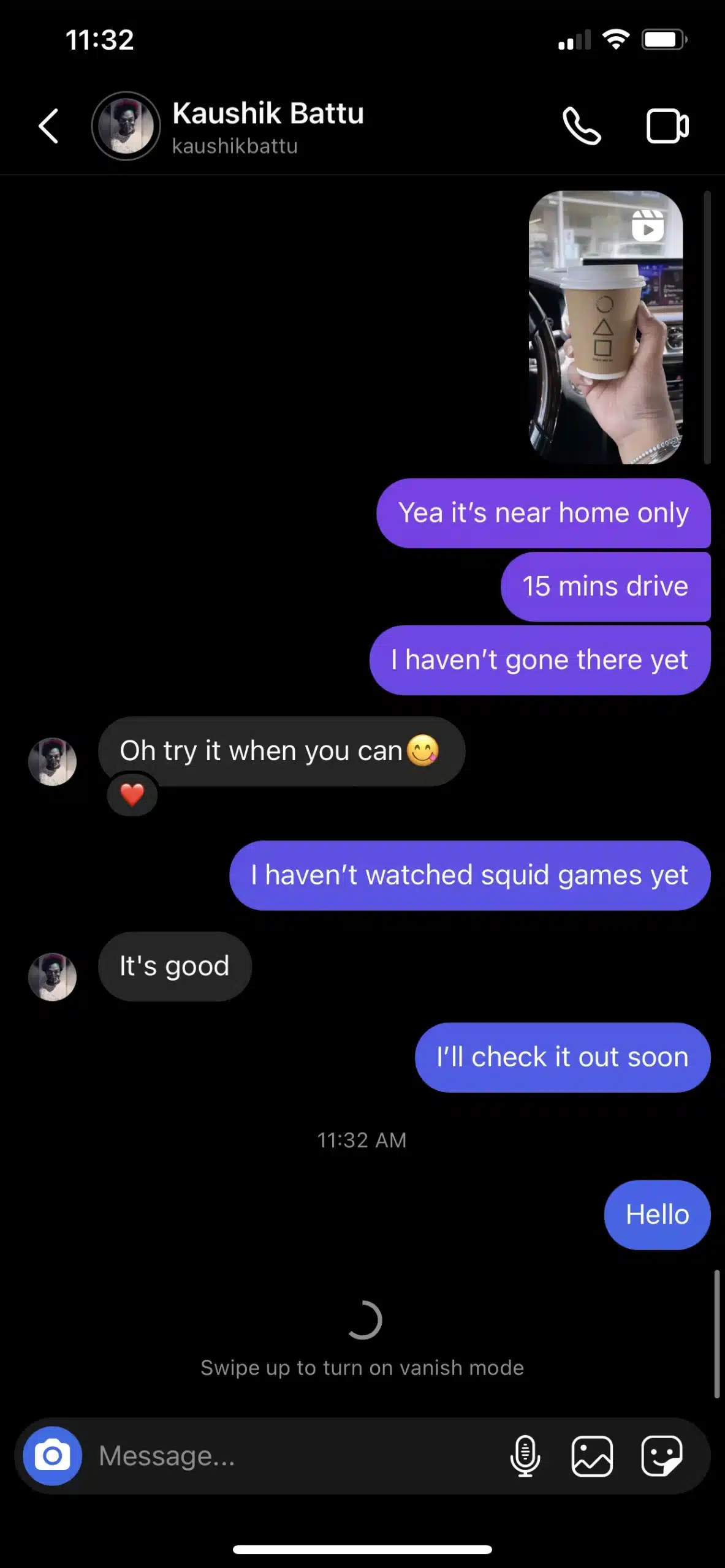
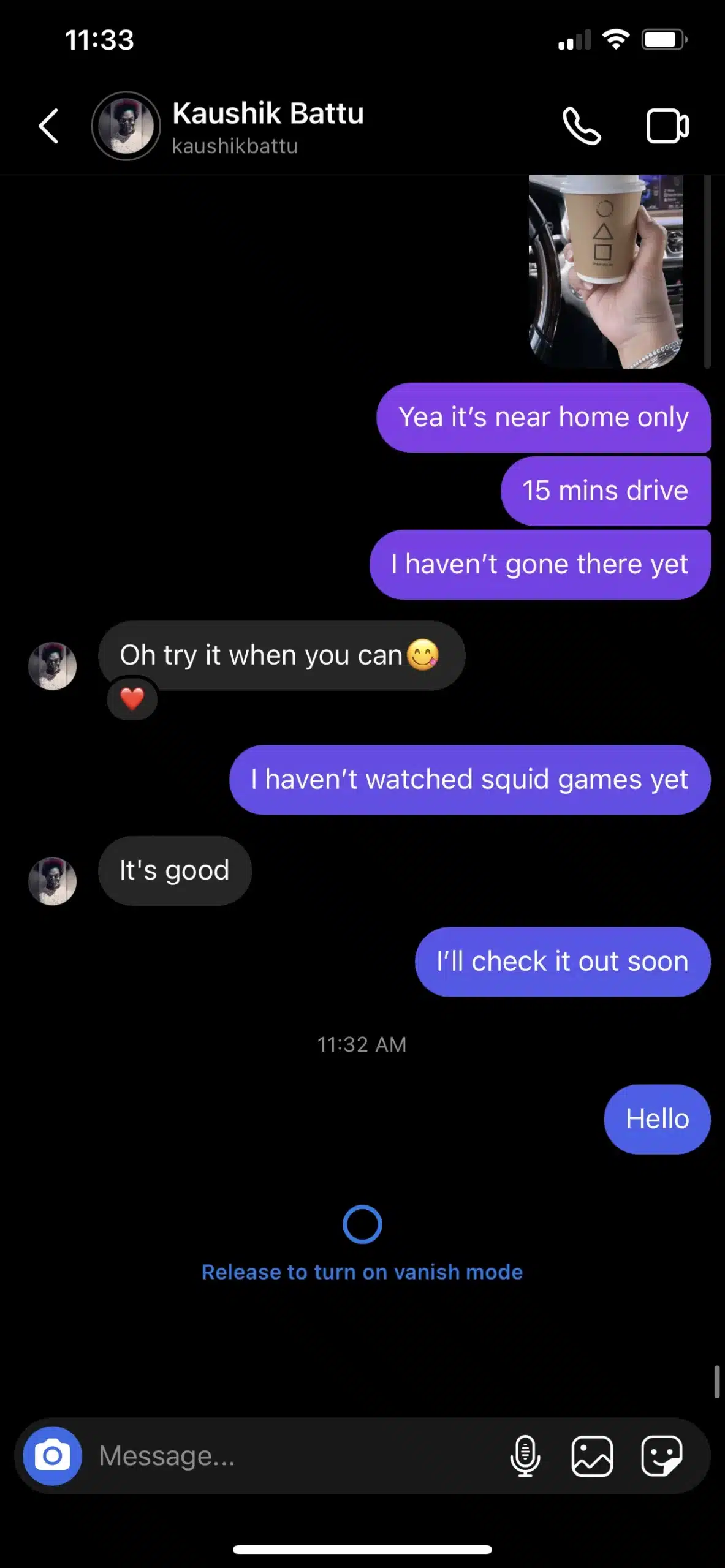
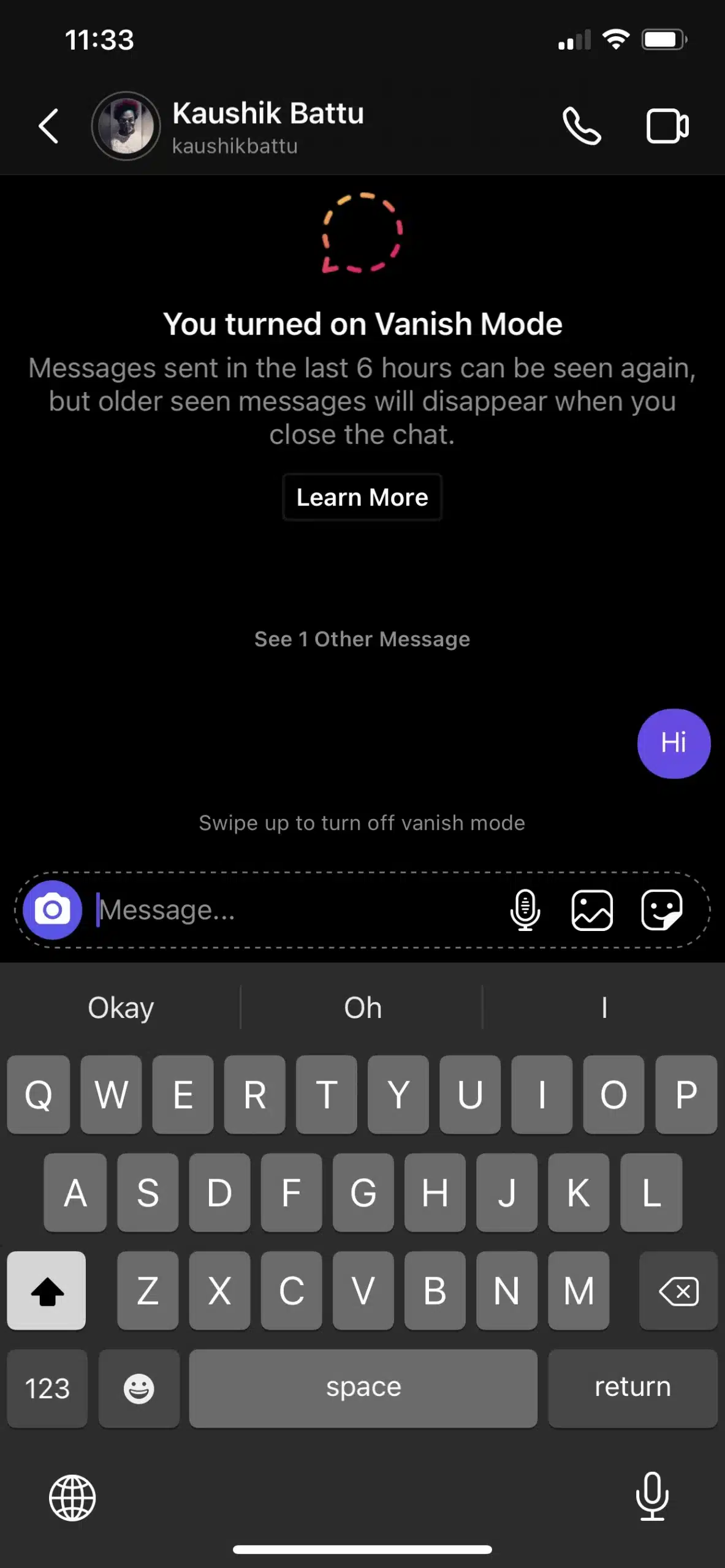
Things to Remember when using Vanish Mode on Instagram
- The private messaging mode works only on individual chats and does not work on group chats on Instagram.
- The users should follow each other on the application and only then the disappearing messages feature works in the chats.
- Both the individuals have equal control for staying in the Vanish mode and can turn off the feature at any moment by declining the option.
- The messages sent in the mode don’t show up on any notifications to read it directly and only appear when the conversation is opened in the application.
- Users get notified when either of them takes any screenshot of the conversation made in the mode on Instagram which comes as an extra precaution.
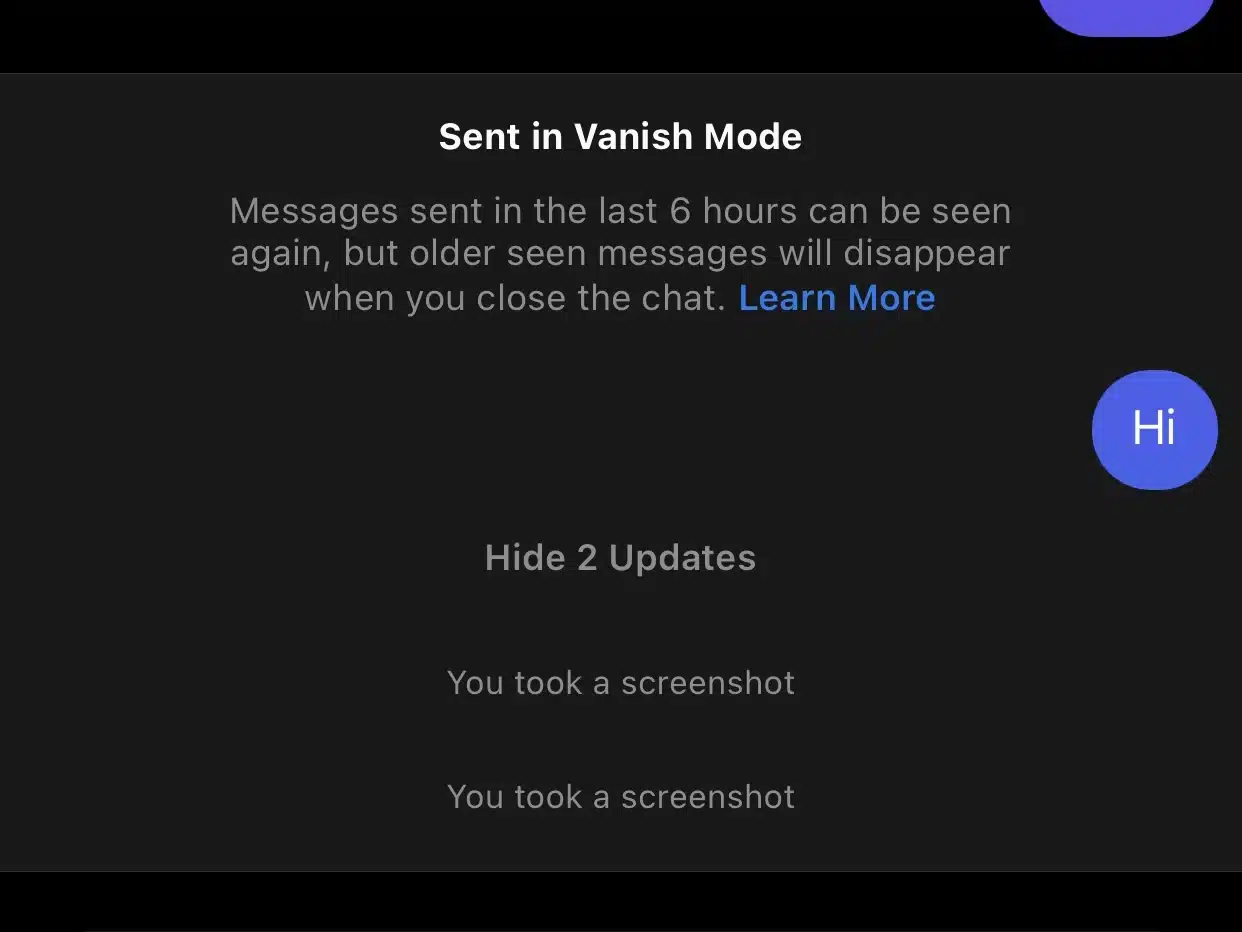
Start Making Conversations through Vanish Mode on Instagram
The disappearing messages feature is a new way to interact and express with someone freely by not worrying about privacy issues. These were our thoughts and modest guide on using the Vanish Mode on Instagram with easy steps to follow.
Instagram has gone through many changes after the Facebook acquisition that paved for many great features on the platform. Although it’s an inspired approach taken from Snapchat, the feature is reasonably practical in the contemporary social media world.
ALSO READ:
- How to Check the CPU Temperature on Windows 10
- How to Play Netflix Games on Your iOS and Android Phone
- Apps Not Working on Android? Here are the 9 Best Fixes You Should Try!
- How to Fix “System Thread Exception Not Handled” Error Stop Code on Windows 10
- How to Split Screen on Mac: Use 2 Windows Side by Side Effortless