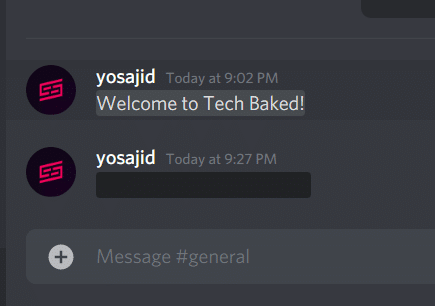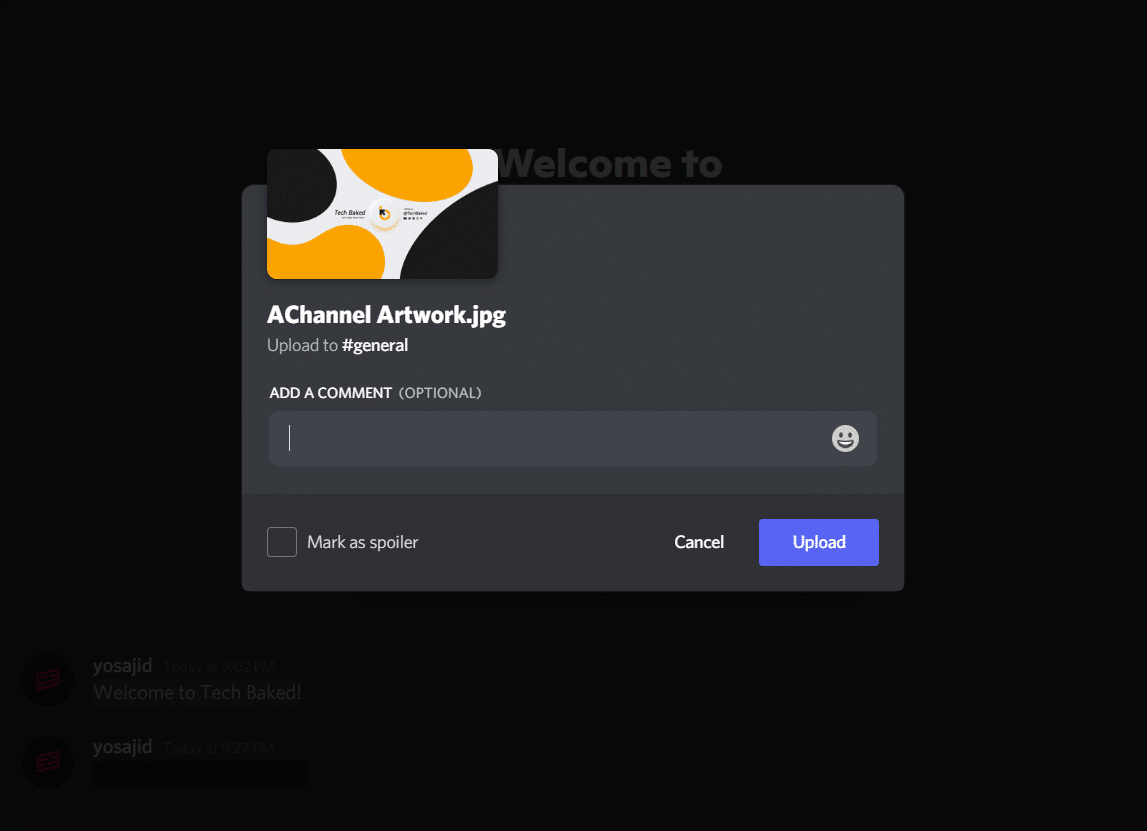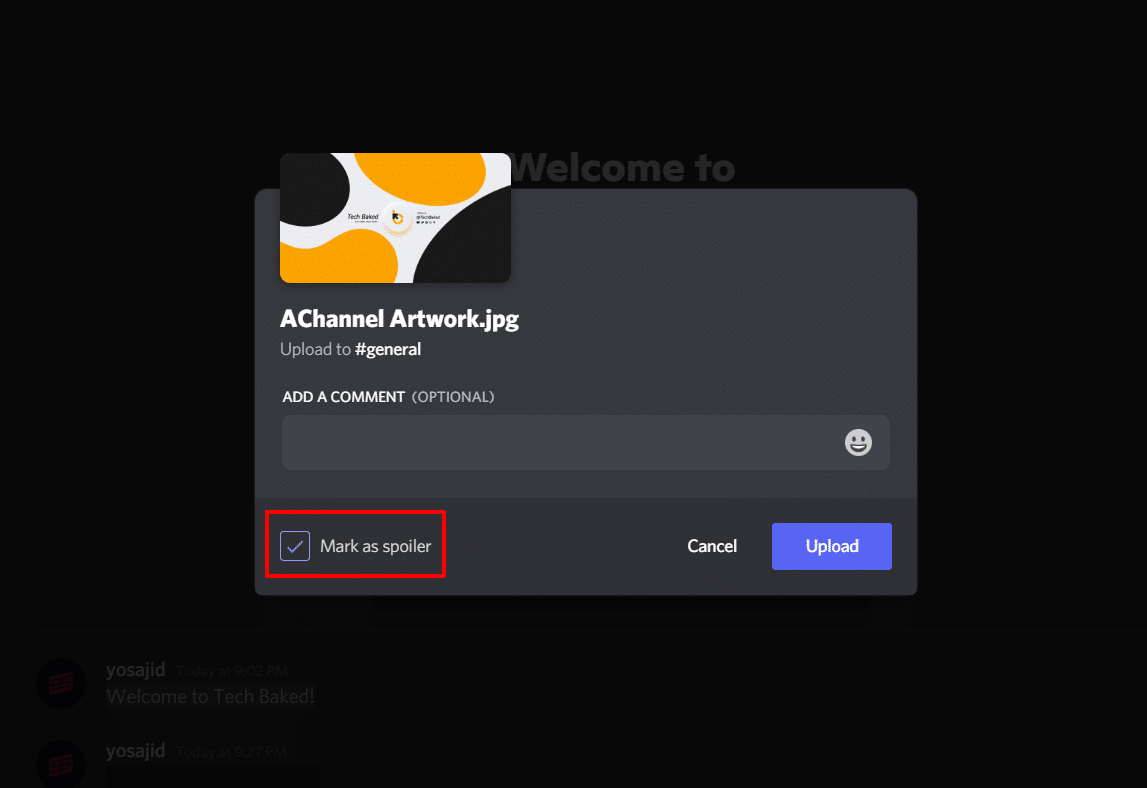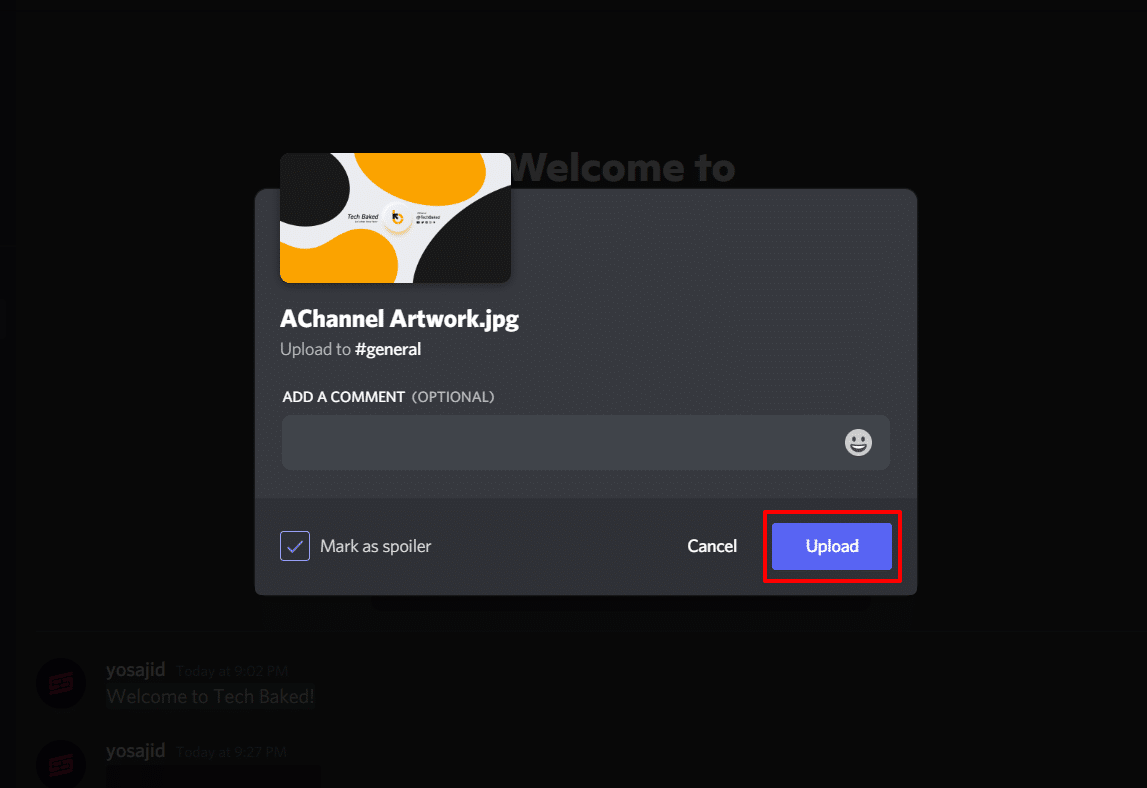Discord is a great place to catch up with your friends or community members online. However, you don’t want everyone to read some of your specific messages openly. In such situations, the Spoiler Tag on Discord comes handy to hide specific messages.
Spoiler tags are a form of text formatting that are applicable on your Discord messages. Whether it be your browser, Windows, macOS, Android, or iPhone; the Discord Spoiler tags works on every platform. These Spoiler tags are applicable on both text messages and images. In this guide, we will show you how to use the Spoiler tags on Discord to hide text messages and images/attachements.
Adding Spoiler Tags to Discord Text Messages
There are different ways to add the Spoiler formatting to your text messages on Discord. The following steps will work on any given platform, comprising of web and mobile platforms i.e. Android, iOS, iPad, Windows, macOS, and any Web Browser.
To send a message with the Spoiler tag on Discord, type “/spoiler” before/beginning of the message. For instance, if we send the text, “/spoiler Welcome to Tech Baked” on a Discord server, it will hide the message. When typing the “/spoiler” text, you may get a pop-up from Discord mentioning that it is a built-in. You can continue typing your message and hit Enter. The message will be visible if the recipient decides to click on the black part of the message.
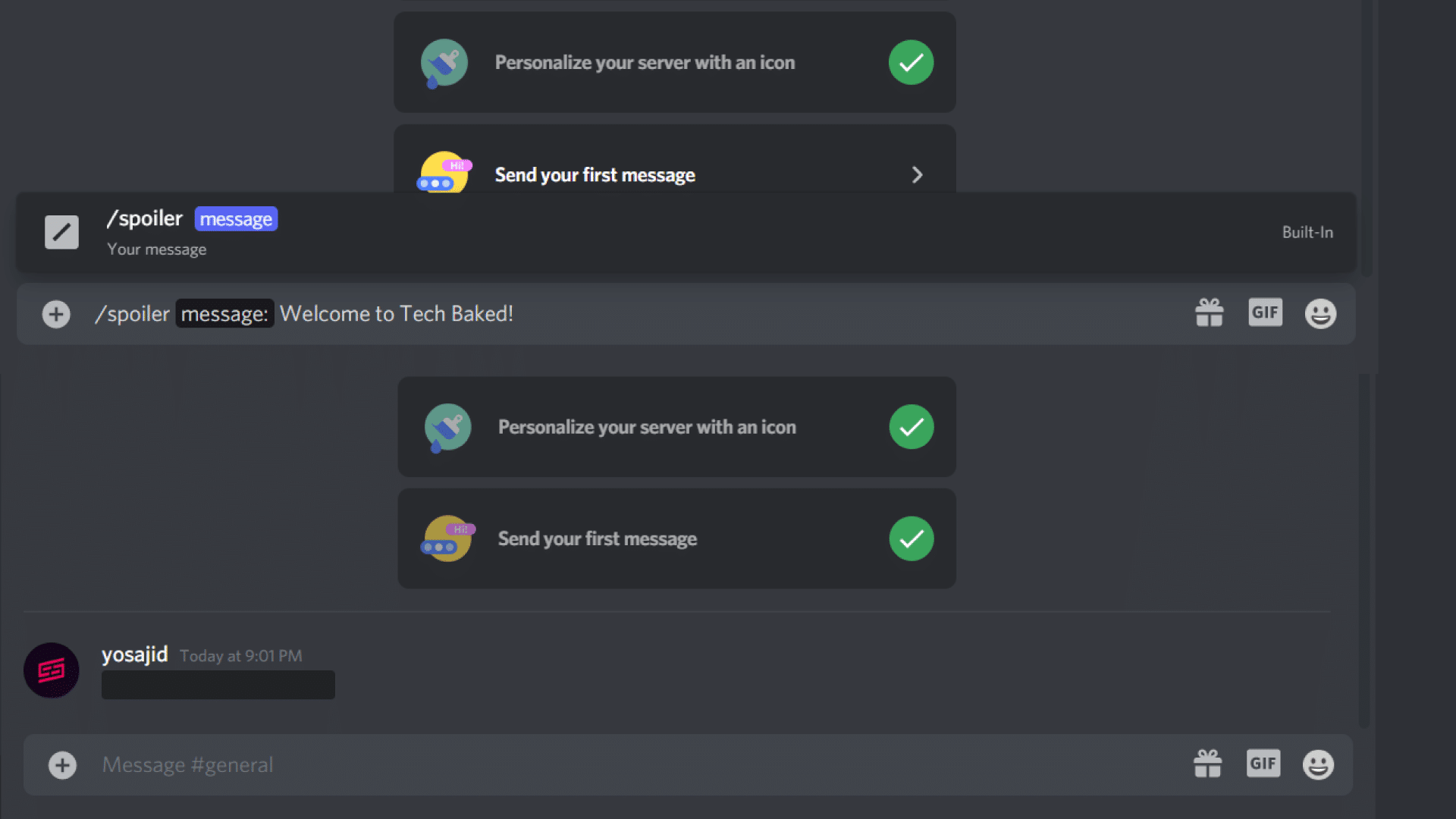
Alternatively, you can also send the text messages using the vertical bars on your keyboard. Insert vertical bars in the beginning and end of the message before sending. The message will be converted into a Spoiler format automatically. For instance, the message format will be like this, “||Follow us on Social Media||” and you hit enter afterwards.
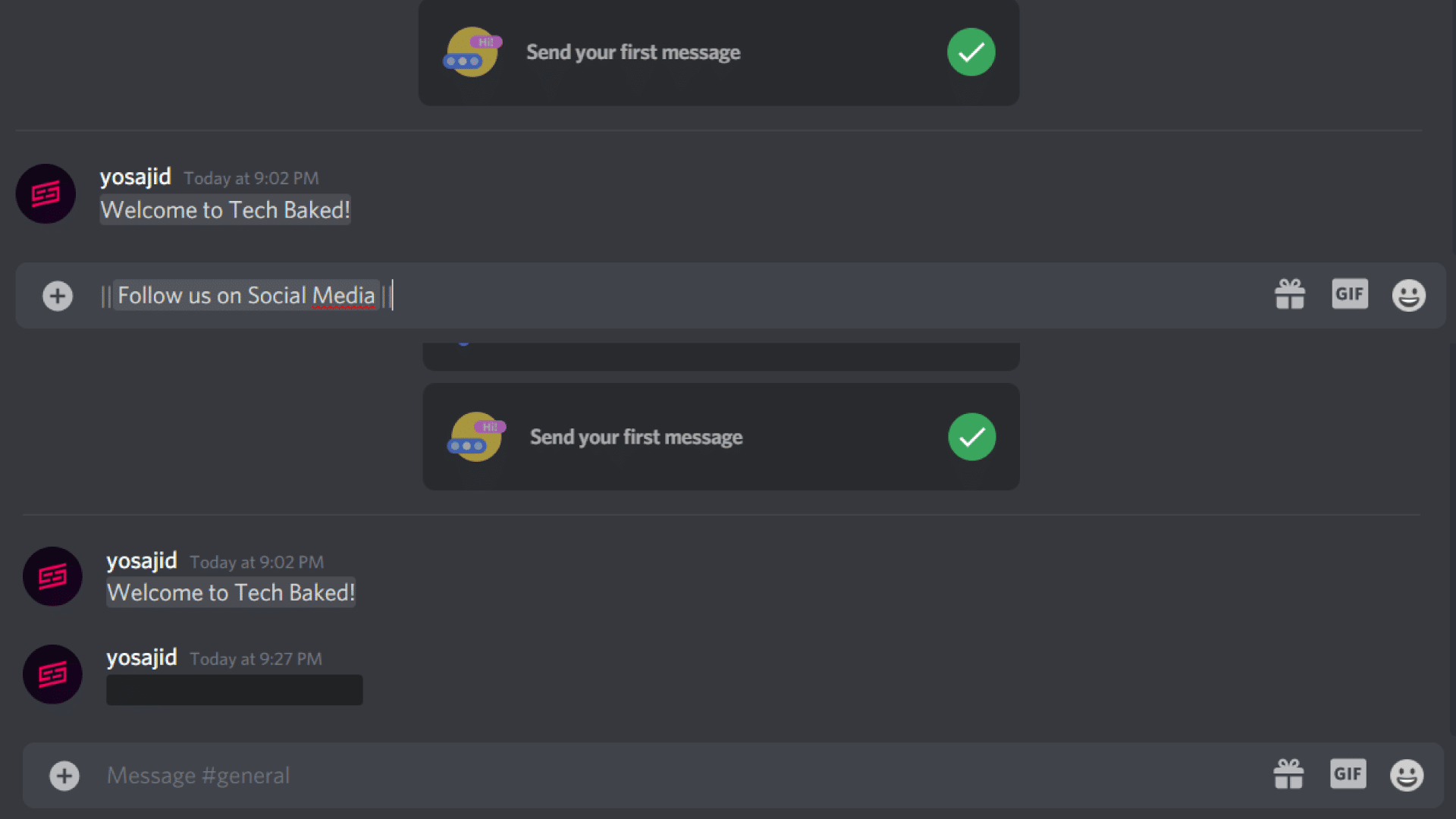
To view the Spoiler message, you need to click or tap on the black part which covers the text. The message will appear on a grey background as a result.
Adding Spoiler Tags to Discord Images or Attachments
Discord also allows you to add the spoiler tag on images and any other attachments you send. However, the above-mentioned methods will not work while sending the attachments or images. All you need to do is mark the images or attachments as spoilers before sending them.
Having said that, there is a catch here. Sending images and attachments works only on the Web, the Windows app, and the macOS app. It isn’t supported on the mobile versions of Discord i.e. Android and iOS.
To send images or attachments as Spoilers on Discord desktop app or website, follow these steps:
- Click on the (+) button next to the message bar or drag and drop the file that you want to send as a spoiler.
- A preview of the image or attachment will appear on the screen.
- Select the Mark as Spoiler checkbox to add a spoiler tag to the image or attachment that you’re sending.
- Click on the Upload option. The image/attachment will be sent and marked as spoiler.
Once the image is sent, it will appear blurred with a Spoiler tag on top of it. The recipient can click on the image to unhide the Spoiler part and view the image.
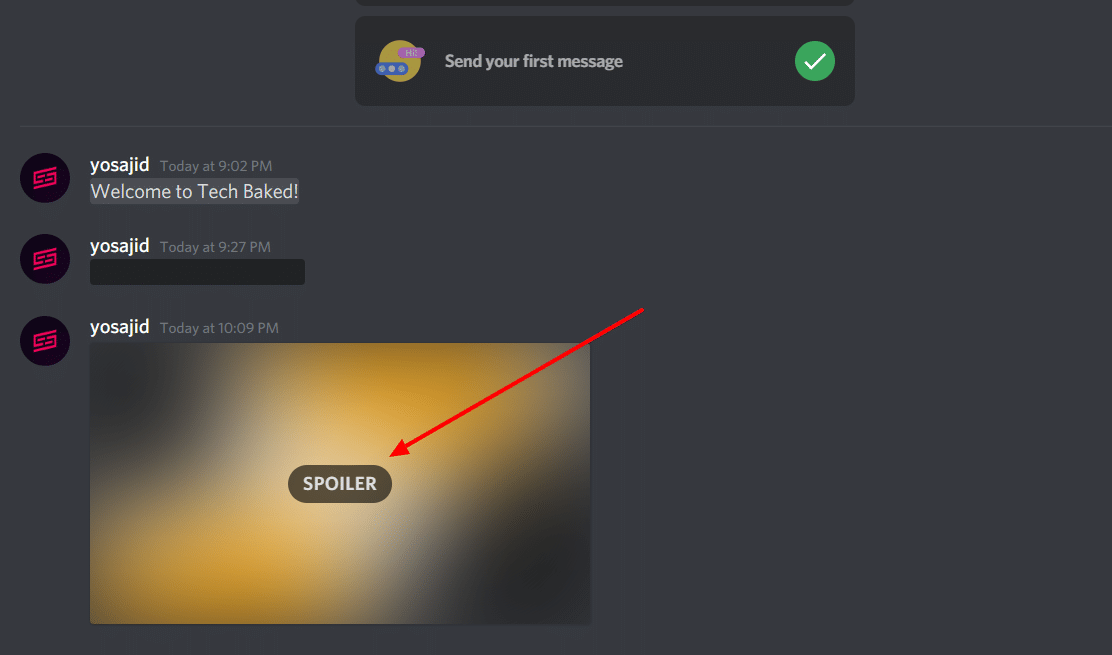
On the other hand, the documents look a little bit different to that of the images. While images are blurred with a Spoiler tag on top of it. There is no preview of them in the background when it comes to documents but you’ll see the spoiler text on the top.
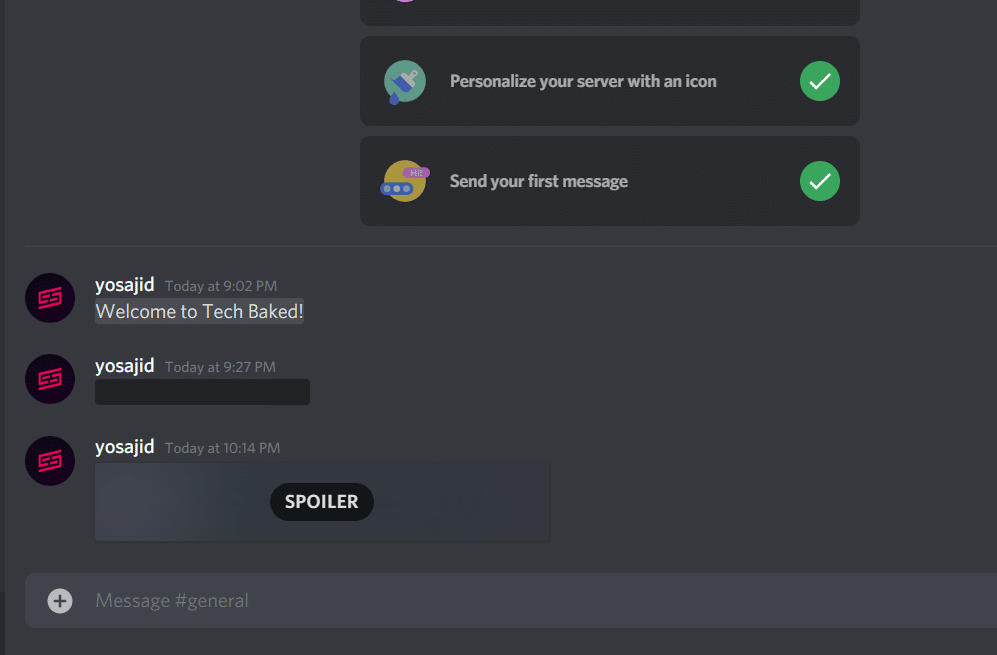
Using Spoiler Tags is Easy on Discord
Discord offers multiple text formatting option to format the text in different ways. Spoiler text is one of those multiple formatting options. We hope you understood how to use the spoiler tags on Discord. Remember that, text/message spoilers work on web, desktop apps, and mobile apps. On the contrary, the images/attachments spoilers will work on web and desktop apps only, and not on the mobile apps.
READ MORE: