Trying to find an easy way to unlink Facebook and Instagram accounts for privacy concerns?. You can easily link your Instagram and Facebook accounts for a more diversified experience. The connecting of both the accounts enables a lot of advantageous features; that includes Story and Post sharing on both social media platforms simultaneously.
Disconnecting Facebook and Instagram even helps keep a separate group of people to see the information you share on both platforms differently. Connecting Instagram with Facebook will sync friends on each other’s platform, which may sometimes ruin your privacy. However, you can unlink Facebook and Instagram to limit your activity on both accounts.
How to Unlink Facebook and Instagram (2022)
Before going through the disconnecting guide for Facebook and Instagram, a few key advantages are linking Instagram and Facebook. You can easily share the posts and stories on both platforms simultaneously, as said earlier, which makes it more convenient.
But, we also recommend unlinking them both as you can avoid getting dual notifications while receiving a message on Instagram. Because Facebook, Messenger, and Instagram, link up as a trio for messaging. As they are linked together, you may receive multiple notifications, which can be annoying at one stage.
Unlinking Facebook and Instagram is quite simple and takes less time on a mobile phone. The same method works for users who access these social media platforms on their personal computers. However, you need to log in to your Instagram account on any mobile or web browser for PC to disconnect your Facebook account through Settings.
Unlinking from your Android or iOS Device
Here’s how you can unlink Facebook and Instagram on an iOS or Android smartphone.
- Open the Instagram application on your device and log in with your credentials
- Tap on the profile icon found on the bottom of the page in the extreme right
- Now, tap on the three lines menu options placed at the top of the profile page in the extreme right
- Now, a menu page pops up from the bottom and from the list select the Settings option
- You can find an Account Center option found right below the Meta brand name
- Then, you can see a tab that shows your existing linked Facebook accounts
- Tap on the Accounts & profiles options right below the names of your linked accounts and select an account.
- Here, you can see an option called Remove from Accounts Center, tap on it.
- You’ll get a Remove from Accounts Center, a pop-up window where you need to tap on the Continue button on the bottom.
- Now, click on the Remove option to unlink your account from Facebook
Unlinking from your PC or Mac
Follow these steps to unlink Facebook and Instagram using any browser on a Windows or macOS PC
- Open any browser on your PC and go to www.instagram.com
- Log in with your credentials and head over to your Profile Page
- Click on your Profile icon on the top right and from the list select the Settings option.
- Now, scroll down to the bottom of the page and select the Accounts Center option.
- Click on the Accounts & profiles option present in the left-hand side menu
- Now, select the Facebook account that you need to Remove by clicking on the profile on the right-hand side menu.
- You’ll get a Remove from Accounts Center, the pop-up window where you need to tap on the Continue button on the bottom.
- Now, click on the Remove option to unlink your account from Facebook.
Bonus: How to Remove Instagram Posts from Facebook
You have now unlinked your Facebook from Instagram but wait, have you given a thought about the already shared posts on both platforms. The posts you shared during the linked time of Facebook and Instagram will stay as it is, which is a bummer. You can easily delete those posts manually by navigating to each post at one time which is a hideous process.
There is a different way to delete posts by just staying on a single page and selecting posts from Instagram in one place. You can go through the below steps to delete your Instagram posts from Facebook. This process requires you to log in to your Facebook account from your mobile with the application. You can see everything you post or share on the Activity page.
- Open the Facebook application and log in to your account.
- Now, go to your Profile by clicking on the profile icon in the menu
- Then, click on the three-dots menu option beside the Add to story.
- In Profile Settings, Select the Activity Log option from the list.
- Tap on the Filters menu and select the Categories option.
- In the Categories section, select the Posts from other apps.
- Now, you can select the posts shared from Instagram and remove them.
Keep Instagram and Facebook Accounts Separate
If you unlink Facebook and Instagram, the main advantage you gain is to maintain both accounts individually. This means you have two different accounts on both platforms that won’t interfere in any way.
This way, there will be separate notifications for separate applications and will help maintain different types of content on both social media platforms. This was our take on How to unlink Facebook and Instagram, along with its advantages and disadvantages. Mention your thoughts in the comments section down below.
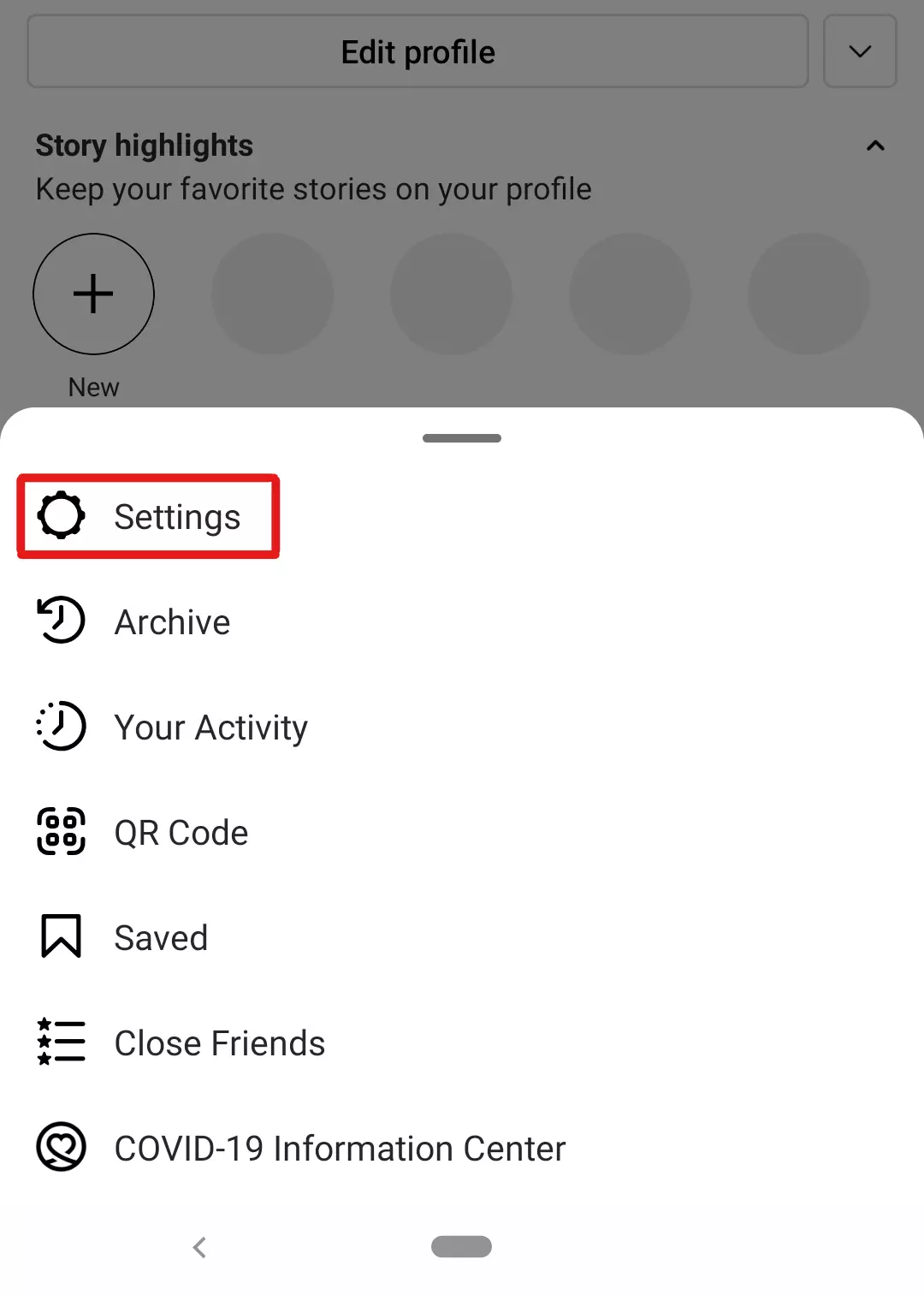
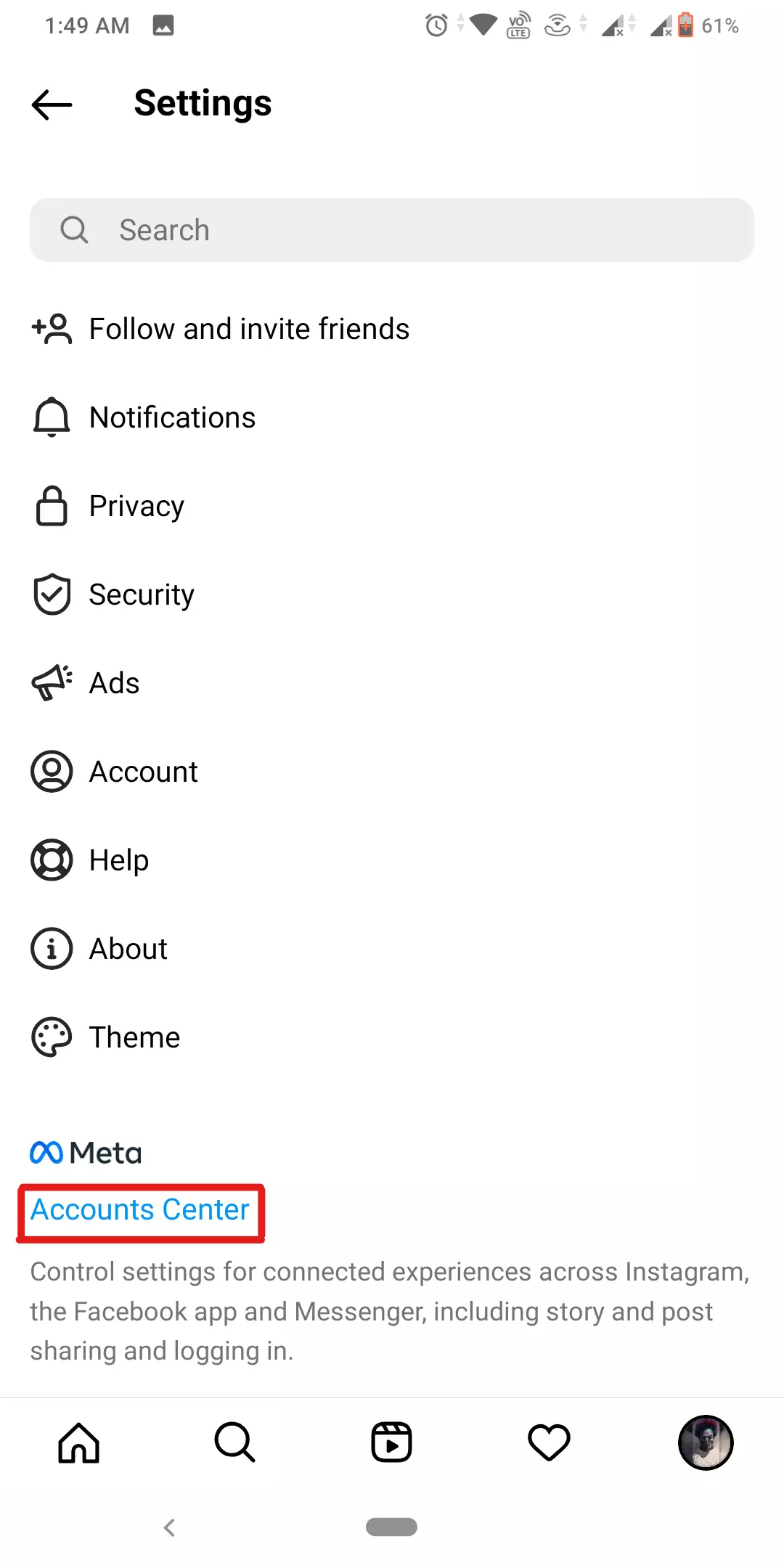
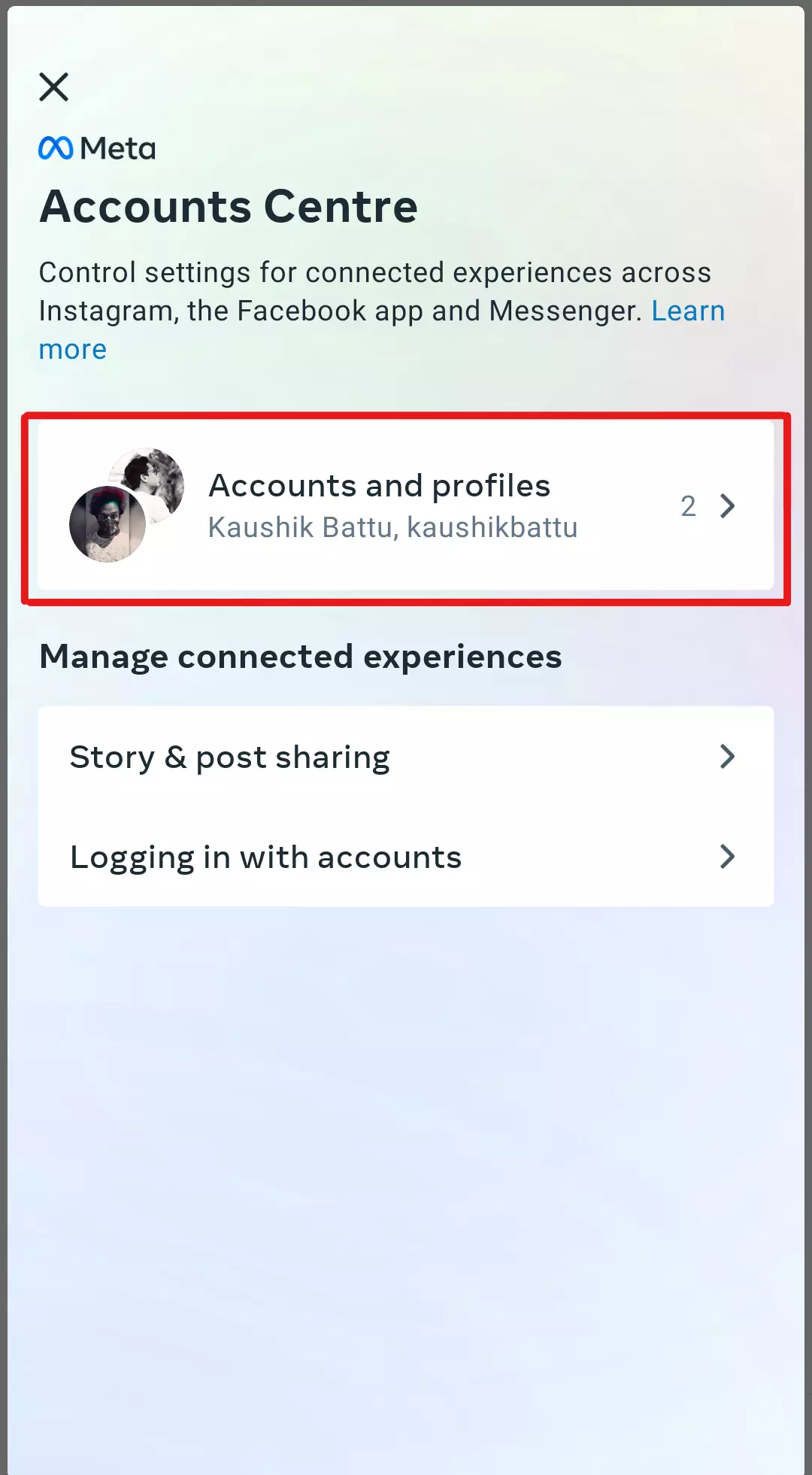
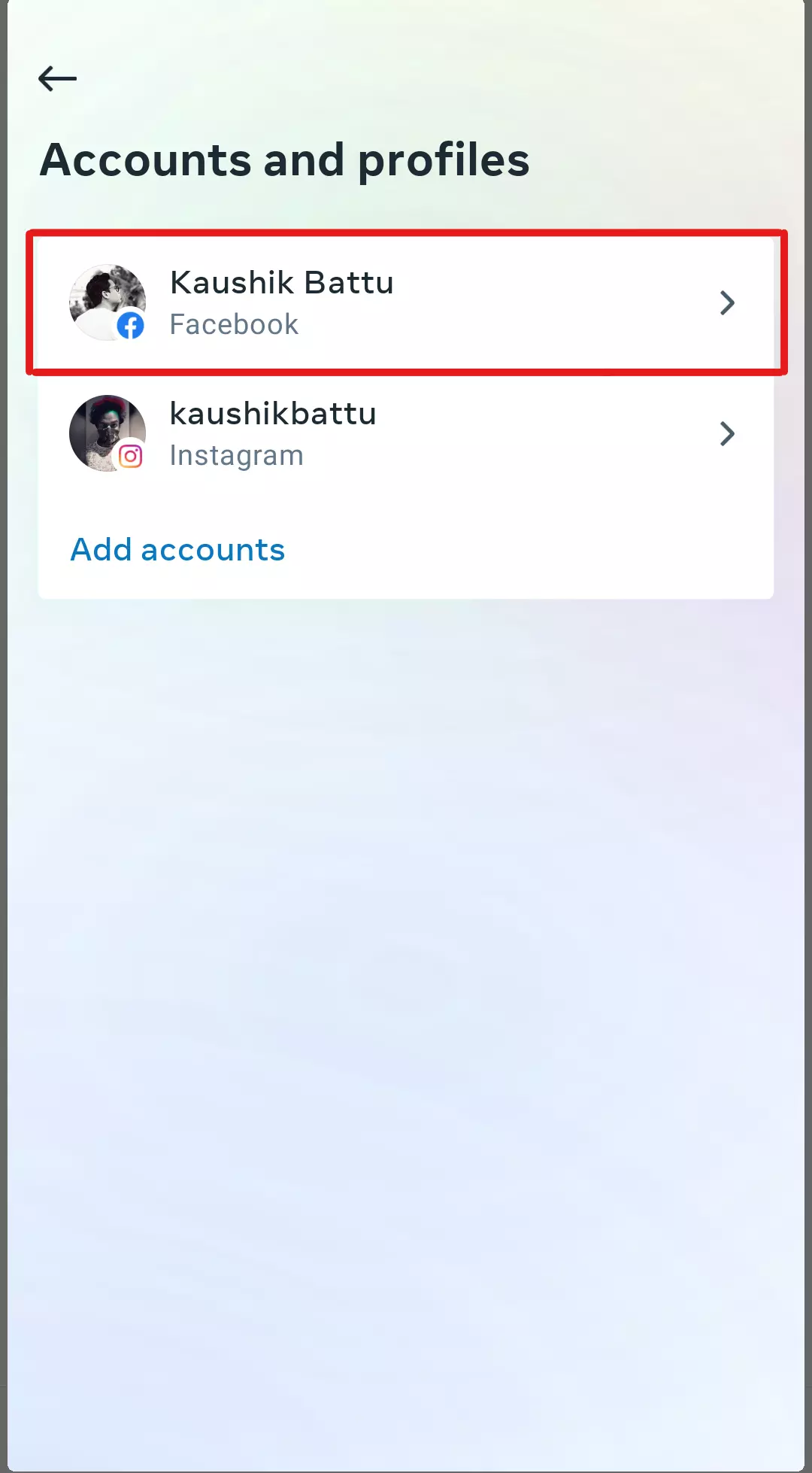
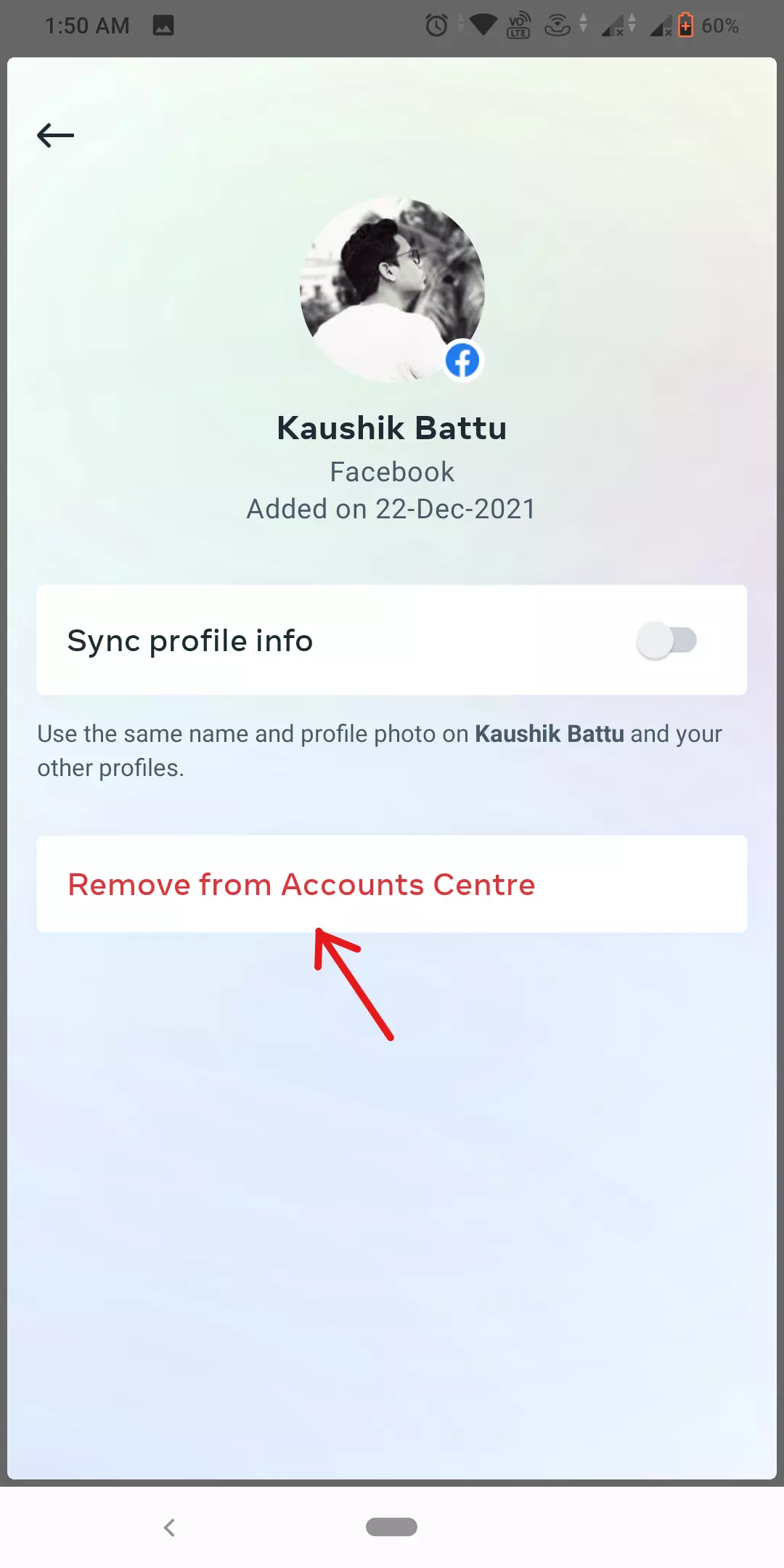
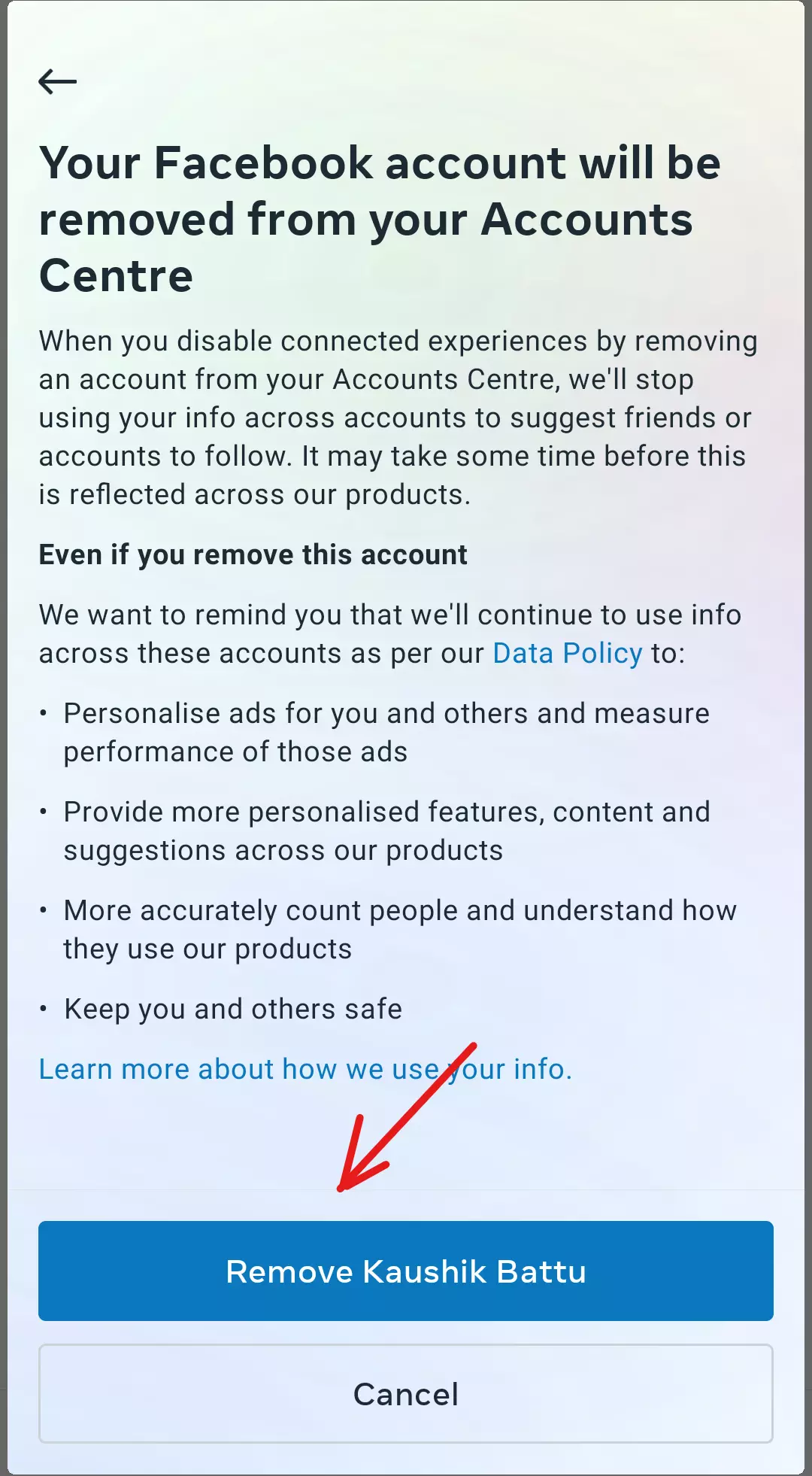
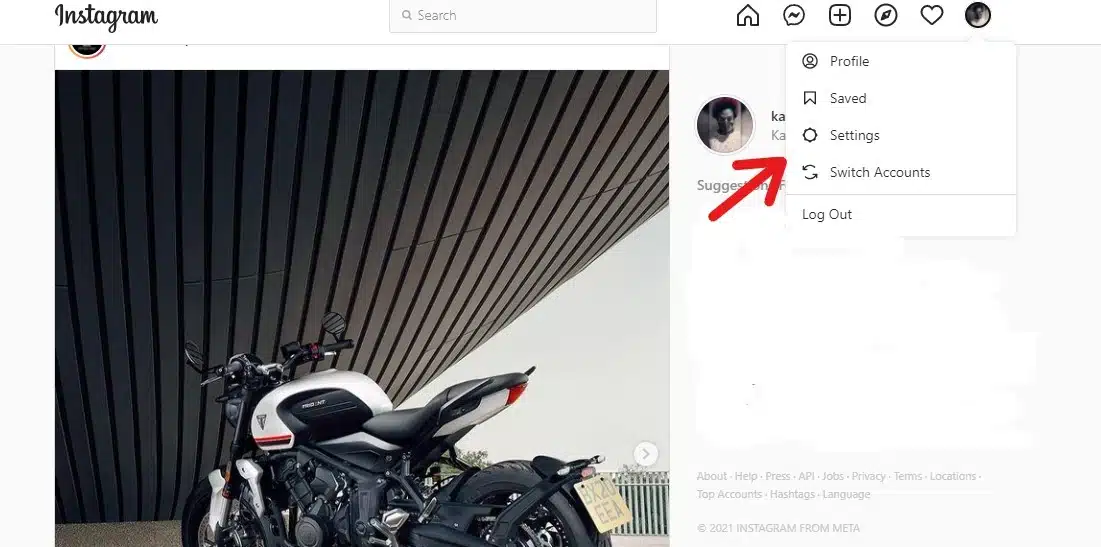
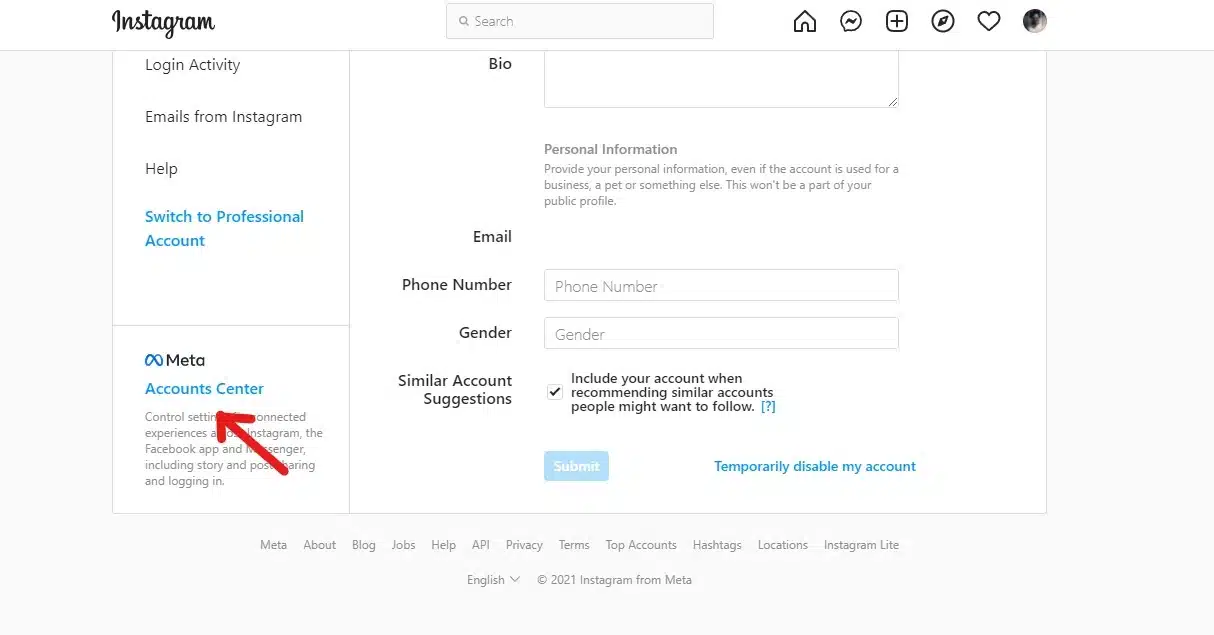
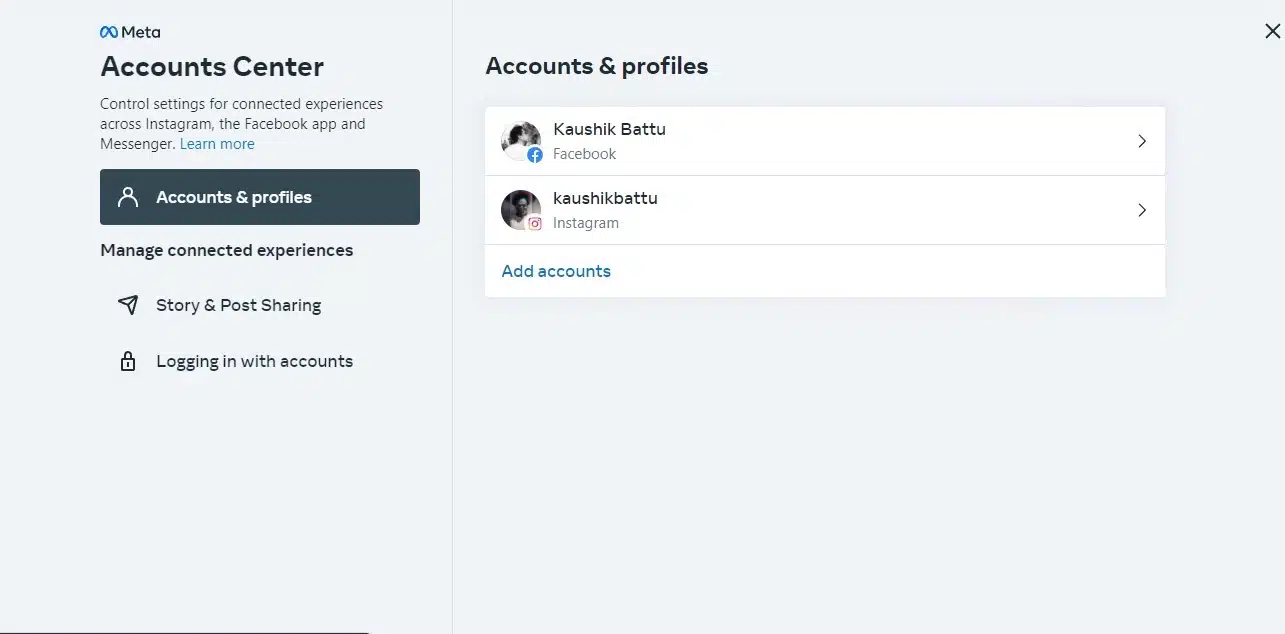
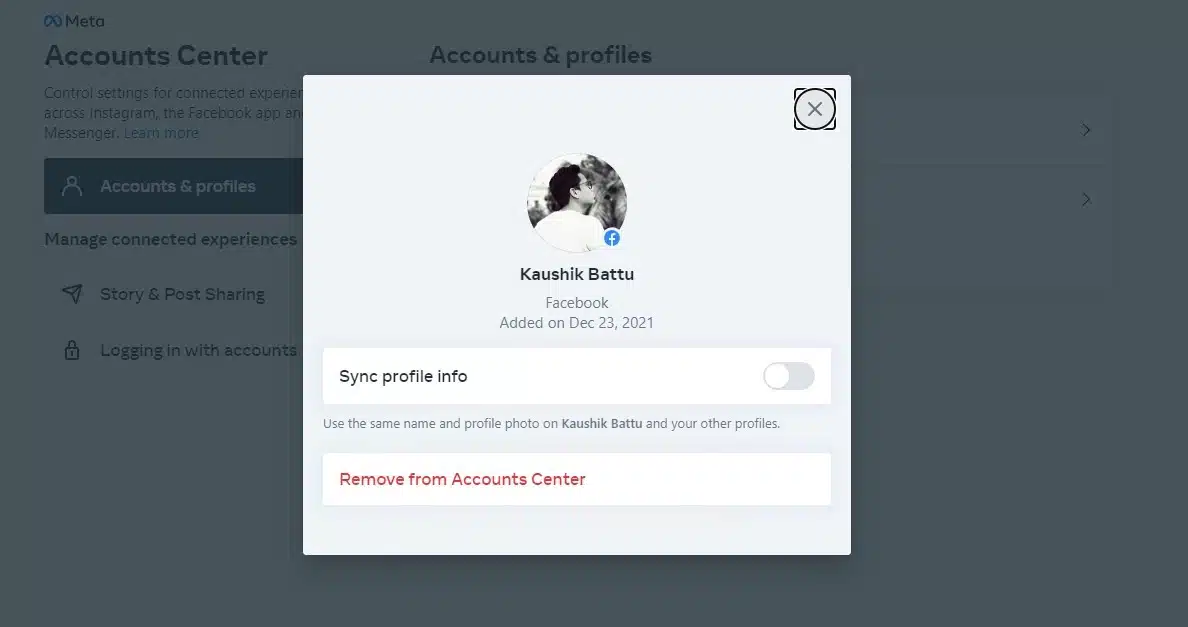
![Click Remove [Your Facebook name] to unlink Facebook from Instagram](https://techbaked.com/wp-content/uploads/2021/12/Click-Remove-Your-Facebook-name-to-unlink-Facebook-from-Instagram.webp)