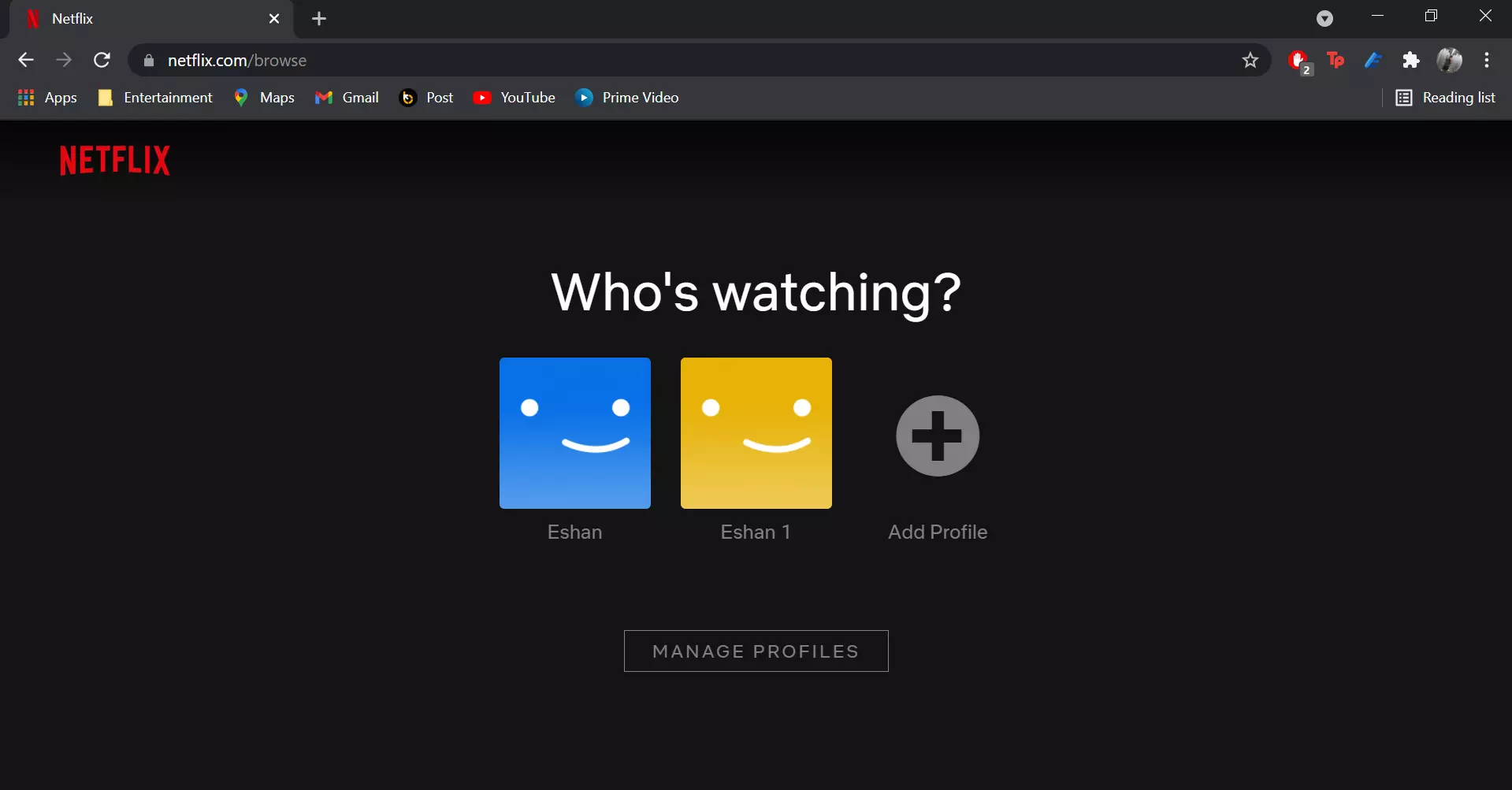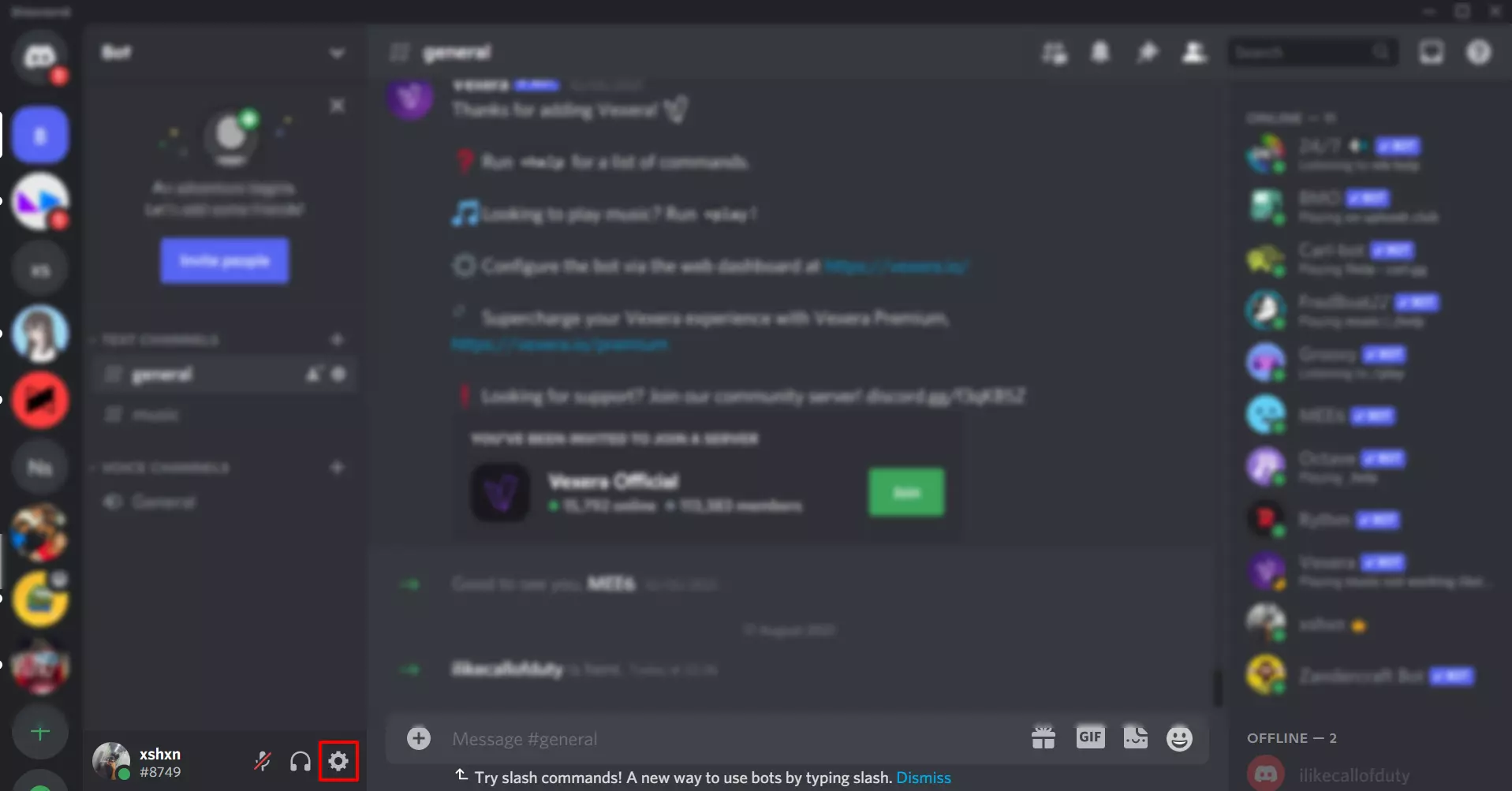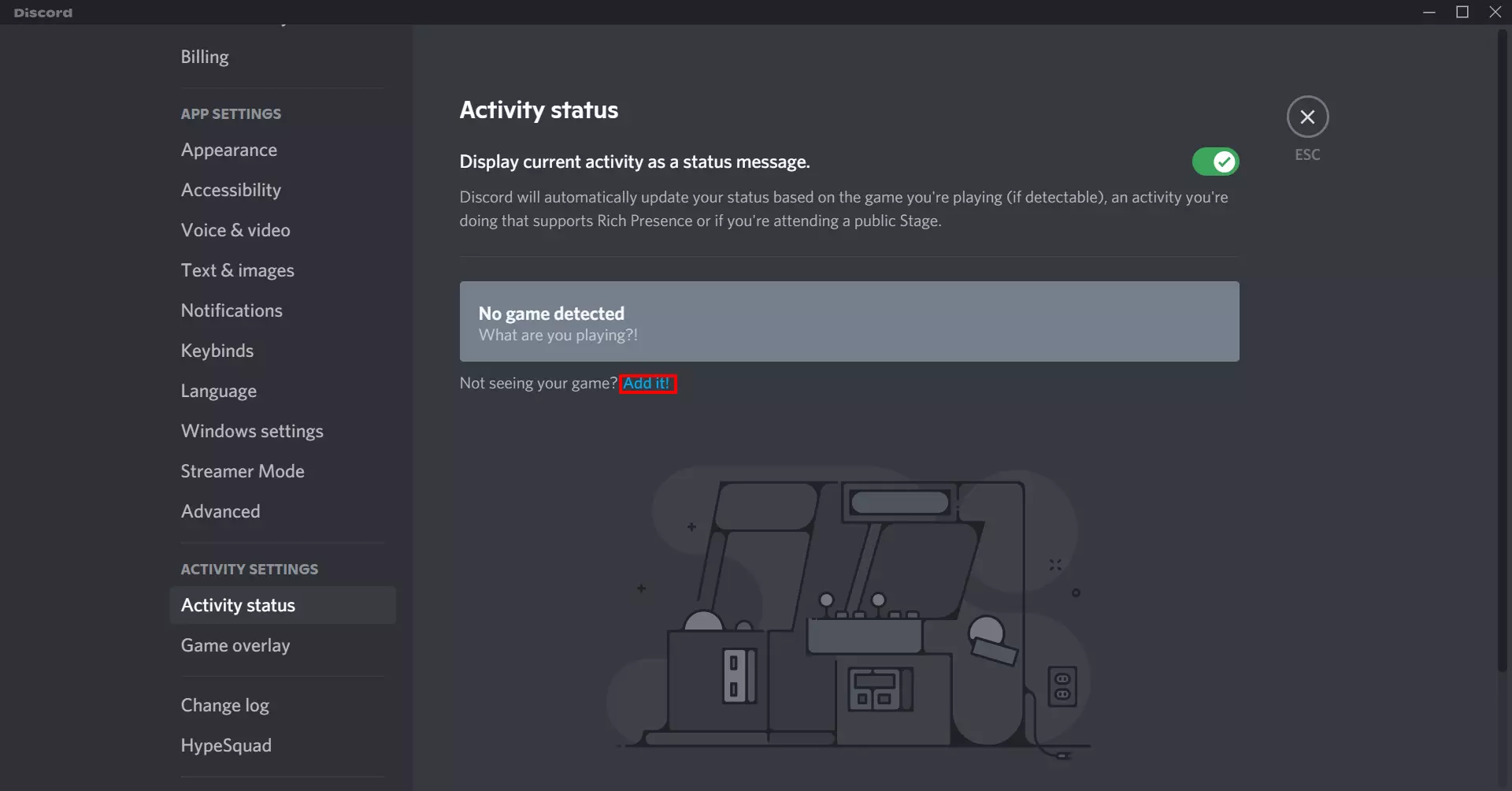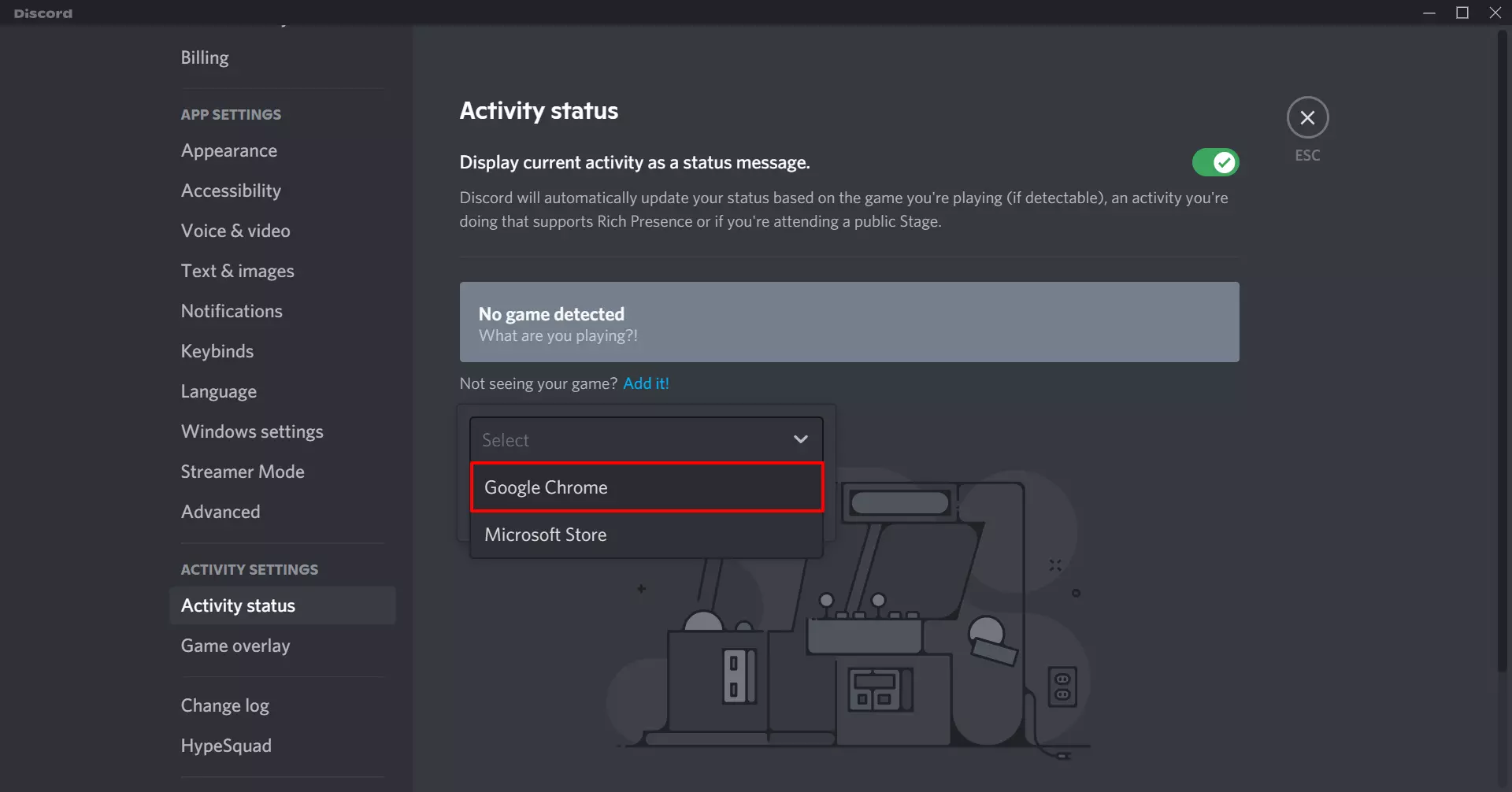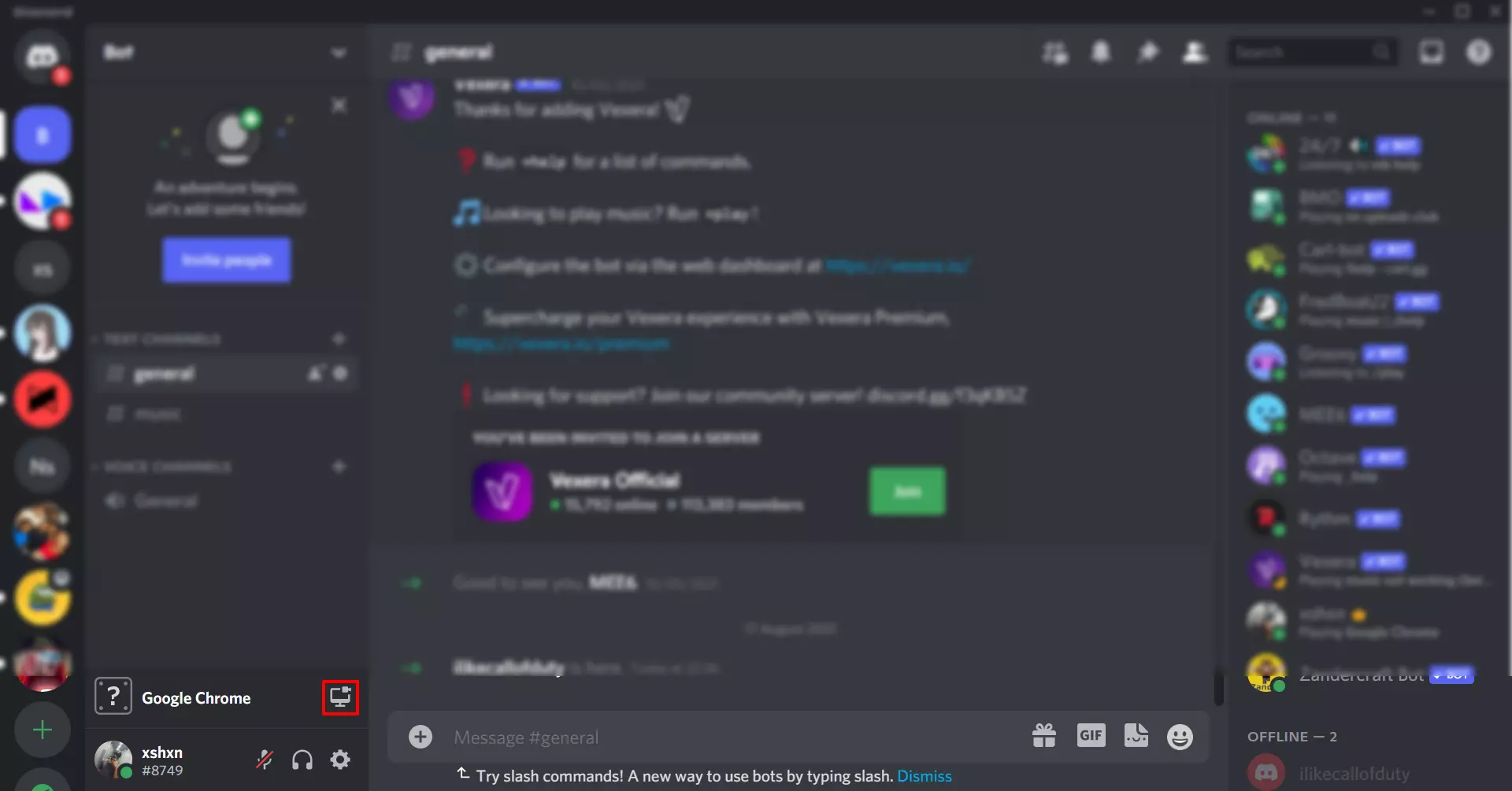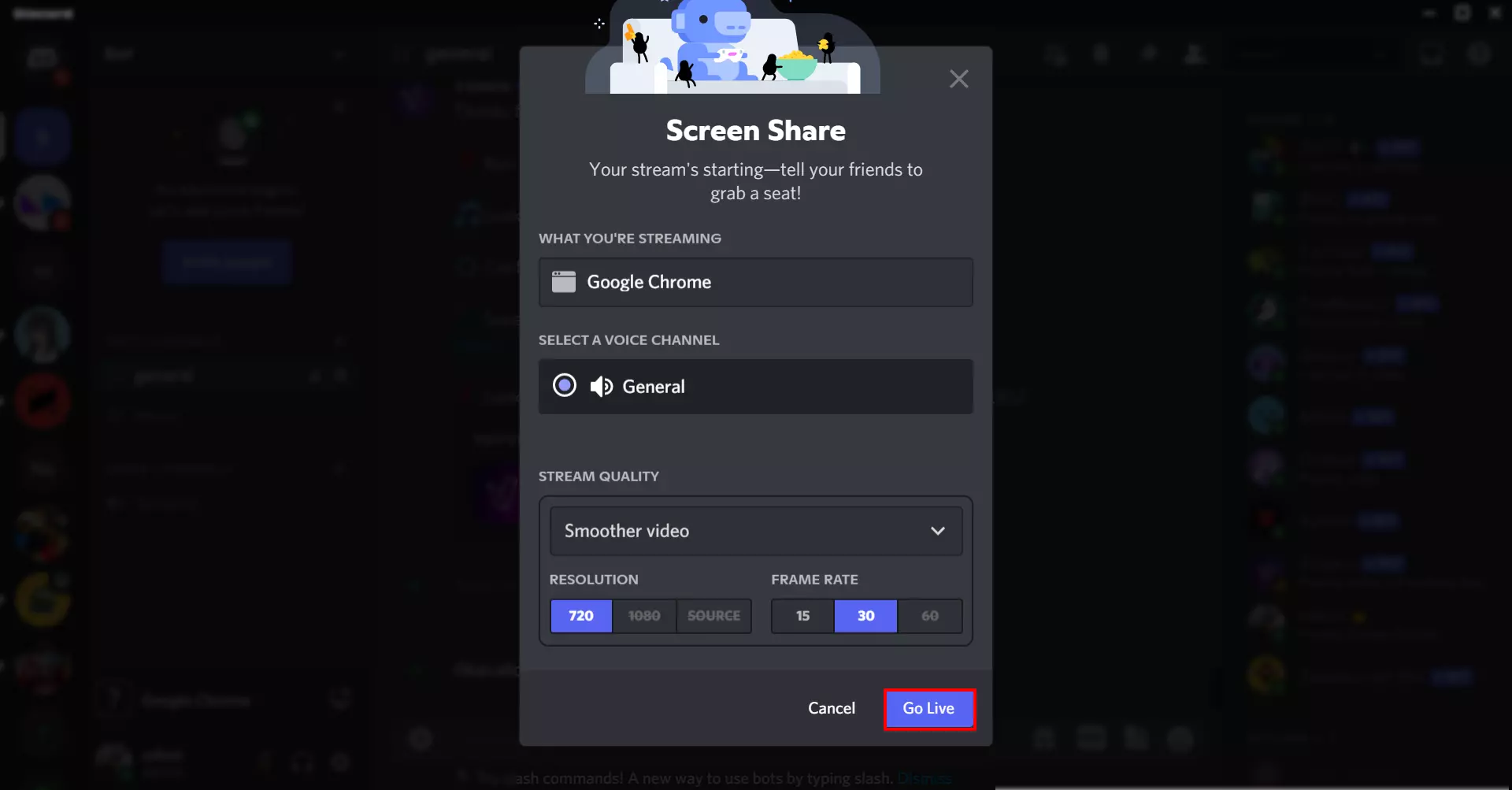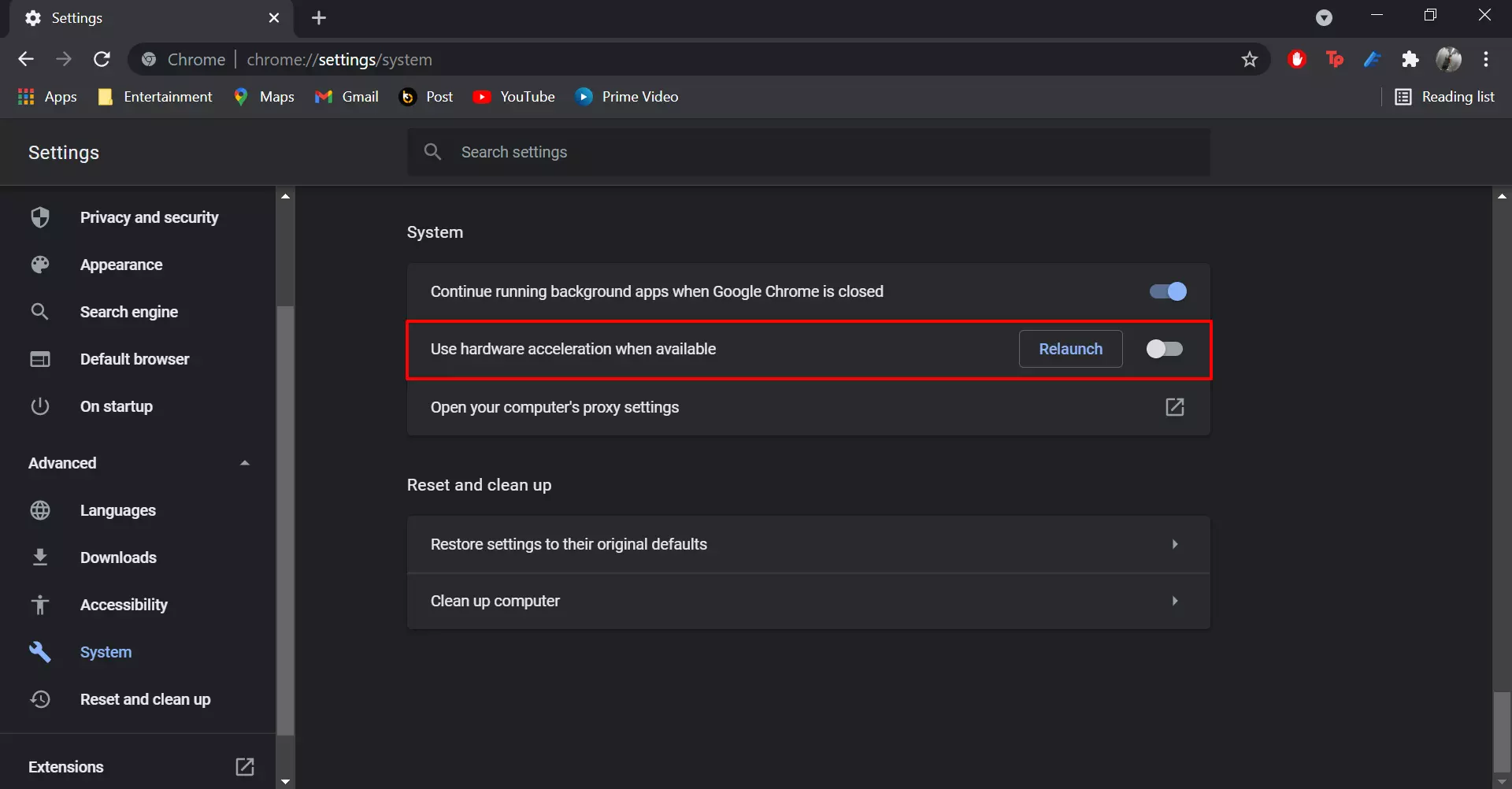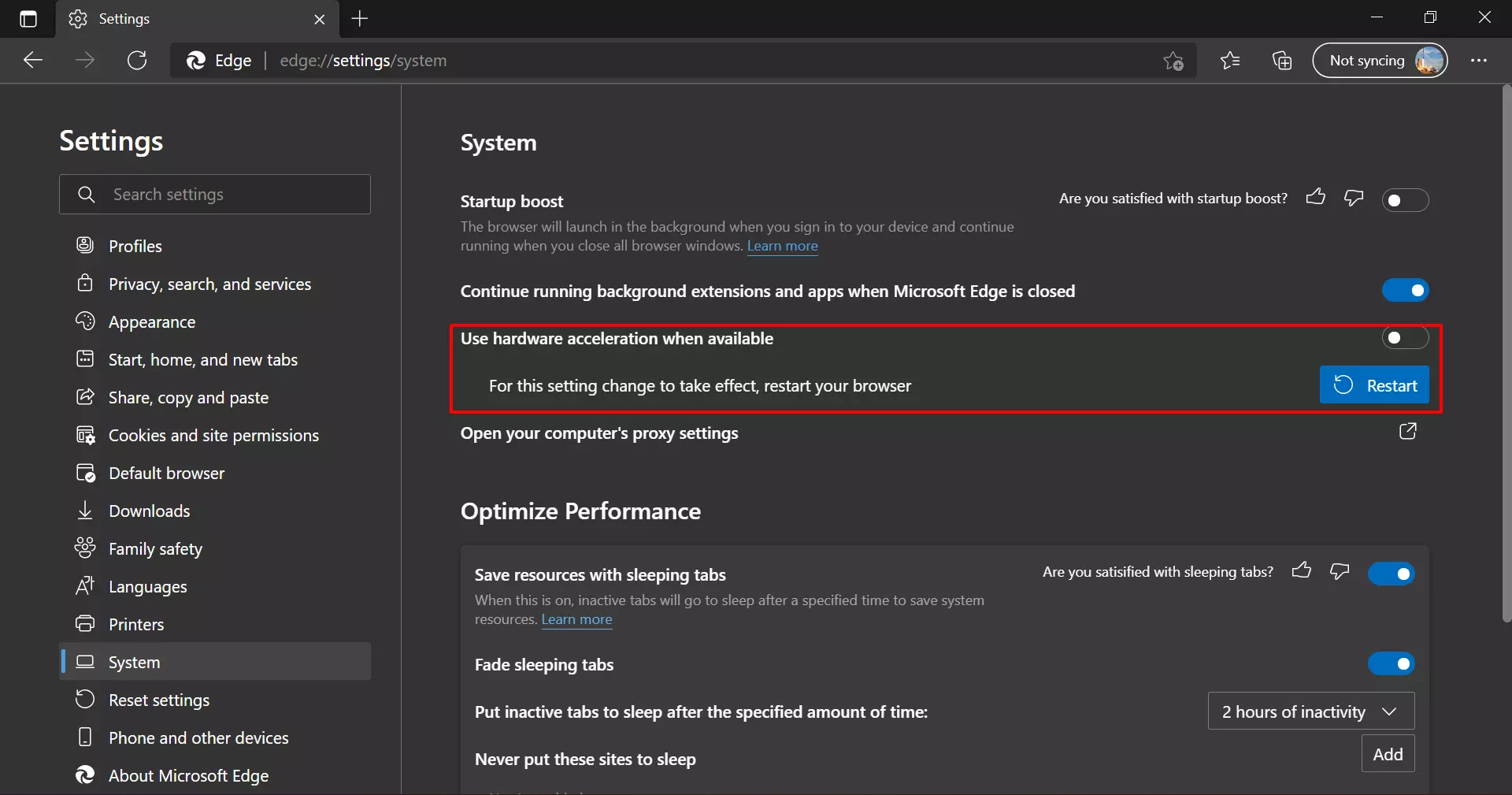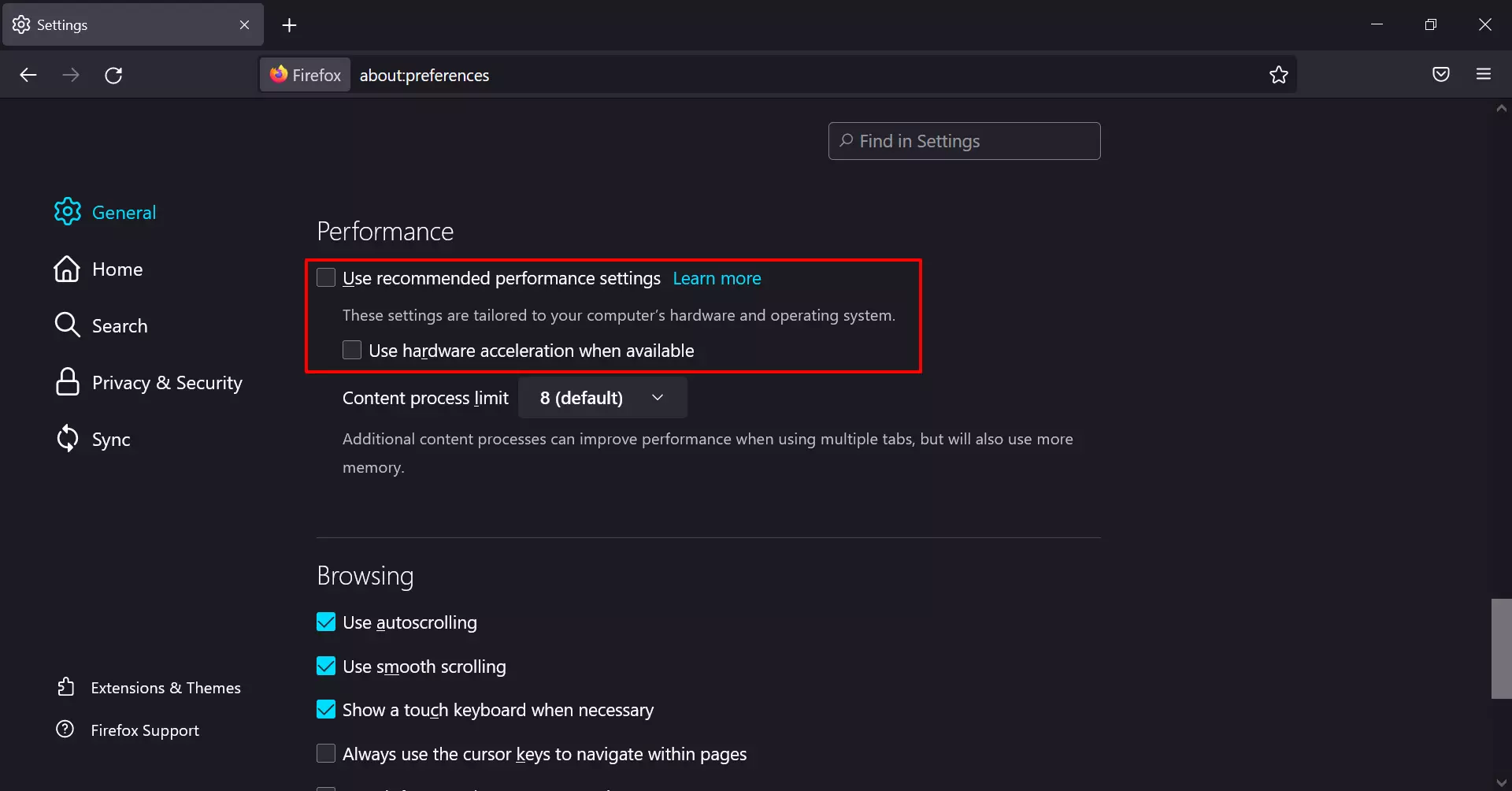You might often want to stream movies with your friends and family; a great way to do it is to use Discord. So, today we are going to show you how to stream Netflix on Discord. After its launch on 13 May 2015, Discord quickly grew to be one of the best, if not the best, gaming chat services.
Due to its simple and polished User Interface, advanced feature set, no other gaming chat service could match its popularity. Discord nowadays is used for much more than chatting with your friends and family. For example: stream your gameplay to your friends and family, use voice channels and have fun with Discord bots.
How to stream Netflix on Discord on Windows and Mac
- Launch your favourite browser and go to netflix.com.
- Launch the Discord app on your Windows PC (You cannot stream Netflix on Discord on your web browser, so if you haven’t already, download the Discord app for Mac or PC).
- Click on “Settings” and then scroll down to find the “Activity Status” tab.
- Now click on “Add it” next to “Not seeing your game?”.
- From the drop-down menu, select the browser you are streaming Netflix on.
- Go back to the home screen then click on the share screen button in the bottom left corner.
- Then select your browser tab in the pop-up that appears.
- You can also select the resolution and frame rate of your stream. (Note that normal users can stream at up to 720p30 while Discord Nitro users can stream at up to 1080p60.)
- Select the voice channel you want your stream to be in then click on “Go Live”.
Common Issues Faced while Streaming Netflix on Discord
1. Black Screen
The most common issue faced while streaming Netflix on Discord is users seeing a black screen while streaming. For Netflix to be streamed properly on Discord, you must disable hardware acceleration in your browser settings. Steps to disable hardware acceleration on Google Chrome, Microsoft Edge, and Mozilla Firefox are given below.
Google Chrome
- Launch Chrome, then click on the three vertical dots at the top right corner.
- Now, click on settings and navigate to the “System” tab under “Advanced”.
- Under the “System” tab, toggle off the option that says “Use hardware acceleration when available”.
- Relaunch chrome
Microsoft Edge
- Launch Edge, then click on the three horizontal dots at the top right corner.
- Now, click on settings and go to the “System” tab.
- Toggle off the option that says “Use hardware acceleration when available”.
- Relaunch Edge
Mozilla Firefox
- Launch Firefox and click on the hamburger style menu at the top right corner.
- Click on “Settings”.
- Under the “General” tab scroll down to find the performance settings.
- Uncheck the “Use recommended performance settings” then uncheck “Use hardware acceleration when available”.
- Relaunch Firefox
You should now be able to stream Netflix on Discord without the black screen issue.
2. Audio Issues
Audio issues are also pretty common while streaming Netflix on Discord. To fix them, you will need first to figure out what is actually causing the problem. Fixing these issues will allow everyone to have a smooth experience while you stream Netflix on Discord.
Discord might need Administrative Permissions to play audio without lagging properly. To grant administrator permissions to an app, follow the instructions below:
- Click on the start button and type the name of the app.
- Right-click the first option and click on “Open File Location”.
- Right-click the file and select properties.
- Under the “Compatibility” tab, check the “Run as Administrator” option.
- Now, click on “Apply” to save the settings and relaunch Discord.
Another reason you might get Audio issues is due to your device drivers not functioning properly. To fix, this all you need to do is uninstall and reinstall the drivers to stream Netflix on Discord without issues.
Slow internet on your or your friends’ end may also cause Audio to play out of sync and lag. Try moving closer to the router or try restarting your router to fix this issue.
Why Can’t You Stream Netflix on Discord on Safari for Mac?
To stream Netflix on Discord without a black screen, hardware acceleration needs to be turned off. Since macOS Catalina, Safari no longer gives you the option to turn off Hardware Acceleration like Google Chrome manually, and Microsoft Edge does. Therefore you might see a black screen when you stream Netflix on Discord on Safari for Mac. You can still use other browsers such as Google Chrome and Microsoft Edge on your Mac to stream Netflix on Discord.
Streaming Netflix on Discord on iPhone and Android
Due to DRM (Digital Rights Management) limitations, you cannot stream Netflix on Discord on Discord’s mobile applications for iPhone and Android. Sharing your screen in a voice channel also won’t work since all the others would see is a black screen. If you are a mobile user, then you will have to wait to stream Netflix on Discord.
Watch Netflix with friends on Discord
So that is how to stream Netflix on Discord to watch with friends. This method also works with other streaming services such as Amazon Prime Video, Disney+Hotstar, SonyLiv. However, for Amazon Prime Video, we recommend using its built-in watch party feature, which lets you watch movies with your friends without any additional extensions.
You can now enjoy watching movies with friends while also listening to their reactions. Web extensions like Teleparty may collect data like the shows you watch, with whom you watch, and your location, which is why Discord is a safer alternative.
Read more like these:
- How to Perform Android to Mac File Transfer in 7 Easy Steps
- My iPhone Won’t Charge When Plugged! 6 Ways to Fix it
- How to Hide Photos in Google Photos (2 Easy Ways)
- How to Restore Recently Closed Tabs in Chrome, Firefox, Edge, Opera, and Safari Easily
- How to Find Mac Address, IP Address, and Network Connection Details on Any Device Easily
- How to Forget Wireless Networks on Mac in 5 Easy Steps