Have you ever felt frustrated when you accidentally purchased something from the Xbox store or bought a game that didn’t match your expectations? Don’t worry, Xbox has its very own Refund system through which you can quickly refund an item labeled as ”Refundable” if it is as per their refund policy.
So in this article, we’ll be explaining everything you need to know to refund a purchased item from the Xbox store.
Xbox Refund Policy
Xbox has a stringent Refund Policy which doesn’t sound very encouraging. The purchased product should follow every rule to be eligible for a refund. It usually tends to stand out as a mammoth task with strict guidelines.
The Xbox Refund Policy includes the following rules:
- You should have a valid reason for requesting a refund.
- Refunds can only be requested within 14 days of the purchase.
- For a purchased digital game to be refunded, it shouldn’t be played for more than 2 hours across different accounts.
- In the case of a newly released game, the game can be refunded one day after its release and after it has been launched at least one time.
- Add-Ons, Downloadable content, Season pass, and other digital items labeled as non-refundable are not eligible for a refund.
Following is a list of legitimate reasons for which you can request a refund:
- The game had many bugs and malfunctions.
- You accidentally purchased the product.
- Someone else bought the product from your account.
- There was an error in the bill.
Once you make a refund request and it gets approved, Microsoft will refund your money within a few business days. Unfortunately, Microsoft hasn’t mentioned the mode of payment for the refund.
How to make a Refund Request?
- Visit the Microsoft Account page.
2. Sign in to your Xbox account through which you have to make a refund request.
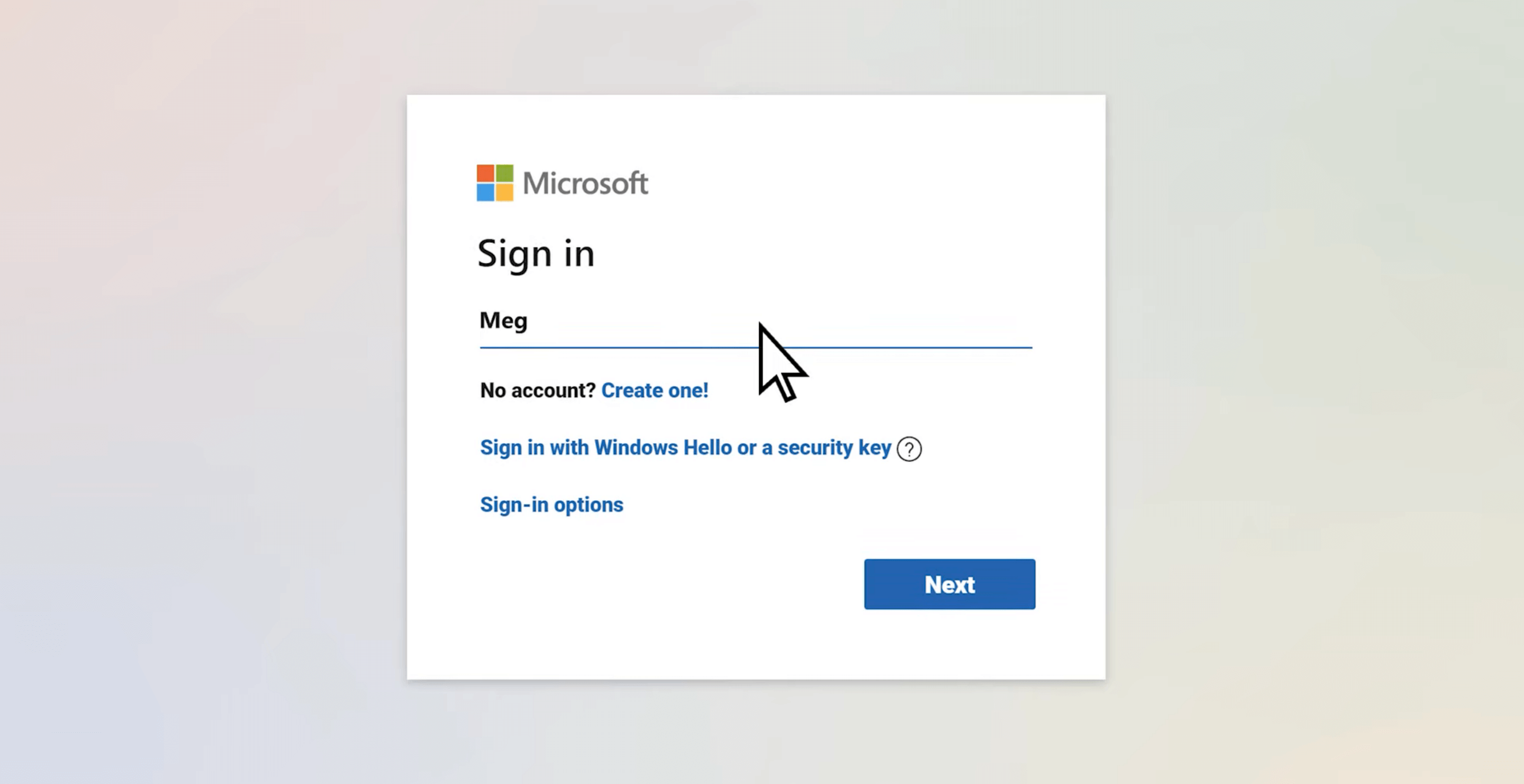
3. Click your profile picture on the top right corner.
4. Click on My Microsoft Account.
5. Under Payment and Billing, click on Order History.
6. Click on the item’s order number from the list of purchases and click on Request refund.
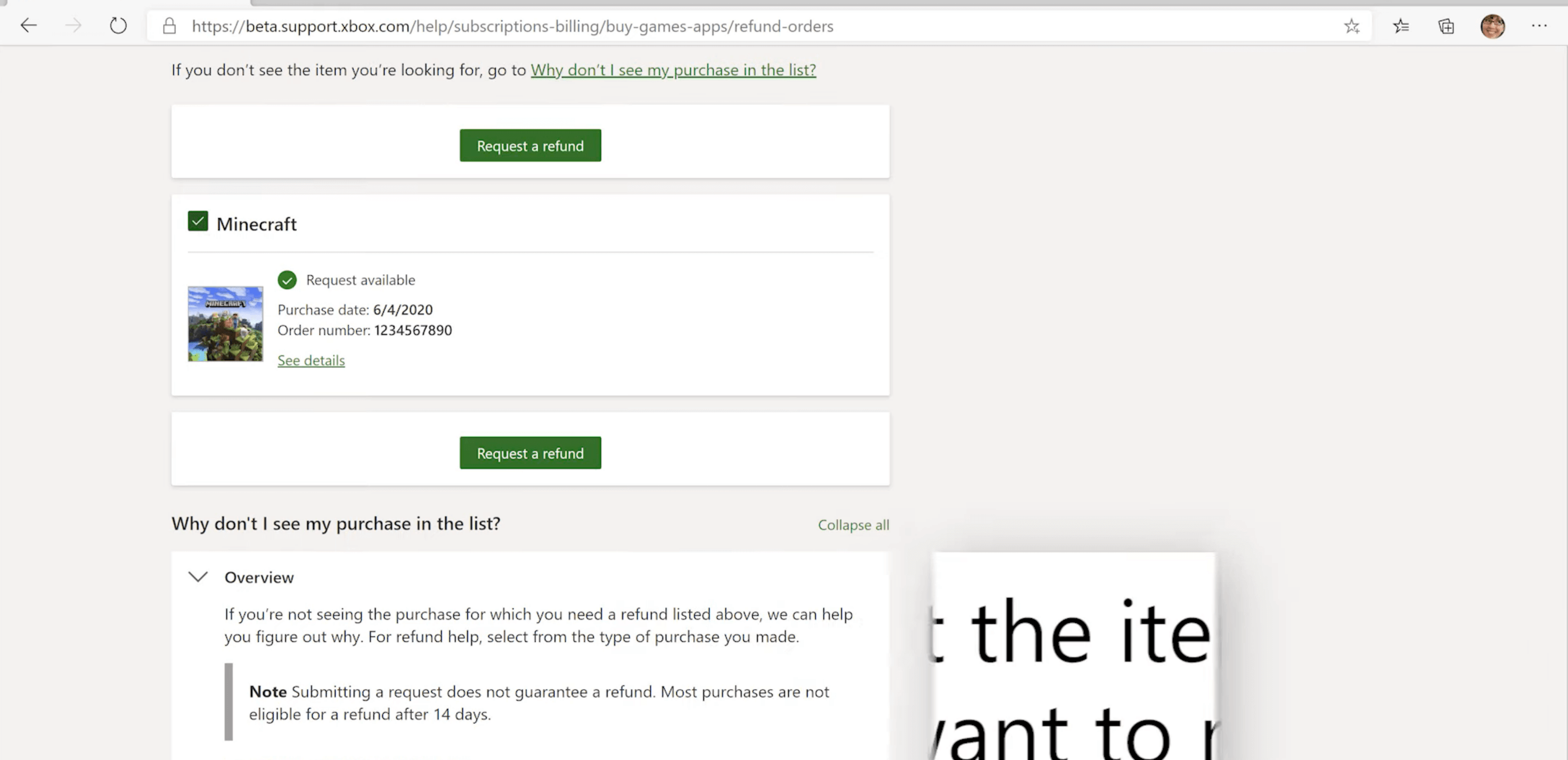
7. Enter a valid reason for requesting a refund, plus enter additional information to help Microsoft understand your case better.
8. Press the Submit option.
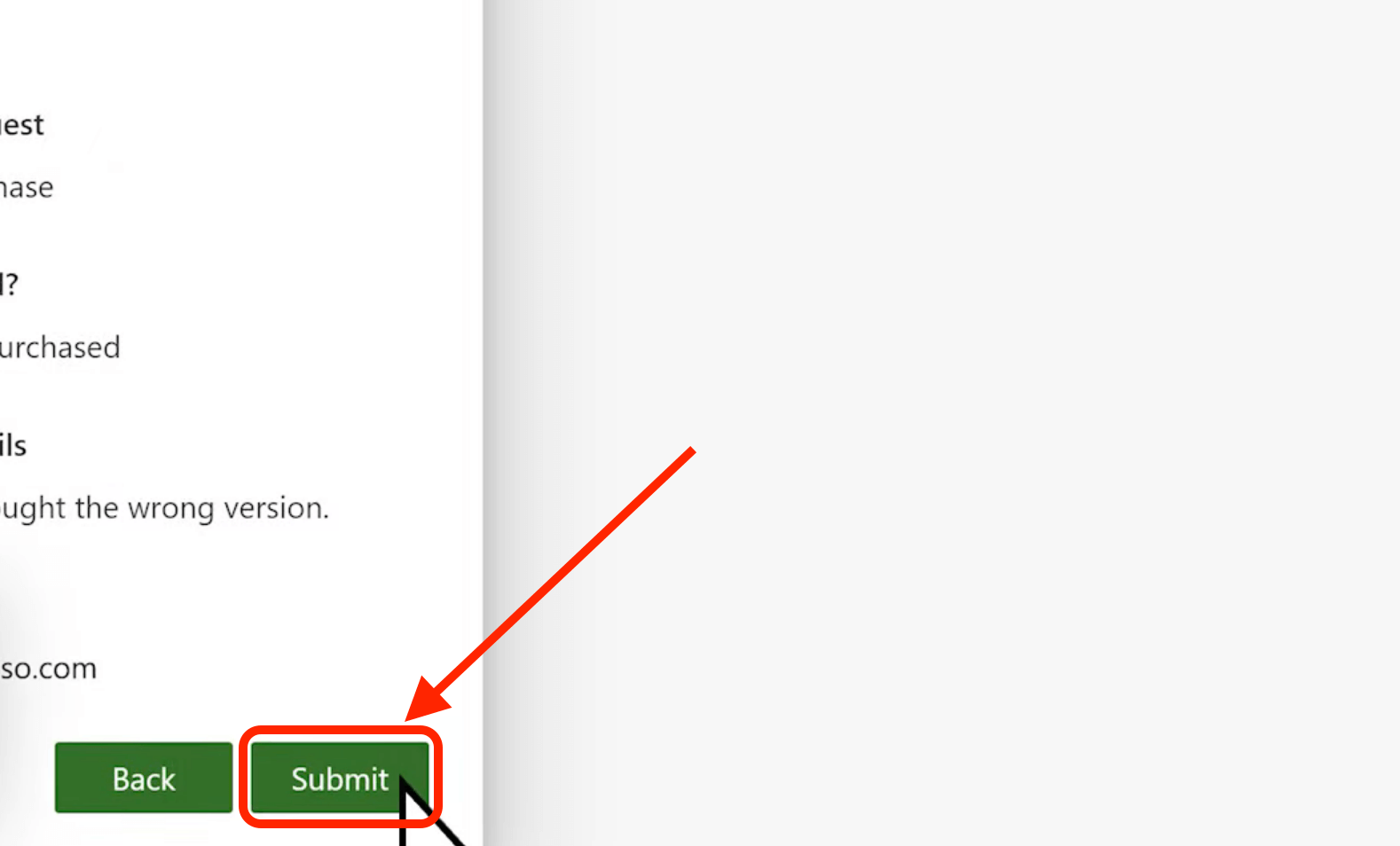
Get Your money back with this Refund Policy
Though Xbox has a very stern Refund Policy, it sure is handy in case of accidental purchases. You will always receive a confirmation mail after making a refund request. Microsoft Customer care then reviews your case and confirms within 72 hours whether you can refund your item. If you aren’t able to view their emails, make sure to check out the spam section of your inbox.
In case of any queries regarding the tutorial, you can always use the comments section below.