This guide will show you how to remove YouTube ads on Android. YouTube is a massive platform when it comes to entertainment. Since YouTube has launched its premium service, the ads on YouTube have increased awfully. People have understood the importance of advertisements to YouTubers, but they are just too many of them these days.
We understand that YouTubers need to monetize their content for the hard work they put in. We can agree on that to some extent. But when it comes to YouTube, they pushed it too much. YouTube serves as the center of entertainment in our lives. So getting rid of YouTube completely because of ads isn’t a good choice. That makes it more of a reason to remove YouTube ads on Android.
You don’t need a YouTube plugin or something to remove ads from YouTube. You don’t even need to get your Android device rooted for this purpose. If you want to know how to remove YouTube ads on Android, follow the guide step by step.
Is it illegal to remove YouTube ads?
No, it is not illegal to remove ads on YouTube. The thing here is that you aren’t eliminating ads from YouTube itself. All you are doing is just blocking them on your device. Using custom DNS, modified APKs, or blocking ad IPs isn’t an illegal offense. You need not worry about anything. You are not at all committing a crime.
[su_note]It is always recommended to purchase the YouTube Premium subscription instead of blocking ads. It will be better for both the content creators and the users themselves.[/su_note]
How To Remove YouTube Ads on Android
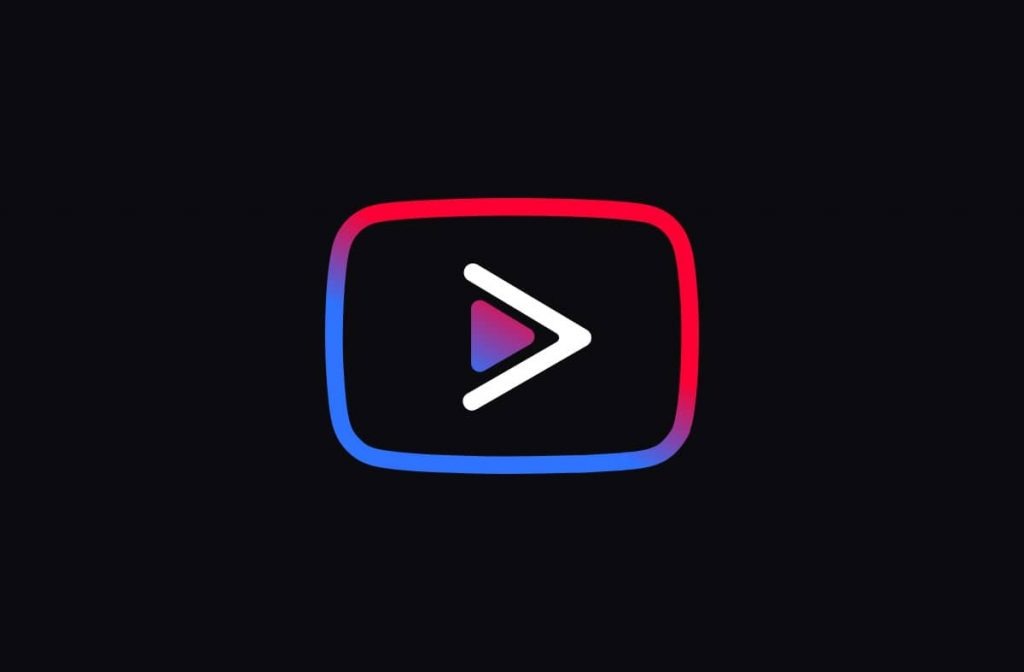
To accomplish this, we will be using a modified YouTube app on Android – YouTube Vanced. It supports devices with and without root access. It makes it the best-modified version of YouTube for Android.
YouTube Vanced is a modified APK of the official YouTube app. In addition to ad-blocking, you get additional features like a black/dark/blue/pink theme. Other than that, you can override the maximum resolution along with background playback. Also, you can enable swipe controls as you get on video players like MX Player or VLC for Android.
YouTube Vanced is available for non-rooted, rooted devices and Magisk module support. All these factors make it the best tool to choose when removing YouTube ads on Android.
How To Remove YouTube Ads on Android Using YouTube Vanced
- Download MicroG and YouTube Vanced from the given link below.
Download Vanced Manager - Install MicroG APK.
- Install YouTube Vanced APK.
- Disable the original YouTube app from the settings.
- Open YouTube Vanced app.
- Choose to DISMISS on the popup. Tap on the profile and choose the Add Account.
- Sign in to your Google account and you are almost set.
- Once back, tap on your profile and go to settings.
- Inside settings, choose Vanced Settings. And then go to Layout Settings.
- Enable the following options:
Black Watch
Black Theme - Now go back and enjoy YouTube since you have succeeded to remove YouTube ads on Android.
After doing all the above things, you will remove YouTube ads. You have got rid of YouTube ads, but there’s more to the YouTube Vanced app on Android. You can play your video in the background while not watching it.
Advantages of YouTube Vanced
- No Ads
- No Root Required
- AMOLED Black Theme
- Background Play for supported devices
Disadvantages of YouTube Vanced
- Slower updates
- Unreliable in the long run
Alternative Method to Remove YouTube Ads: Blokada
While YouTube Vanced is a great option, you might not want to install a modified APK other than the original YouTube app. Well, good for you, we have an alternative just for you. Although YouTube doesn’t allow you to remove YouTube ads without the YouTube premium subscription, we still have another solution for you.
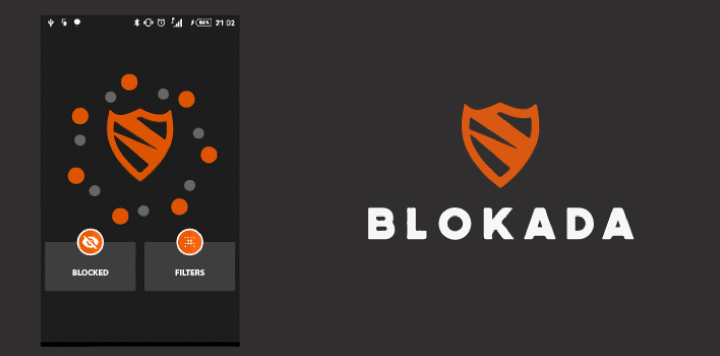
Blokada is an ad-blocker for Android which efficiently blocks ads using a secure VPN connection. The best part is that it doesn’t require root access and is easy to use. It works on both WiFi and your mobile network without causing any harm to your device.
Since Blokada works on VPN, it blocks other ads on other apps, including your browser or free-to-play games that rely on Ads for revenue. We recommend you use Blokada instead of YouTube Vanced since it is much better and easier to use. It doesn’t involve the installation of separate APKs and so on.
One thing that Blokada lacks is the proper distribution of APK over the Play Store. Since Google Play doesn’t allow such apps, we need to rely on the website itself. The website has a different APK compared to the one on the Play Store.
[su_highlight background=”#FF0000″ color=”#fafafa”]Note: This will not remove YouTube ads completely but you won’t see ads while playing videos, though.[/su_highlight]
How To Remove YouTube Ads on Android Using Blokada
- Download Blokada APK on Android using the link below.
Download Blokada - Open Blokada and tap on the option that says Ad Blocking is deactivated.
- It will open up Ad Blocking options. From there, tap on Host Lists.
- From the Host Lists options, enable StevenBlack Unified and Adaway.
- Come back to the home page and tap on the ON button.
- It’ll ask for a VPN connection request. Just allow it and you’ll be good to go.
Once enabled, you can check if ads are playing on YouTube. You’ll see some ads on the homepage of YouTube but won’t see them on any of the videos while playing.
Advantages of Blokada
- No root required
- Blocks ads on all apps.
- No need to uninstall the official YouTube app.
Disadvantages of Blokada
- Uses VPN
- Only blocks ads on videos
Using a Full-Stop “.”
This particular trick works on the YouTube website on both PCs and smartphones, although you will have to repeat this every time you wish to view YouTube ads. Here’s how it works.
- Firstly, open the video that you want to watch on the YouTube website.
- As this trick works on pre-roll ads, you will get a pre-roll ad on the video you are watching.
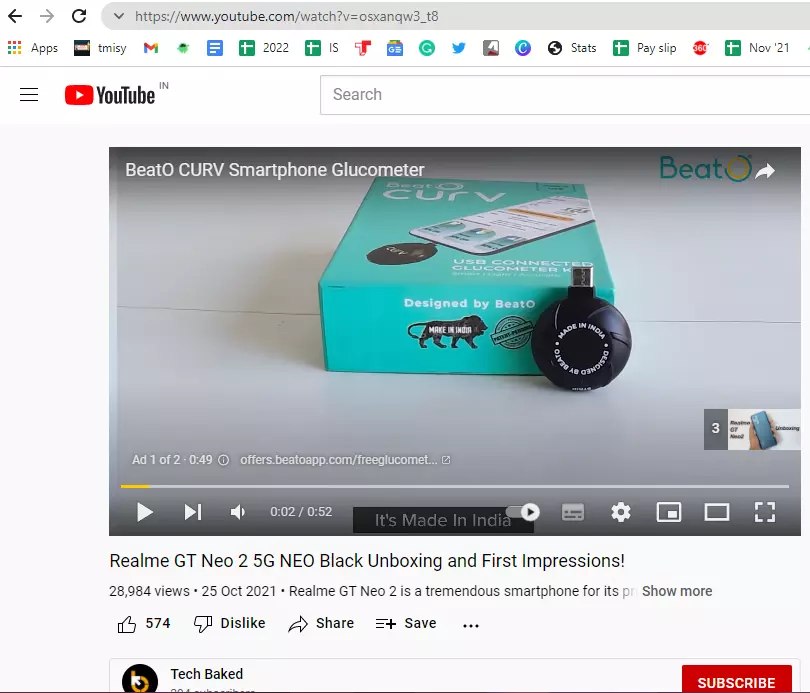
- Pause the ad and go to the URL bar on the browser.
- You need to add a full-stop “.” after the primary URL and extension which is “YouTube.com”. After adding the full-stop, the URL would be “YouTube.com.”
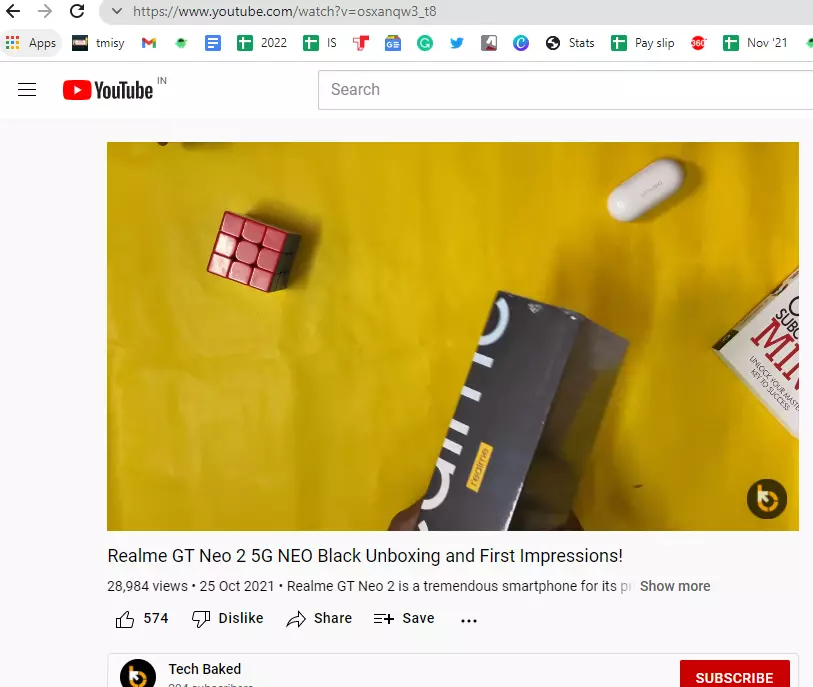
To explain it better, assume that you are watching one of the most popular songs in Indian cinema on YouTube, and you got a pre-roll ad. If you use this trick, the pre-roll ad will vanish, and you will instead get access to the video right away. Although this is an excellent workaround, you can still encounter a pre-roll ad as this method isn’t 100 percent foolproof.
Old URL: https://www.youtube.com/watch?v=osxanqw3_t8
New URL: https://www.youtube.com./watch?v=osxanqw3_t8 [Notice the full-stop after primary domain and extension]
Download the YouTube Video
This method is a no-brainer. If YouTube throws you a lot of ads when watching a video, why don’t you download and watch it offline? Note that this method isn’t about downloading video to watch it on YouTube, but it downloads the said video on your local drive. It means the video will stay on your phone unless you delete it, similar to any photo or video saved on your device. Let’s see how it goes.
- Open YouTube website on your phone or desktop/laptop.
- Find the video that you want to watch without ads. This could even be a movie or a few hours long ASMR or other videos as long as they are available for download.
- Tap to play the video you want to watch and pause it.
- Go to the URL bar and add “ss” before the primary domain i.e. “youtube.com”. This will become “ssyoutube.com” while keeping all other parts of the URL the same it is.
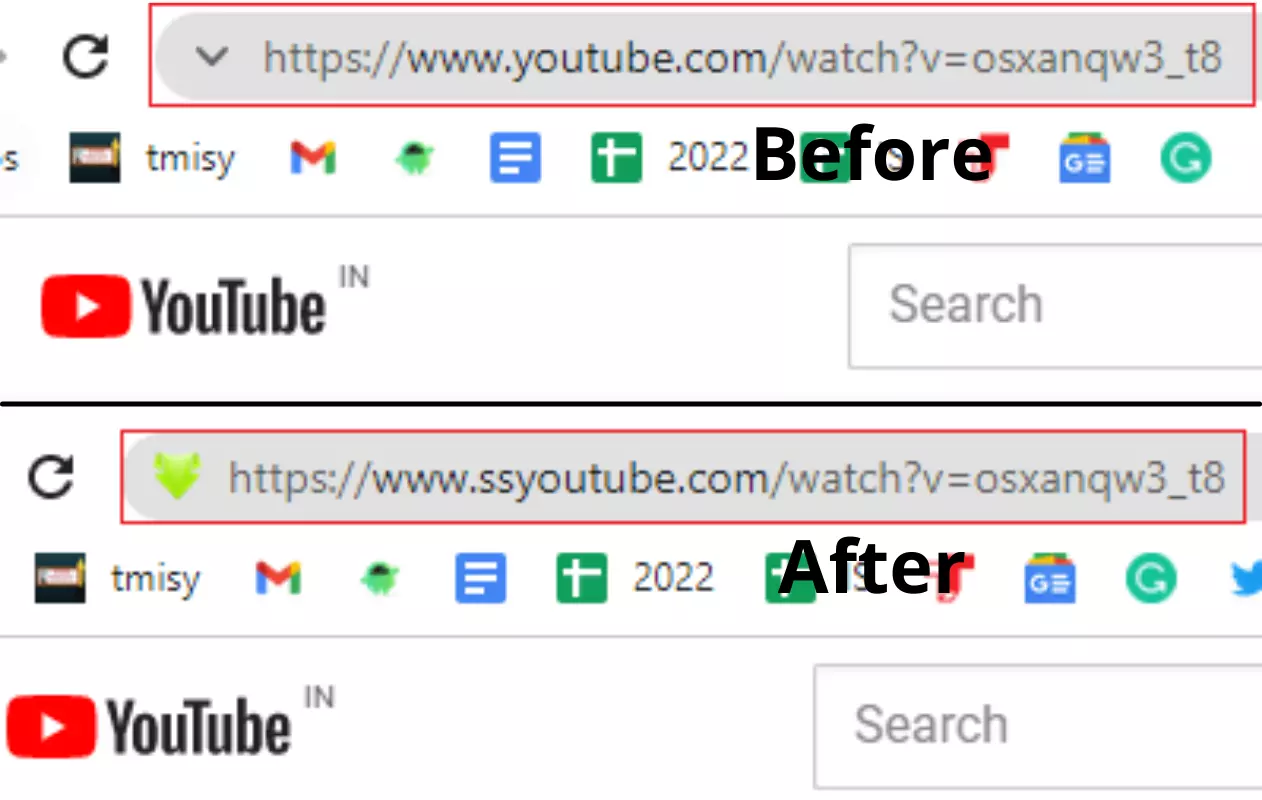
I want to download this video from YouTube on my local storage. The original URL is https://www.youtube.com/watch?v=osxanqw3_t8. After adding the said keyword before the primary domain, it becomes https://www.ssyoutube.com/watch?v=osxanqw3_t8 that will open a new window for SaveForm (or SaveF.net).
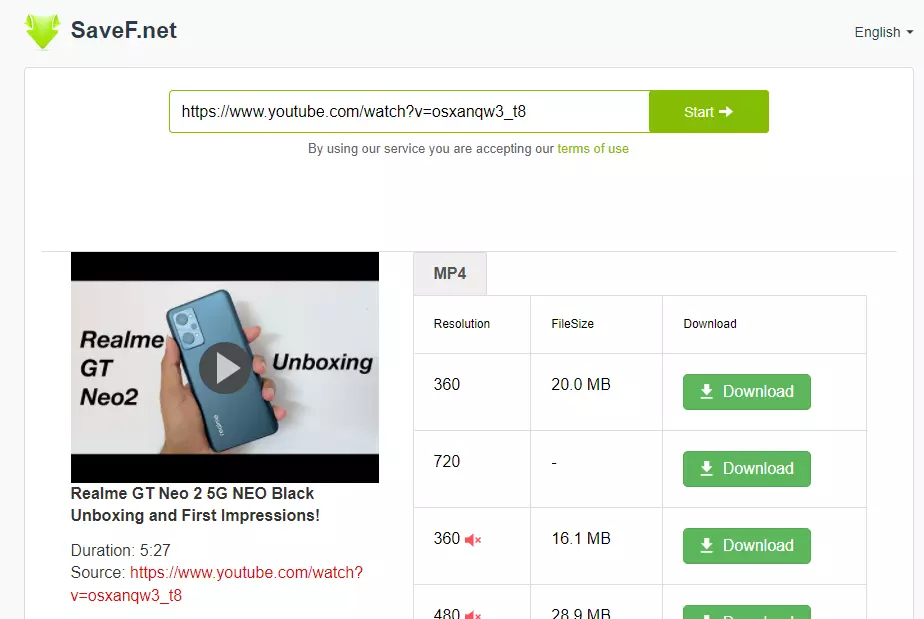
Select the resolution of the video, check out the file size, and if the video has audio or not. Hit the green-colored “Download” button, and it will download it on your device right away.
Skip Ahead of the Ad
This method works on both smartphones and desktops/laptops allowing users to skip an ad. It doesn’t work on the pre-roll ads and only on those that roll in between.
You get a yellow-colored mark on the ‘video timeline’ that shows where an ad would arrive. Instead of going up to that particular ad while watching the video, skip just ahead of the ad, and that’s how you will be able to skip that specific ad. This method is what you can do for a video with a single ad. You can reset the timer and play the video without an ad now.
If there are multiple ads in a video, you will have to repeat the procedure for all ads until there are no ads on a video. Once you have worked around all the ads, reset the timer, and have a video with no ads.
Conclusion
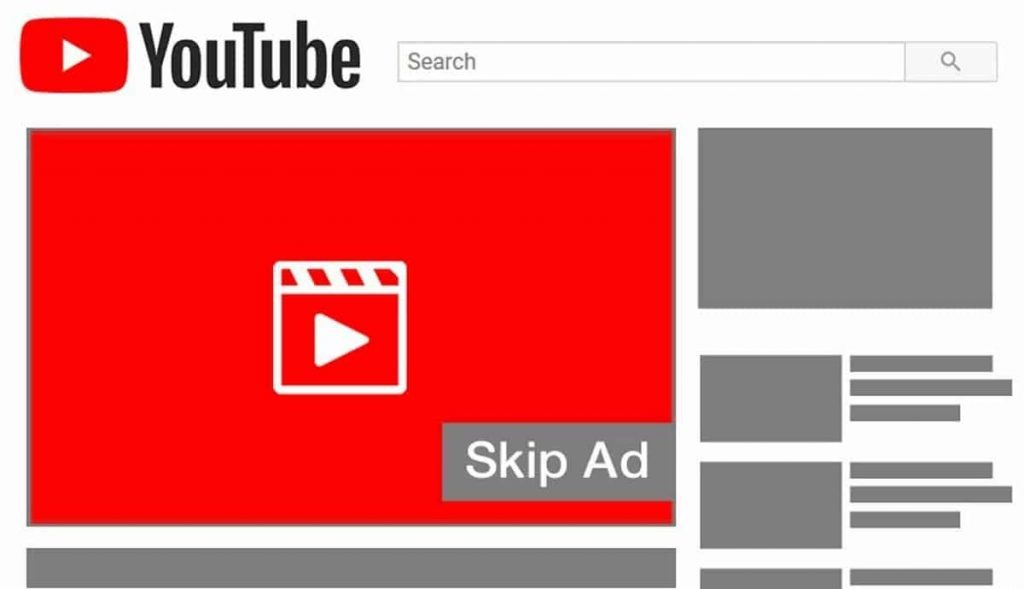
In 2019, YouTube’s monetization platform started choking on the user experience with more ads. These ads interfere while watching any monetized video. There is a pre-roll ad before the video, mid-roll ads while watching the videos, and, more significantly, banner ads that keep popping up all the time. YouTube should consider reducing the number of ads played these days. It ruins a perfect user experience built over a decade.
As the ads keep growing over time, users get fed up with them. Thus, searching for possible solutions to remove YouTube ads. The above solutions will help you reduce the ads entirely or largely. It is always better to support content creators by purchasing membership to their channel. We always recommend you to go for YouTube Premium instead of just blocking ads on your Android.
Here are five reasons you should get YouTube Premium instead of just blocking ads on Android. It would be the right thing to do as it would benefit both the viewers and creators at the same time. And in addition to that, you get more content to watch like YouTube Originals and YouTube music, and much more.
If you have any questions regarding the installation, you can comment below, and we will try to answer your queries at any time. Let us know what you think about YouTube Vanced or Blokada. Was it useful?
YOU MIGHT ALSO LIKE THESE:
- Fix: WhatsApp Web Couldn’t Link Device Try Again later
- 10 Best Windows 7 Themes to Download Free in 2024
- How to Enable and Disable Screen Distance on iPhone and iPad With iOS 17 Easily
- How to Cancel Subscriptions on iPhone, iPad, and Mac Easily
- 5 Ways to Export and Import Passwords on Google Chrome Easily
- How to Easily Delete All Emails From Gmail Inbox at Once
2 thoughts on “How To Remove YouTube Ads on Android [No Root]”