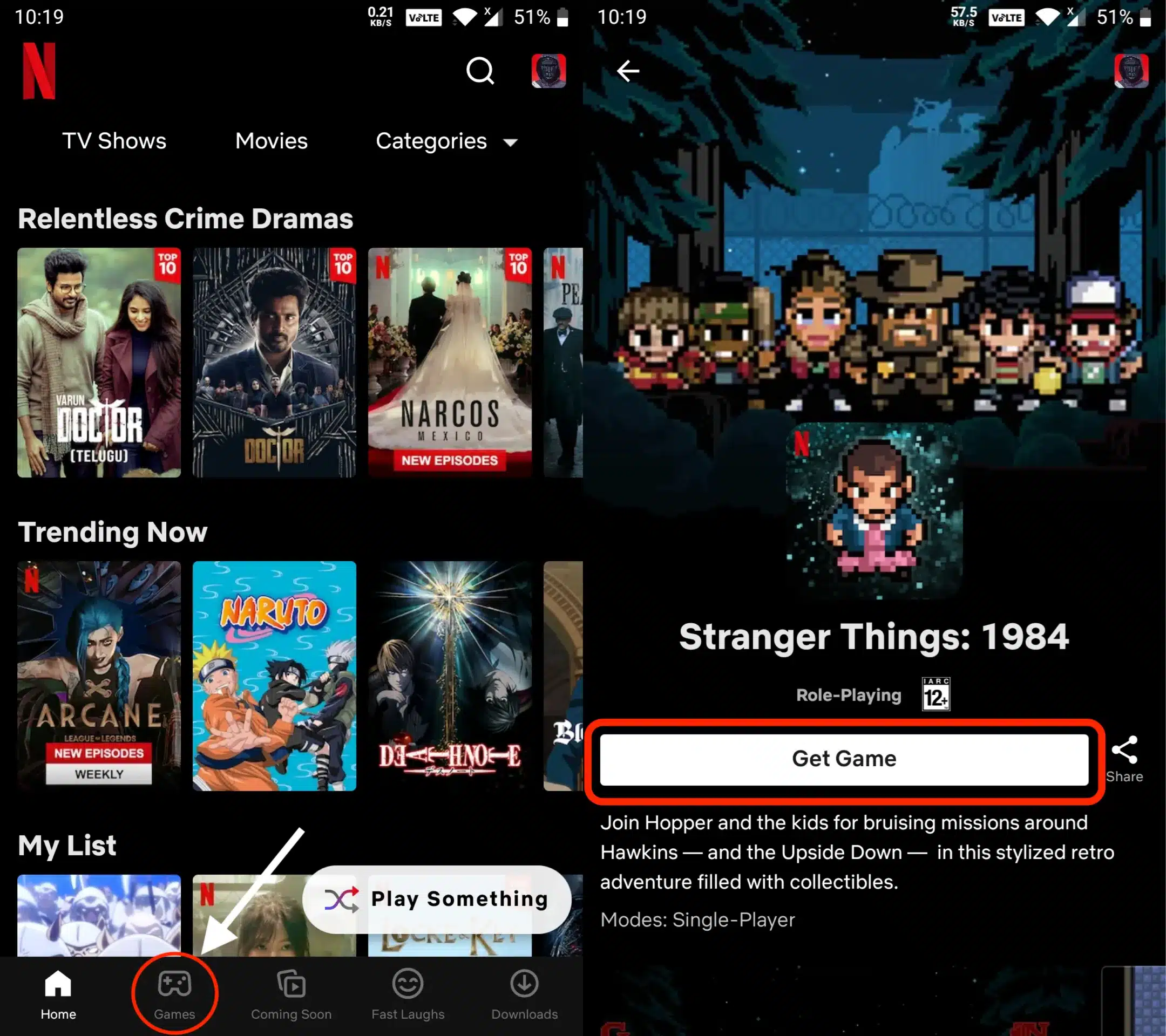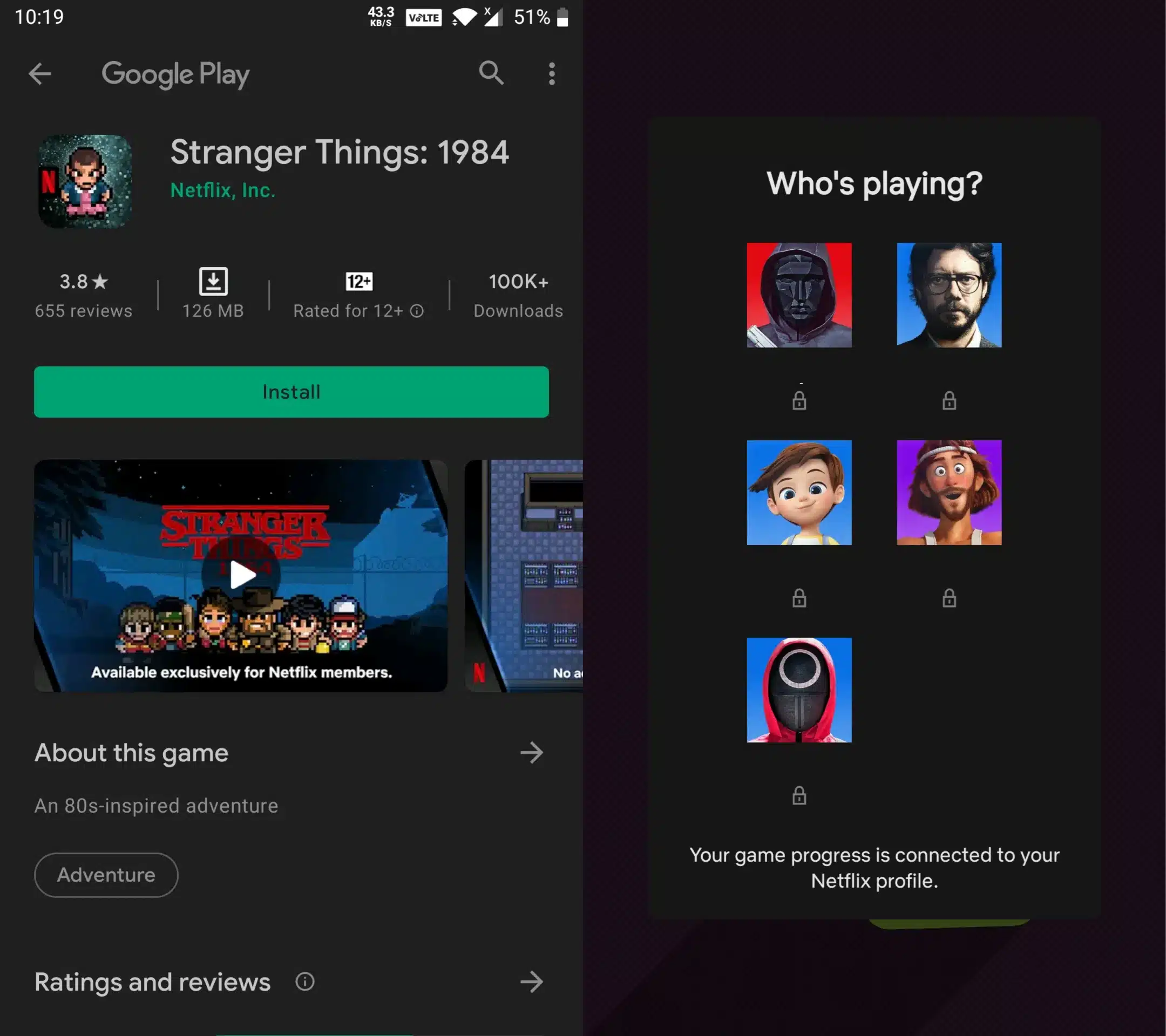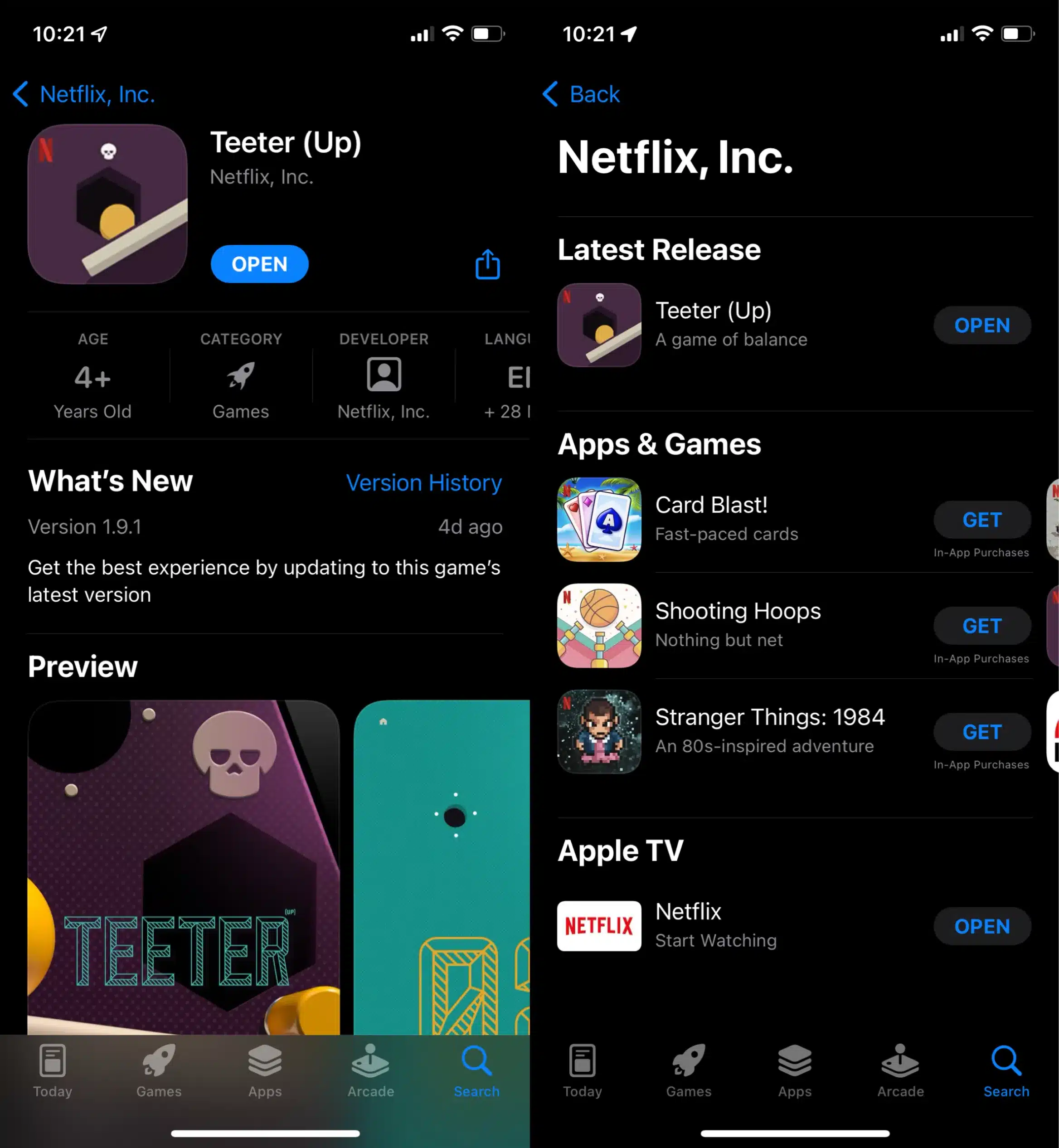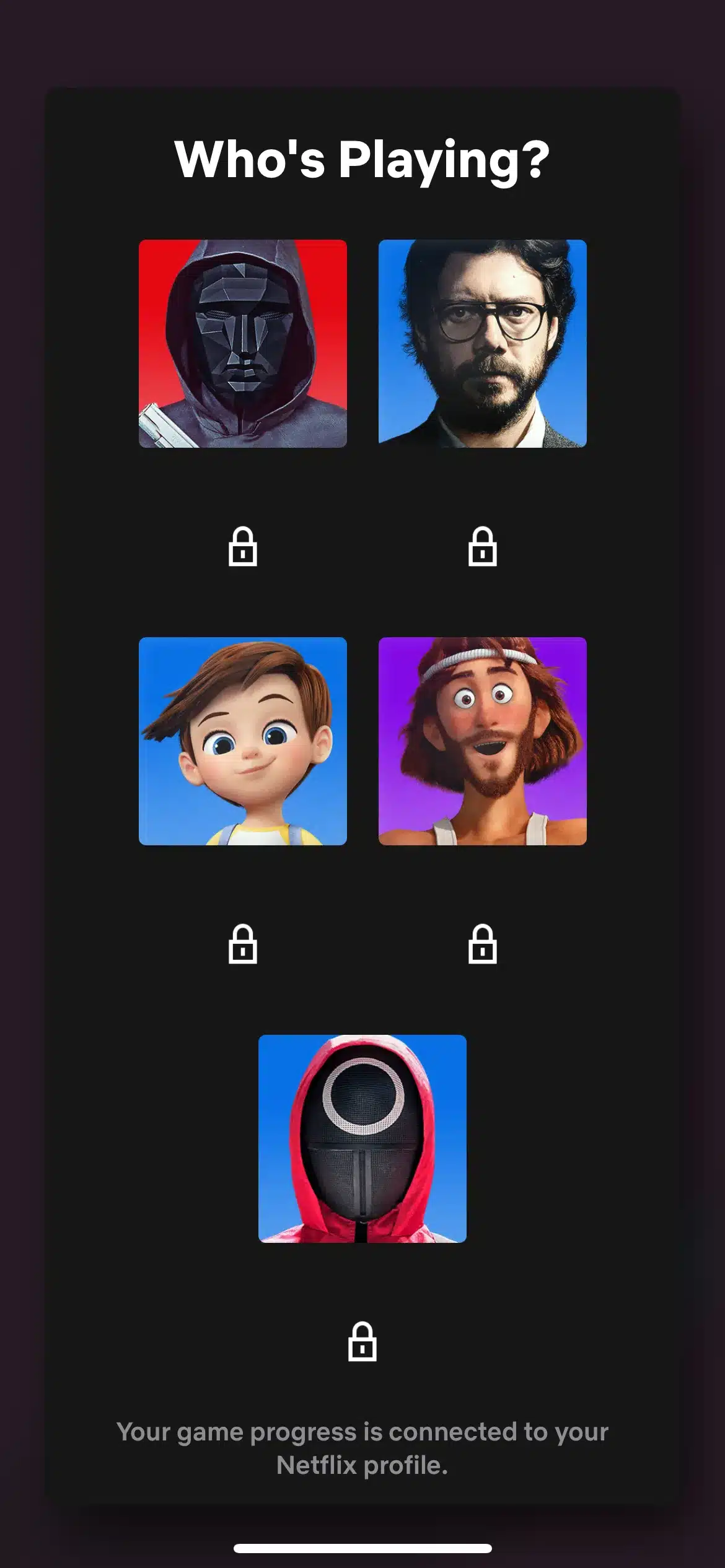Netflix launched its debut lineup of mobile games to Android users globally, and now the streaming giant is expanding its lineup of games to users on iOS. Users now will be able to download the games from the Play Store and the App Store. However, Netflix’s current lineup of mobile games is only available to paid subscribers.
The current lineup of games includes Stranger Things 3: The Game, Teeter Up, Shooting Hoops, Card Blast, and Stranger Things: 1984. Users now will see a dedicated row in the Netflix iOS and iPadOS through which users can pick a game they want to play and download them.
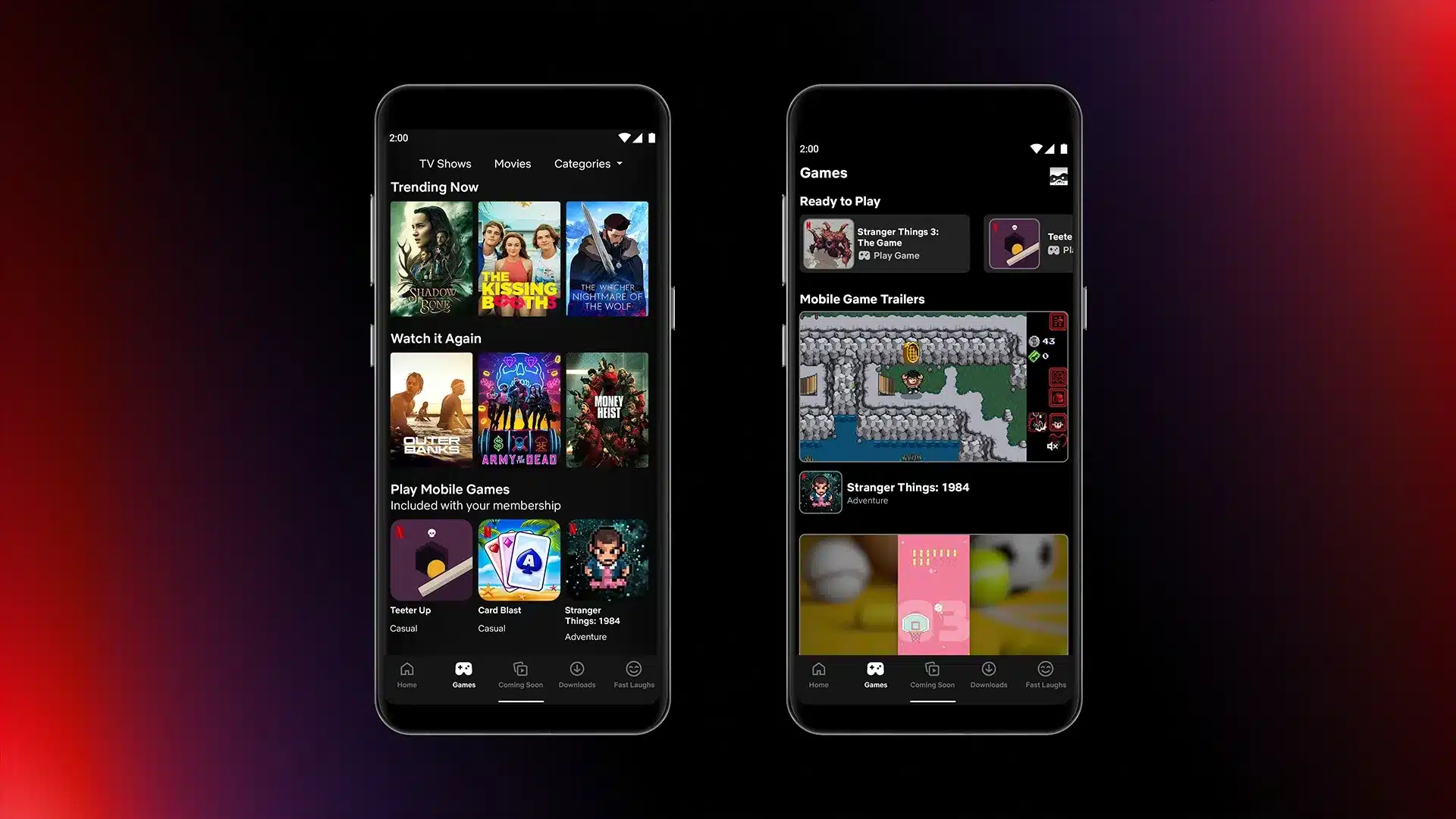
Netflix Geeked said in a tweet post, “Netflix Games is coming to iOS! Starting tomorrow, you can access Netflix Games through the Netflix app on any mobile device, anywhere in the world.” According to the company, users will be able to launch the games from within the Netflix app.
Whether users open them from there or directly on their iPhone or iPad, users need to authenticate their Netflix account before they can play. In addition to that, the games will be free for all Netflix users, and the games won’t feature any ads or in-game purchases. Users can also play the games without an active internet connection.
Mobile games on Netflix are available at no extra cost, although you have to be a paid subscriber to access these games. Netflix subscription starts from Rs 199 and goes all the way up to Rs 799.
In addition to that, Hextech Mayhem: A League of Legends Story will join the Netflix games library soon. Hextech Mayhem: A League of Legends Story is the first game announced for Netflix after the rollout of games on Android and iOS platforms.
How to Play Netflix Games on Android
- Open Netflix, and login to your respective account.
- Navigate to the dedicated Game Tab on Netflix.
- Users can find a row of games available in the tab, then select your preferred game.
- Tap on “Get Game” option.
- Then grant permissions to Netflix to download the game from the Play Store.
- After the respective game is installed, choose your Netflix profile.
- Then you will be redirected to the game and you can play Netflix Games.
How to Play Netflix Games on iOS
- Open Netflix and Login to your Netflix account.
- Download any game from the list below.
- Open the game after installation on your iPhone or iPad.
- Login to your Netflix account when prompted.
- You’ll get redirected to the game, and you can play Netflix Games on your iPhone/iPad.
Now You Can Play Games on Netflix
Users will see a prompt to sign in using their Netflix ID. However, if users already have the Netflix app signed in on their smartphone, the app will automatically sign you in to the game after it loads.
All users’ progress in a game links to Netflix account, particularly their respective profiles. Users can switch between profiles while playing any particular game. However, Netflix will link all the data regarding the game to that separate profile.
Some users might not see the Netflix Games option enables on their Netflix app. For that, you’ll need to download any of the Netflix Games from the Play Store or App Store. You can log in to the game, and it should enable the Games option on your Netflix app.
If you’ve any further questions regarding this topic, you can leave them in the comments below. In addition to that, if you’ve any suggestions, we welcome them in the comments section.
You Might Also Like These:
- Apps Not Working on Android? Here are the 9 Best Fixes You Should Try!
- How to Fix “System Thread Exception Not Handled” Error Stop Code on Windows 10
- How to Split Screen on Mac: Use 2 Windows Side by Side Effortless
- How to Uninstall Apps on macOS (2 Easy Ways)
- How to Stream Netflix on Discord Easily (2021)