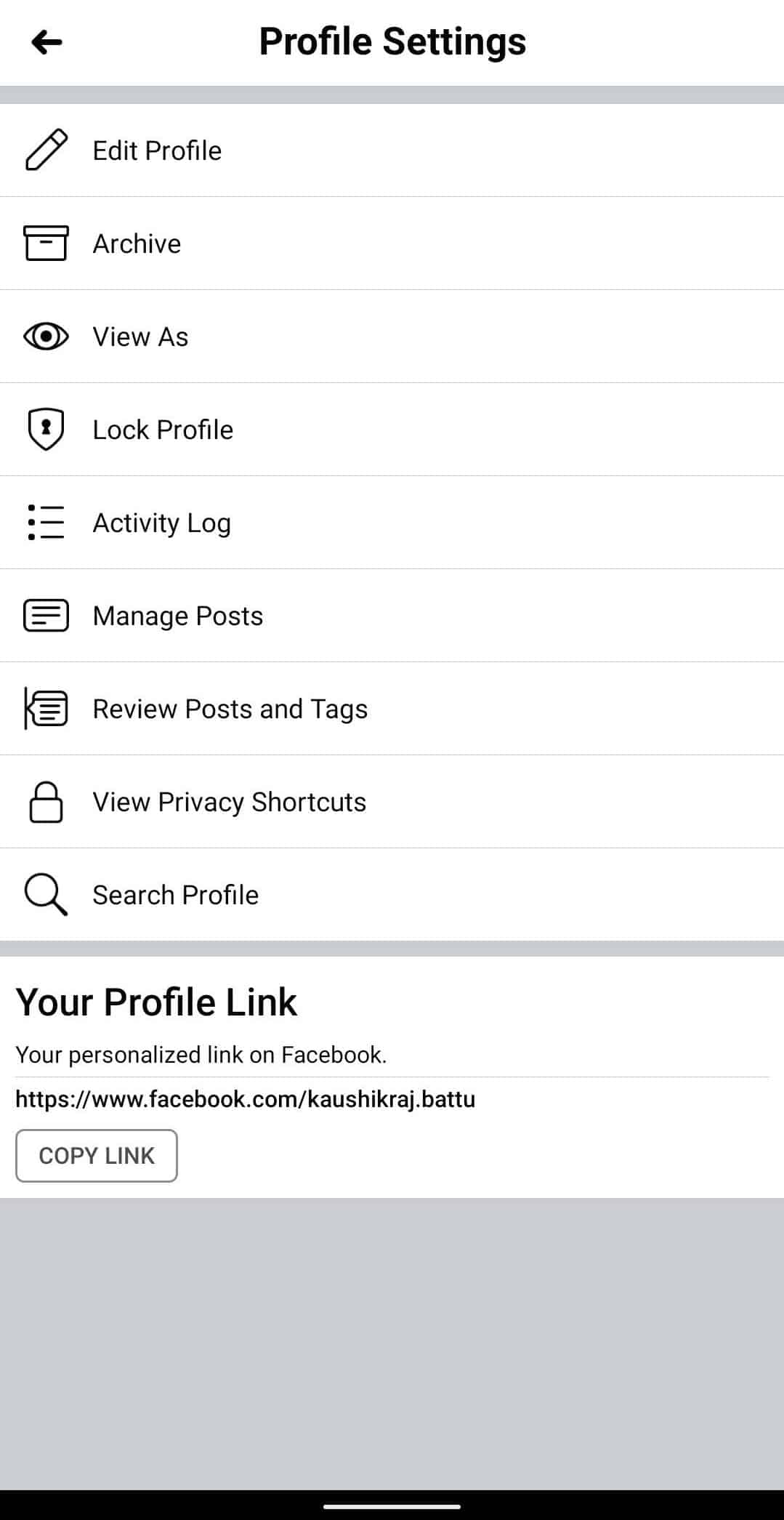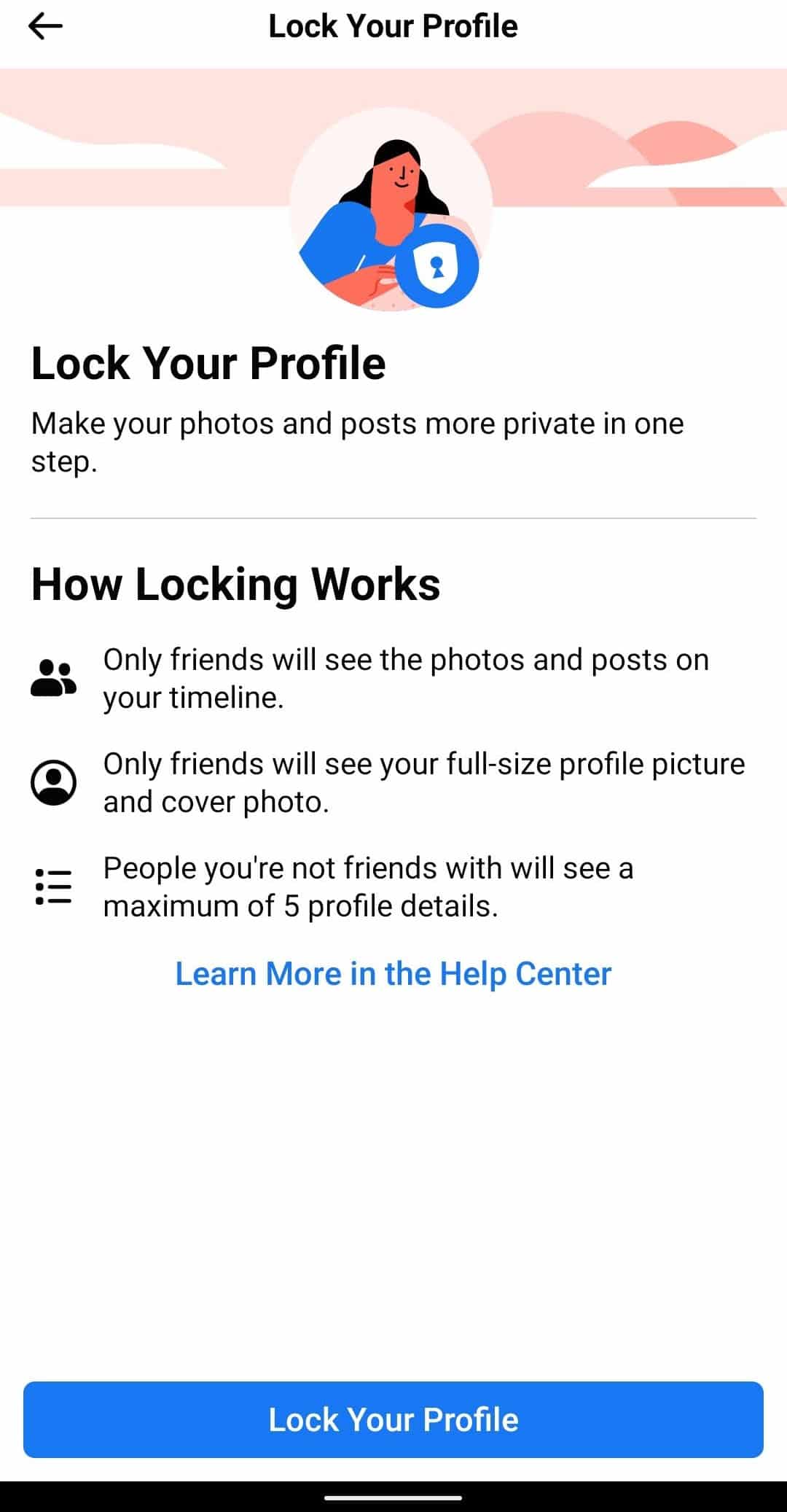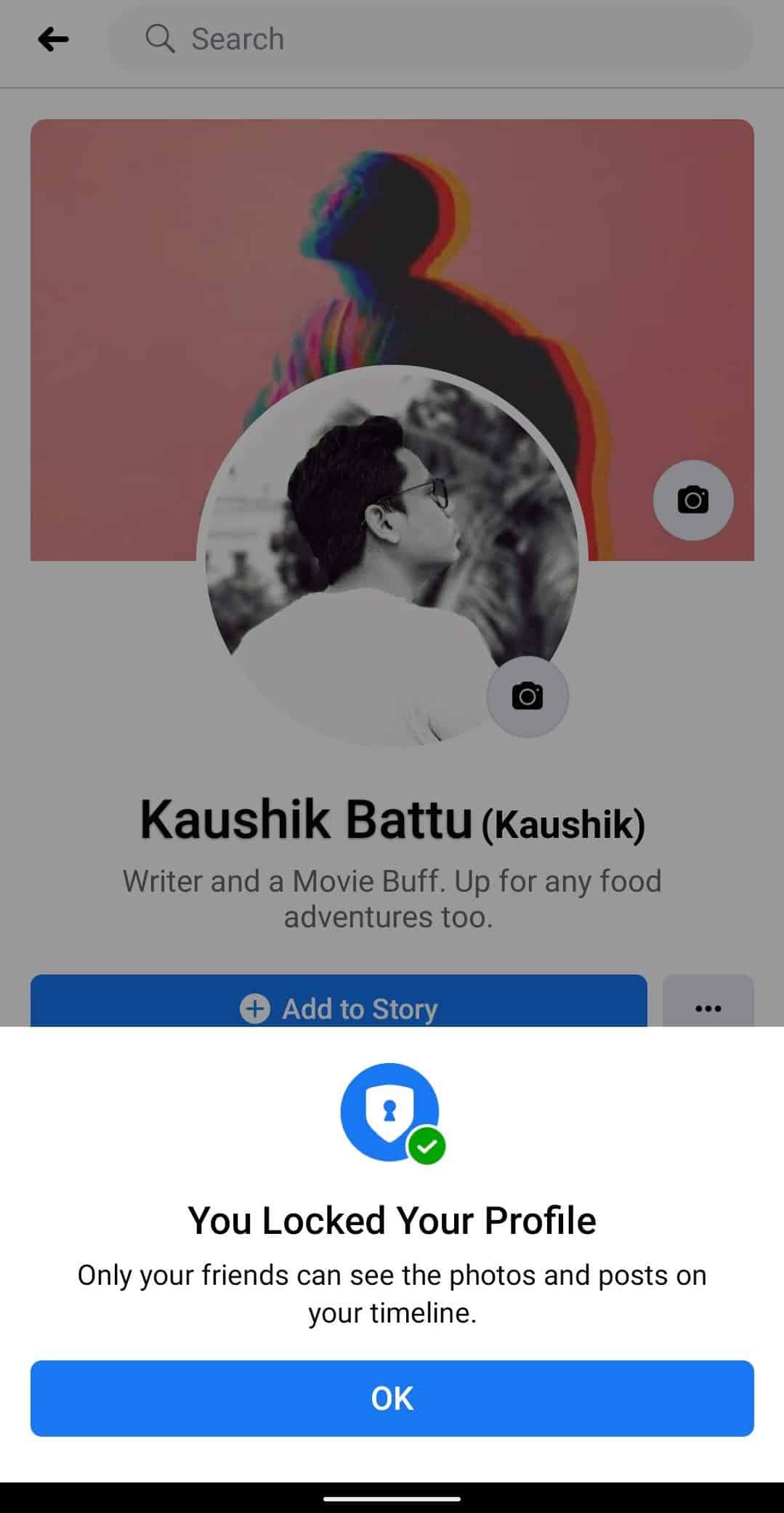Facebook rolled out a unique feature that can ‘Lock Facebook Profile‘ of an individual user for better privacy and protection over unknown stalkers. The first feature that Facebook introduced upon many users questioning on “How to Lock Facebook Profile” was answered by giving an option to shield their Profile Picture for only viewing and not from zooming and downloading from a particular user.
This feature can be enabled from the settings of the profile of an individual Facebook user. Many users have not known about these features. Well, this guide on “How to Lock Facebook Profile” might help you to make a better engagement over your privacy and will help you to maintain your account private to only to friends and family connected on Facebook.
How to Lock Facebook Profile in a Few Steps
This particular privacy feature mostly gets used by Women users which keeps them away from Strangers and Unknown stalkers from viewing their profiles. The users that visit a Locked Profile on Facebook will get a pop-up showing the viewing user that the profile that they are trying to view is locked.
The process of enabling the Lock for Facebook Profile is pretty simple and many users can easily access it as Facebook has provided the feature right inside the Profile settings of a user. Below are the steps on “How to Lock Facebook Profile“.
1. Open Facebook and Head over to your Profile.
2. Click on the Three Dot menu to access the Settings menu.
3. Select the Lock Profile option.
4. Click on Lock Profile button and take a glance on the profile which displays You Locked Your Profile.
Enabling Profile Picture Guard on Facebook
Unlike, the Profile Lock of Facebook, there is a feature that the Social Media Giant rolled out previously which enabled users to lock only the profile picture instead of the whole profile which is known as Profile Picture Guard. This feature will allow users to shield the profile picture from strangers zooming in or downloading the picture. Below are the steps to enable the Profile Picture Shield.
Step 1: Open Facebook and Head over to your profile.
Step 2: Click on the Profile Picture option, and look out for the bottom paged menu.
Step 3: In the menu, Select the Turn on Profile Picture Guard option and your done.
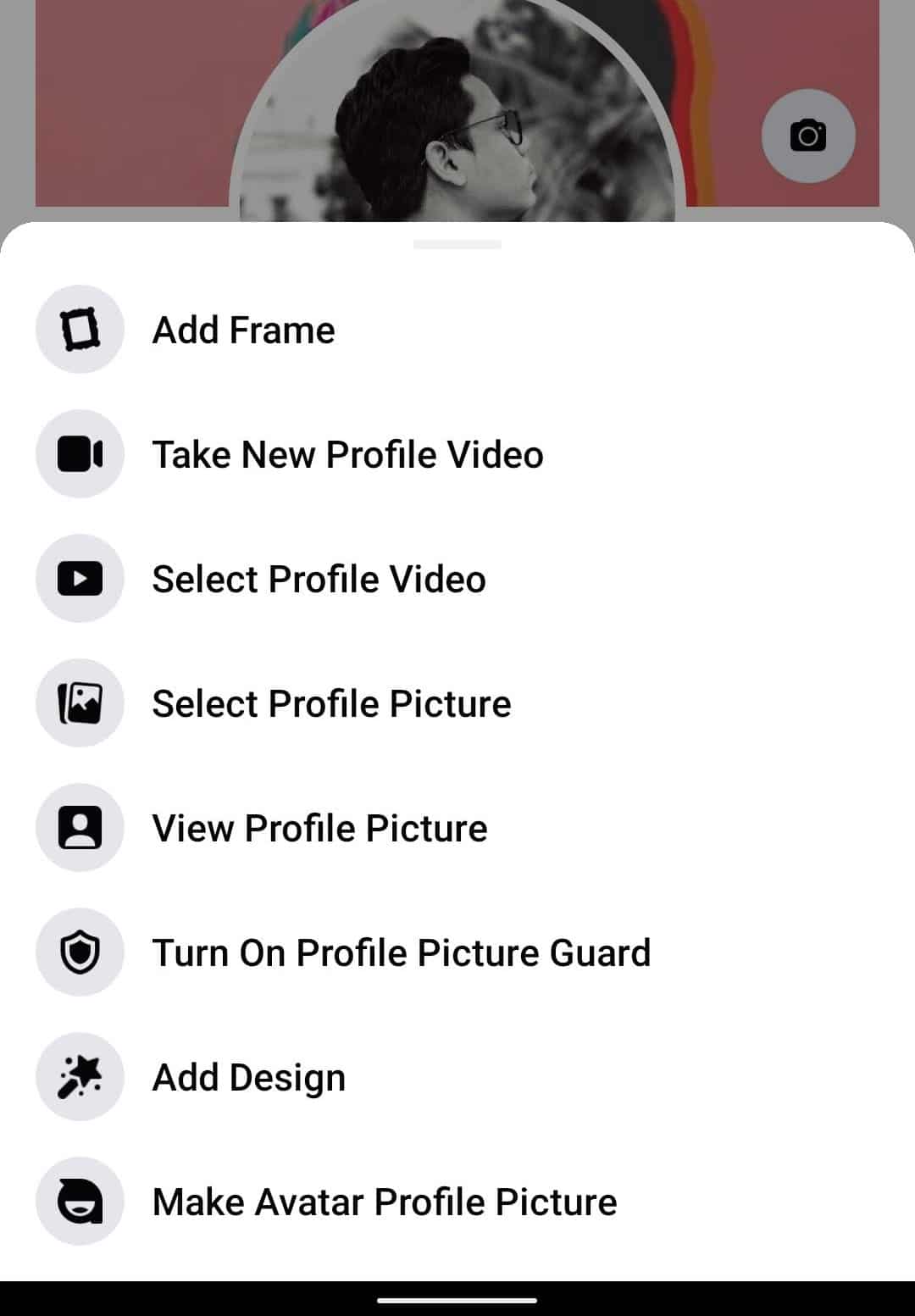
Locking Your Facebook Profile For Privacy
In this way, Facebook users can lock their Profile keeping in mind for overall privacy and protection from shady people and allow just the important people in the friends list to view their profile. This particular is similar to the social media app Instagram which is owned by Facebook itself. There is quite a lot resemblance with this particular feature in Facebook with Instagram.
ALSO READ:
- Fix: WhatsApp Web Couldn’t Link Device Try Again later
- How to Enable and Disable Screen Distance on iPhone and iPad With iOS 17 Easily
- How to Cancel Subscriptions on iPhone, iPad, and Mac Easily
Lock Facebook Profile has similarities with Instagram because in the Instagram app, if a person has to follow the other person which now makes sense in Facebook as well because to check out a profile, the user has to be friends with the Locked Profile person and these two features are same on both the social media applications as of now.
These are some of the ways to Lock Facebook Profile and Enabling Profile Picture Guard on Facebook. The users even can individually dive into their Profile Settings and customize their personalization on which person can tag them or post something on their profile which is quite helpful in reducing unnecessary interactions on their page. Let us know in the comments below if you have any queries regarding any topic.
For the latest tech news and reviews, follow Tech Baked on Twitter, Facebook, Instagram, and join our Telegram Channel for daily tech news in your inbox.