Have you been searching the internet on how to delete your Spotify account?. There can be a lot of known or unknown reasons behind the deleting of your account on the music streaming service. Maybe you have switched to a different music streaming service such as Apple Music or YouTube Music from Spotify. If that’s the case chances are you no longer want the premium subscription of Spotify and want to close your account.
Spotify is one of the most popular music streaming platforms around the world. The streaming service provides a user-friendly interface with every genre of music curated in one place. The user base of the streaming service is increasing quite significantly around the globe. The service has plans for an individual at $9.99/month or a family plan at $15.99/month. There is a simple way to cancel your Spotify premium subscription and delete your Spotify account permanently.
Although, you need to keep in mind that all your previous playlists, offline music, followers, and everything will vanish with a click of the button. This means the data you have stored on your very own can be no longer brought back. But still, there are some ways where you can get them back in a brief period of time after closing your account. So after reading all this you still made up your mind to delete your Spotify account?. Let’s hop on into the details on how to delete your Spotify account.
Points to remember before deleting your Spotify Account:
- You as a premium account holder cannot delete your Spotify account directly. Firstly, you need to cancel the paid subscription of your account and then delete your Spotify account.
- Furthermore, you cannot register the same username used on the deleted account. But still, you can use the same email from the deleted account for reopening the account on Spotify.
How to Delete Your Spotify Account (Non-Premium Account)
Deleting the Spotify account requires you to log on to the official website of the music streaming service. This is because Spotify only allows users to delete or cancel their subscriptions from a browser. The process can take place on a mobile browser as well if you don’t have a desktop around. You don’t find these options on the Mobile and Desktop version of the application. In this way, you can delete your Spotify account on any device.
1. The first and Foremost step is going to Spotify’s official website and signing in with the account that you are keen to delete.
2. Now, on the header section, you have a trio of options to select. Click on the “Support” option for the account settings.
3. Clicking the “Support” opens up a page showing you the “Account and Payments” aisle. From the listicle, select the “Account Help” option.
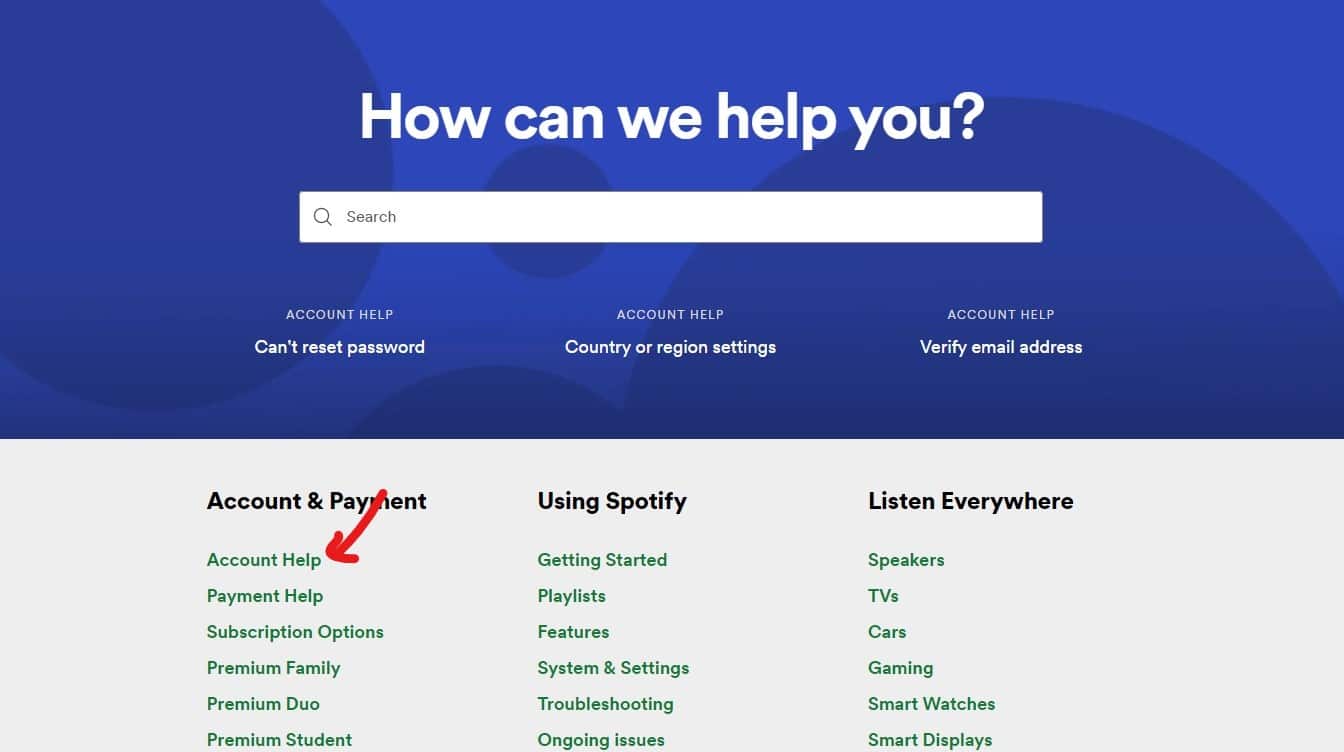
4. Scroll down and you will find the “Closing the Account” option from the list. Clicking this opens up the “Closing your Account” page.
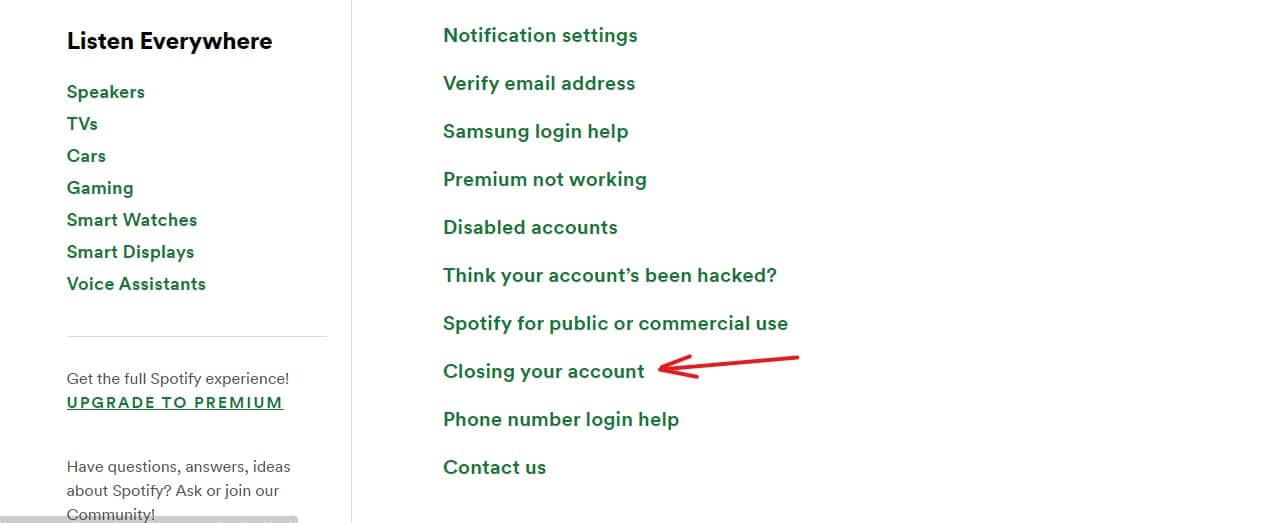
5. Now, scroll down a bit and you will find the “Don’t have Premium” section on the page. As we are deleting a Non-Premium account select the “Close your account” link provided in that section.
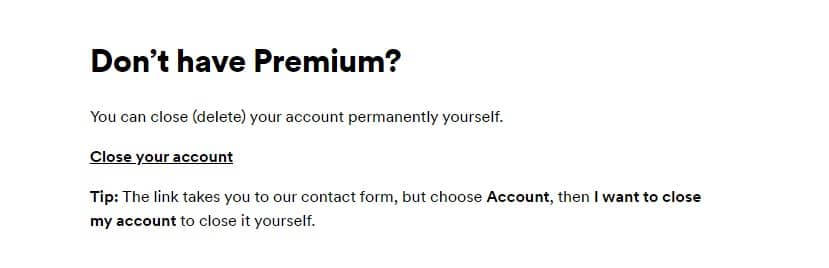
6. On the opening of the Support page, select “Account” from the list of options and select the “I want to close my account” option in the provided list.
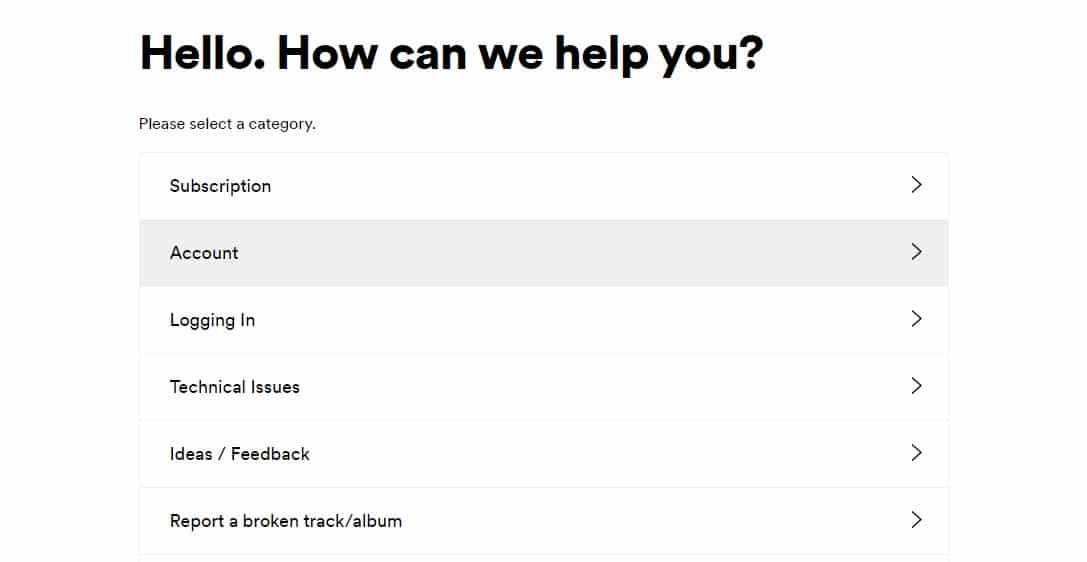
7. This opens up a bunch of pages next after clicking “Close Account” intimating you on the data you lose on deleting the Spotify account.
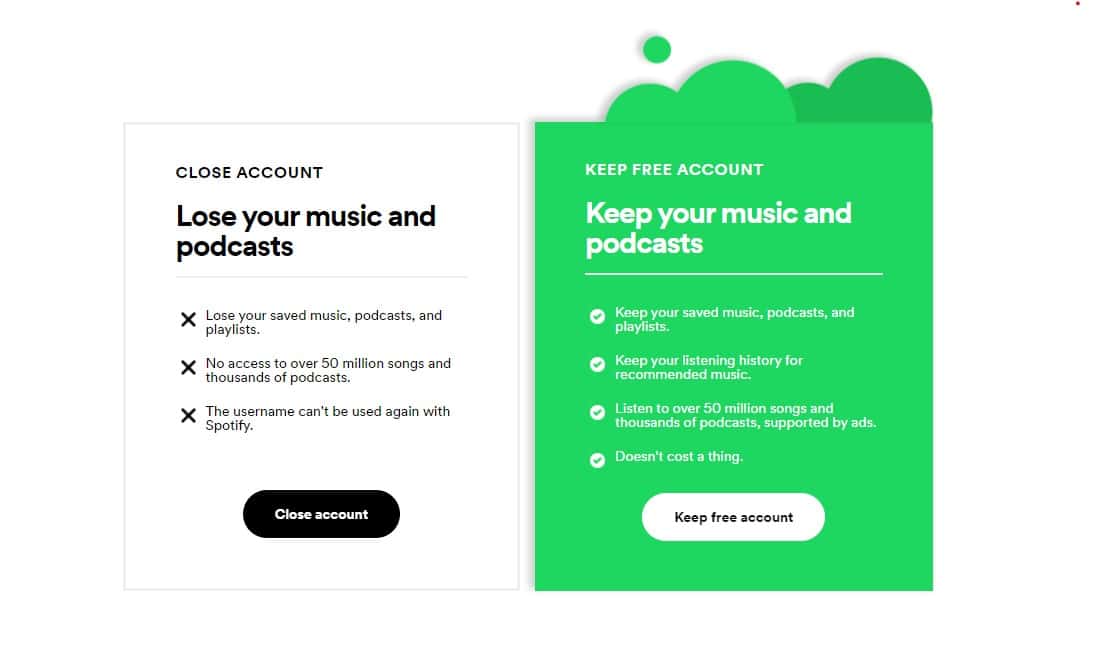
8. After completing all the five steps shown on the screen, Spotify sends you an email.
9. This email contains the confirmation link to delete your Spotify account permanently. Upon clicking the “Close My Account” in the email, your account gets deleted in Spotify.
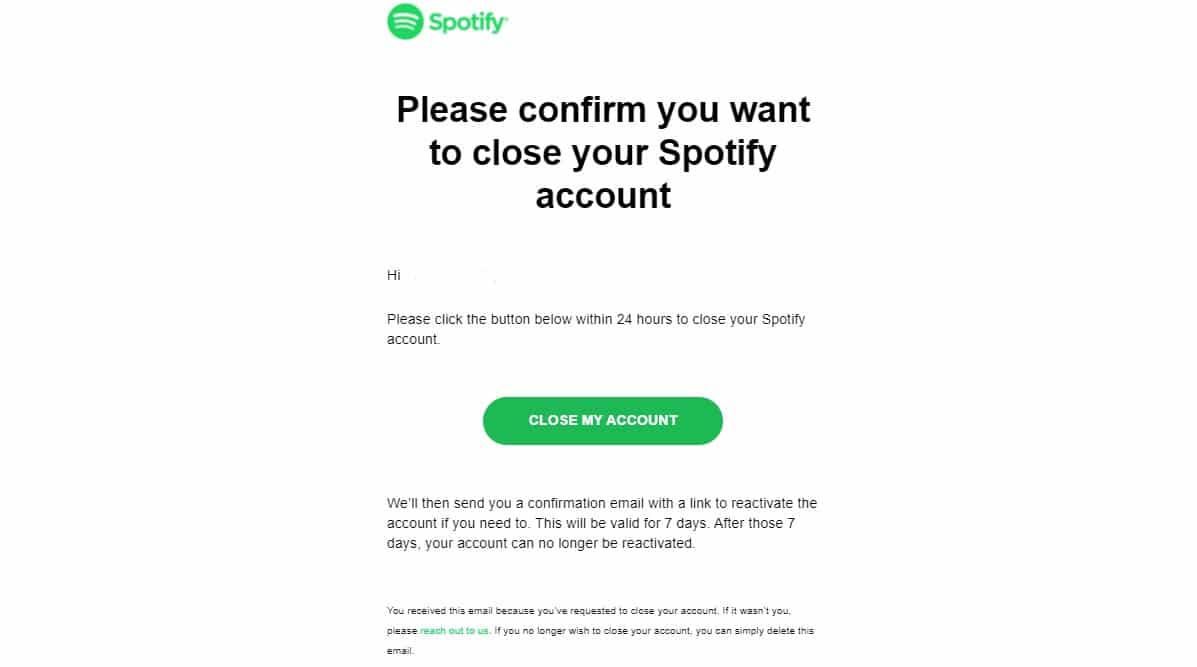
In this manner, you can delete your Spotify account from the official website. The confirmation link sent from Spotify from closing the account expires in 24 hours. So, you get 24 hours before deleting the account and if you fail to click the link, the account won’t get closed.
How to Cancel Spotify Premium Account
If you are a premium account holder and want to delete your Spotify account, you need to cancel your premium subscription plan. The process for canceling the premium account of Spotify is very simple and similar to deleting the account. You can directly cancel the plan from your account without any fuss on your mobile. If not you can log on to your account on the browser and cancel the plan for the premium subscription of Spotify.
1. Head over to Spotify’s official website and log in with your premium account.
2. Click on your Profile name in the header section for a drop-down list. Select “Account” option from the list.
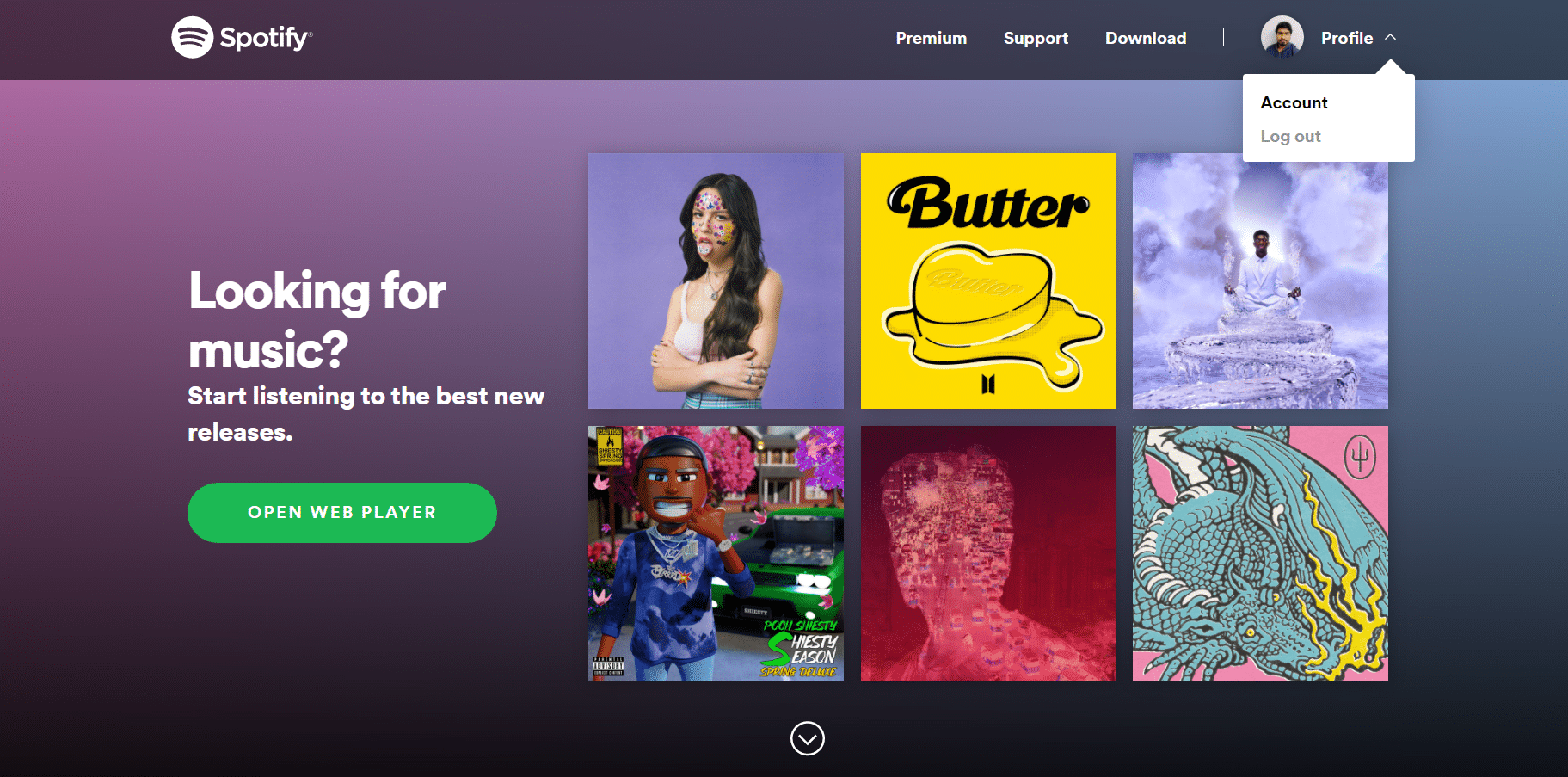
3. On the Accounts page, select the “Subscriptions” in the list on the left.
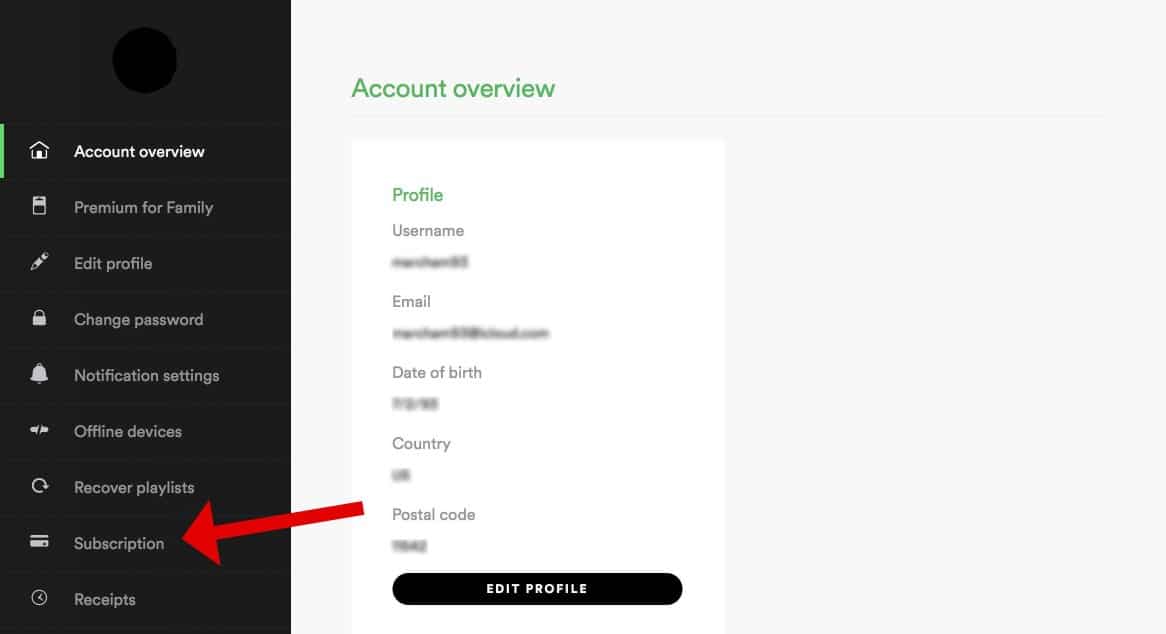
4. This lands you on the page showing your current subscription plan. Here, click on the “cancel subscription” link which is highlighted at the end.
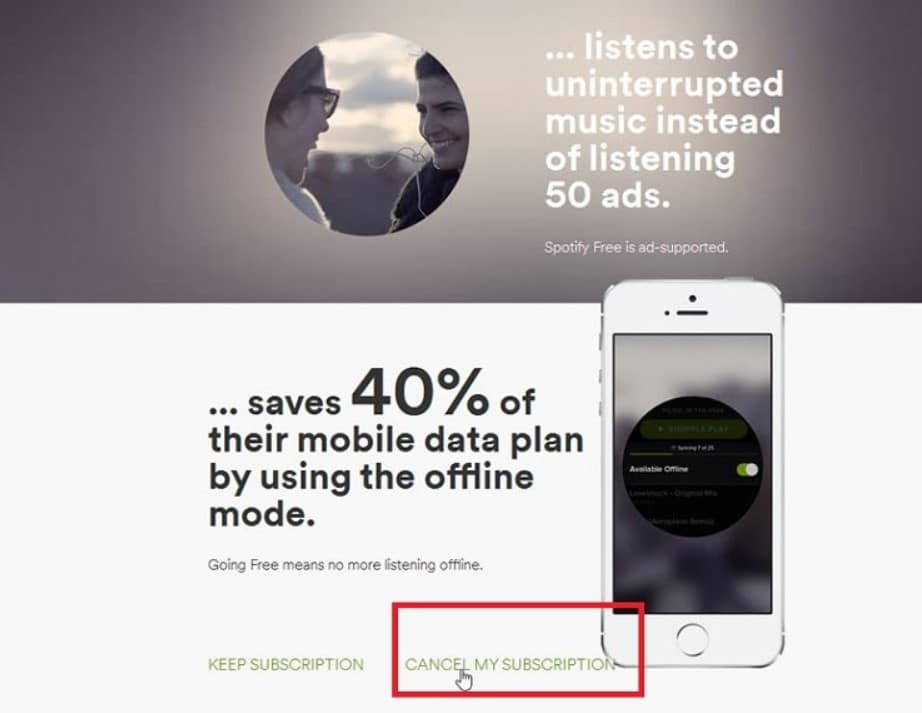
5. Now, you need to enter your password and there you go you have successfully canceled your premium subscription.
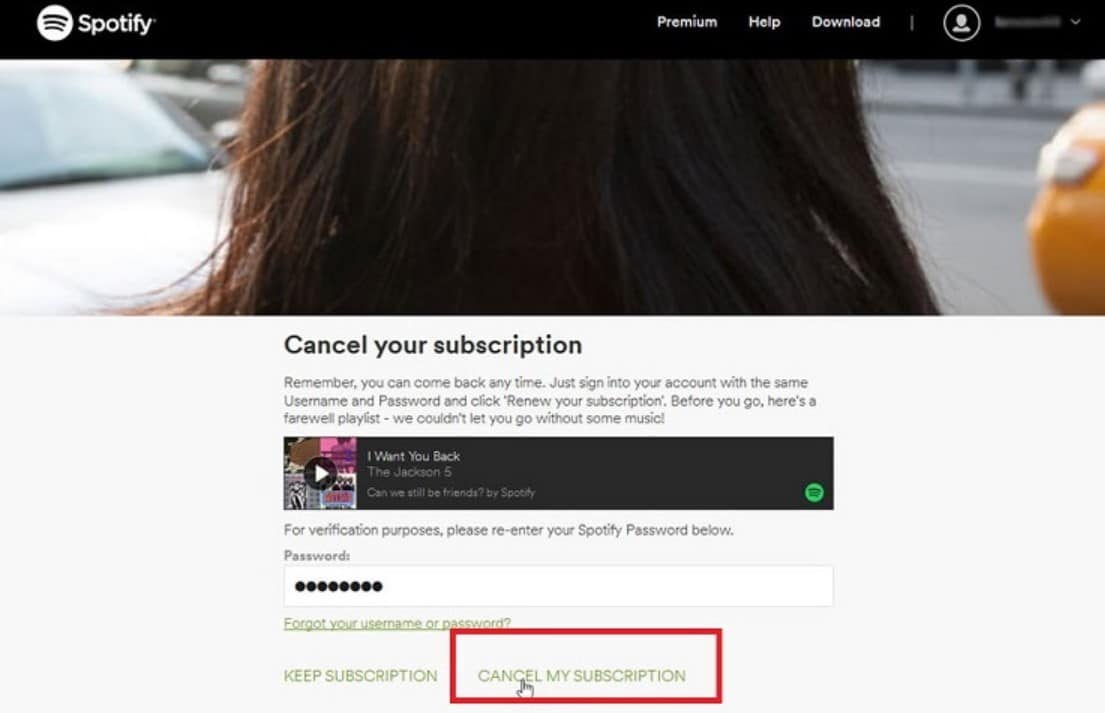
The premium subscription is now canceled for your Spotify account. Now, you can follow the steps provided above for deleting your Spotify account. The process of deleting the Spotify account has become the same as the free account. This is because you have canceled your subscription now and you can easily delete your account as Spotify allows it that way.
Restoration of Deleted Spotify account
Have you changed your mind after deleting your Spotify account? Here’s how you can return to the original state of your Spotify account. After you have clicked the close my account link from the email sent by Spotify, you will receive a confirmation email for closing the account. Now, you need to head over to that email and you can find a link that can reactivate your account. There’s one catch here i.e., the link is valid only for up to 7 days. Keep in mind that you cannot restore your account after the 7 days of deleting your Spotify account.
This is our simple guide on how to delete your Spotify account which is a non-premium as well as premium account. Although, the premium users have to cancel their account as we have mentioned above in the article with appropriate steps for that as well. If you have faced any issues or found an even easier method let us know in the comments.
Feel free to comment your opinion on this post and let us know if you want us to cover any other topics of your choice.
READ MORE LIKE THIS: