Snapchat is one of the most famous social media apps with millions of followers. It has a user-friendly interface and allows you to share your photos and videos with great ease. The app is viral for the wide range of camera filters.
Even after so many features, they only recently updated the app to allow you to change your Snapchat username. But sadly, users can change their username only once per year. We’ll show you how to change your Snapchat username with ease.
Username Vs. Display Name
People often tend to mix up what username and display name are. Each of these words is a separate term. Before diving into the tutorial, let’s briefly understand the difference between these terms.
A display name is your profile name which users can view when they are on the conversation window. Snapchat doesn’t provide its users the feature to change their display names, but others can change your display name from their end.
While on the other hand, a username is a unique name you choose while creating your account. People often misunderstand and misuse these terms even though they’re not the same.
How to Change Snapchat Username on Android and iOS phones
1. Open the Snapchat app.
2. On the top left corner of your screen, tap on your Bitmoji to open your profile settings.
3. Tap the Settings icon on the top right corner of your screen.
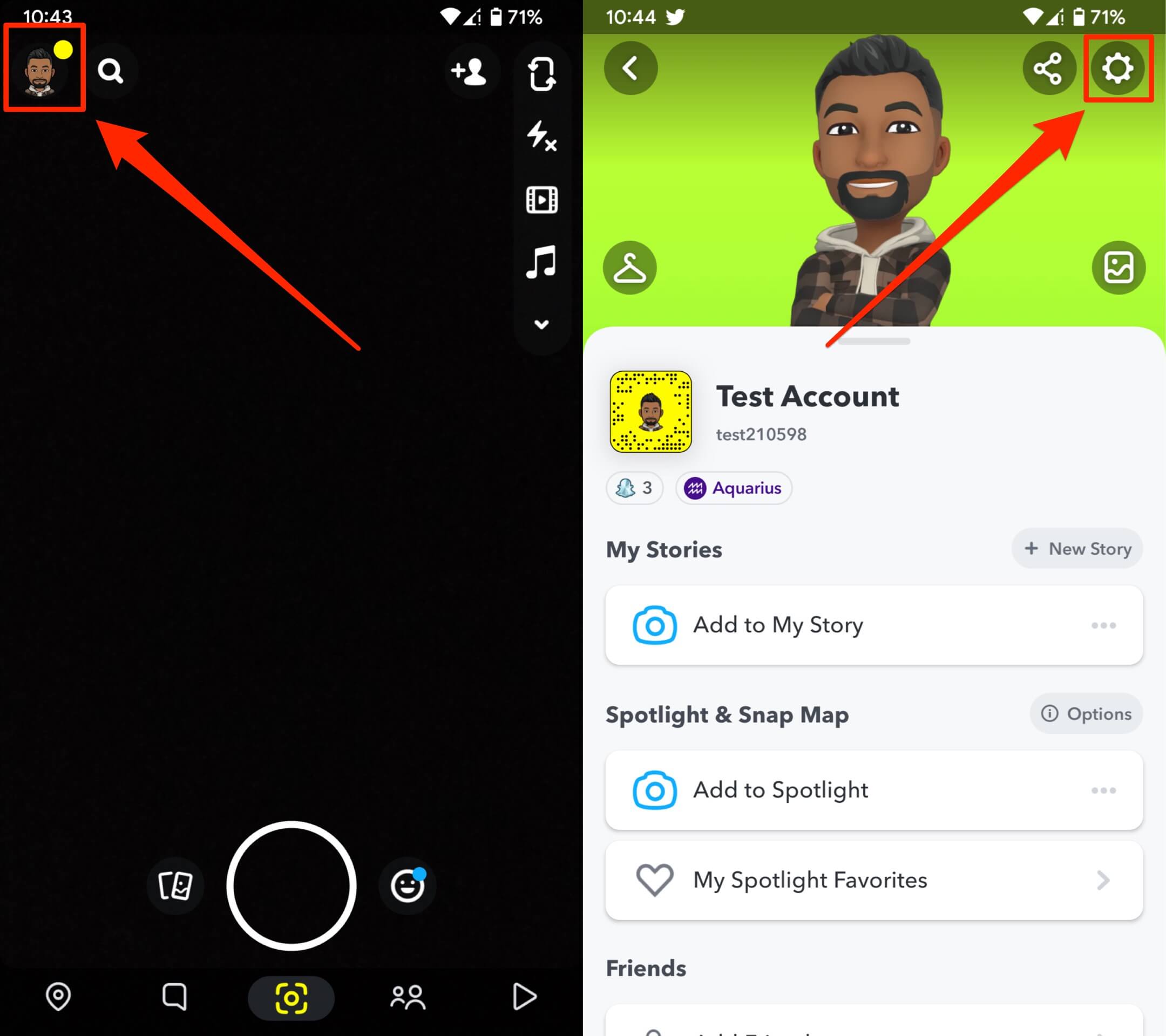
4. Under the My Account section, click on the username.
5. Tap on Change Username and hit Continue when prompted.
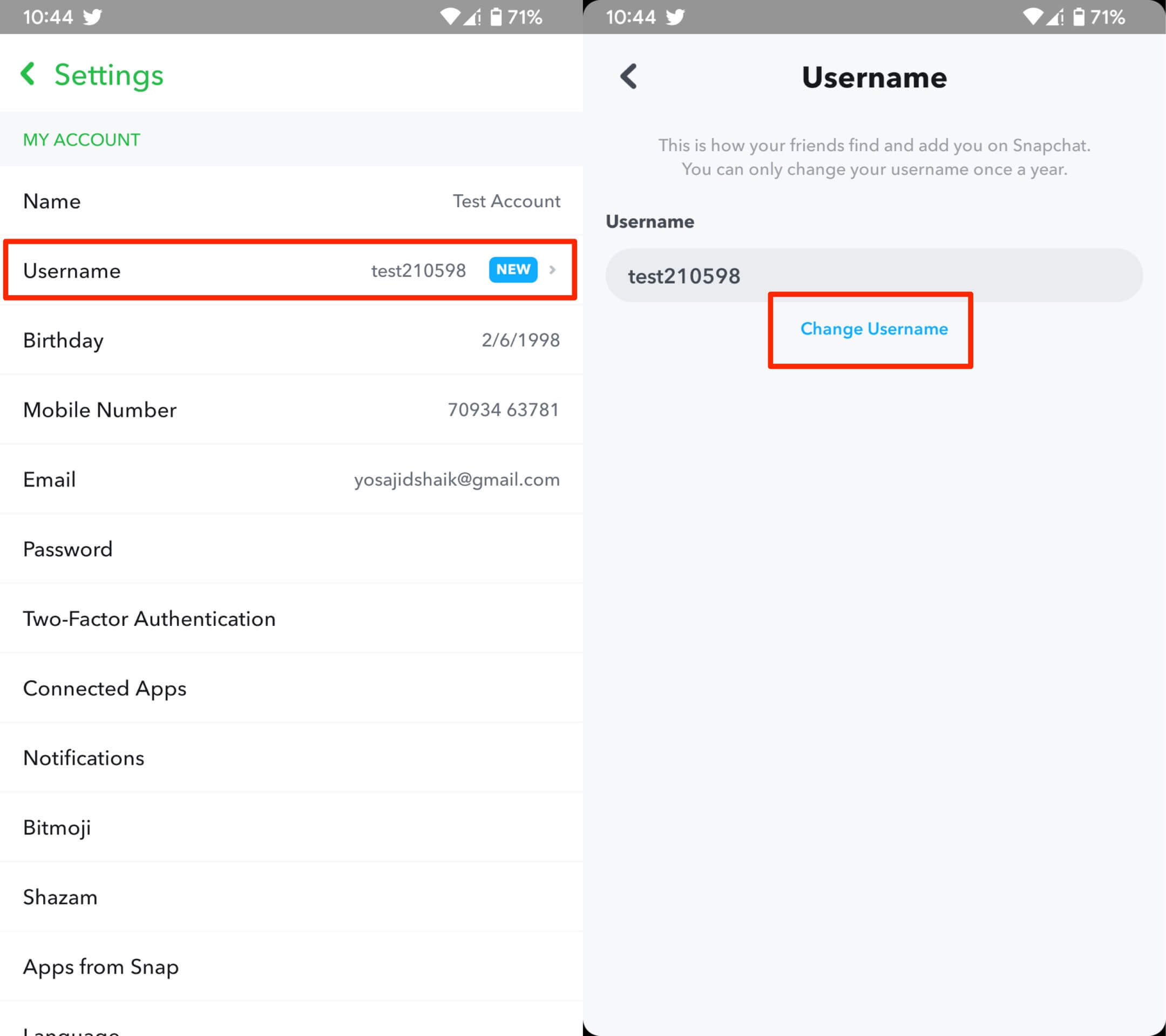
6. Enter your new username and click Next.
7. Enter your password to confirm the username change, then tap “Confirm.”
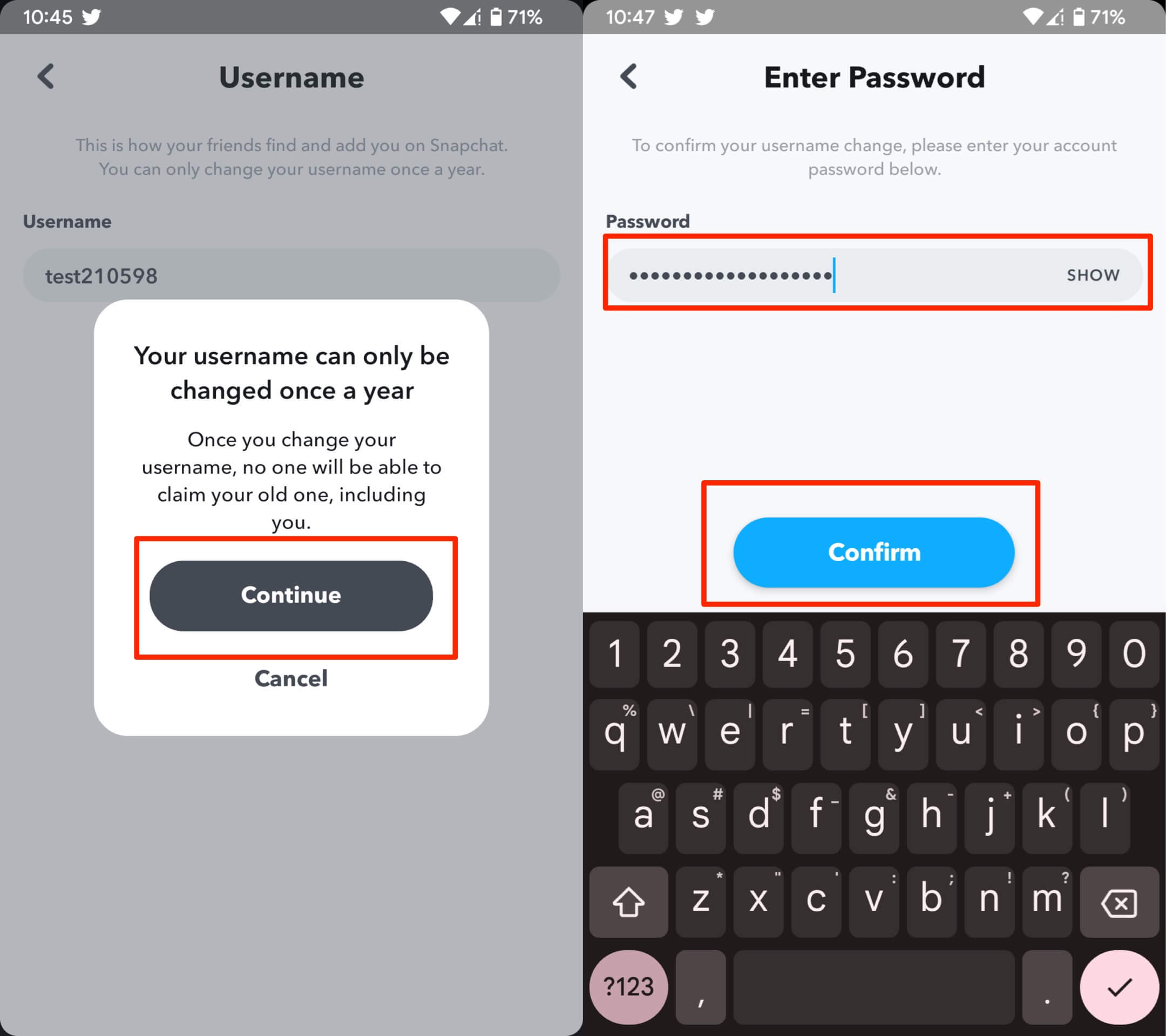
You have successfully changed your username.
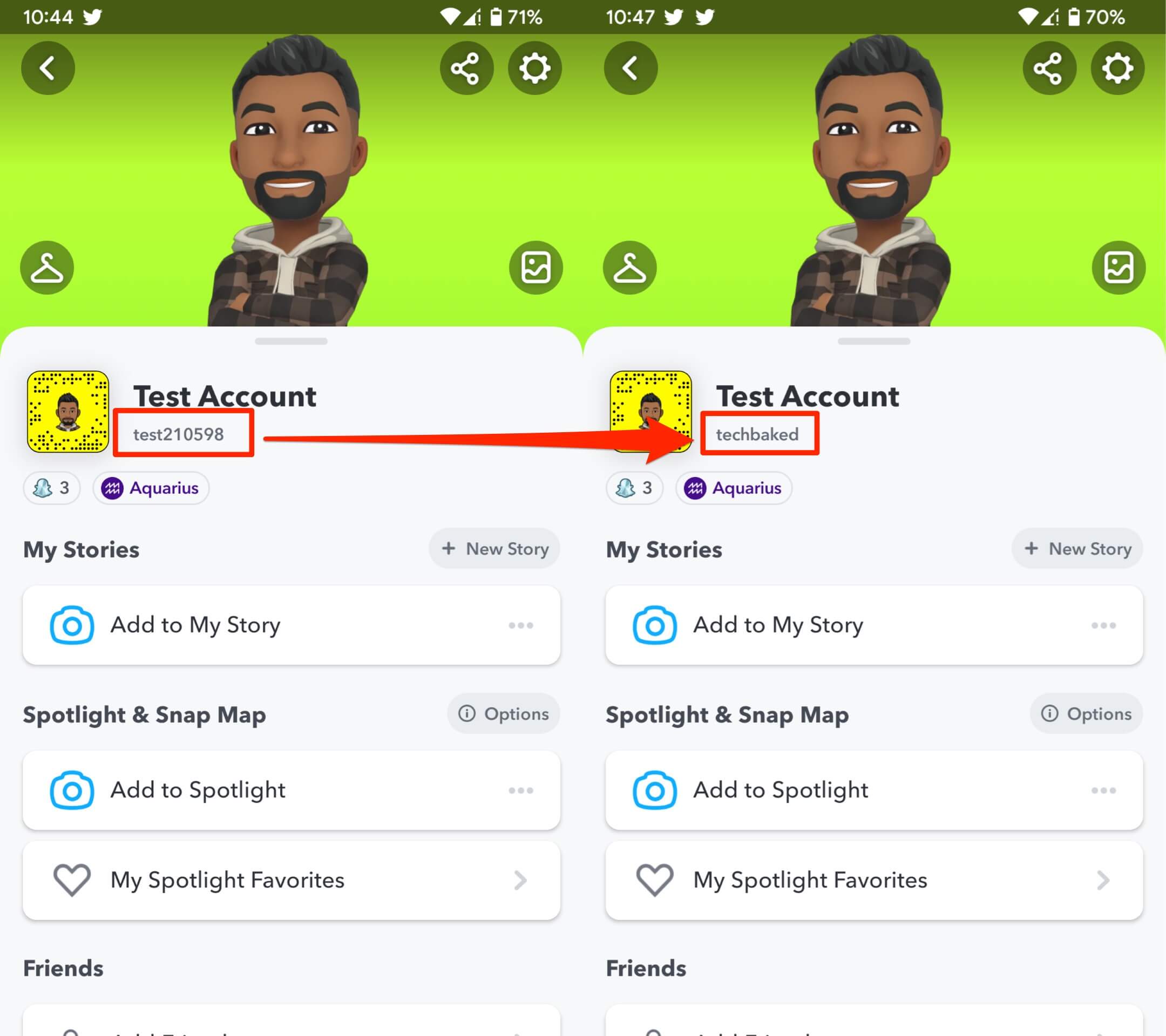
Change your Snapchat Username Easily
One of the top requested features is allowing users to change their username. It’s good to see that Snapchat finally brings out features demanded by its users. It is essential to keep in mind that you can only change your username once a year, so use this opportunity wisely. In case of any queries regarding the tutorial, you can always use the comments section below.