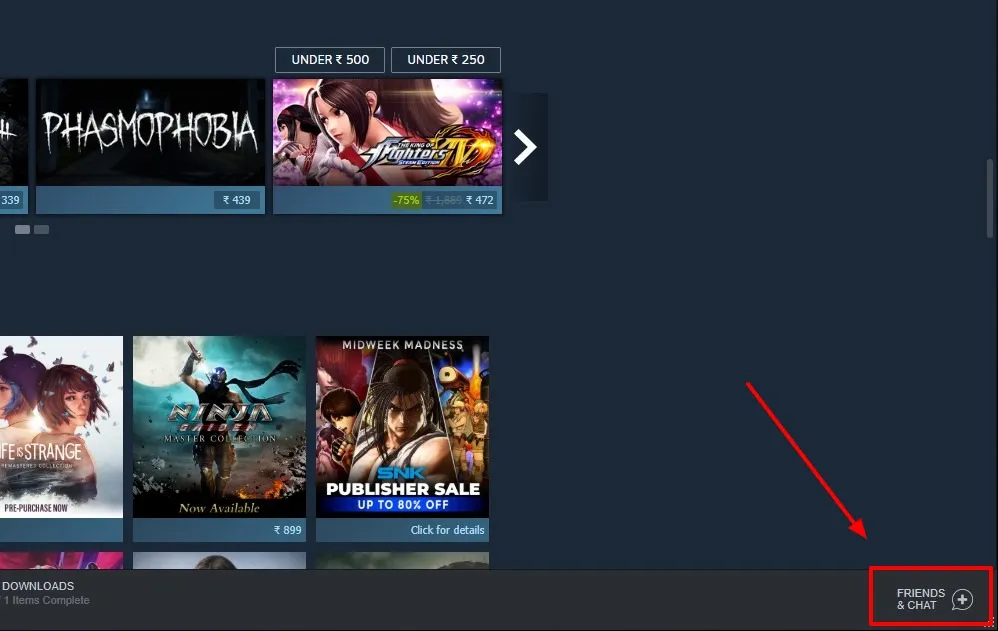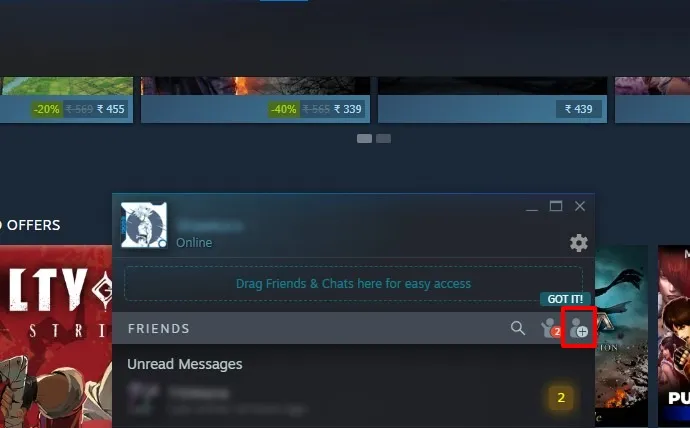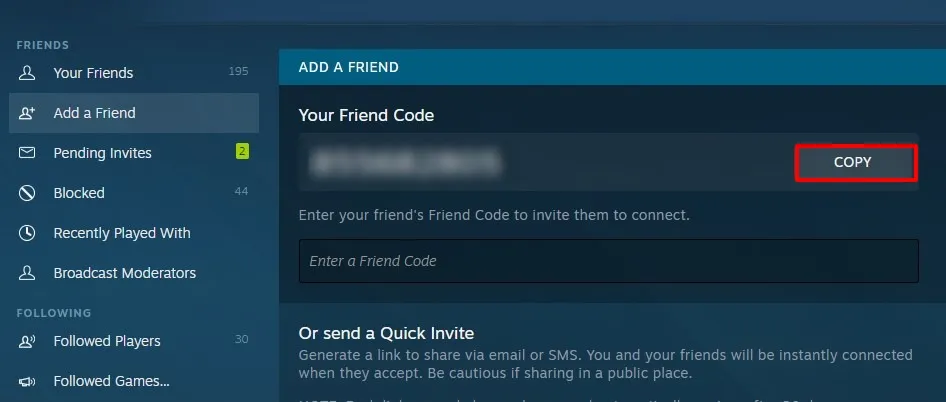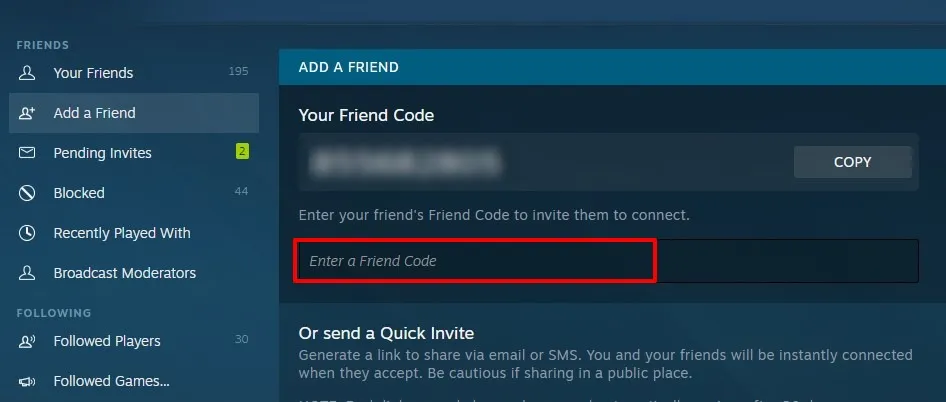Steam allows anyone to have their username, and it doesn’t need to be unique as well. As a result, it is a tiresome job to find your friends if they share the same name like the others. However, Steam uses a different approach to identify users — Steam Friend Codes.
Every Friend Code on Steam is unique to every user, and it consists of eight digits, and you’ll be able to access it via the Steam client or any web browser. So here’s how you can find a Friend Code on Steam and Add them.
How to Find Your Steam Friend Code
Finding your Steam code is relatively easy than you would expect. Here’s how you can find your friend code on Steam.
- Open the Steam Client or open Steam in your Browser.
- Click on the “Friends & Chat” option on the bottom right.
- Select the “Add A Friend” option on the top-right of your friends’ list.
- You’ll see an “Add a Friend” tab opened on your Steam Client.
- You can now see your Steam Friend Code with an option to copy button next to it.
Once you find your Friend code, you can share it with others who want to add you as a friend on Steam. Click the Copy button next to your Steam Friend Code, and you’ll copy it to your clipboard.
How to Add Friends on Steam Using their Friend Code
Adding friends on Steam is similar to the process of finding your friend code. Here’s how to add a friend on Steam using their Friend Code.
- Open the Steam Client or open Steam in your Browser.
- Click on the “Friends & Chat” option on the bottom right.
- Select the “Add A Friend” option on the top-right of your friends’ list.
- You’ll see an “Add a Friend” tab opened on your Steam Client.
- Under your Friend Code, you’ll see a box to enter your friend’s Friend Code.
- Once entered, you’ll see their profile next to the “Send Invite” option.
- Click on the “Send Invite” option, and you’re good to go.
It’s as simple as that to add friends to your Steam profile. In addition to the above methods, you can also access the Friend Code page using the link below.
However, you might get prompted to log in to your Steam account if you haven’t logged in on your browser previously.
Finding Steam Friend Codes is Easy
We hope you understood how to find your friend code on Steam and add friends using their Friend Code. If you want to add someone to your Steam account, the best option will be to message them with your Friend Code generated by Steam. In case you can’t find them, it’s best to ask for their friend code.
If you want to make it easier to find you on Stream, make sure to set the custom URL to the same name as your account’s username or the Steam ID. You can then send the link to your profile, and they can send you a friend request using the same URL. Alternatively, you can create an invite link to your profile so they can send you a friend request. That’d definitely help you.
The methods mentioned above work irrespective of the platform. Whether it be Windows, macOS, Linux, Android, iOS, and even your web browser, adding on Android and iOS is slightly different from desktop methods. Gaming is always the best when played with friends, especially in multiplayer games. So what are you waiting for here? Go ahead and add some friends to enjoy your games on Steam.