Google has a very organized and well-sorted YouTube Search history page for users. YouTube has emerged as a household video streaming application on every internet-connected home in this contemporary time.
Although some users aren’t aware of how to check their YouTube Search history. The search bar reveals the previously searched keywords in the drop-down list but will not reveal the full search history.
The video streaming application clearly shows you the watch history in the history tab. This list shows you the previously watched videos on YouTube. Although YouTube shows you the searched keywords in the drop-down list on the search bar, there is another way to look out your YouTube Search history.
There is a separate page dedicated to your Google Account Activity. The My Activity page has your every query or search you make on any of the services from Google’s platform.
How to Check YouTube Search History From My Activity Page
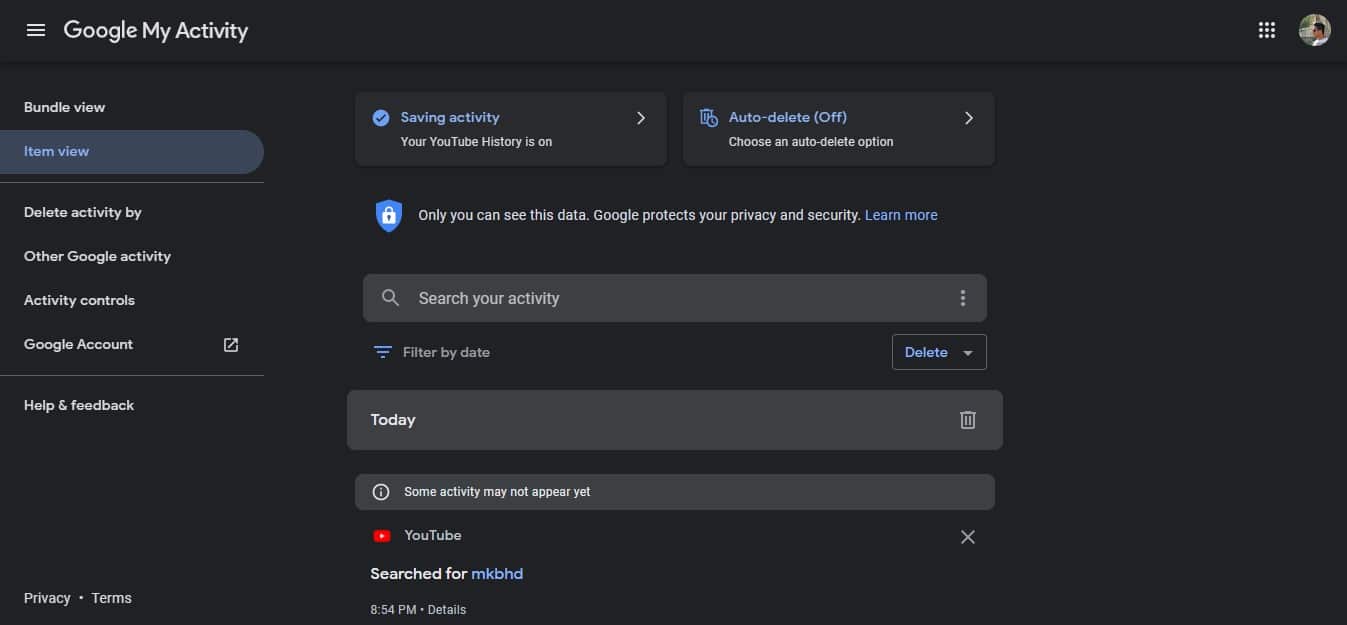
- First, Log on to your Google Account and head over to the My Activity Page.
- Scroll down and you find a three-bar Filter Date & Product option under the search bar of your activity space.
- Click on the Filter Date & Product option and select YouTube from the list of services from Google.
- The list loads up where you can see your entire keyword searches and watched videos history of YouTube in time accordance sequentially.
These are the necessary steps for you to check your every YouTube keyword search. In this way, you can find every searched word on YouTube right under one roof which is Google’s My Activity page. You can only check your entire watch history of YouTube on Mobile. The My Activity from Google helps you to check every move you make with your account.
There are some nifty features such as Pausing your History and Auto-Deleting Watched video history of YouTube with some simple steps. Before deleting your whole previous history there is a different way. You can enable pausing of Search and Watched history on your YouTube account.
How to Pause YouTube Search History on Mobile
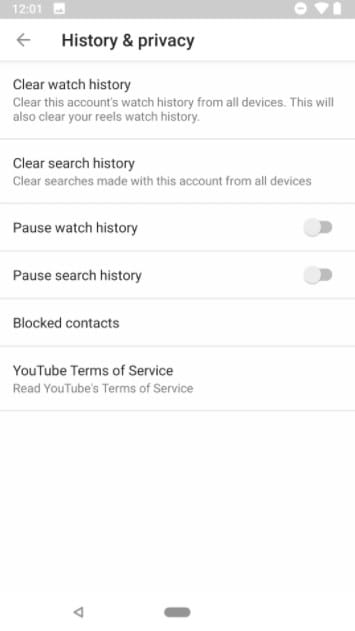
- Open YouTube Mobile and Click on Library from the dock menu at the bottom.
- You can see recently watched videos and a list of options on the Library page.
- Select the History option and you can see the full list of watched videos.
- Now select the three-dot menu in the top right corner for a drop-down list.
- Select the History Controls option and you can see the Pause options for History of YouTube.
- Toggle on the Pause for both watches and search history to pause the entire history of YouTube from Mobile.
This pausing method for YouTube Search History and Watches History helps you to halt the tracking of history on YouTube. You can opt for this method if you don’t want to erase your entire YouTube Search History or Watches history from mobile.
Although, there is an Auto-Delete option for you that erases your entire history of search and watches from time to time. You don’t need to manually delete your history every time, as it will delete the list itself at certain periods of time.
Enabling Auto-Delete for YourYouTube Search History
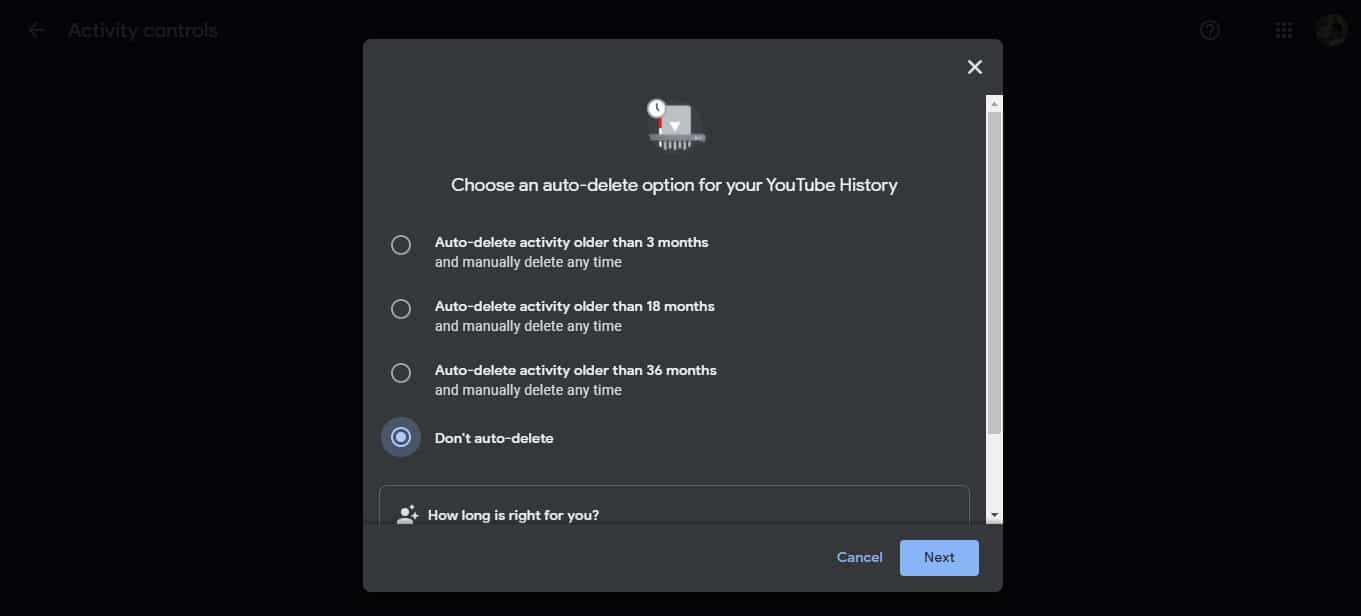
- First, Log on to your Google Account and head over to the My Activity Page.
- Select the YouTube History Option from the given block of options.
- Now you can find an Auto-Delete block in the options.
- Click on that Auto-Delete option for a new pop-up window.
- The pop-up window has three different time periods which are 3, 18, or 36 months older auto-deletion of YouTube History.
- Select your desired way and click on next for enabling the Auto-Delete feature for YouTube History.
These few steps mentioned above will help you to enable the Auto-Delete feature that deletes your YouTube history. You need to select a suitable option from the given three which deletes the history of older than 3, 18, or 36 months.
This feature may disturb your recommendations and will push already viewed videos on YouTube. Keeping this in look, YouTube even states about it before you enable the Auto-Delete YouTube Search History feature.
“YouTube uses your history to remind you what you’ve watched, avoid recommending already watched videos, and improve your recommendations. These benefits improve the longer you keep your history.”
An intimation for users from YouTube before enabling Auto-Deletion Option
Check your YouTube Search History and Watch History Easily
These are some of the ways to check your YouTube Search History on Google’s My Activity and YouTube Mobile. Google’s My Activity not only shows you YouTube’s history but has an entry of every search and moves you make on your Google Account. You can search with the particular service and date in the Filter option for a more diverse look at your data in Google’s My Activity.
The Pause options for Search and Watch history for YouTube is a very underrated option as many users are not after those options. Instead of manually erasing your YouTube’s history, you can either pause it or enable the Auto-Delete feature as mentioned above. This helps you with the hassle of manual deletion but you need to keep in mind a few things. Auto-Deletion or manually deleting the history doesn’t improve your recommendations on YouTube.
READ NEXT: