There are times when you delete your data and assume that it got deleted entirely from your computer. Although, that’s not the case when you press the Delete key or even Shift + Delete keys. Your data is still stored somewhere on your PC, and you still assume that it’s gone. But that’s not the case always. Your information is still recoverable, and as a result, it still takes space on your PC.
In some cases, you might want to wipe all your traces beyond the possibility of recovery to secure your privacy. That’s where BitRaser File Eraser steps in. Today, we’re going to take a look at BitRaser, which ensures the safeguarding of your privacy. Without any further delays, let’s deep right into the review.
Key Features of BitRaser File Eraser
1. Erase Traces
While you use the computer, you leave traces behind, just like you walk on a path that leaves marks behind. It’s not easy to erase them in real life, but you can erase your traces on your PC using the BitRaser File Eraser. It scans your PC for all the traces you created while using the computer and erases all of them.
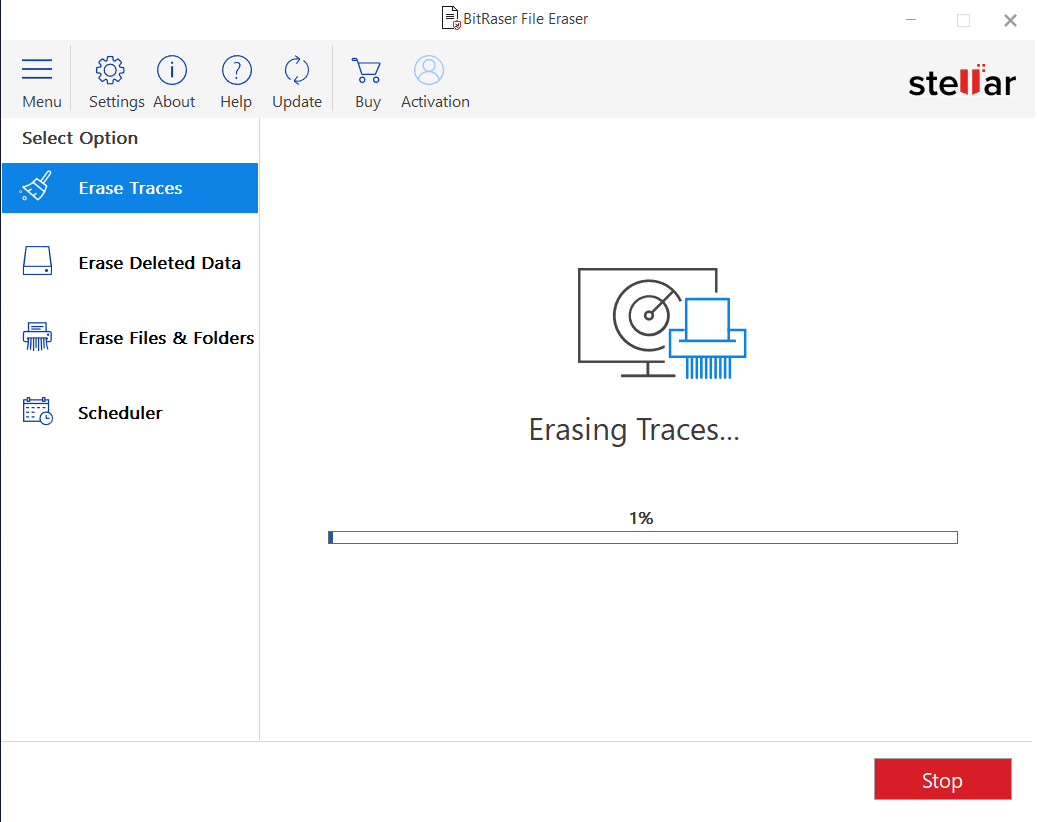
2. Permanently Erase Deleted Data
When you delete your files on your PC, they are still present on the computer; regardless, you choose to delete them permanently. That said, BitRaser File Eraser scans your hard drive for residue files and deletes them permanently.
However, it would be best to remember that the permanently deleted data could not be recovered using any software later. I’ve tried this on my PC and got rid of many unnecessary files taking space on my hard drive.
3. Search and Erase Files
If you want to erase a file or a folder from its existence, you should look at the “Erase Files & Folders” option in BitRaser File Eraser. All you need is to drag and drop any file or folder that you want to delete, and BitRaser File Eraser will do the rest of the job for you.
It also has the option to search and erase specific files in a particular location. You can find that option under the drag and drop space.
4. Schedule Erasure Tasks
With BitRaser File Eraser, you can also schedule the deletion at your preferred time. You can set the erasure timing based on your day, time, or at certain intervals of time. Afterwards BitRaser runs the erasure as per the provided schedule. In addition to that, it allows you to choose a specific set of files or folders as well.
5. Remove Application Traces
We know that some applications log our data even when we use them. You might be unaware of these but there are log files, preferences, and others that trace your activity. In such cases, BitRaser File Eraser turns out to be a boon for you.
BitRaser File Eraser can erase the traces left behind applications that trace your activity over time. It removes activity logs, preferences, and many other things that are saved by several applications that leave traces of your activity.
6. Clear Web Browsing History
When browsing on any web browser, you sure do leave traces. These traces include browsing history, cookies, bookmarks, temporary files, and many more. These traces lead to targeted ads and even giving out your interests too.
BitRaser File Eraser can delete the complete web browsing traces that you leave while browsing internet. Currently it is available on Chrome, Opera, Firefox, Safari, Internet Explorer, Microsoft Edge, and SeaMonkey.
Why Chose BitRaser File Eraser in the First Place?
Well, the short answer is simply a “YES.” If you ask why, the answer is pretty simple. A simple DELETE key or command can’t delete your files permanently. We can’t rely on the usual Delete command offered by any operating system by default.
In other scenarios, there are many cases where your data can be recovered using any recovery software when you don’t want it to be. This is a potential threat to anyone’s security. There are multiple ways to track you and that includes web browsing history, cookies, hidden files, downloaded files, and much more. Any data leakage on the internet can also lead to disruption of your privacy. It’s better to take precautions before that happens.
So what exactly does the DELETE option do? The answer is again straightforward. The DELETE command just gets rid of the logical reference that is present on your hard drive. It is done, so you can overwrite them with new files.
In all these scenarios, BitRaser File Eraser can be a saviour for you. It deletes all the files, history, and many others that you want without leaving a single trace behind. There are also multiple file erasure software available on the internet. But, BitRaser File Eraser, on the other hand, assures you that the data is deleted using world-class standards so it isn’t recoverable. Furthermore, they also provide you with a certificate for erasure of assurance.
Supported Data Types by BitRaser File Eraser
Files & Folders
Photos, Videos, Word, Excel, PowerPoint, PDF, Email
Data File, & more.
Internet History
Cookies, History, Temporary Internet Files,
Favorites and Autocomplete for Forms and Passwords.
Application Traces
Pidgin, Skype, Yahoo Messenger, and ICQ,
Mozilla Thunderbird, IncrediMail, Eudora, Windows Live Mail, Ares,
BitSpirit, Imesh, SoulSeek, BearShare, Blubster, MP3Rocket, uTorrent,
BitComet, FrostWire, Shareaza, Vuze Excel, Word, PowerPoint, WordPad,
Access, Info Path, One Note, Paint, Picture Manager, Windows Photo
Gallery, Windows Media Player, Windows Movie Maker.
System Traces
Cached Fonts, List Of Most Recently Used Files And
Folders, Past Items From The Notification Area, Service/Setup Log,
Windows Event Logs, Cryptnet URL Cache, List of Programs From Start
Menu>Run Command, Recent Document, Start Menu Programs.
How to Install and Run BitRaser File Eraser Software?
Downloading and installing BitRaser File Eraser is quite straightforward to perform. Just head over to the official website of the BitRaser File Eraser software. Since this is available on both Windows and macOS, you need not worry about the operating system at all.
Once you download it, you get to use the BitRaser File Eraser completely free for 30 days. As a result, you’ll be able to install and use BitRaser File Eraser for 30 days without paying any fee. You’ve got plenty of time.
We’re using a Windows device, and hence, we will download the Windows version of the software. Once downloaded, open the file and go through the installation process.
Once the installation is done, you can now launch the BitRaser File Eraser software, and you’re good to go.
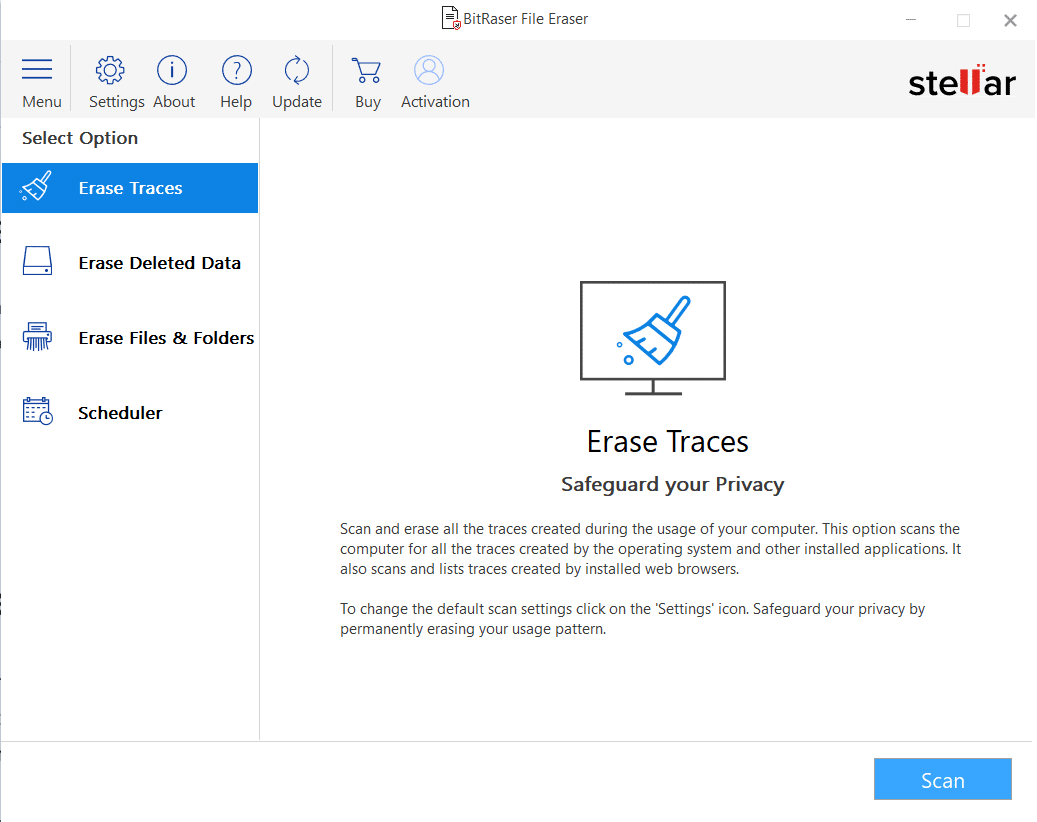
If you head over to the Settings located under you can also change the algorithm that is used to delete the files completely. If you want to know more about these algorithms, make a simple Google search, and you’ll get to know the difference between them.
We’re going to keep everything as default (Zeroes algorithm), since we feel they’re the best possible settings.
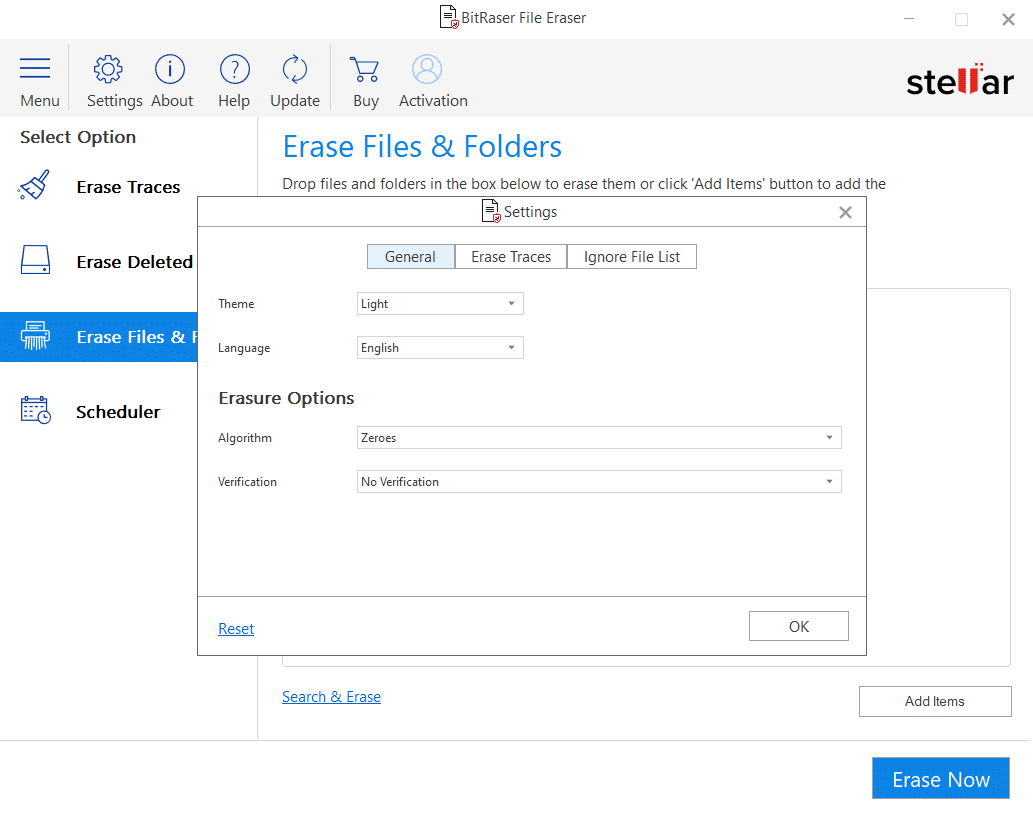
Proceeding to the dashboard, you get to see all the different options available on the list. Choose one that suits your needs, and follow the on-screen instructions displayed on the right-side, and you’ll be good to go.
Verdict
After using the software for quite a few weeks, we could say it is definitely worth a shot. BitRaser File Eraser makes it easy to use for everyday users. You don’t need to understand the complicated stuff. All you need to do is download and install the software, and you’re good to go.
Moreover, it is available on both Windows, and macOS. After you use the software for 30 days, you can purchase the software if you like to continue using it.