You probably have important data in iCloud backups. iCloud already encrypts your data by default, but it only does so if it is in transit. Advanced Data Protection offers a higher level of security and encryption, and Apple released the Advanced Data Protection feature with the iOS 16.2 update.
It offers end-to-end encryption for iCloud services, previously available only for iMessage. In this article, we’ll tell you what it does and how you can enable it.
What Is Advanced Data Protection for iCloud?
Apple’s Standard Data Protection is good enough for most people. iCloud Advanced Data Protection is an optional setting, and it stores most of your iCloud backup data in an encrypted form. It ensures data confidentiality and privacy. It’s one of the hidden Mac features that isn’t an easy find.
This new feature makes backup encryption much simpler. Earlier, you had to go through an extremely long and clunky process through iTunes for local backup encryption. In case of an unexpected data breach on Apple’s iCloud servers, cybercriminals cannot decrypt your data, and Apple cannot do this either.
Data breaches are widespread, especially for big tech companies, since they’re the target of most online criminal activities. End-to-end encryption ensures that nobody except you can access your data since nobody can decrypt it without your private key. You’ll have to set up at least one alternative recovery method to use this feature.
Is Your Device Compatible With Advanced Data Protection?
Your device needs to be on iOS 16.2 and above, and there are some prerequisites too. Firstly, you’ll need to enable two-factor authentication for your Apple ID.
Your device also needs to have a set password or passcode. One account recovery contact or recovery key is also mandatory. If you don’t have any of these, you’ll have to set them up before enabling Advanced Data Protection.
Advanced data protection is currently available on:
- iPhones running iOS 16.2 and up.
- iPad with iPadOS 16.2 and up.
- Mac running macOS 13.1 Ventura and up.
- Apple Watch with watchOS 9.2 and up.
- Apple TV with tvOS 16.2 and up.
- HomePod running version 16.2.
- Windows Computer with iCloud running Windows 14.1 or newer.
What Does Advanced Data Protection Cover?
Your payment information, iMessage, keychain data, and data from the health app already had end-to-end encryption. With the iOS 16.2 update, Advanced Data Protection is rolling out to more iCloud categories. They are:
- Device iCloud backups, including Messages
- Notes and Reminders
- Photos
- iCloud Drive
- Siri Shortcuts
- Safari Bookmarks
- Voice Memos
- Wallet Passes
How to Enable Advanced Data Protection
You can enable this feature on your device if you meet all the requirements. The setup process can be slow. The feature might not work for a while if you have a new, out-of-the-box device.
Apple does this to prevent unauthorized individuals from accessing your iCloud Account on a different device and stealing your data.
We’ll demonstrate how you can enable this feature on iOS, iPadOS, and macOS. The process remains the same for both iOS and iPadOS.
How to Enable It on iPhone or iPad
You can enable Advanced Data Protection from the Settings app. Follow the instructions given below.
1. Tap on your Apple ID name at the top of the Settings app.
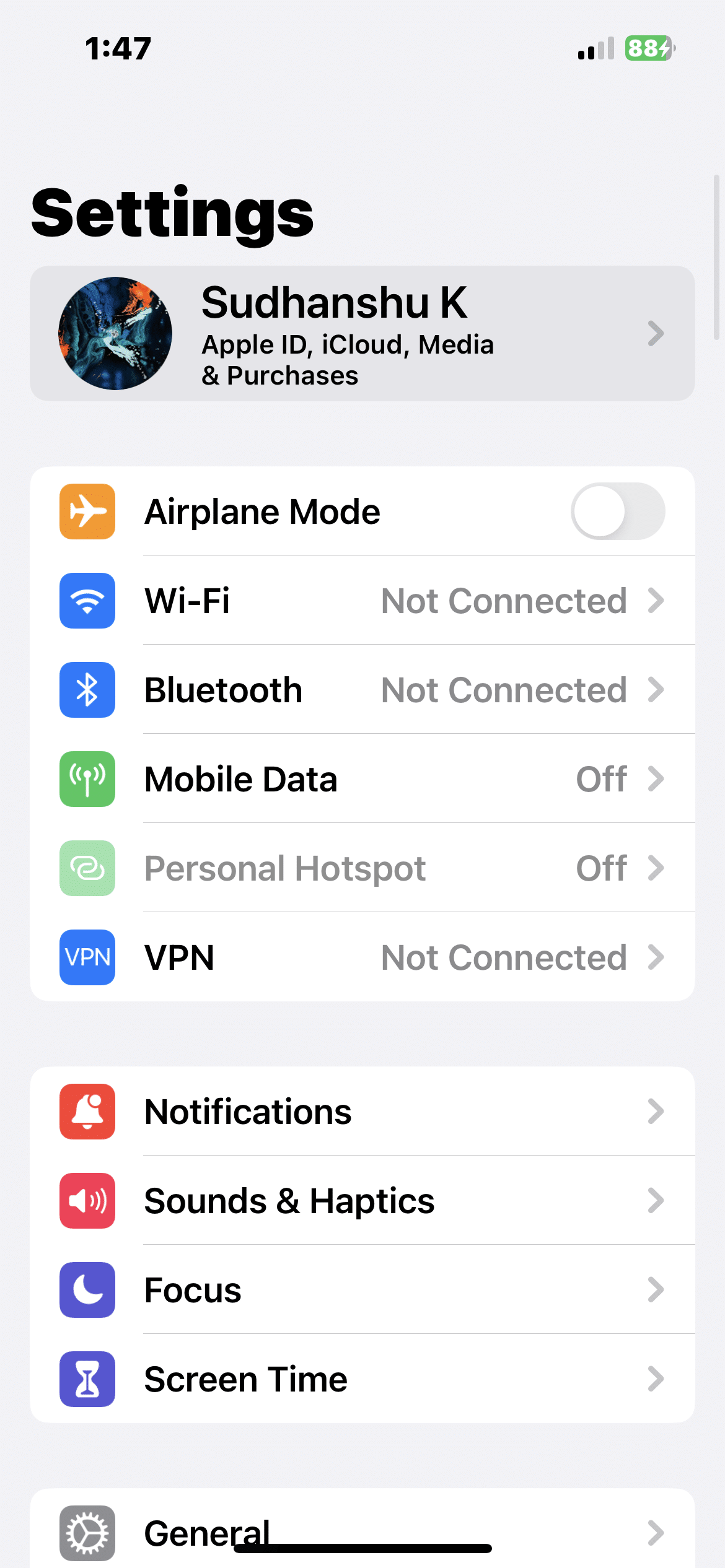
2. You’ll see the iCloud option in the second submenu; tap on it.
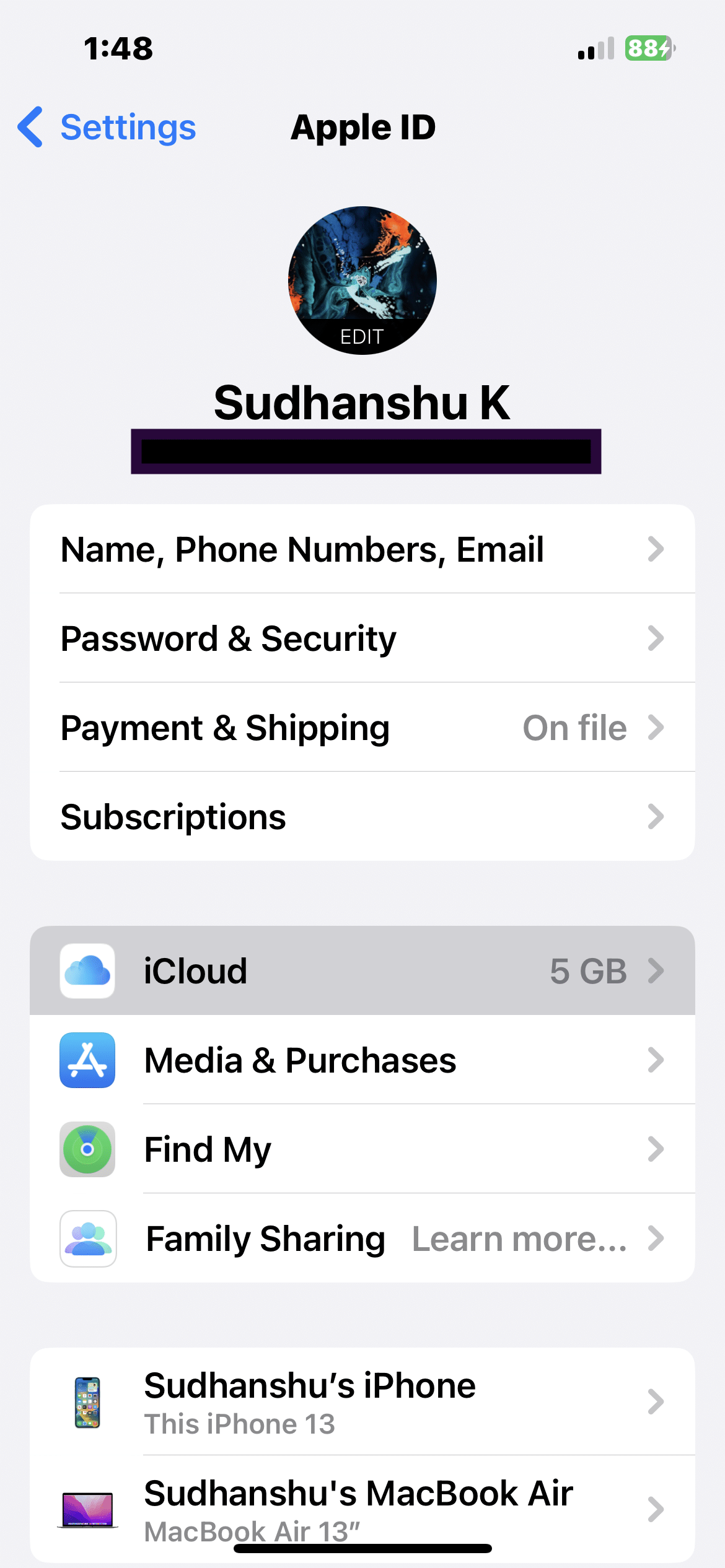
3. Tap Turn on Advanced Data Protection, which you can find in the iCloud submenu.
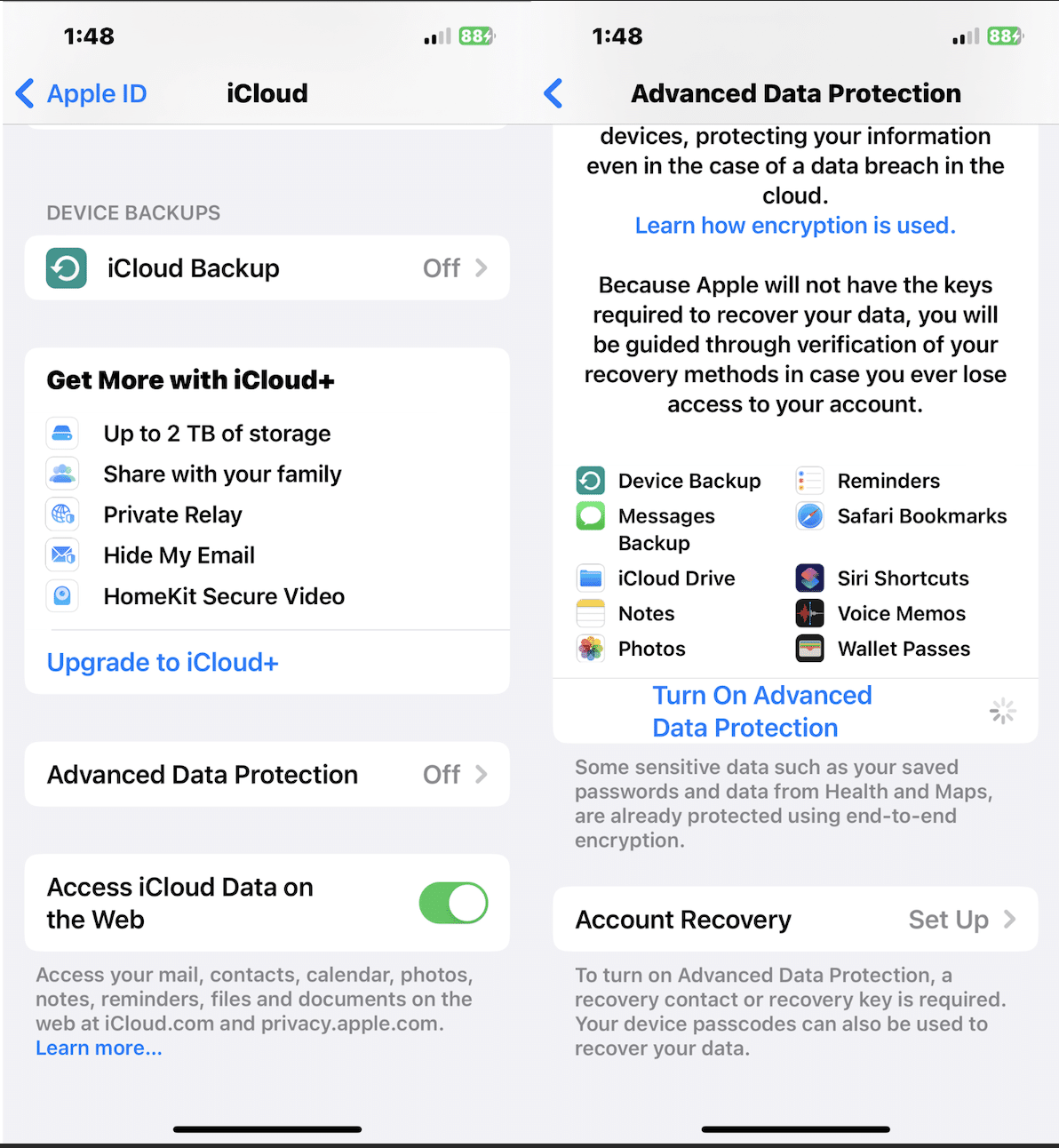
4. You’ll have to enter your 28-character recovery key after reviewing your recovery methods.
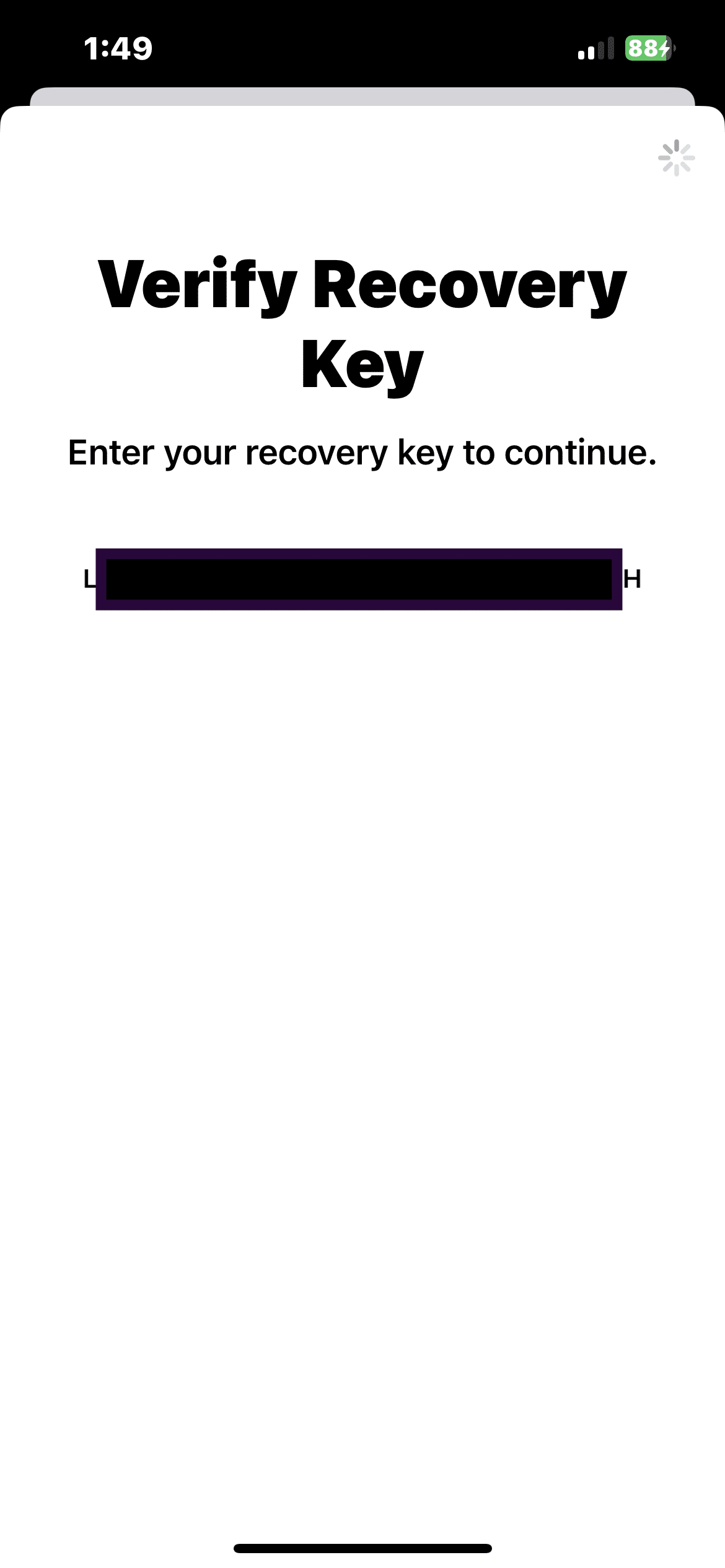
5. Enter the passcode you usually use to unlock your iPhone or iPad when prompted.
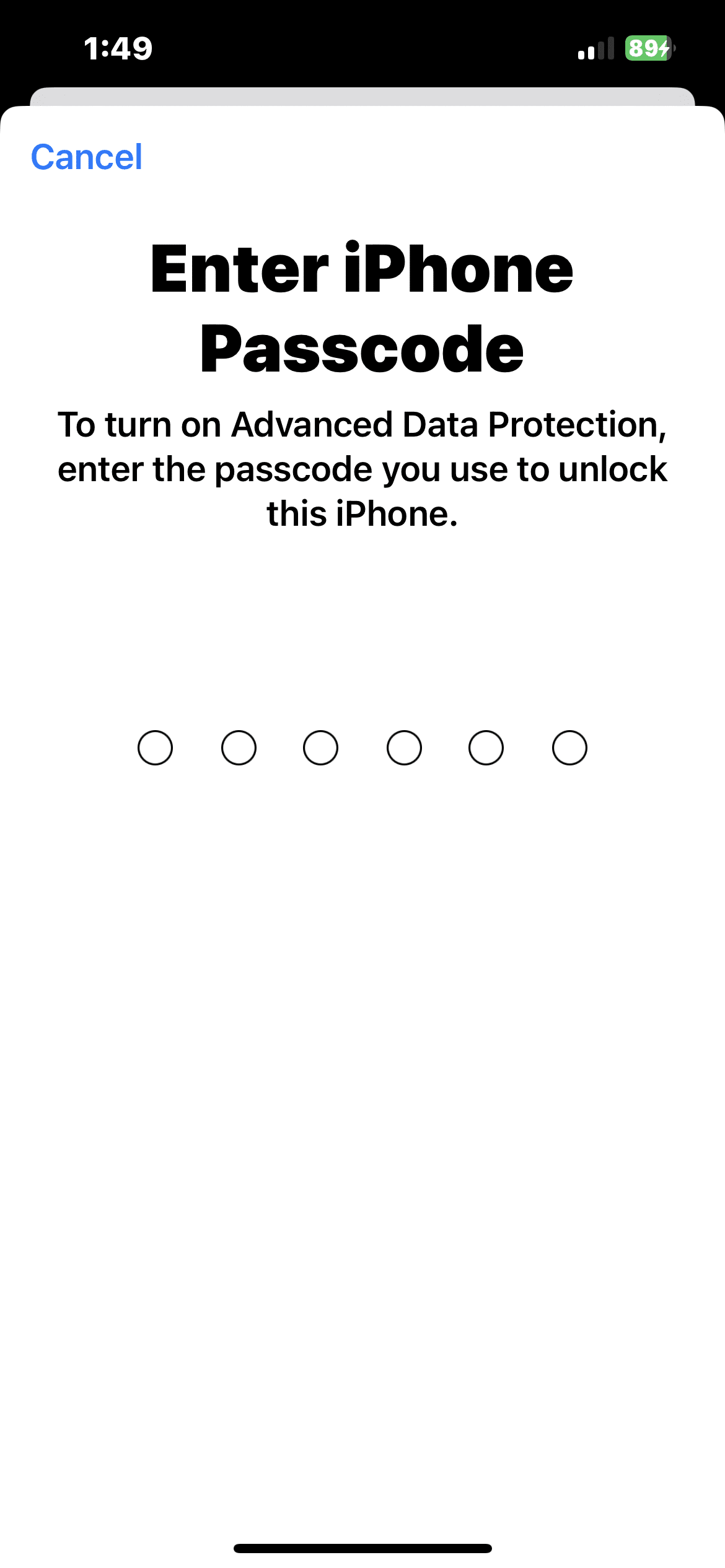
6. Tap Done to complete the setup. The process could take a while. iCloud Advanced Data Protection should now be enabled for your Apple ID.
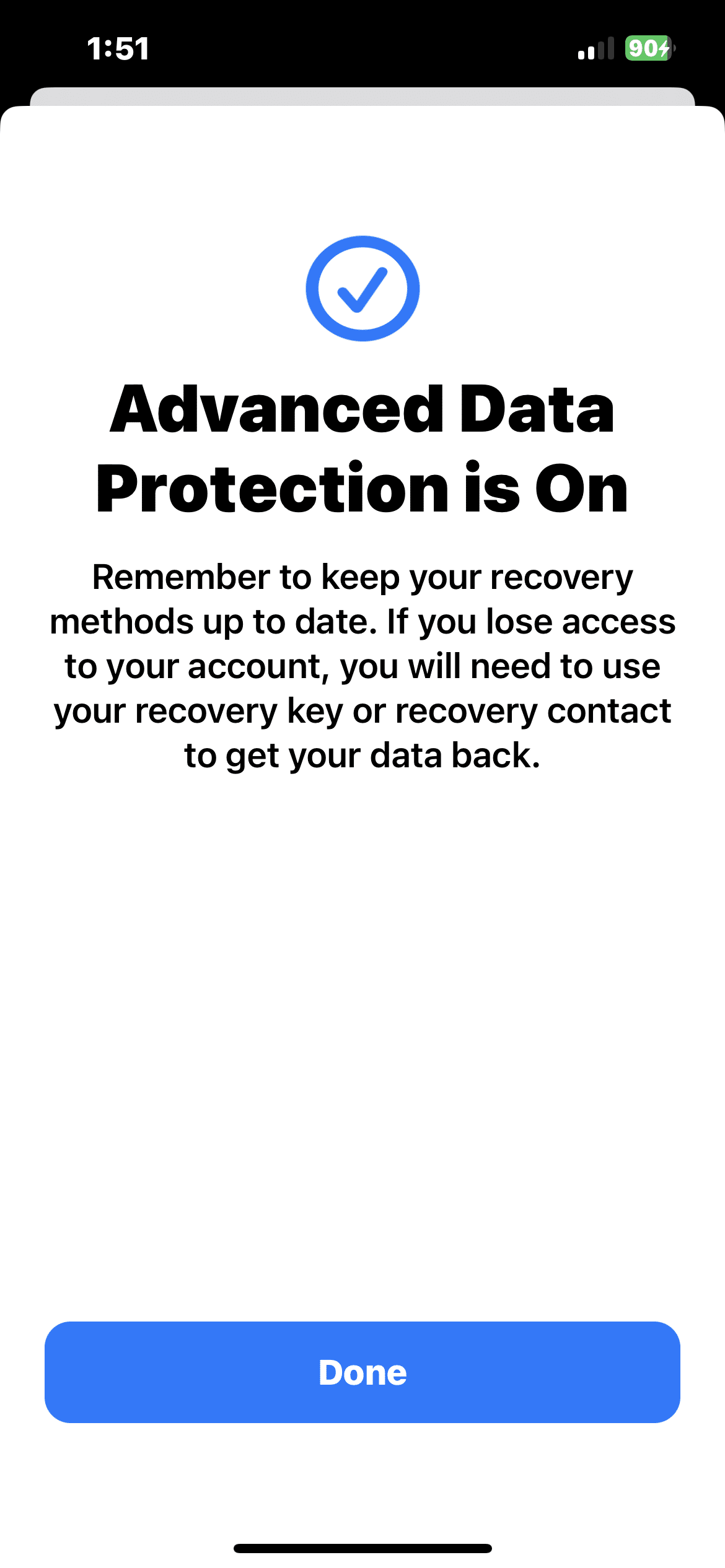
How to Enable Advanced Data Protection on macOS
Note: You only have to enable this feature on one of your iCloud devices. You don’t have to repeat it multiple times since the setting will sync across all of them. If you’re on a Mac, follow the steps below to enable Advanced Data Protection.
1. Go to the System Settings app and click on your Apple ID name, located at the top left.
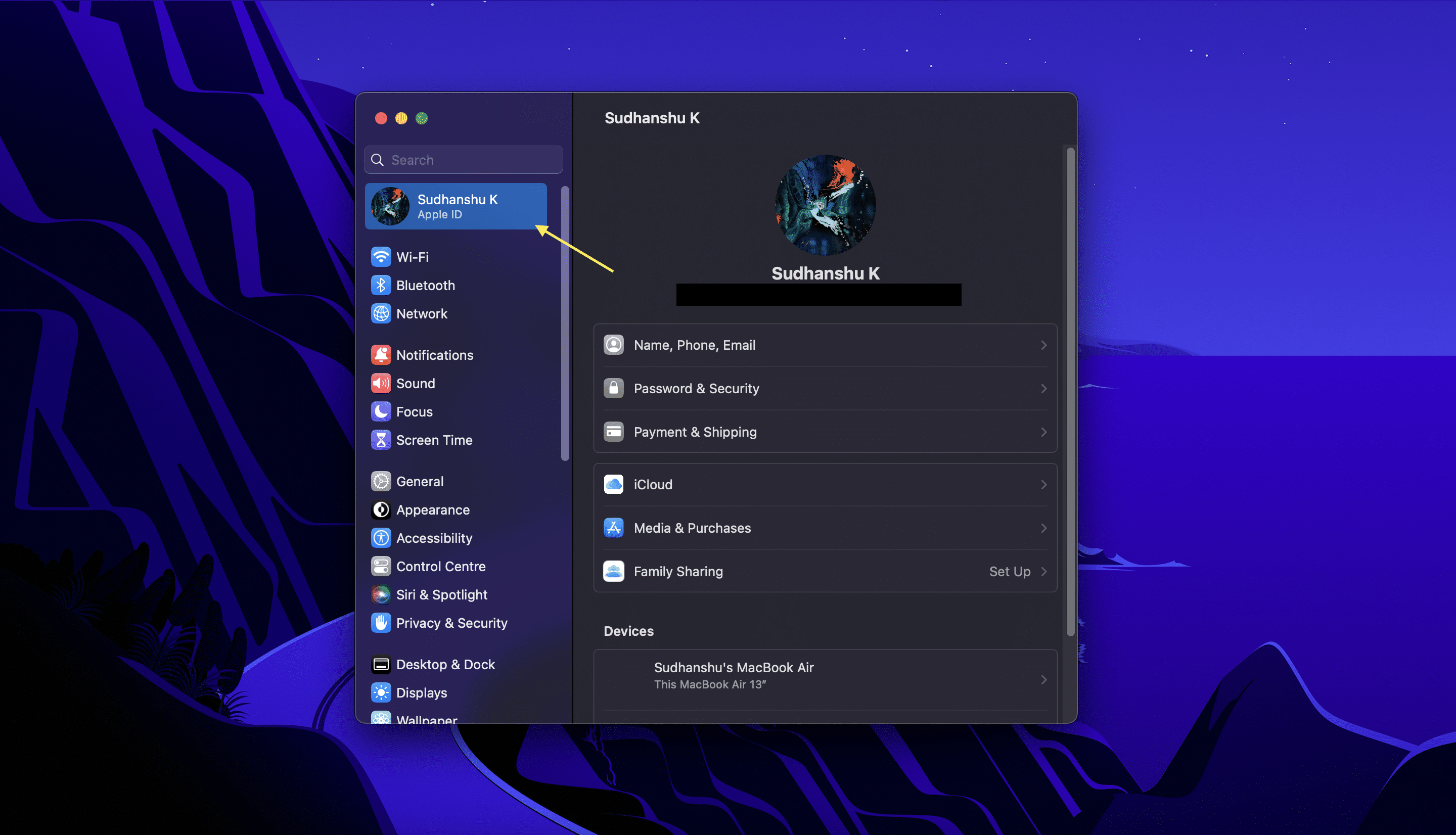
2. Click on iCloud, and find the Advanced Data Protection setting at the bottom.
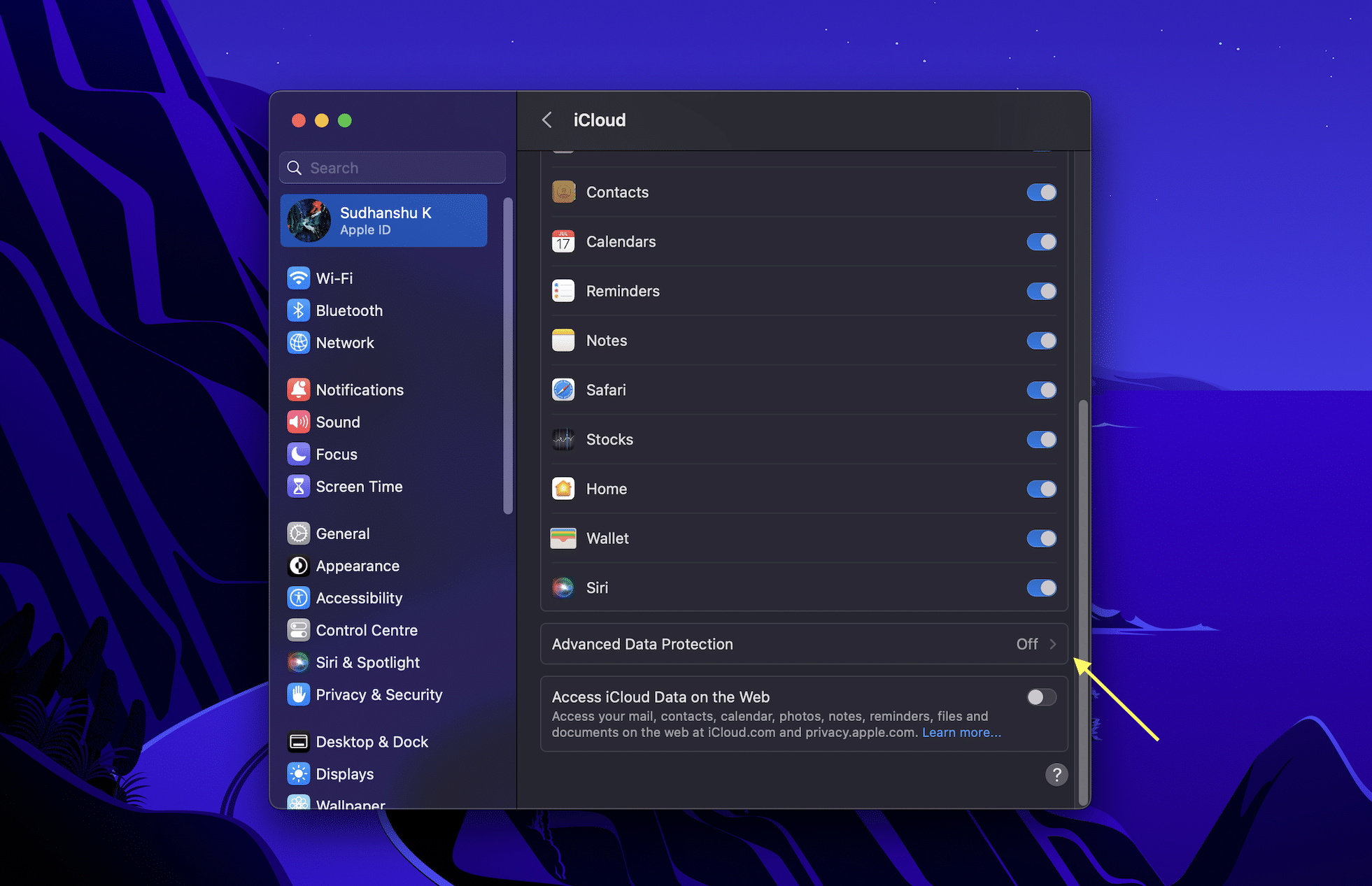
3. Now you’ll see a summary of what the feature does to your iCloud data. Click on the Turn on button.
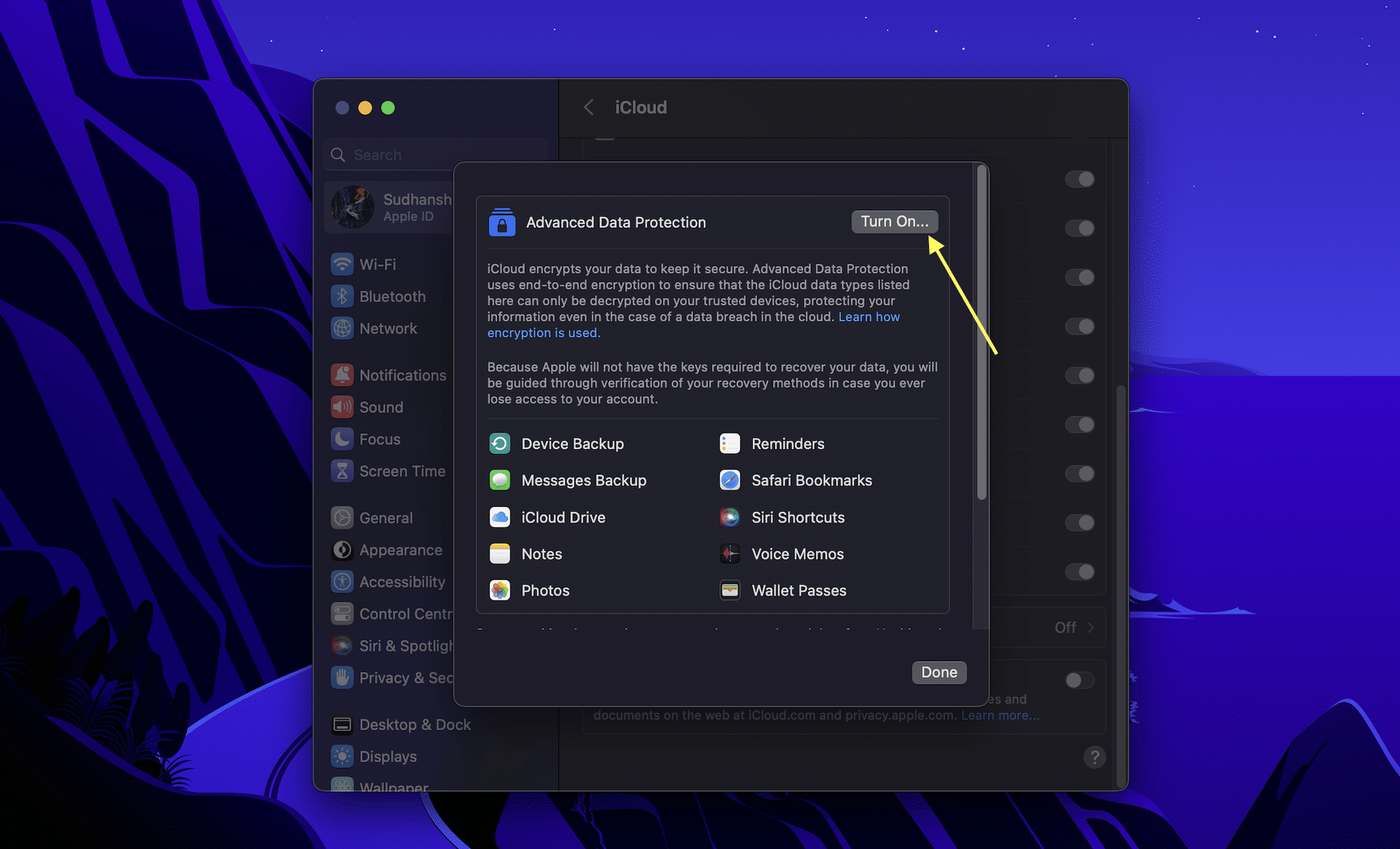
4. Enter your 28-character recovery key in the following popup for verification.
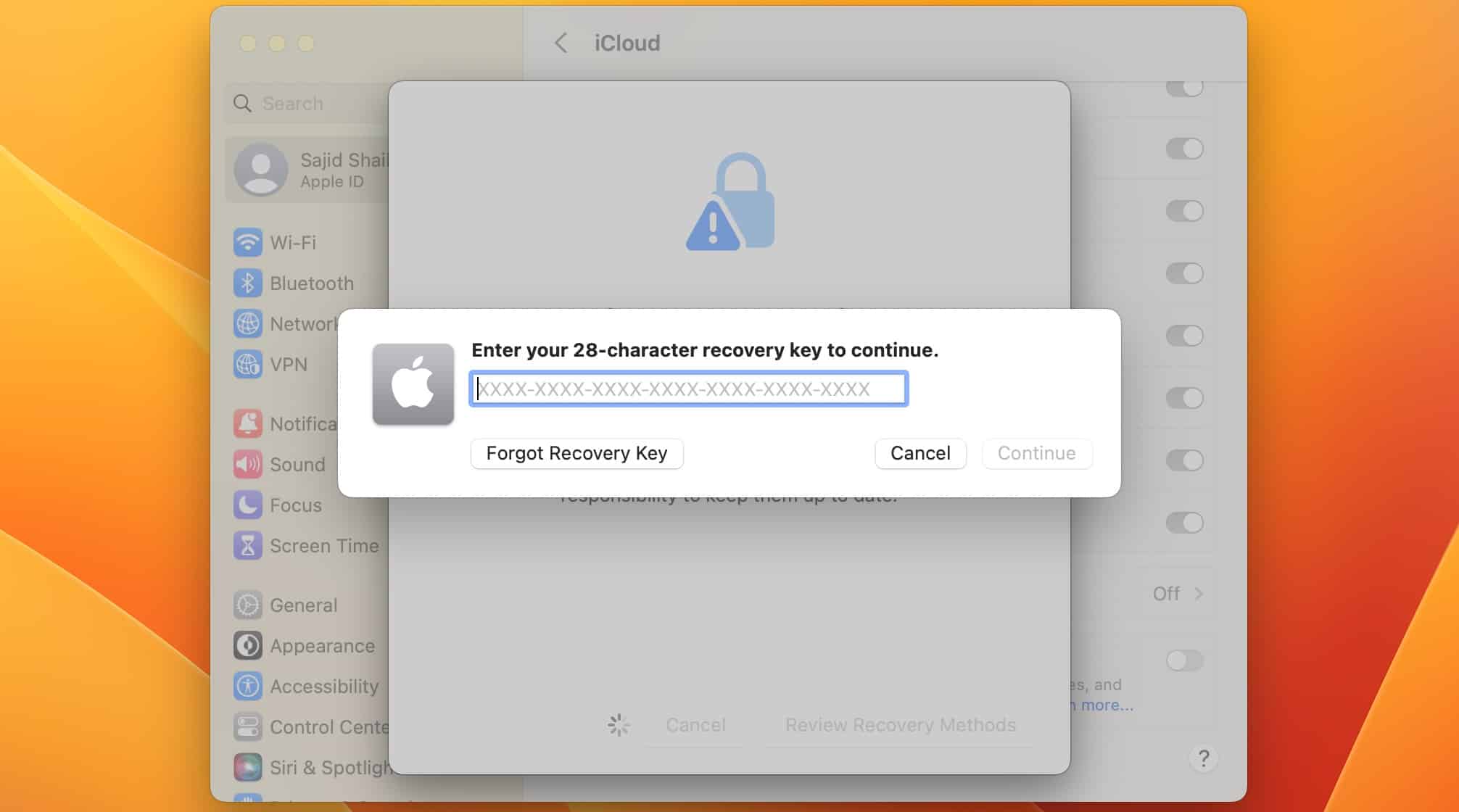
5. Enter your Mac’s password when prompted and click Continue.
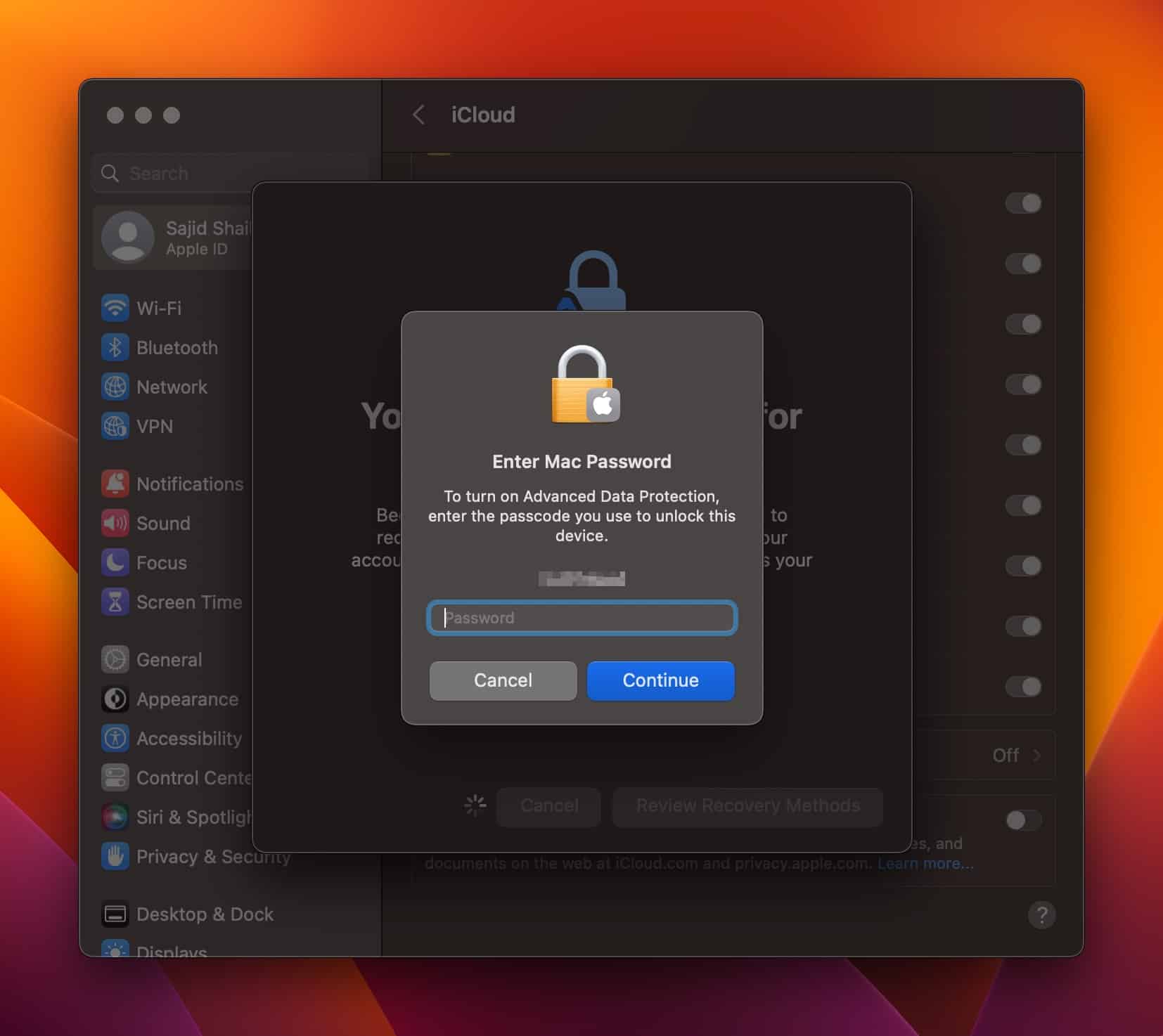
6. Click Done to finish the setup when the “Advanced Data Protection is On” pop-up appears.
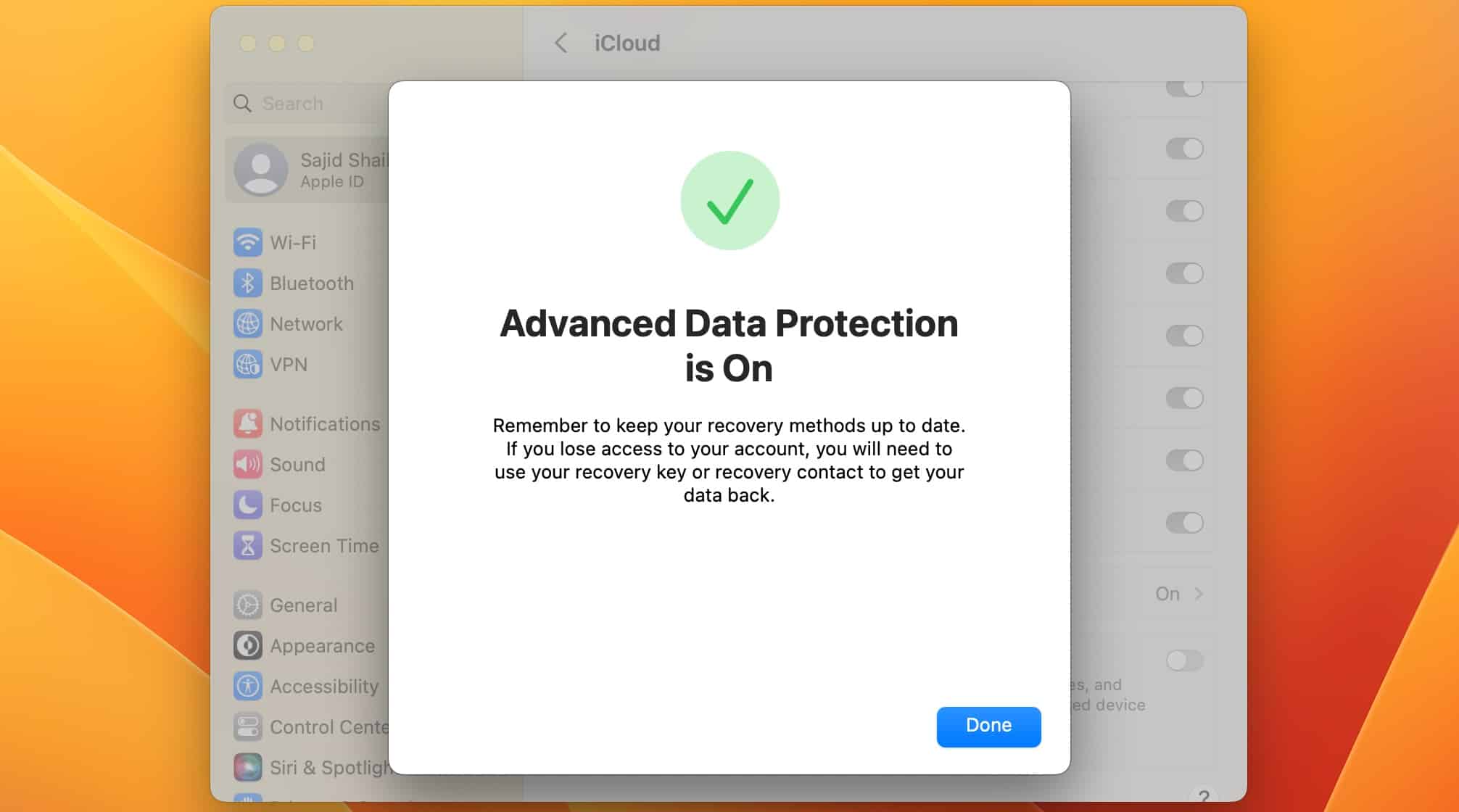
How Does This Affect Your iCloud Data?
iCloud data, except your E-mails, contacts, and calendar data, are now end-to-end encrypted if you use Advanced Data Protection.
It won’t change how you interact with your system apps, but backups might be slower. If you get locked out of all your iCloud devices, Apple cannot recover your data, and you will lose it permanently.
How to Disable Advanced Data Protection?
Disabling Advanced Data Protection is a straightforward process. If you don’t need the feature, follow the steps below to disable it.
- Go to your Settings app or System Settings if you’re on a Mac.
- Click or Tap on your Account name to access Apple ID settings.
- Go to the iCloud submenu and select Advanced Data Protection.
- Click on Turn off and follow the prompts. The feature should turn off once done.
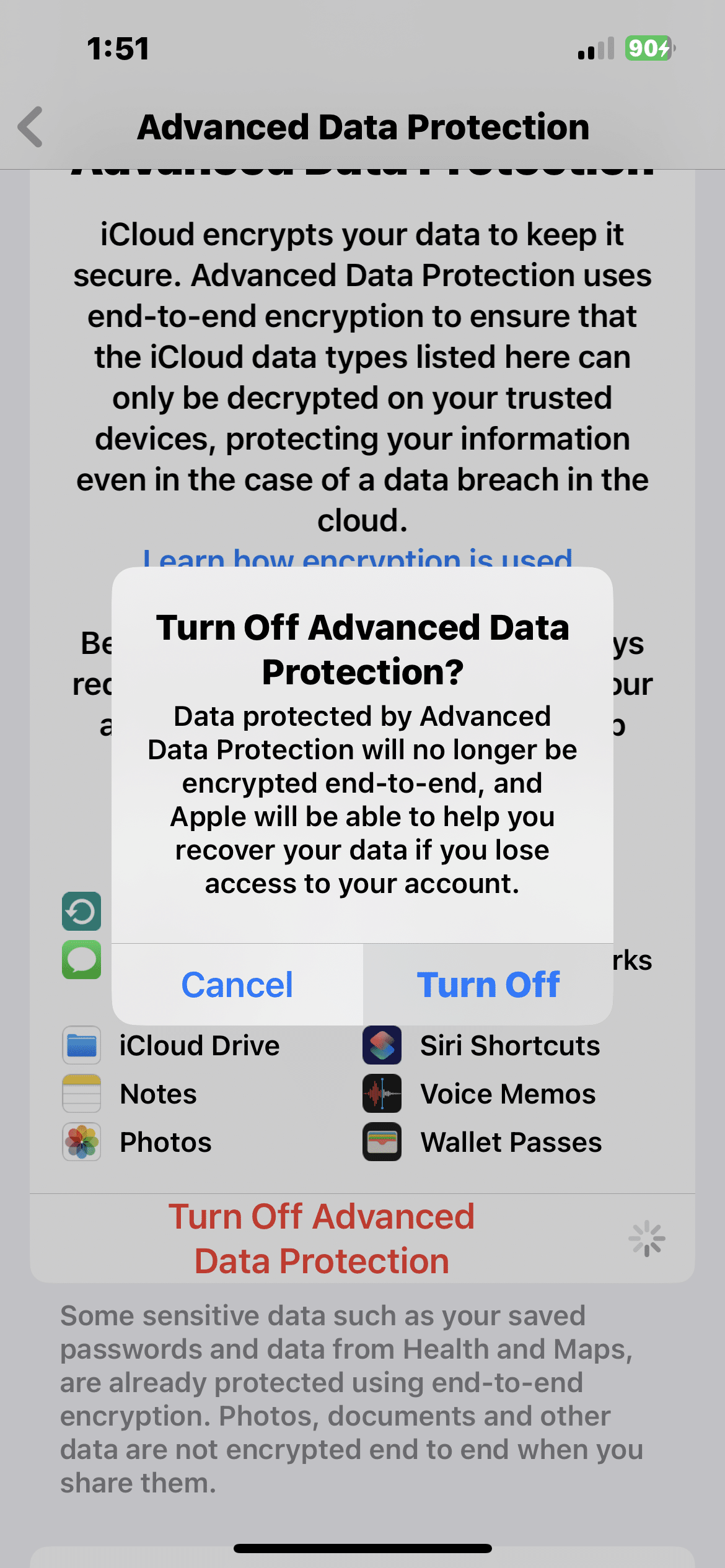
Conclusion
End-to-end encryption is a step in the right direction. Apple’s privacy marketing schemes are inaccurate since they still collect information from their first-party apps. However, Apple offers many privacy-focused features. You can hide your actual mail address and turn off all third-party app tracking. Apple also blocks all harmful trackers from browsers.
The latest version of iOS 16.3, provides an extra layer of security by allowing users to utilize physical recovery keys instead of two-factor authentication. This extra security measure effectively deters many cyber criminals and prevents phishing scams from occurring.